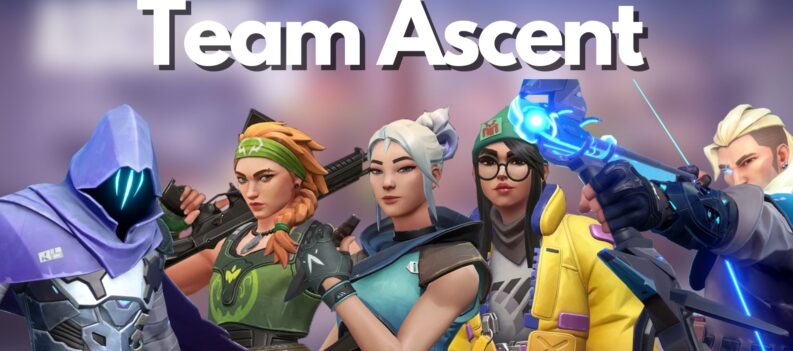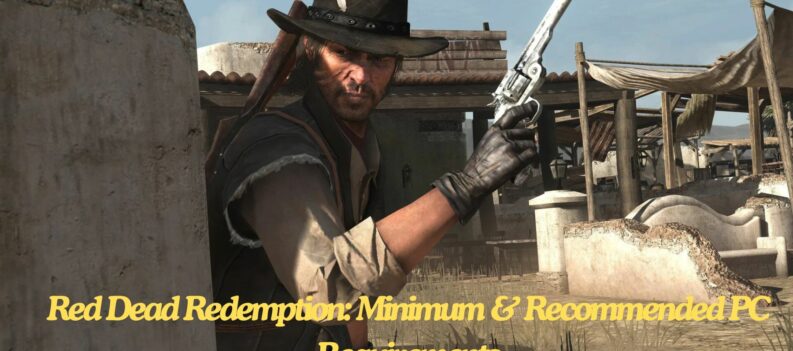Kunoz Simulazioni, a software development company based in Italy, is the developer of a well-known community favorite simulator in the original Assetto Corsa.

Assetto Corsa drew positive reviews left and right shortly after its release and remains to be one of the more popular driving simulators in the market, thanks to its mod-friendly platform and hyperactive modding community.
Fresh from the original game’s success, the Italian company went all-in on their next installment of the Assetto Corsa Franchise: Assetto Corsa Competizione.
The result is a racing simulator with good enough driving physics to be called the Official Game of the GT World Challenge.
Physics is not the only aspect where Kunoz did their magic, though, since Assetto Corsa Competizione, built using the Unreal Engine 4 game engine, can now display truly next-gen photorealistic graphics.
The result can be seen in the simulator itself; Assetto Corsa Competizione’s cars and tracks have some of the best graphical detail out of all other sim racing games out right now.

The amazing graphics quality of Assetto Corsa Competizione means that players can take equally beautiful screenshots from in-game.
Here is how to take high-quality in-game screenshots in Assetto Corsa Competizione.
Photorealistic Screenshots

One slight caveat to taking photos in Assetto Corsa Competizione is that it can only be done in replay mode.
But realistically, Replay Mode is the only place where you can take your time while taking photos of your cars in-game. Who wants to take a random photo in the middle of a race anyway? Right?
With that out of the way, taking screenshots in Assetto Corsa Competizione is simple.
Note: Before anything else, make sure to set your graphics quality to the highest possible. Do not worry about frame drops or low frame rates, as you will only be taking photos anyway.

- Access the Gallery from the Assetto Corsa Main menu:

2. Play your saved race replay:


3. Scrub through the replay to find a scene that you want to take a photo of:

Once you have decided on the scene, you would like to take a photo of, Press F7 to switch to Free Camera Mode.
The controls for free camera mode are as follows:
- Pan – Mouse
- Forward/Backward/Left/Right – Arrow Keys
- Zoom in/Zoom out speed – Mouse Scroll Wheel Up/Down
Move the camera around until you have found the angle you want.

4. After which, click on your mouse’s scroll wheel (middle button) to bring up the Cinema HUD Menu.

Cinema HUD and Camera Settings
Under the Cinema HUD menu, two tabs control the Free Camera and Depth of Field settings.
In the Depth of Field Menu, players can change the Depth Effect, Aperture, and Focal Length, among other things. Play around with these settings to get the effect you want on your photo.
A quick outline of what each setting does:
Depth Effect – enables background blur behind the subject.

Aperture – Dictates the Depth of Field, or how blurry the background is compared to the subject. Lower values make backgrounds more blurry. Higher values make backgrounds sharper.

Focal Lenth – Dictates how many elements can fit a fixed image.
Lower focal length = wide-angle, more elements.
Higher Focal Length = Close-ups.

Focus Distance – Controls where the camera “focus” is centered.

There are also options for changing how the Free Camera behaves under the Controls Tab.
Once you’ve settled on the look and angle of your photo, press F12 to take a screenshot with Steam.
Take High Quality Uncompressed Screenshots with Steam
Steam provides the highest quality in-game screenshots since there is also an option to take higher-quality uncompressed photos with Steam. Here is how to do it:
- Open the Steam Application:

2. Click on the “Steam” button at the top left corner:

3. Click on Settings:
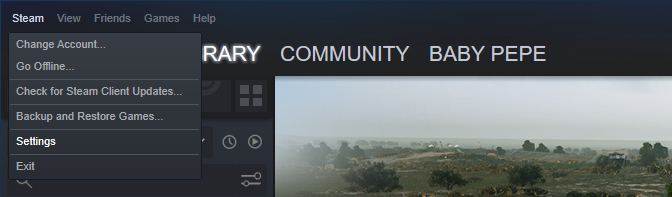
4. In the “In-game” tab, check the box with the “Save an uncompressed copy” option.

This option will allow us to take the highest quality screenshots in Assetto Corsa Competizione.
True to Life Photos
As you can see from the simple photos that we could take in-game, Assetto Corsa Competizione’s graphical fidelity is nothing short of breathtaking.
Assetto Corsa Competizione’s main hook is its state-of-the-art physics engine that only seems to get better and better as time passes by. Thankfully, Assetto Corsa Competizione graphics and sound are no slouches either. The amazing handling, graphics, and sounds make this one of the best driving simulators in the market right now.
It is amazing how far we have come with computer-generated graphics in such a short amount of time. The future is indeed bright for sim racing.