Learn the basic building cheats and hacks for The Sims 4!
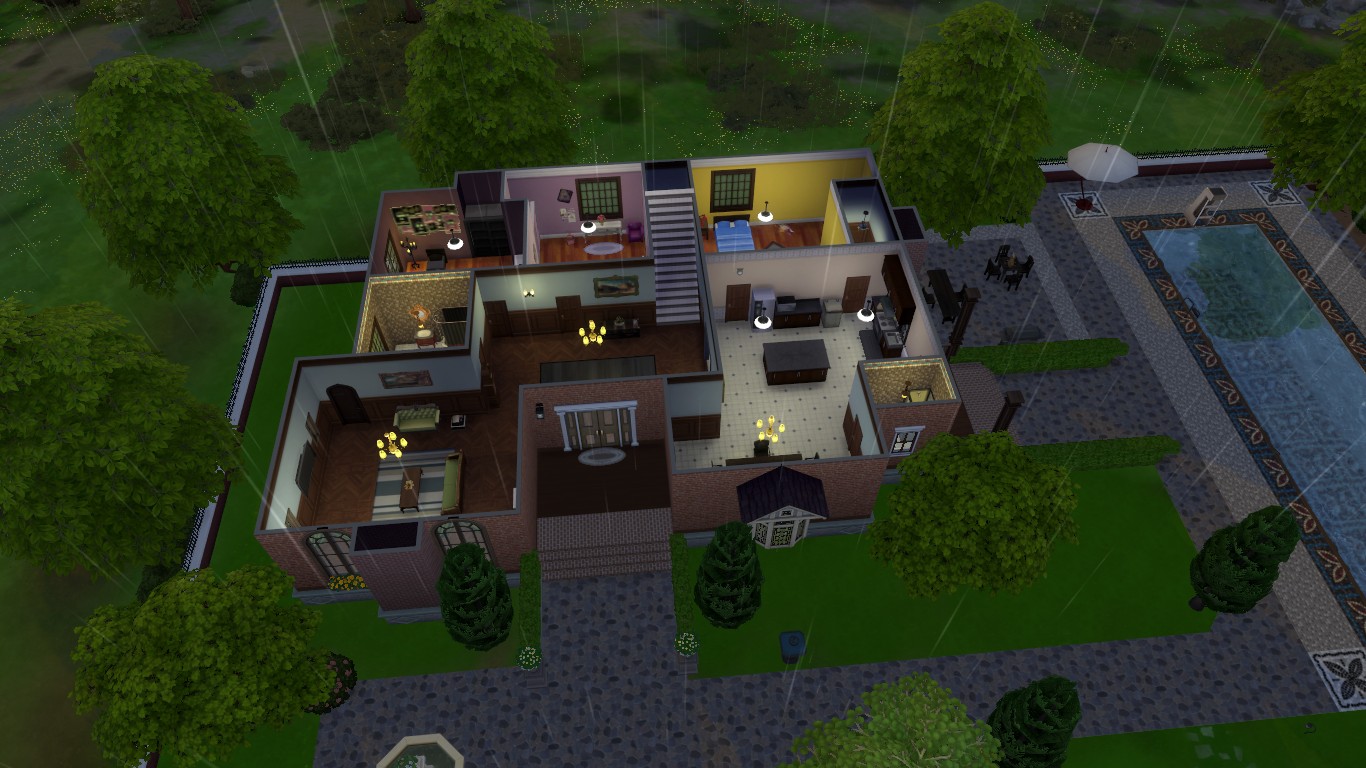
Whether you’re a new Simmer or have been playing this game for years, these cheats and hacks are what you need to start making the incredible-looking furnished builds you’ve always dreamed of.
Building houses and establishments is an important part of The Sims 4, if not the most important to some. For builders, nothing is more satisfying than constructing a house from scratch and decorating its exteriors and interiors to their utmost liking.
Anyone can be a builder in the Sims, but not everyone can use all the tools to their advantage and accurately create the building they envision. If you’re looking into becoming a pro-builder, here are a couple of tips you must remember to express your creativity better in the game.
Basic Building Cheats & Hacks for The Sims 4
Moving Objects Freely
A frequently asked question in the Sims community is how to move objects freely and ignore all the grids on the floor. These squared grids guide players in placing objects that will not obstruct Sims’s path or make other objects non-functional.
But if your only intention here is to decorate houses and you want a realistic, cluttered look, you will need to learn the most crucial cheat code most Sim builders can’t live without the move objects cheat.
- First, press Ctrl + Shift + C to bring up the cheat box and type bb. moveobjects there, and press Enter.
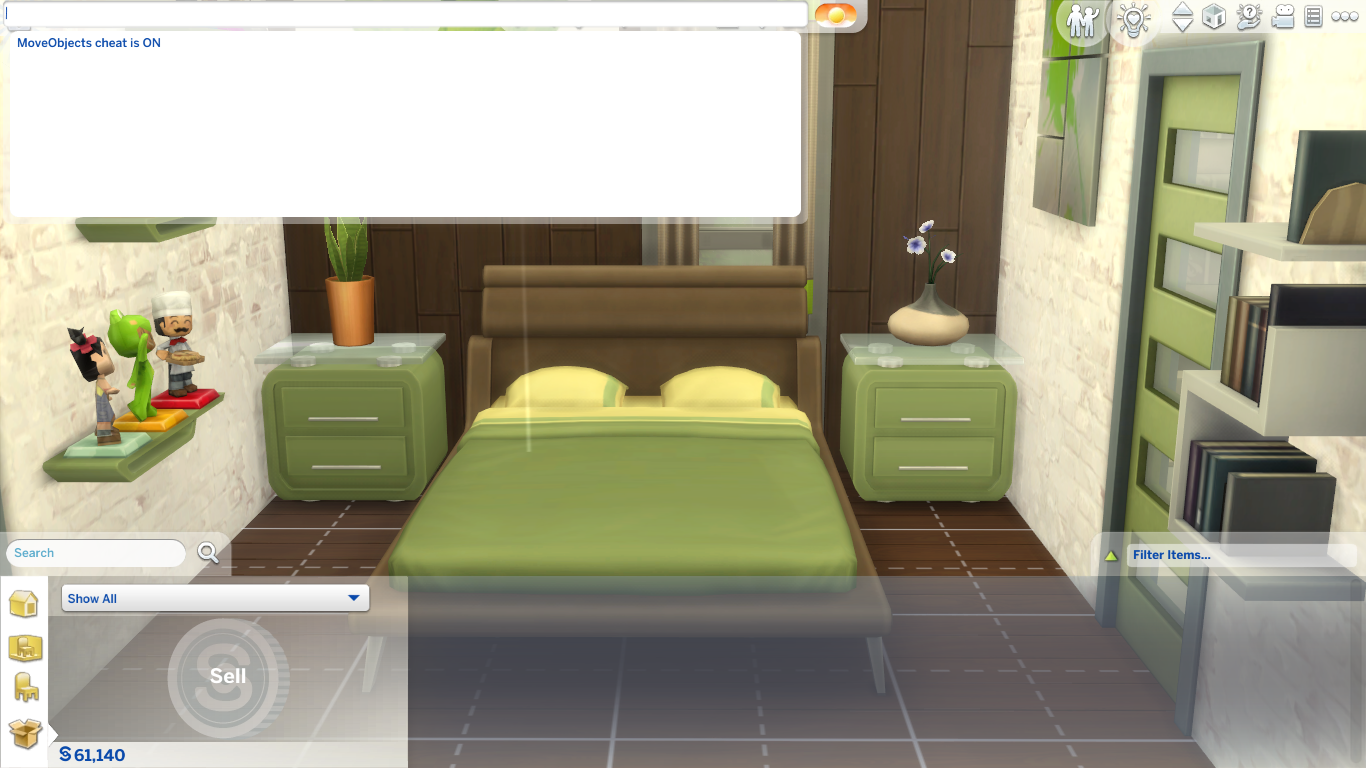
- You can now move objects anywhere you want. Even as the item clips through other objects or walls, you can place it without restrictions.

- Hold the Alt key to move objects smoothly without automatically being plonked on a grid.

- Alternatively, you can press F5 to enable the option to place objects on a quarter grid. Objects are usually slotted into a full grid or a half grid. But by tapping on F5, the grid will change into 1/4 tile, and you’ll be able to find a better placement for your items.

- You can also press G to hide and unhide grid lines.`

Additional note: If you place a thing in places where it overlaps with other objects, there’s a chance that both objects will lose their functionality. For example, if you place a fridge through the kitchen stove, your Sims cannot cook food. Playtest your build before living in it or uploading it in the Sims Gallery.

Cluttering Objects On Top of Surfaces
Some Simmers find it difficult to arrange items on surface tables or kitchen items and make them look cluttered together because of the automatic placement of grids.

Even with the move objects cheat enabled, decorative items will automatically snap on surfaces, making it hard to spruce them up like they are huddled together and not awkwardly far apart. Here’s what you can do to resolve this:
- Move the surface away from the decorative item or items.

- Once again, you can free-place an item by holding Alt while moving it around. Find the exact spot where you want to put the selected item.

- Place the surface back where it was before, below the floating decorative objects.
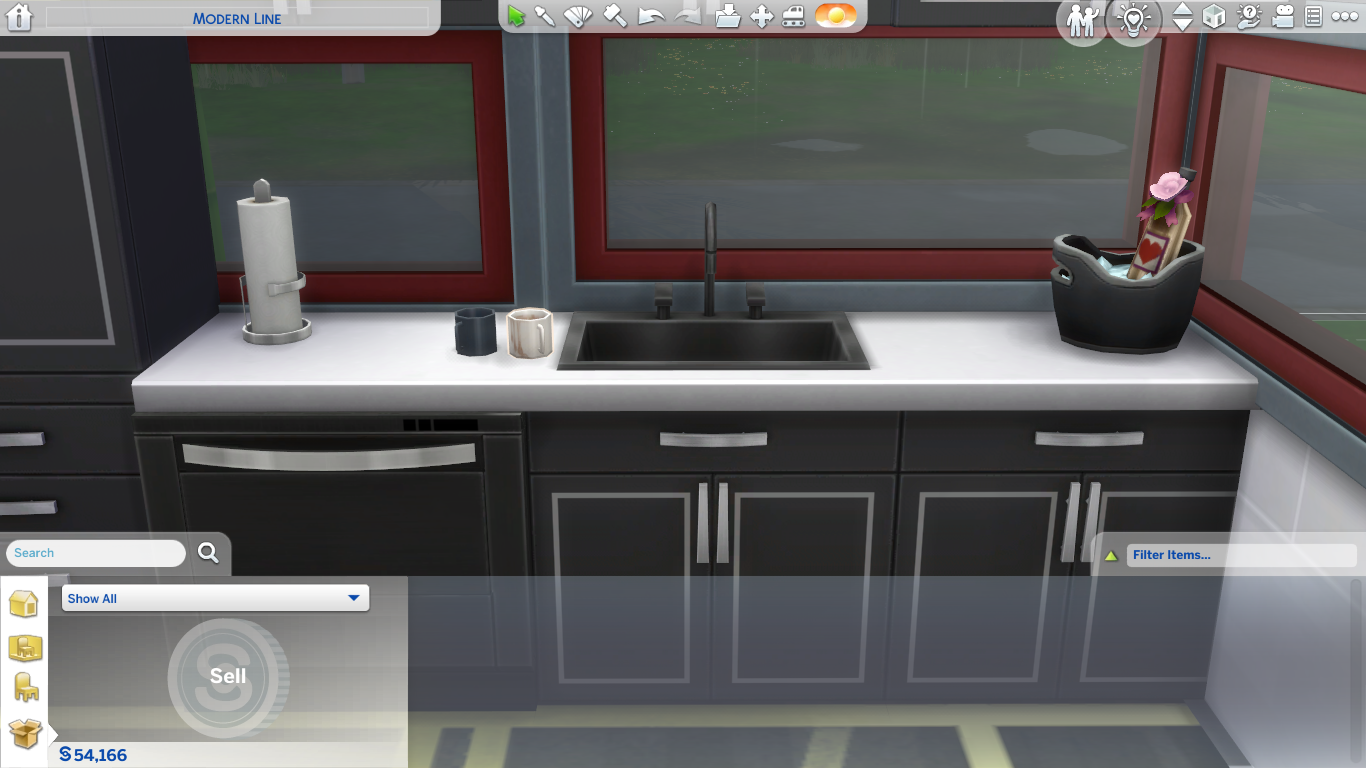
Making Objects Bigger or Smaller
Have you ever struggled to fit a piece of furniture in a tiny room and don’t feel like changing the whole architectural design of your house? Or perhaps you want to make a bigger pillow look nicer next to a giant teddy bear?
Here are the hotkeys you’ll need to remember to manipulate the sizes of your objects:
- Press [ to make any objects bigger.

- Press ] to make them smaller.

- You can even upscale and downscale objects to a ridiculous extent. Granted, you will encounter visual glitches, but tiny objects can still be functional if they do not intersect with another item.

Moving Objects up and down
If you are wondering how some builders can put some objects up on high surfaces, it means they have used a trick to move their height up and down.
Normally, you cannot place them on surfaces like tables or shelves. But you can raise or lower them and make them seem like they’re placed on surfaces by doing this:
- Turn on the move objects cheat.

- Press 9 to raise an object.

- Press 0 to lower it.
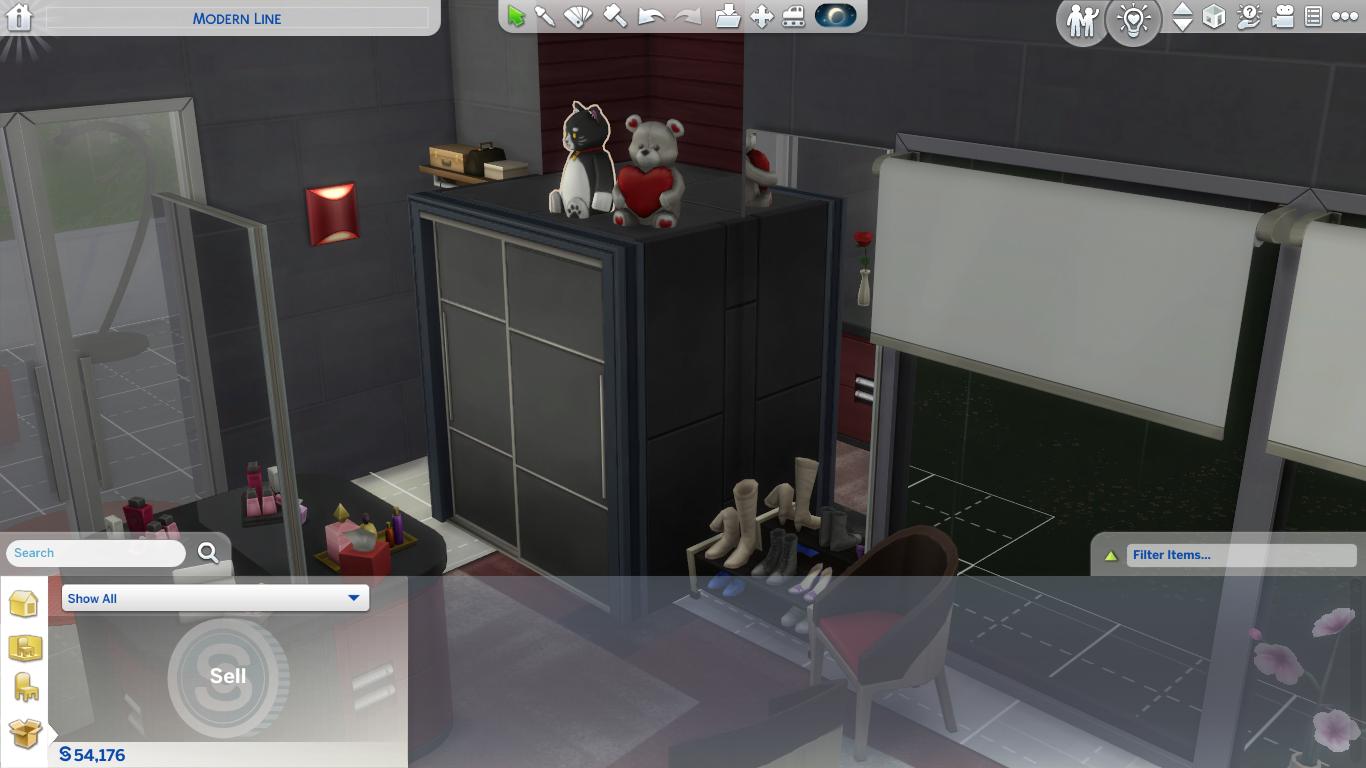
Unlocking Debug Objects
Building a house in the Sims is costly, and understandably so, given it’s a simulation game that tries to mimic reality.
You can spend thousands of Simoleons on the walls and floorings of the house alone. But you can save money by decorating your build with the game’s debug items.
Debug items are hidden items you would not usually find in Build and Buy Mode. Objects like plates, teapots, and frying pans only appear when Sims use them and get dematerialized after they have done their purpose.
- To access debug items, input testingcheats true into the command console.
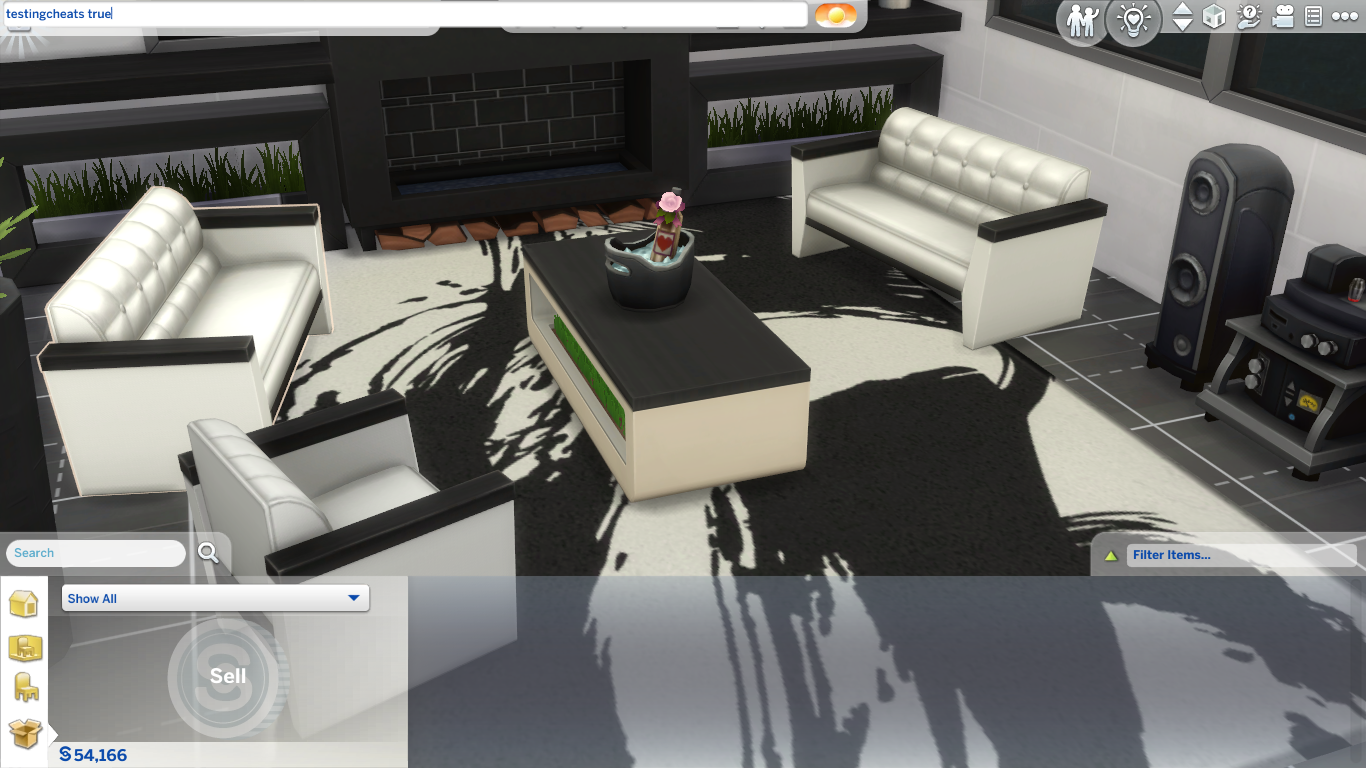
- Next, type in bb.showhiddenobjects and press Enter.
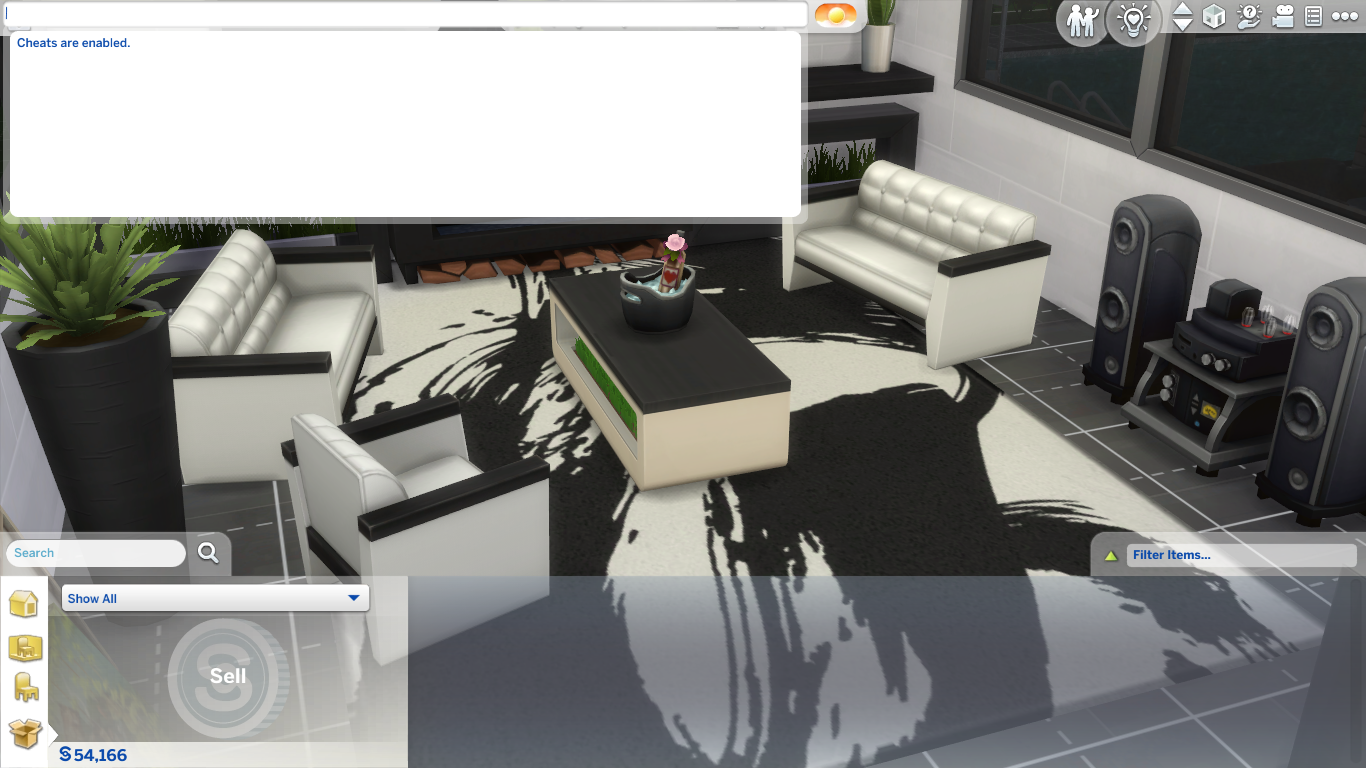
- Look for the unlocked items in Build Mode by typing Debug into the search bar. Click on any of the **DEBUG** categories that will come up, and you will find an array of new items. Some of them can cost a bit of Simoleon, but most of them you can drag into the world for free.
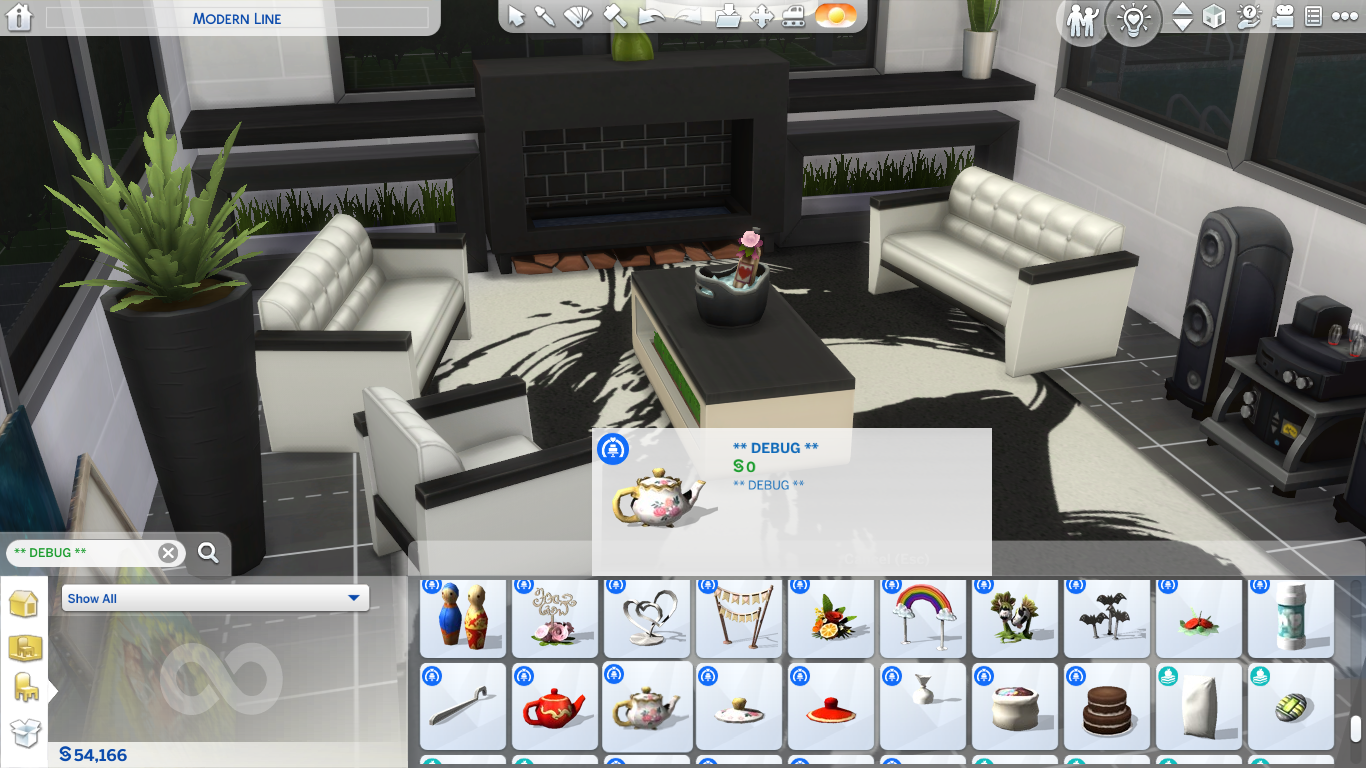
- You can now use debug objects to spruce up some parts of your house. Use them for clutter to make it seem homely, like someone’s been living there.
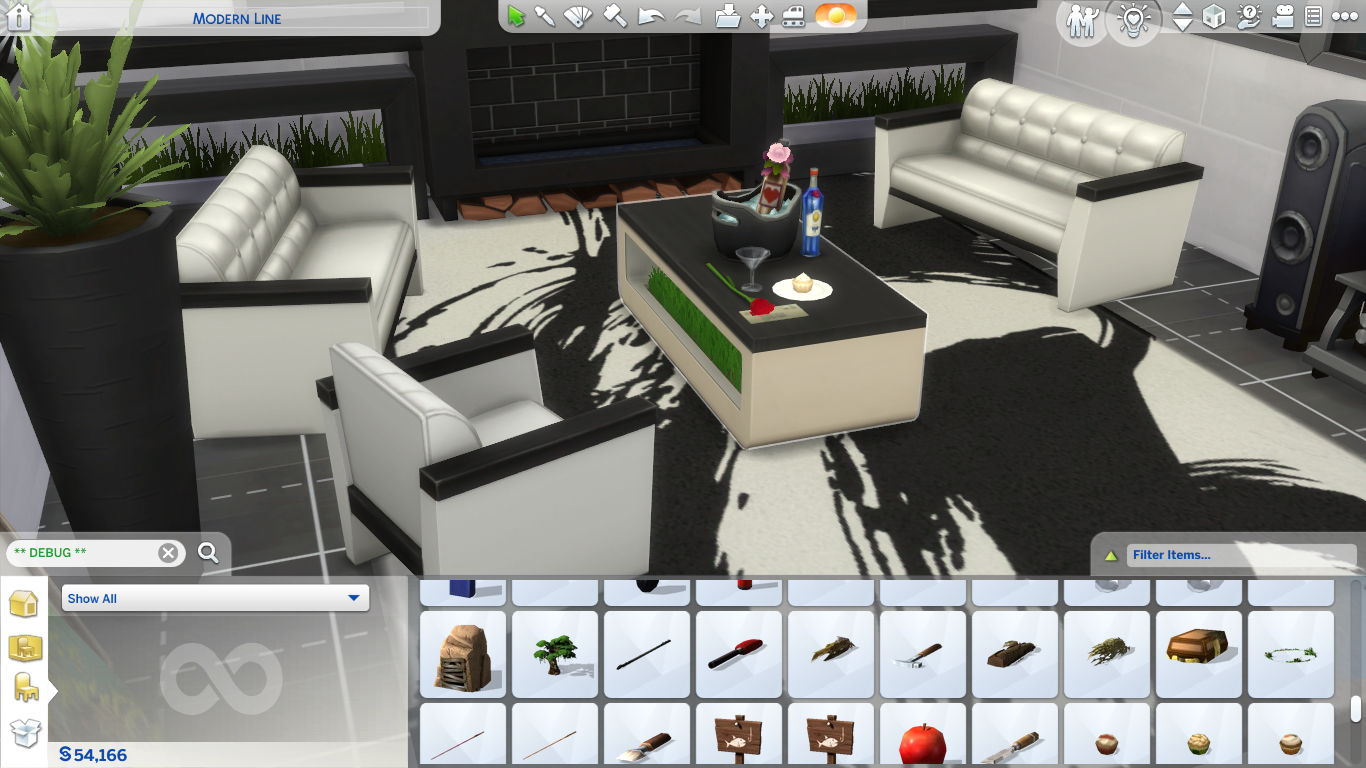
Unlocking Live Edit Items
Aside from furnishing, builders would also spend a lot of time landscaping — from changing the sizes of the lot’s terrains to using every item at their disposal to improve the exterior of their houses.
You can use plenty of objects to give life to the outside of your abode, but you can take landscaping to the next level by unlocking Live Edit Items.
Live Edit Items are environment objects that are found all around the world. These objects are trees, rocks, plants, and flowers that you usually can’t search for in Build and Buy Mode.
- To unlock them, type in testingcheats true into the cheat console.
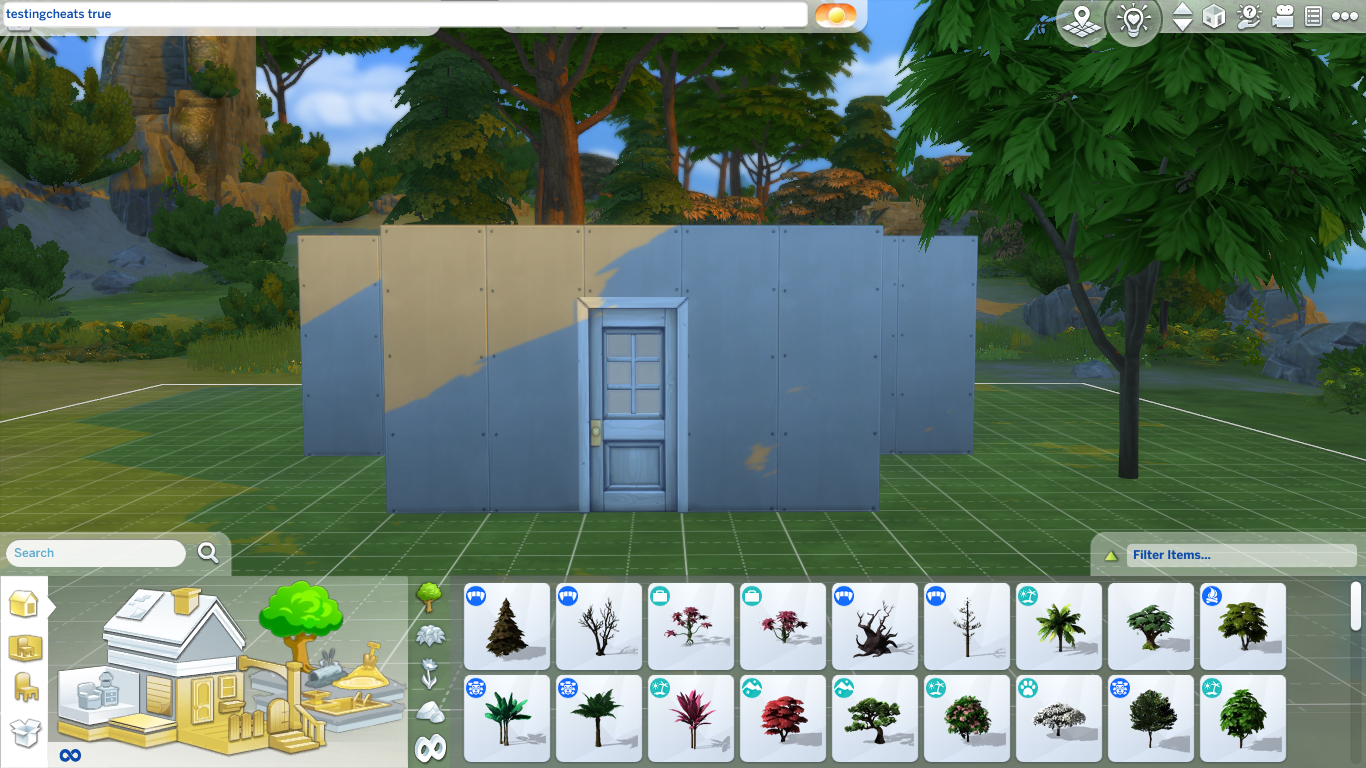
- Input bb.showliveeditobjects and press Enter.
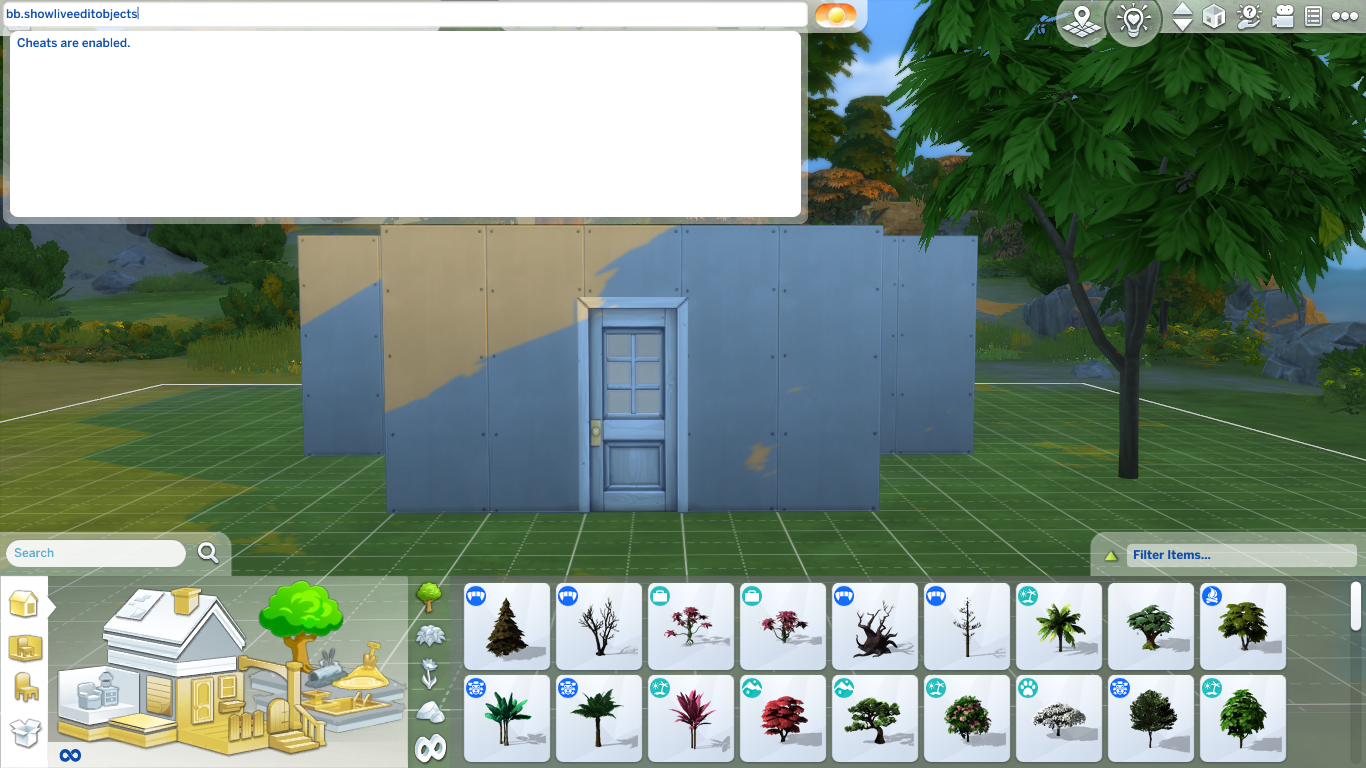
- Once activated, you can search for more environment items in Build and Buy Mode.

Unlocking Career Reward Items
You’ve probably already noticed some locked items in Buy Mode that are only accessible as you reach a specific career level.
But those who don’t feel like going through a whole career to unlock an item and only want to test if it fits perfectly with their current build can take a shortcut with a cheat code.
- Bring up the command console and type in testingcheats true to access this cheat.
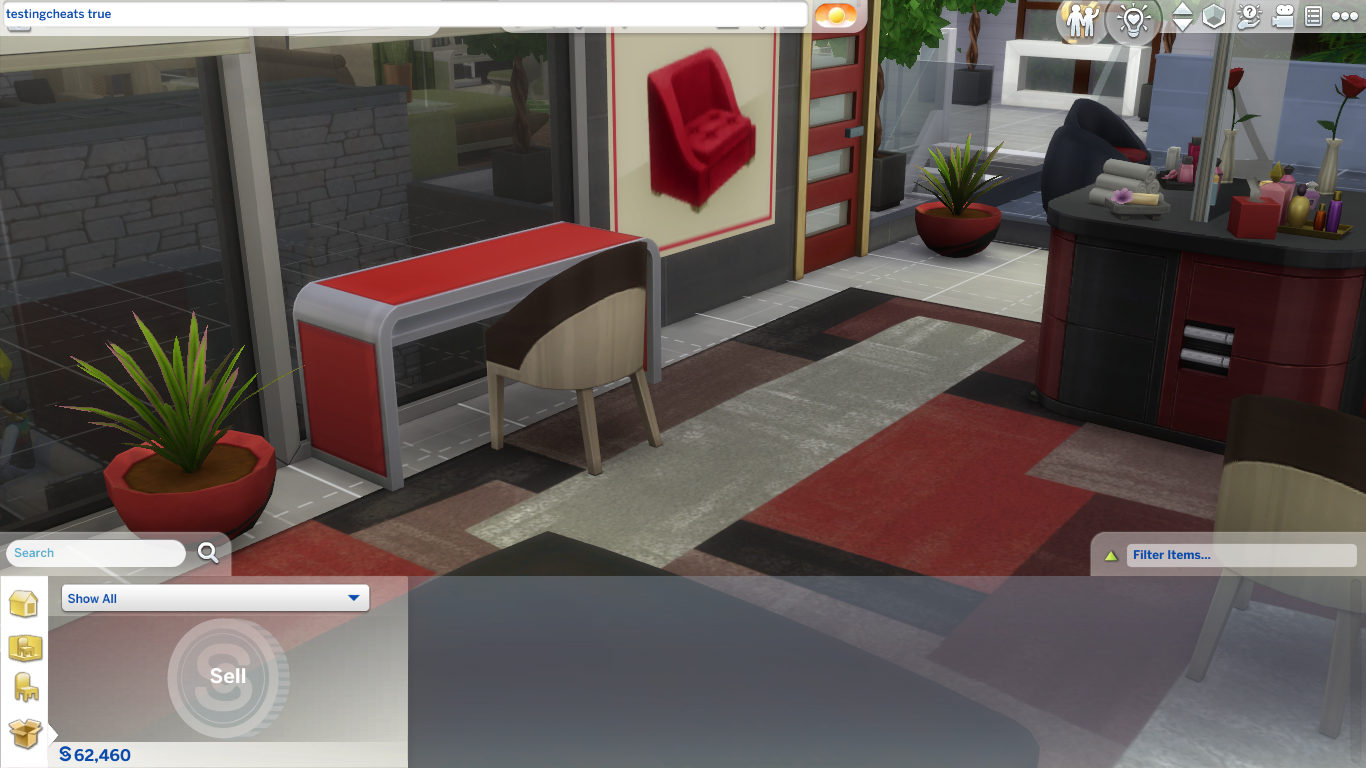
- After that, you can enter the code bb.ignoregameplayunlocksentitlement.
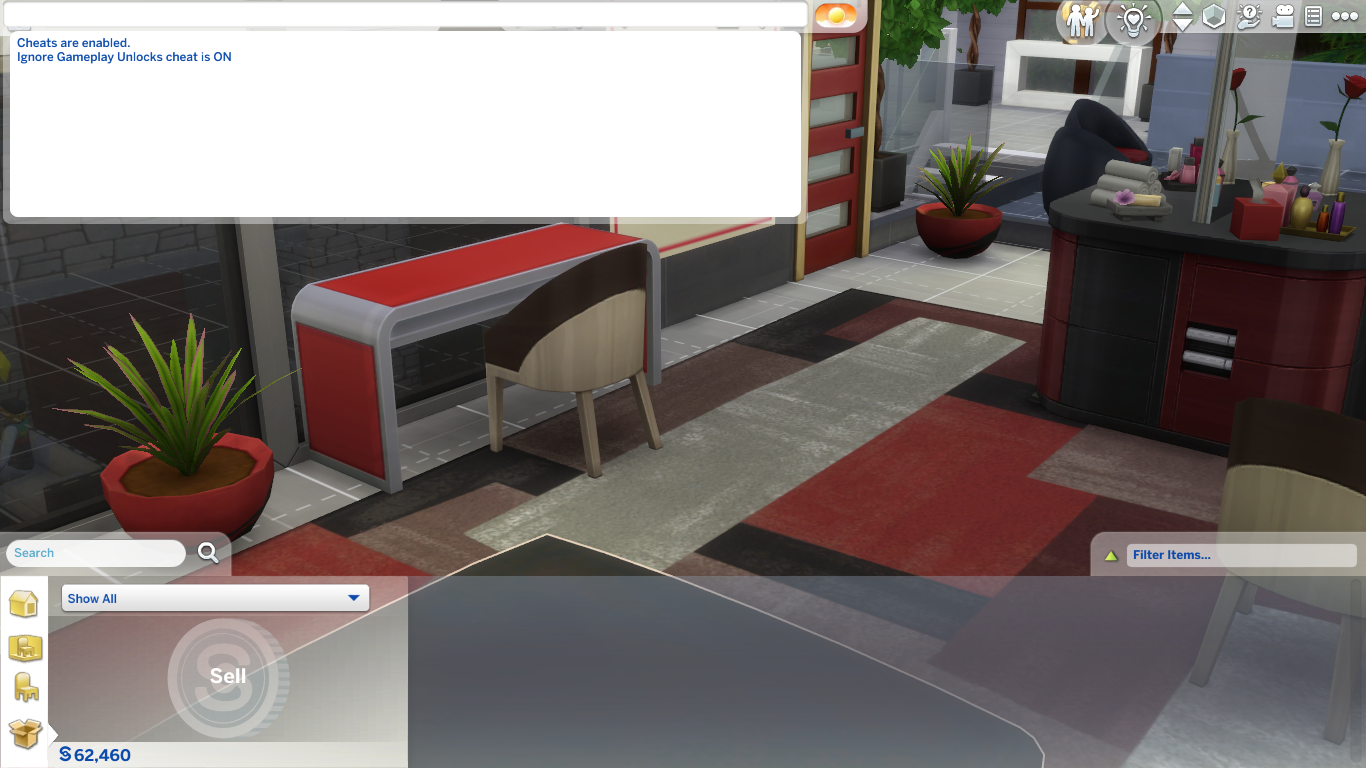
- All the grayed-out items you could not purchase can now be accessed and added to your build.
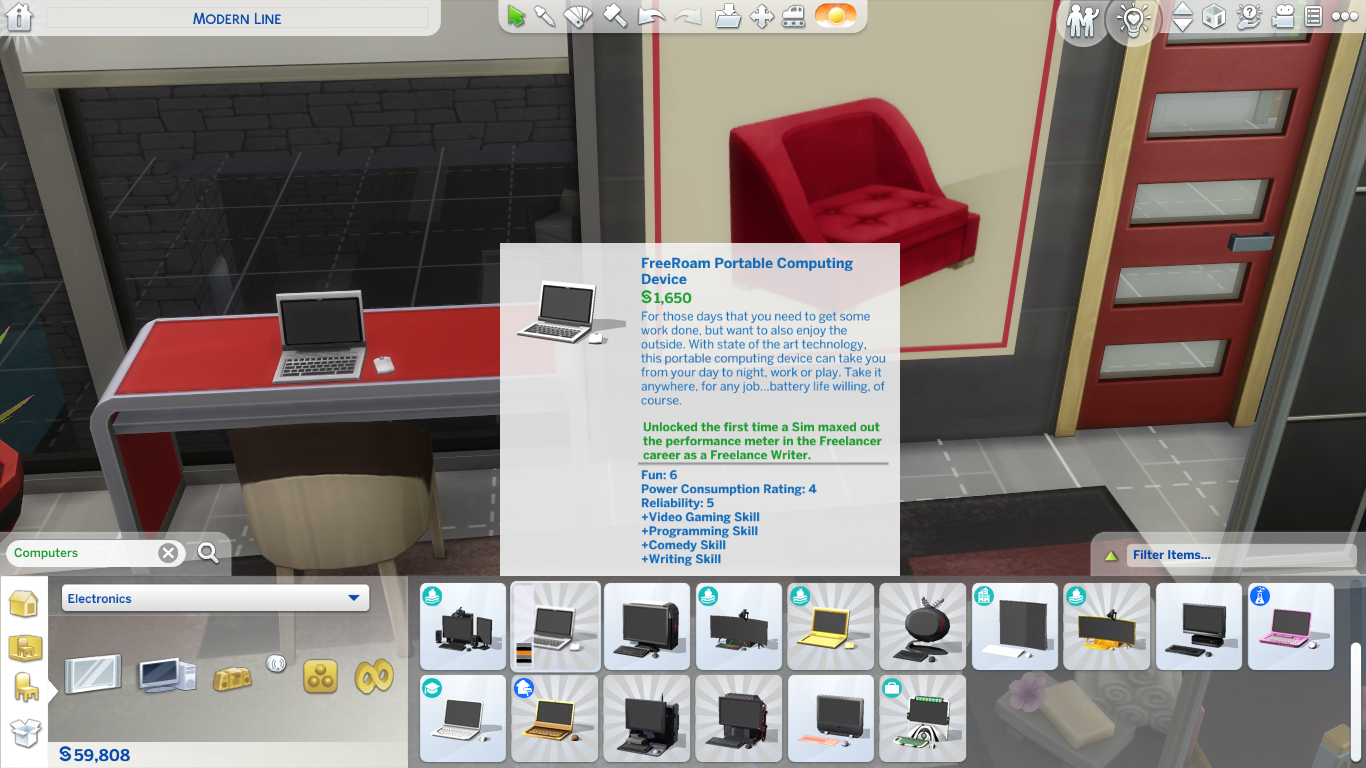
And that is all you need to know about basic building cheats and hacks in The Sims 4. For more useful tips on building in The Sims 4, check out our How to Build a Basement guide.
Credits: Modern Line house grabbed from Daniel_SimFansDE’s page in the Gallery.
















