Make your enemies look yellow in Valorant.

Valorant offers many graphics options in the settings menu to help you fine-tune the game’s visuals to your preferences. You can modify the game’s graphics settings to get more visual candy or FPS, stretch your resolution to get that old-school FPS feel, or remove the HUD for a more cinematic view.
Nevertheless, one of the more game-changing graphics options that can help you win more games in Competitive is Enemy Outline Colors, which you can configure to improve visibility.
This quick guide will show you how to make enemies yellow in Valorant.
How to change enemy color in Valorant
Changing enemy colors in Valorant is easy. Follow the steps below:
- Open the Settings menu.
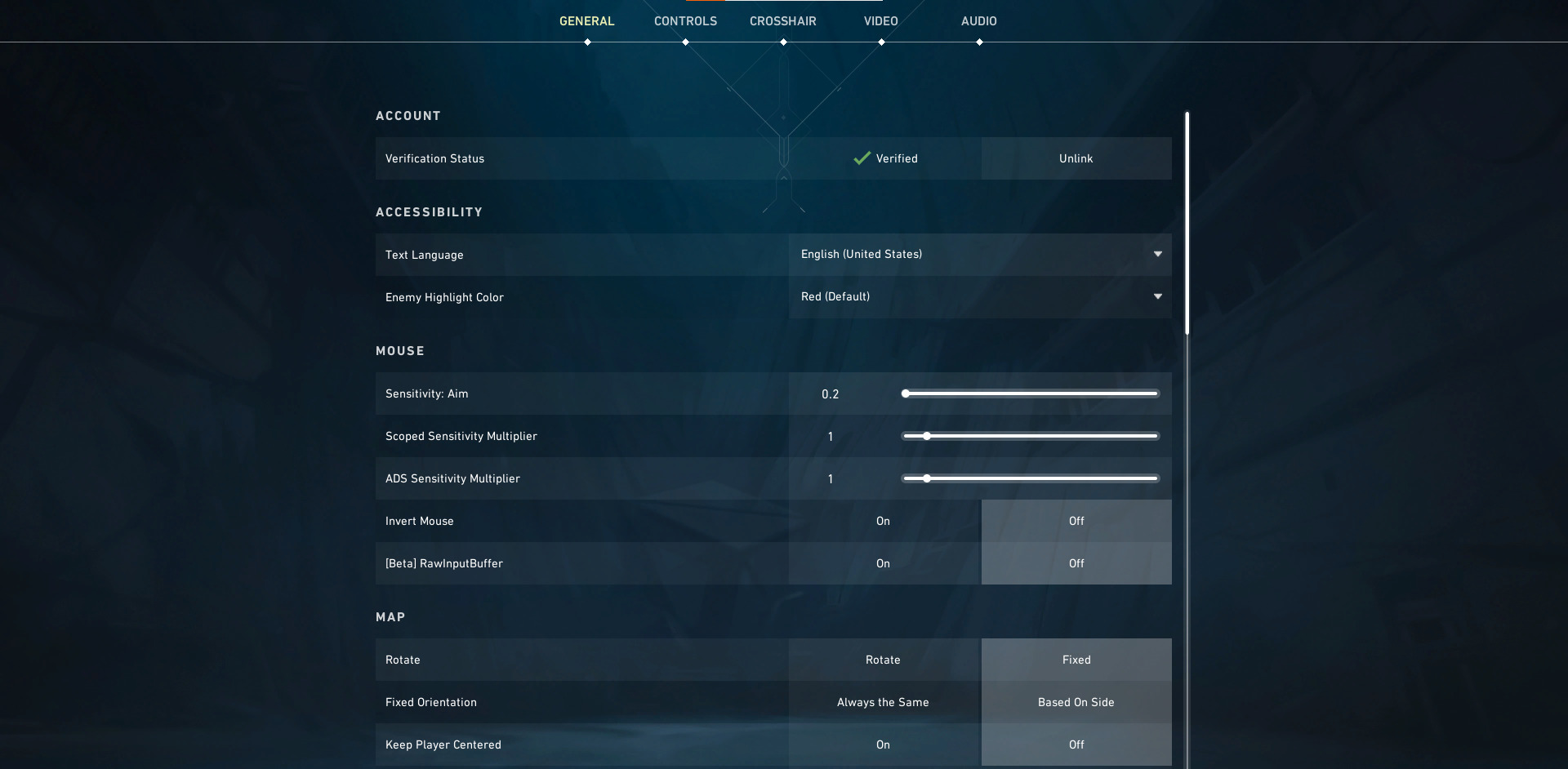
2. Under General > Accessibility, look for the “Enemy Highlight Color” option.

3. Click on the drop-down menu to reveal a list of enemy highlight color options.

4. Choose the enemy highlight color you want to use.
How to Make Enemies Yellow in Valorant
Two Enemy Highlight Color options will make enemies yellow in Valorant. Follow the steps below to change the Enemy Highlight Color to Yellow.
- Go to the Settings menu.
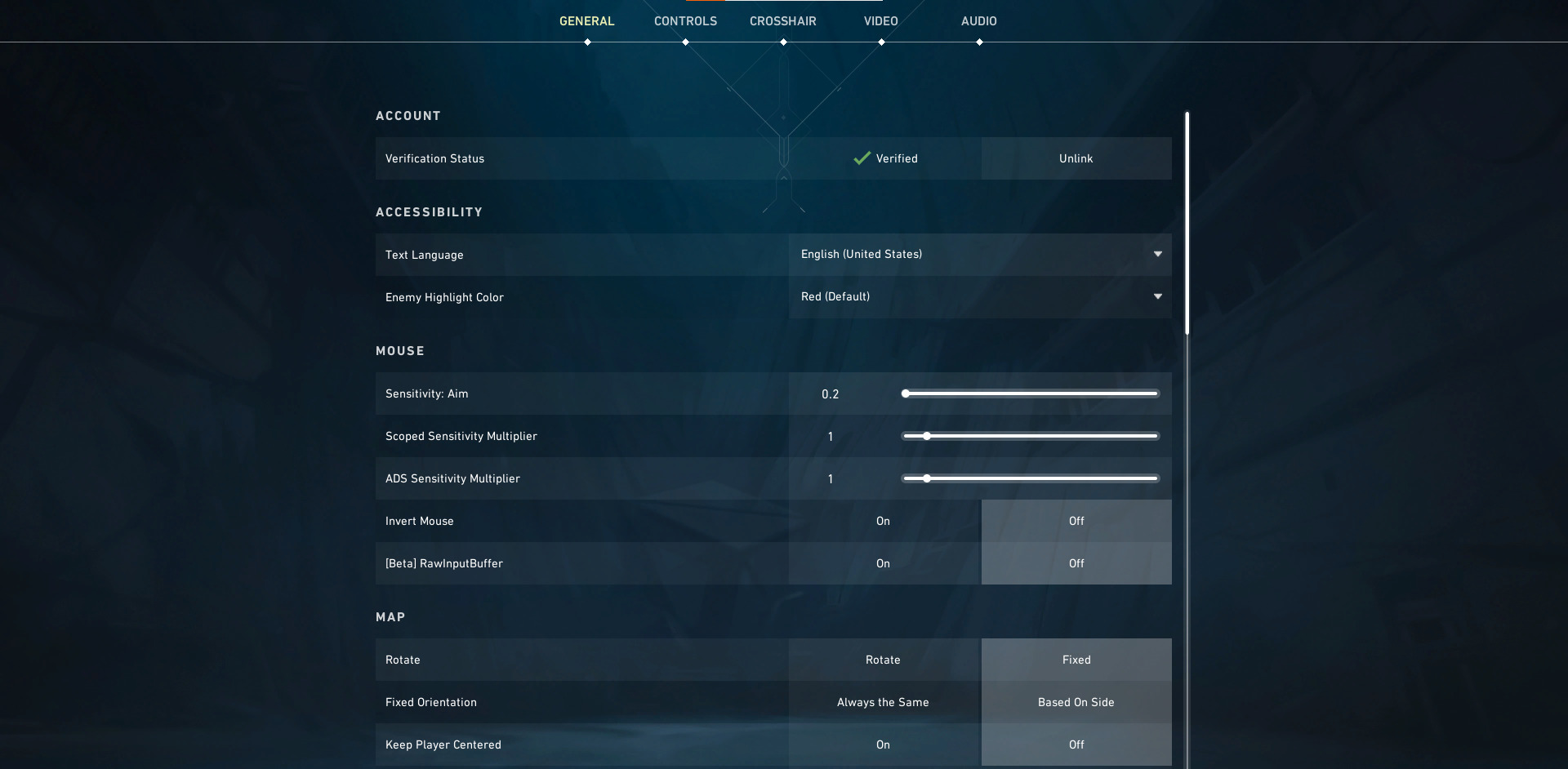
2. Under General, look for the “Enemy Highlight Color” option.
3. Click on the drop-down menu to reveal a list of enemy highlight color options.
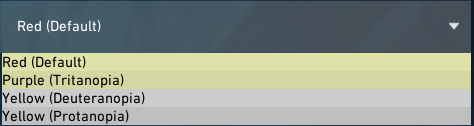
4. Choose Yellow (Deuteranopia) or Yellow (Protanopia).
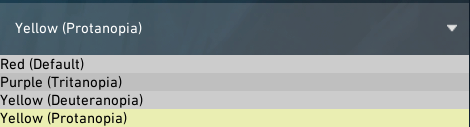
How do I turn off the enemy highlight color?
Enemy Highlight Colors make enemies pop out from the background, making them more visible in a match. However, if you’re not a fan of having outlines on enemy models or simply want a more traditional FPS look, you can turn off Enemy Highlight Color completely.
- Go to the Settings menu.
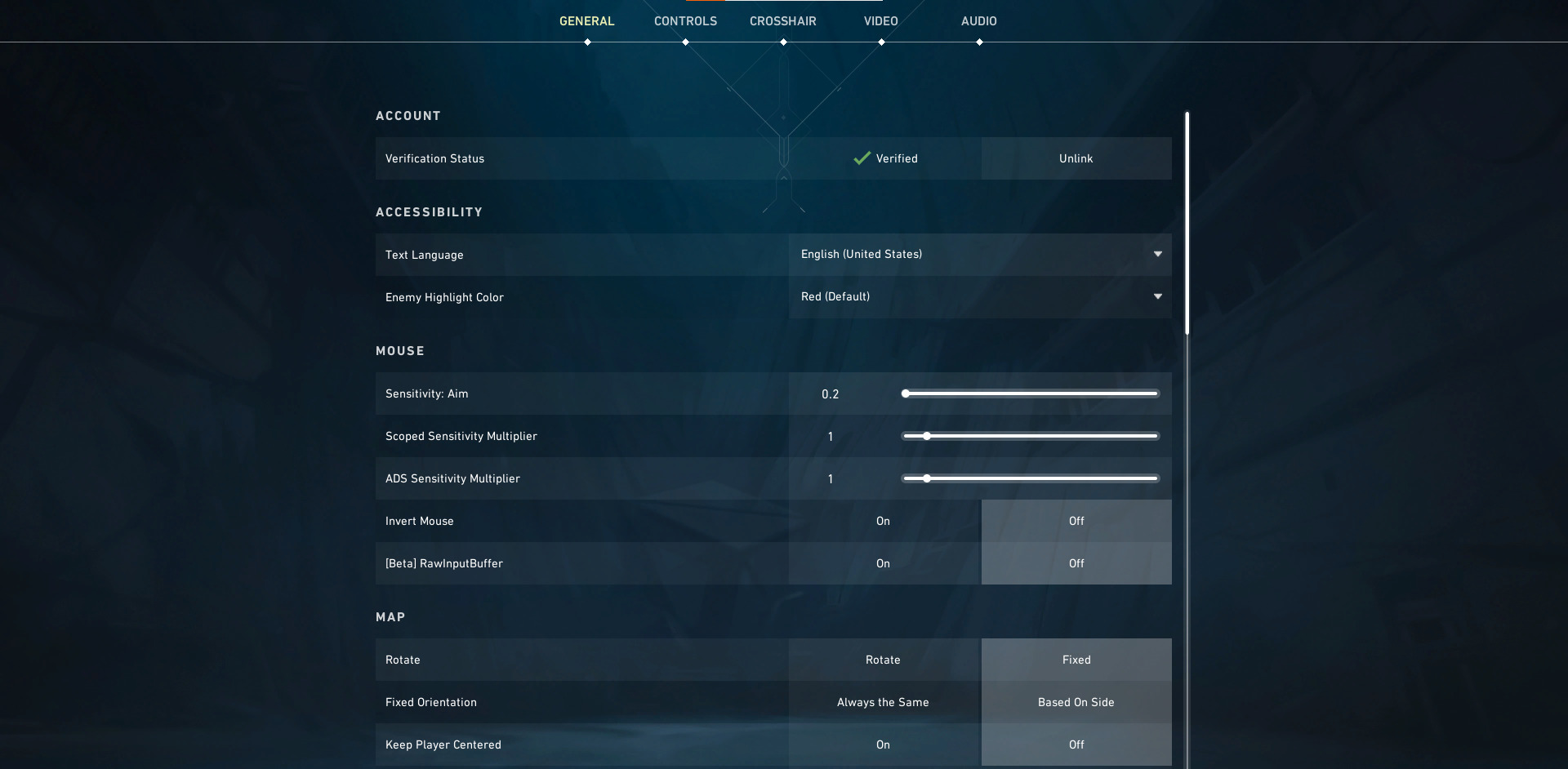
2. Under General, look for the Other section.
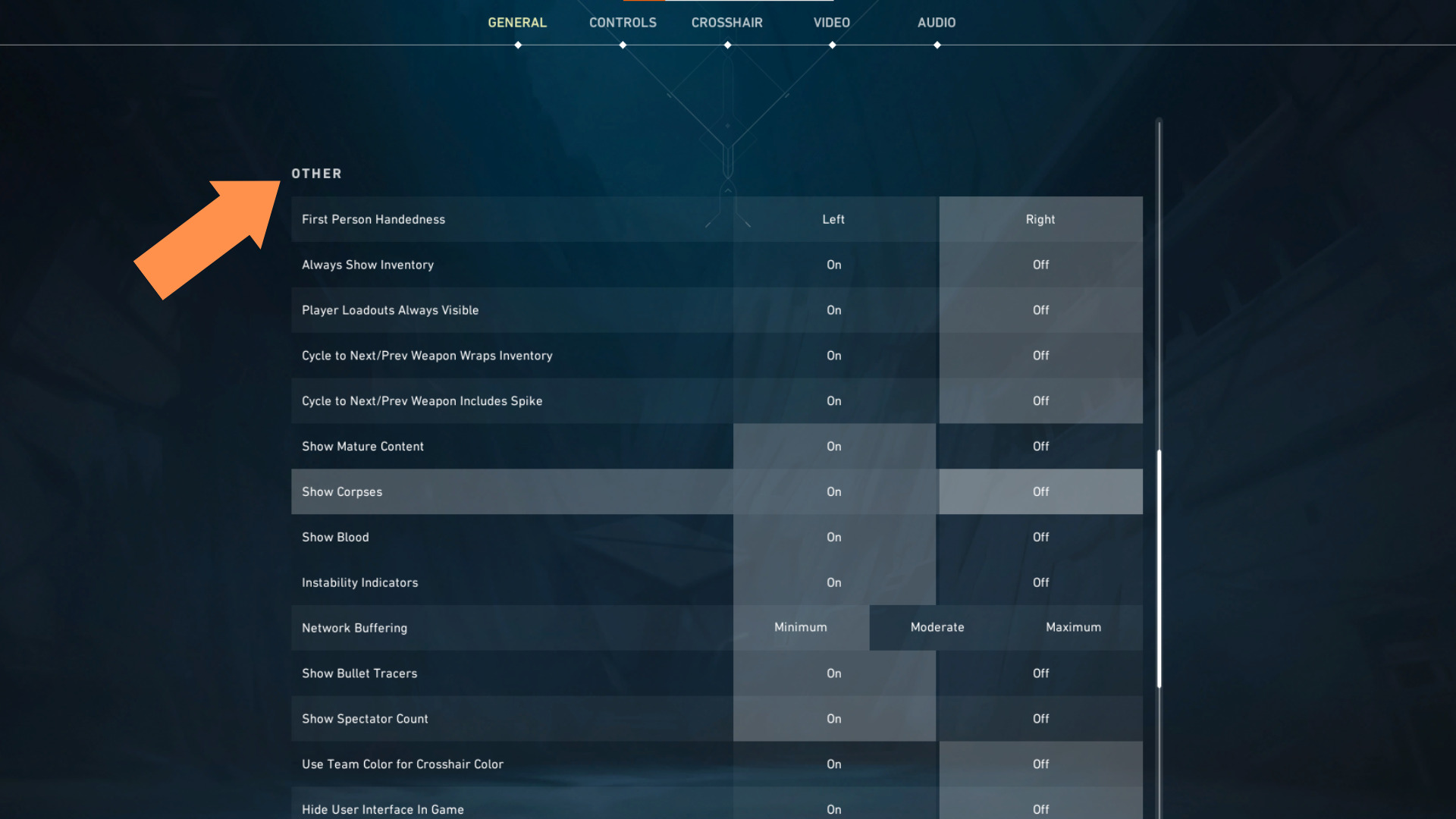
3. Under “Other,” look for “Hide Outlines and Fresnel.”
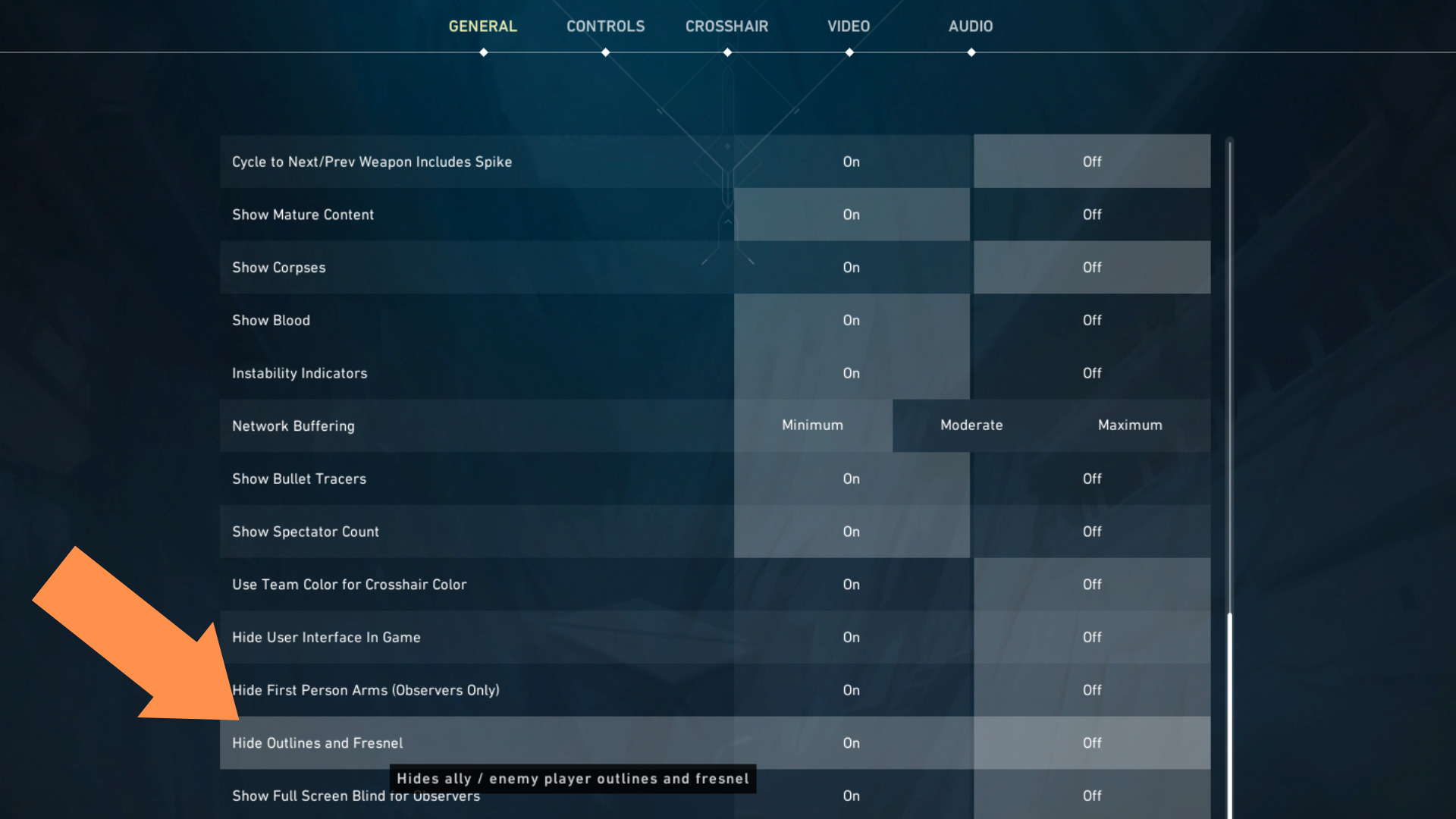
4. Turn Hide Outlines and Fresnel “ON” to turn off the enemy highlight color.
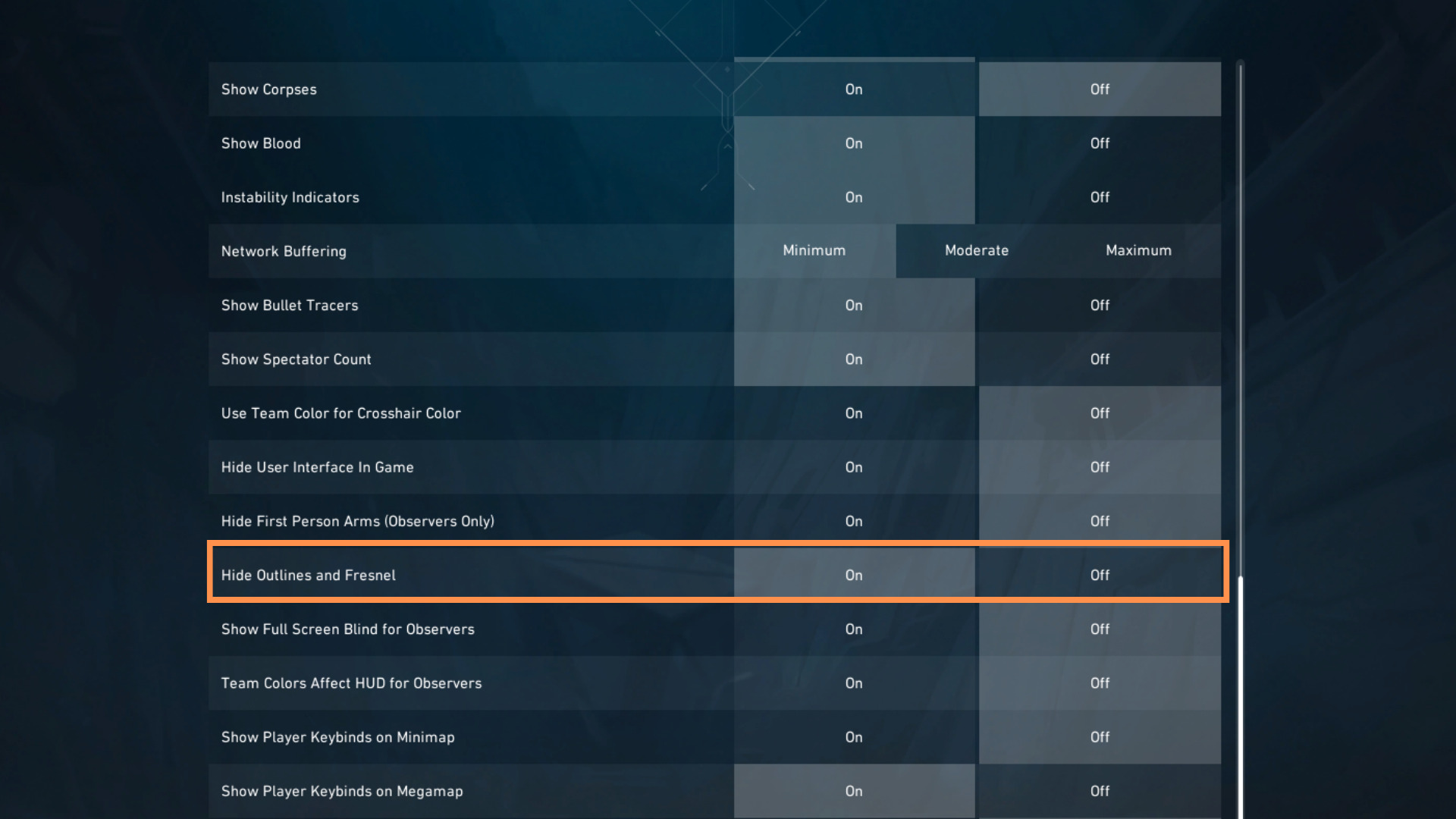
Final Thoughts
Related: How To Fix Packet Loss in Valorant
The default enemy color in Valorant is Red, which arguably gives the best visibility on most backgrounds in the game. However, if red is too glaring, you can try a different enemy color, such as yellow. Follow the steps above to change the enemy outlined color and make enemies look yellow in Valorant.
















