If you have used Twitch before, this platform offers various ways to support streamers.

Bits are Twitch’s donation system that requires no third-party sites or services. It is currently only available to selected channels. Let’s see how to activate Bits on Twitch.
Channel Eligibility
Bits are just one of the ways viewers and subscribers can support their favorite streamers on Twitch. They are also the most affordable way to do it, as viewers can earn small amounts by watching ads on the Twitch site. Larger quantities have to be purchased.
However, not every channel and streamer can receive Bits. Only Twitch partners and affiliates can enable these donations on their channels. Regular streamers with smaller followings are out of luck, and this situation does not seem likely to change shortly.
How Using Bits Works
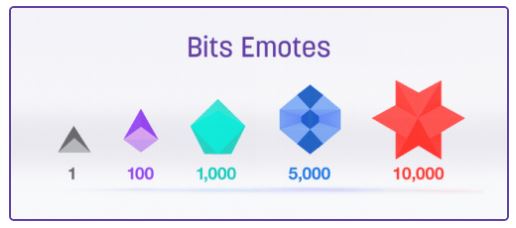
Viewers can use Bits to cheer and support their favorite streamers. Once purchased from the site’s store, Bits can only be used in stream chats. The viewers can usually give as many or as few Bits as they see fit, and there is no limit on how many times a viewer can donate during a particular stream. Each viewer can choose the number of Bits and combine various Bits in a single message.
However, some channels have donation thresholds, and the viewers cannot donate fewer Bits than that. In exchange for the donated Bits, viewers and followers can get badges they can display on the chats where they earned them. Also, top donators can access private chat rooms and other perks.
Streamers get a percentage of the revenue from the Bits donated to them. The rest of the money goes to Twitch. This is the most basic way viewers can donate to their favorite streamers and is currently the only one that doesn’t involve a third party.
How to Activate Bits on Twitch
Twitch has made Bits available to all streamers with either Affiliate or Partner statuses. You do not need to do anything to turn them on. Just adjust the settings for your channel. If, on the other hand, you do not belong to the Affiliate or Partner programs, you won’t be able to access these settings.
Bits and Cheering Settings
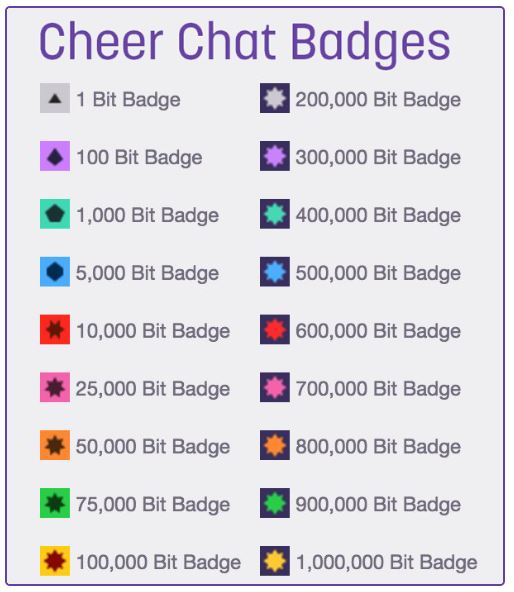
To access your channel’s Bits settings, log in to Twitch and go to the Dashboard. Then, click on the Partner/Affiliate Settings tab on the Main Menu bar and click on Bits & Cheering. There, you can make various adjustments. Let’s look at the most important settings.
Threshold Settings
In the Threshold section of the Bits & Cheering menu, you can set the minimum amount of Bits your followers can donate to you. This is a good option if you have recently been promoted to the Affiliate or Partner status and don’t have much of a following. All channels have the default threshold set to 1 Bit.
Read: How To Get More Viewers on Twitch
Also, you can set the smallest Bit Emote your followers can use. For example, if you set the smallest Bit Emote to 100, your followers can not use 1 Bit Emote on your streams.
Badge Settings
Twitch allows all partners and affiliates to customize the badges their followers can earn. Open the Bits & Cheering menu and click the Cheer Chat Badge Settings. There, you can select the badges for your channel. If you do not want a certain badge on your channel, uncheck it.
You can also upload your custom images and rename the tiers. If so, you will have to upload three images for each tier. They will need to be in .png format, and the required sizes are 18 x 18px, 36 x 36px, and 72 x 72px.
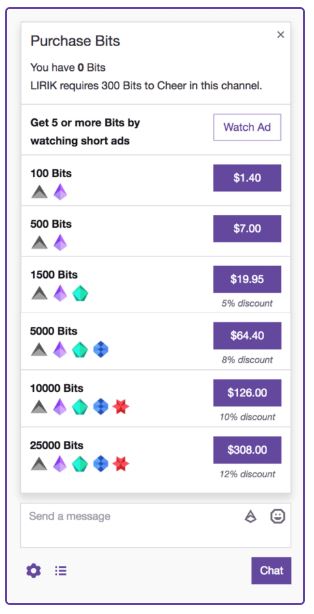
Cheermote Settings
Twitch also allows eligible streamers to customize Cheermotes, which replace the default Bit tier animations. But you should be careful not to break the rules when uploading your Cheermotes. Nudity, sexually suggestive images, drug paraphernalia, drugs, racism, sexism, harassing words, explicit words, and other offensive and illegal content can not be featured on your custom Cheermotes.
If you decide to create your Cheermotes, you must upload them in .gif format and ensure they are under 512KB in size. All Cheermotes uploaded in Simple Mode have to be 112 x 112px. If you’re uploading in Advanced Mode, 28 x 28px, 42 x 42px, 56 x 56px, and 84 x 84px sizes are also available.
Over and Out
Twitch’s Bits system is among the best interactive ways for viewers to show support for their favorite channels and creators. Bits are activated by default once you reach Twitch Partner or Affiliate status, but you can’t do anything to activate them before that.















