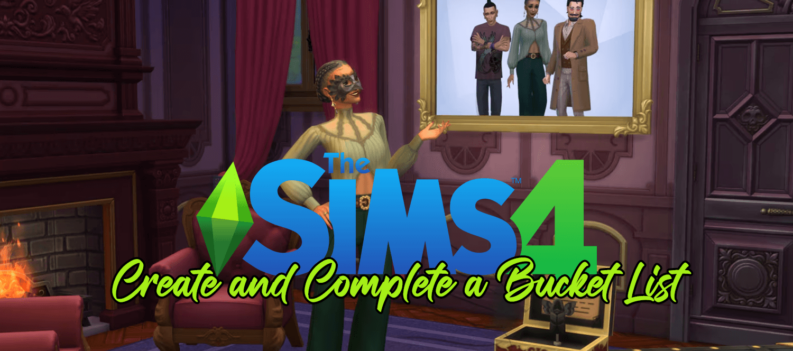Nintendo Switch is an immensely popular video game console that brings portable gaming to a whole new level. With a wide fan base around the world, Nintendo Switch is popular with grownups and kids alike.

Don’t let the console’s simple design fool you – it’s a highly capable stationary-portable hybrid that can connect to the internet and make in-app purchases, browse, etc. For those reasons, it does require parental controls. Here’s how to child-proof your kid’s Nintendo Switch.
Blocking Purchases
Clearly, one of the biggest potential problems with any gaming console is the risk of your kid making unauthorized purchases using your credentials (if you’ve them enabled, to begin with). Well, first of all, if you didn’t mess around with any Nintendo Switch settings, the device will require you to sign in with your username and password in order to gain access to purchases.

To re-enable this setting (in case you turned it off at some point), go to System Settings, navigate to Users on the list, and simply select your kid’s account to enable password restrictions in eShop. Then, keep scrolling down until you reach Nintendo eShop Settings and select it. Find the settings for password entry, select Change, and then click Enter. To save a password, press Save/A on the controller.
Of course, if your kid ever gains access to the required credentials (and he or she might just be able to do it; kids are much smarter and cunning than you think), the whole thing was for nothing. Of course, you can block purchases on the Nintendo Switch device in question altogether. By performing the steps outlined below, you’ll block both auto-renewals and spending, altogether, on Nintendo.com and Nintendo eShop.
Go to the Nintendo Switch Parental Controls app. Navigate to the lower-right part of the screen and tap Console Settings. At the bottom of the screen, you’ll see ATTENTION near a link to Parental Controls. Follow that link. Now, select your kid’s account, go to Spending/Purchases on Nintendo Switch eShop and Nintendo.com and disable purchases by checking the appropriate box. Now, just confirm it and you’ve successfully disabled purchases on the Nintendo Switch device in question.
Time Restrictions
You probably remember your own parents bugging you about playing video games for hours on end. Whenever unsupervised, there was probably was no stopping you from playing video games to your heart’s content. The fact that you remember this means that you’re fully aware that your own child is likely to exercises the same self-given right. Luckily for everyone, modern consoles allow you to set certain time restrictions.
Of course, if you trust your kids to stop playing, there’s no need for enabling time restrictions, but if you don’t, there’s a Suspend Software option that shuts the device down automatically when enabled.
To enable this setting, go to Nintendo’s dedicated parental controls app and navigate to the Console Settings again. Now, make sure that you’ve created a PIN that only you know. Now, tap Play-Time Limit within the Console Settings screen and simply set the daily time limit according to your preference. All this setting will do, however, is merely notify the person using Nintendo Switch that the daily limit has been reached.
If you want the device to shut down, you need to enable one more setting – Suspend Software. There’s also an option called Bedtime Alarm that simply shuts the Nintendo device down at the preset time every day.
Mature Content
Another great concern for most parents whose kids use Nintendo Switch is access to mature content. In essence, you can browse around the web using the Switch and download mature apps. This is why there’s an option to limit the mature content on the console, preventing your kid from gaining access to mature-rated games and content.

Again, go to the Parental Controls app and Console Settings. Navigate to Restriction Level. From here, you can select a particular age preset or just use the Custom option to customize the age by restricting content for a certain age.
Chatting and Social Features
We live in the era of social media, where next to everyone is out there, connected to everyone else, via the internet. The world of social media, however, is far from safe and many dangers lurk around every corner. You can turn off chatting, voice-chatting, and other social features on Nintendo Switch by again navigating to Parental Controls and Console Settings.
Once there, go to Restriction Level. By selecting an age preset, you automatically disable social features for kids 12 or under. You can also use the Custom option to adjust the settings manually. In addition, you can use the Restriction Level menu to turn off Posting to Social Media and Communicating with Others.
Categories
There are three main categories that can be used to restrict particular things on Nintendo Switch. The Nintendo Switch system allows you to restrict certain software ratings by age, posting to social media, and communicating with others, while you can’t use it to set the time limits, gain access to play activity and set eShop restrictions.
The Nintendo Switch Parental Controls app allows you to do everything mentioned above except set the eShop restrictions – these are set from the actual Nintendo Account.
Setting Boundaries on Nintendo Switch
As you can see, there are a variety of things that you can restrict and block on your kid’s Nintendo Switch device. Whether you’re going to choose to trust your child or set literal limits, is entirely up to you.
Have you set any Nintendo Switch limits for your kid? Which ones? Why did you think it was the right way to go? If you’re up for it, join in on the discussion in the comments section below.