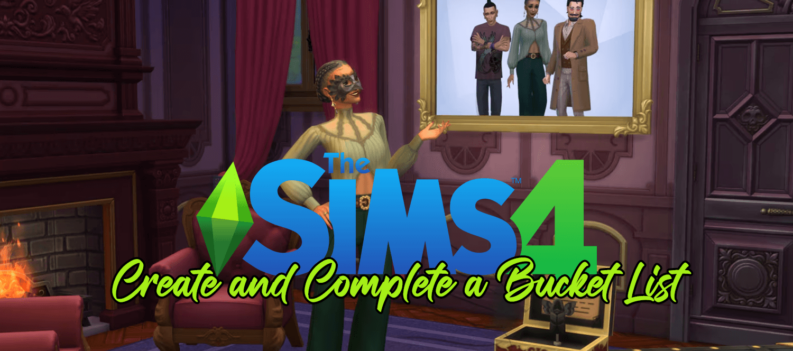The Xbox Live service is a great thing to have if you’re a fan of the console as it offers great deals for users. If you no longer have your Xbox, or just want to cancel your subscription for any other reason, the process is rather simple.

In this article, we’ll show you how to cancel your Xbox Live subscription and remove any recurring billings from your account.
Using the Microsoft Website
Xbox Live doesn’t have a dedicated website, as all Microsoft services fall under your Microsoft account. If you want to cancel your Xbox Live subscription, you’ll need to edit the details on the Microsoft website.
The process of removing your subscription entails cancelling the recurring billing of your account. Note that Microsoft may give pro-rata refunds of any remaining subscription time, but this isn’t guaranteed. You’ll need to contact their customer support page if you want a refund of any remaining subscription time.
To cancel recurring billing, proceed to your Microsoft Services & Subscriptions page. Once there, follow these steps:
- If you’re not signed in to the account that you wish to unsubscribe with, sign in now.
- Select the service that you want to unsubscribe to, which should be Xbox Live, then click on Manage.
- Depending on the type of subscription you have, you’ll have the choice to Cancel, or Upgrade or Cancel. Click on the link given.
- You will be given instructions to confirm the cancellation. Follow these instructions to finalize your subscription cancellation.

Common Problems During Cancellation
If you don’t see Manage when you try to cancel your subscription, then you may be signed in to a different account. Check the account details to make sure that you’re logged onto the right one. If you see Turn on Recurring Billing instead, then it means that the subscription is already turned off.
You’ll just have to wait until the current billing period is over. You won’t need to undertake any further action if recurring billing is already turned off. The subscription will be automatically cancelled once the current subscription runs out.
If your subscription details are correct, but you still can’t cancel the subscription, then you may have past charges that are currently due. You’ll need to have these charges paid before you can cancel any subscriptions. Check your past billing information to find any unsettled charges.
If you’re paying for another person’s subscription, like a family member, for example, you can’t cancel the subscription through your account. You’ll need to sign in using their account and cancel the subscription form there.

Returns and Refunds
If you’ve bought items on your Xbox Live account and want to try to get refunds, you can inquire if such items are eligible by consulting their Terms of Sale.
Most Digital items can’t be refunded unless your local laws state otherwise. If your item is eligible for refund, proceed to the Order history page. Search for the item that you want refunded, then click on Request a return. If you don’t see a Request a return link on the item, then it may not be eligible for a refund.
If you make a qualified return request, it will take about three to five business days until that request is processed. You can see the status of your return request by proceeding to your Order history change.
If you see no change in the status of your refund, or would like to inquire more regarding any billings or charges, proceed to their Support Page.

Not a Complicated Process
Cancelling your Xbox Live subscription isn’t a complicated process, if it may be confusing as there’s no dedicated website. By following the steps outlined in this article, you’ll be able to do this rather simply, and with as little hassle as possible.
Do you know of other ways on how to cancel your Xbox Live subscription? Share your thoughts in the comments section below.