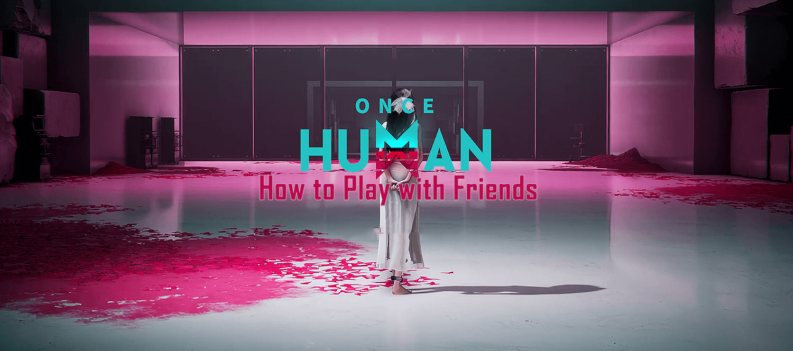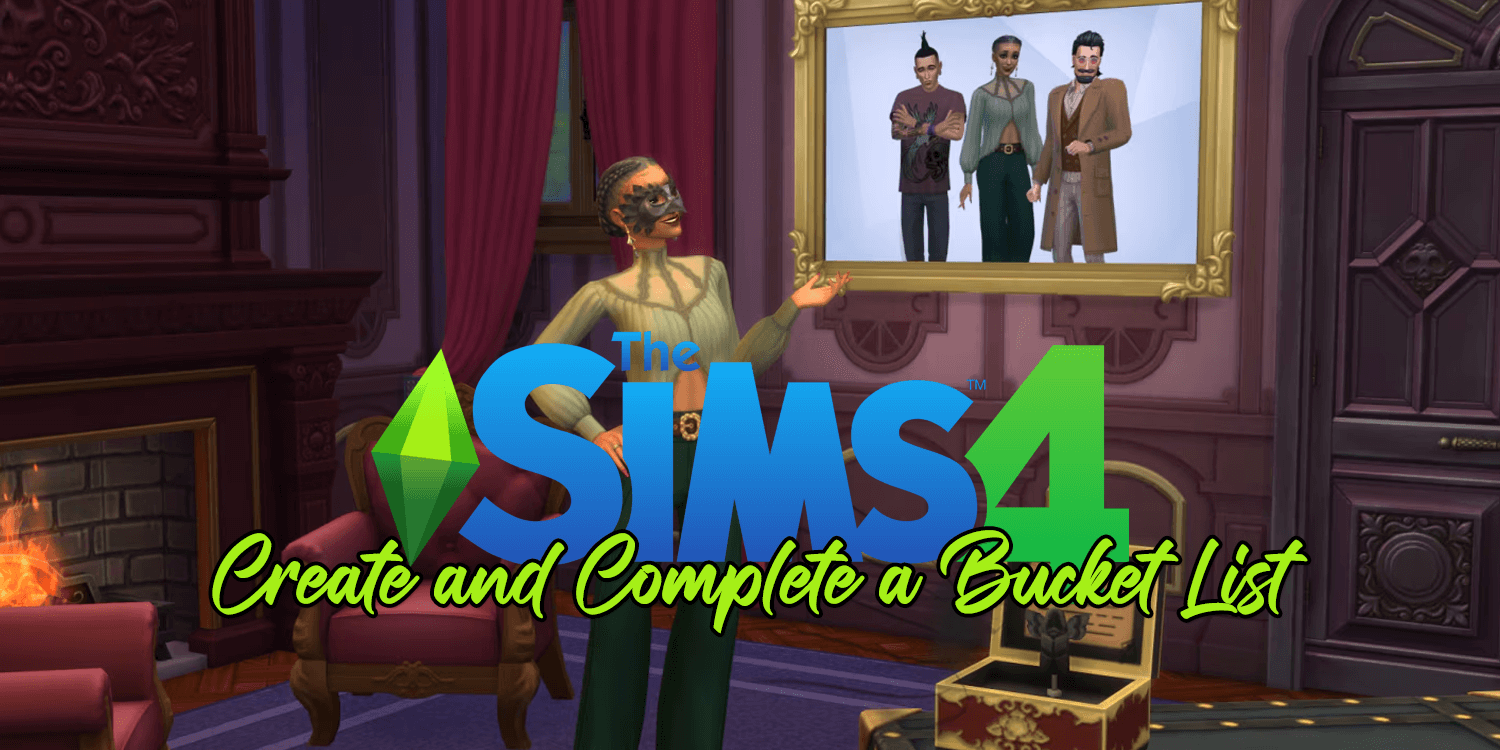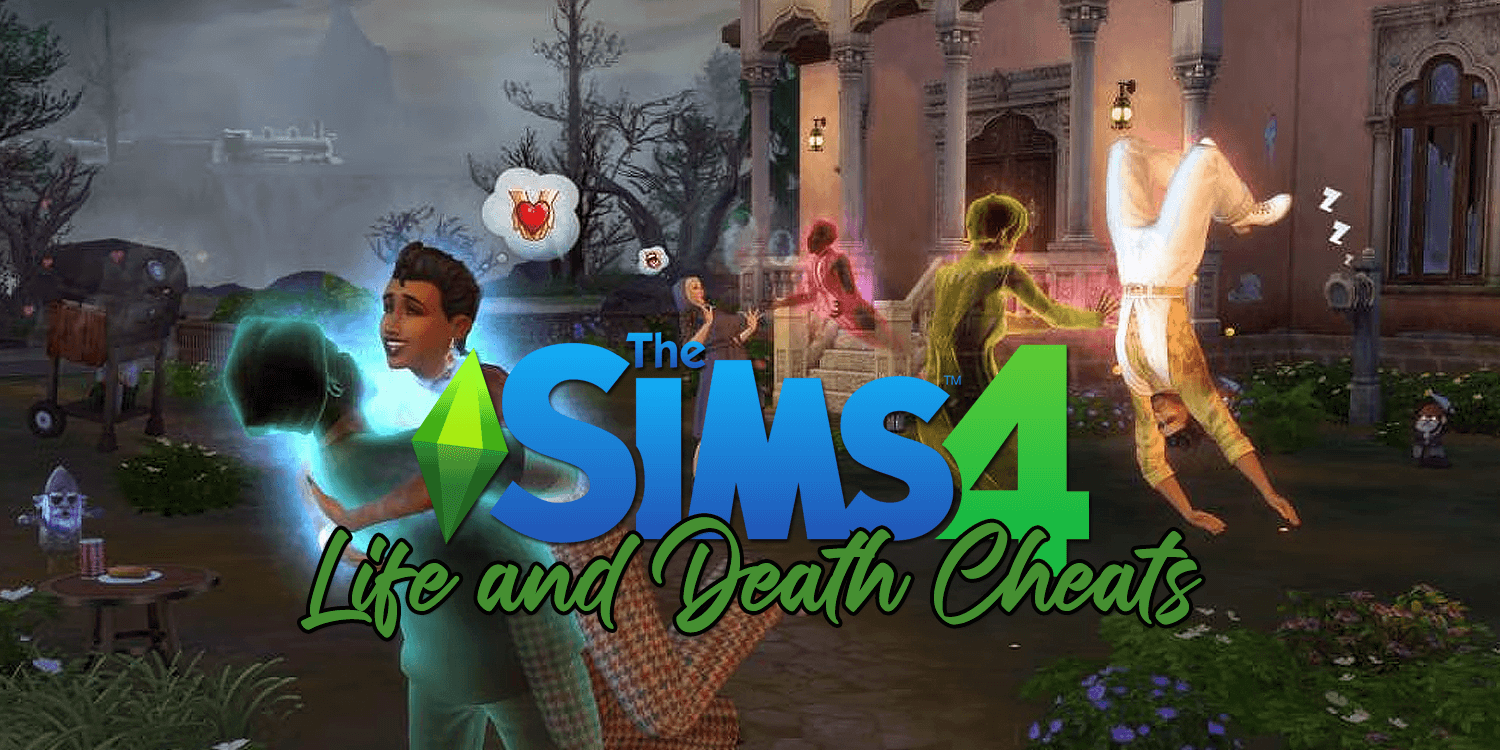First, usernames matter, especially if your platform is as popular as Twitch.

Do you want to be remembered by an old username that makes little sense? On top of that, streamers with creative usernames connected to their brands attract more people to their streams, which is essentially your goal as a content creator.
Aside from showing you how to change your Twitch user name, this article will provide you with interesting Twitch tricks you can try today.
Changing Your Username on Twitch
Since changing Twitch usernames was not initially possible, this was the most requested feature to be added to the platform.
Luckily, Twitch developers listened to the users’ complaints, making name-changing possible on February 24, 2017.
Here is how to alter your Twitch username:
- Log in to your Twitch account.
- Navigate to your Profile Settings.
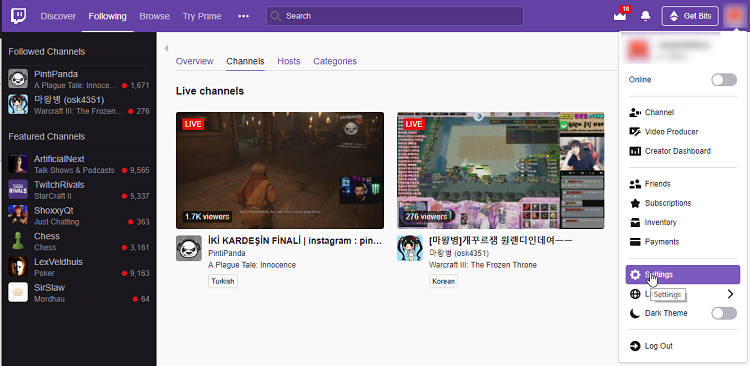
- Click on the Edit button (which looks like a pen) in the Username field.
- Enter your new Twitch username.
If the username you entered is already in use, you will see a message notifying you to try something else. If no one owns your new username, a green check mark will appear, and you will be okay to proceed.
The final step requires you to click the Update button and enter your Twitch password to verify your changes.
Once you have done everything, Twitch will automatically update your username and channel URL, so you do not have to worry about that.
Some users also worry they will lose their subscribers and followers if they change their usernames. While creating a new Twitch account with a new username means you will have to start from scratch, a simple username change will not make you lose your subscribers.
Read: How To Get More Viewers on Twitch
Your subscribers and followers will immediately see your new Twitch name once you change it.
NOTE: You should be careful when you change your Twitch user name, as you cannot do it again for 60 days. After those 60 days have passed, you can change your username again. Also, remember that Twitch retains discarded usernames in its database for six months before making them available again.
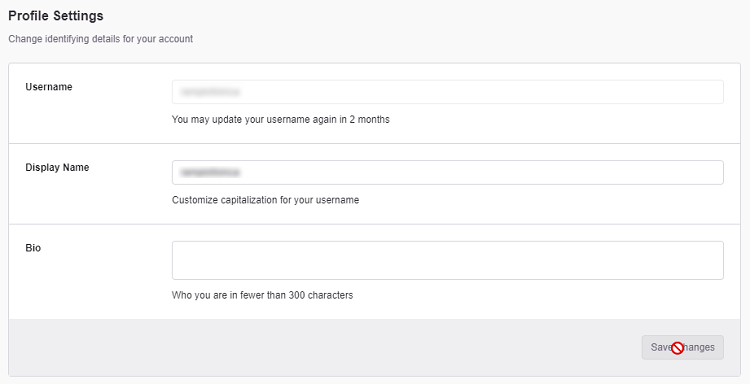
Enabling Twitch Theater Mode
Learning about simple and relatively unknown features can make platforms such as Twitch much more enjoyable.
The Theater Mode feature is one of them. As you already know, you can easily switch to full-screen when watching an online stream on Twitch. However, with Theater Mode, you can go full-screen while still being able to see your notifications.
You can see the chat while having a bigger viewing area. The background color will change to black to make you more invested and focused on the stream.
To toggle this feature on, click on the Theatre Mode icon. It is found at the bottom-right corner of your Twitch video player.
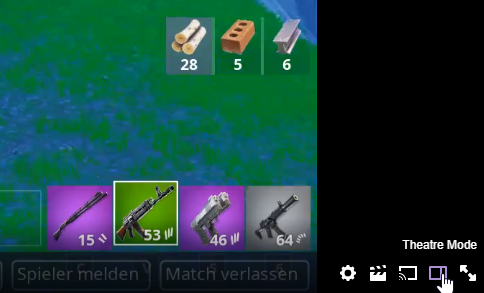
Making Your Twitch Clips
If you watch an awesome Twitch stream, you might want to share its best parts with your buddies. You might also want to use a specific portion of the stream for your next YouTube video.
Whatever the reason, you can easily cut streams and use that material with the Clip feature.
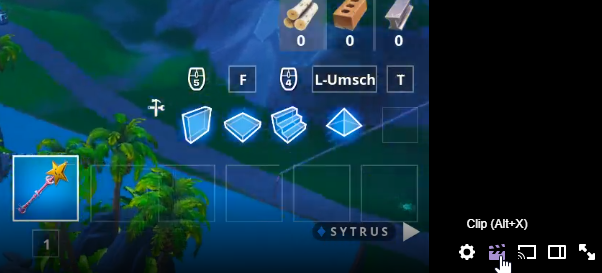
To do this, click on the Clips icon at the bottom-right side of the video player. After that, press the Alt and X keys on your keyboard simultaneously. Once you have done that, you can enter your clip’s name, edit it, and share it on social media such as Instagram, Facebook, etc.
Using Audio-Only Mode (Mobile App)
With the Twitch mobile app, you can watch your favorite streamers and enjoy broadcasts wherever you are. Since sometimes you cannot watch your favorite stream, such as when driving, Twitch developers have included the Audio Only feature in the app.
Enabling this feature will make the video’s audio clearer and save you from unnecessarily wasting mobile data.
To use the Audio Only feature, go to the stream you’d like to listen to. After that, select the Settings icon and click on the Audio Only feature.
Rebrand Yourself on Twitch
Now that you know how to change your Twitch username, you can easily rebrand yourself when growing on this platform.
Please remember that you can not change your username whenever you like, so be careful with what you enter.
Also, do not forget to test some cool Twitch tricks we have shown you, as they will make this platform more fun to use.