Learn how to create a custom badge in Valorant!
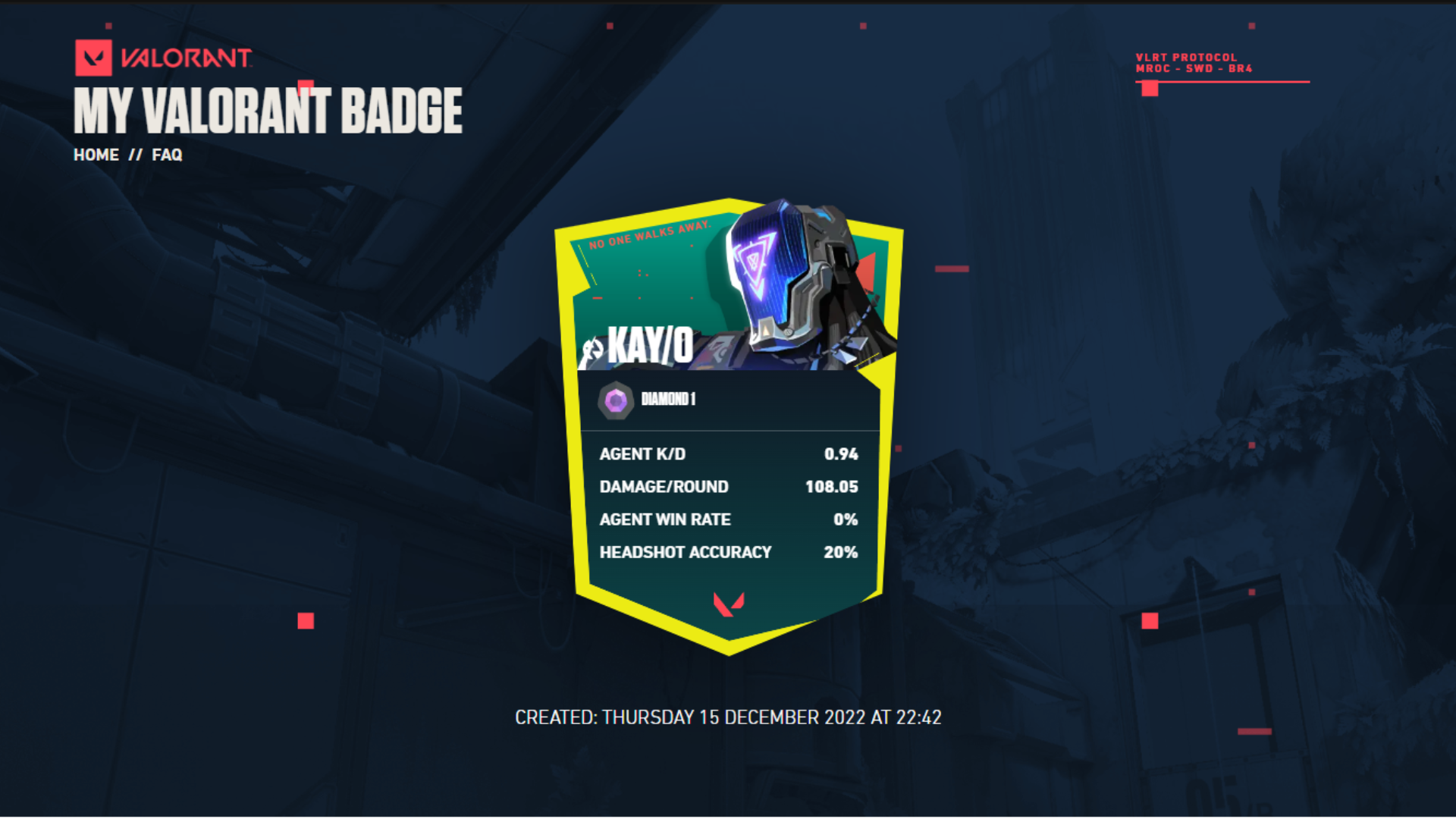
It has been two years since Riot Games introduced VALORANT to the gaming public. Since then, the game has undergone several changes to make its gameplay more balanced, its features more user-friendly, and its visuals more eye-popping.
Unfortunately, Riot Games still has not allowed players to check or show their stats. Simple stats such as Win Rate or Headshot Accuracy are still absent from the game, forcing players to turn to third-party stat trackers such as Blitz.gg or Tracker.gg to check their performance metrics.
That said, Riot Games offers an online tool that lets players create custom badges that show off some basic stats called The My VALORANT Badge. We will show you how you can make your very own custom VALORANT badge in this guide.
What is My VALORANT Badge?
My VALORANT Badge is an online tool that lets players create custom badges that show off a player’s K/D, Damage/Round, Agent Win Rate, and Headshot Accuracy per Agent basis.
These badges also show a player’s highest rank using a specific agent, the badge color, and whether they want to show or hide their Riot ID on the badge.
How to make your VALORANT Badge
- Go to the My VALORANT Badge homepage:

2. Click on “Create Your Badge:”

3. You will be redirected to Riot Games’ account login page. Enter your account details to log in.

4. You will be redirected to the My VALORANT Badge page. Click on “Continue:”

5. Clicking on “Continue” will send you to the Agent Select page, where you can choose the Agent you want to make a badge with.
Note: You can only create Badges with Agents with whom you’ve recently played Competitive Matches. Otherwise, the “Select and Continue” option will be grayed out.

6. Choose the Agent you want to make a badge with, then click “Select and Continue.” Alternatively, check or uncheck the “Hide your Riot ID” option to hide or show your Riot ID on your custom badge.

7. On the next page, you can choose from badge color combinations. Unfortunately, you cannot create a custom color combination; many preset options exist.
Click on “Save and Share” once you are done.


8. Once the badge is generated, you can share and show off your badge on Facebook, Twitter, or Discord. You can also copy the link to the badge so others can check your badge from the My VALORANT Badge page.

Personalized Badge
The My VALORANT Badge shows players how to play their favorite Agents in Riot Games’ tactical shooter. While the badges are not usable in-game, players can share them online through multiple social media sites such as Facebook or Twitter, so friends and other players can see their awesome stats with a particular Agent.
The My VALORANT Badge online tool can also be used as a quick stat checker showing your K/D, Damage/Round, Agent Win Rate, and Headshot Accuracy on the badge creation page.
















