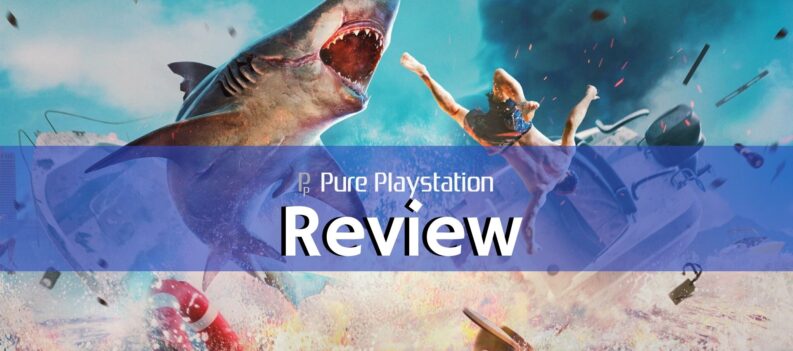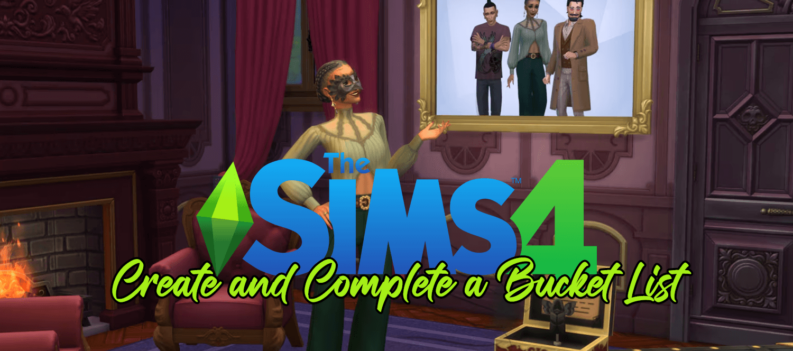Whenever you play a game on the Nintendo Switch, the system keeps a record of hours played for each title. This record is then displayed as an Activity Log, allowing quick access to recent games. However, there may be times when you’d rather not have that information displayed. Fortunately, the Nintendo Switch offers several ways of doing just that.

In this article, we’ll show you each method and how to implement it.
First Method: Deleting the Play Activity Log
The most straightforward method of removing your play activity would be to delete the entire log. This clears the entire list of all games, but doesn’t remove the games themselves. To accomplish this, do the following:
- Open Profile
- Tap User Settings
- Tap Play Activity Settings
- Tap Delete Play Activity
Note that although this will delete the activity log of all your games, the system still internally keeps the total number of hours played. This means that if you open a game that you’ve already played before, the log will display your previous hours played, updated in five-hour increments. There’s currently no method to reset the playtime back to zero.

Second Method: Hide Play Activity from Select Users
If you’d rather keep a game in your activity log but restrict who can see it, you can choose to display it to specific users. This option is also located on the dedicated Play Activity Settings page. You can access it by following these steps:
- Open Profile
- Tap User Settings
- Tap Play Activity Settings
You’ll then be given the choice to display it to All, Friends, Best Friends or No One.
Of course, to be able to make full use of this option you should’ve marked your friends list appropriately. To do so, follow this procedure:
- Open Profile
- Tap Friend List
This will display all the friends that you currently have. Tapping on the portrait of a specific friend opens their individual info page. From there, choose Best Friends. You’ll know if a friend has been set to Best Friend if the star symbol is highlighted. Best Friends are marked with a small star symbol in the upper left corner of their portrait.
Third Method: Archive Your Games
Archiving a game removes the software from your Switch console. Plus, it will also remove the game from being displayed on your activity log. Archiving or deleting a game doesn’t delete any saved files. The difference between the two is that archiving leaves a redownload icon on your Home Screen, while deletion doesn’t.
Archiving a game can be done in several ways, either from the Data Management Menu or from the Software Options.
To access archiving from Data Management, do the following:
- To archive a specific game:
- From the HOME menu tap System Settings
- Tap Data Management
- Tap Manage Software
Choose the icon of the game that you would like to archive then:
- Tap Archive Software
- Tap Archive
- To archive multiple games at once:
- From the HOME menu tap System Settings
- Tap Data Management
- Tap Quick Archive
The system will then allow you to select all the titles which you wish to archive. Once you’ve finished your selection:
- Tap Archive Data
- Tap Archive
Archiving is also accessible from the game title itself. This can be accomplished by doing the following:
- Choose a game icon from your HOME menu
- Choose Options at the bottom or use the + or – buttons on your Joy Con controllers
- Choose Manage Software
- Choose Archive Software

Fourth Method: Delete Game Files
If you want to remove your game files but would rather not have a redownload icon, you can choose to delete the files instead. This can also be done from the Data Management Menu or from the Software Options Menu.
To access the option from Data Management:
- From the HOME menu tap System Settings
- Tap Data Management
- Tap Manage Software
Choose the title that you would like to delete, then:
- Tap Delete Software
- Tap Delete
You can also delete the game by choosing the option in the specific game menu. To do so, follow these instructions:
- Select a title from your HOME menu
- Select Options at the bottom or use the + or – buttons on your Joy Con controllers
- Choose Manage Software
- Choose Delete Software
Fifth Method: Overwrite Current Play Activity With Other Games
A more inconvenient method of modifying your activity log is to just replace it with other games. The Switch displays the 20 most recent games opened for more than 20 seconds. If you want to remove a game at the bottom of the list, this is the fastest option. However, it can be cumbersome if what you want to remove is at the middle or at the top. As you’d have to launch up to 20 unique games to replace the entire list.
In Conclusion
For now, these are the latest methods the Nintendo Switch has to manage or delete your activity log. Further updates may streamline the process, but until then, these steps are the most useful.
Have you ever experienced problems regarding your activity log? Do you think there’s a better method other than those outlined above? Help the community out by sharing your thoughts in the comments section below.