In many ways, the whole point of having a Discord server is to get other people to join in and communicate with each other. Sharing invite links is probably the best way to achieve this.
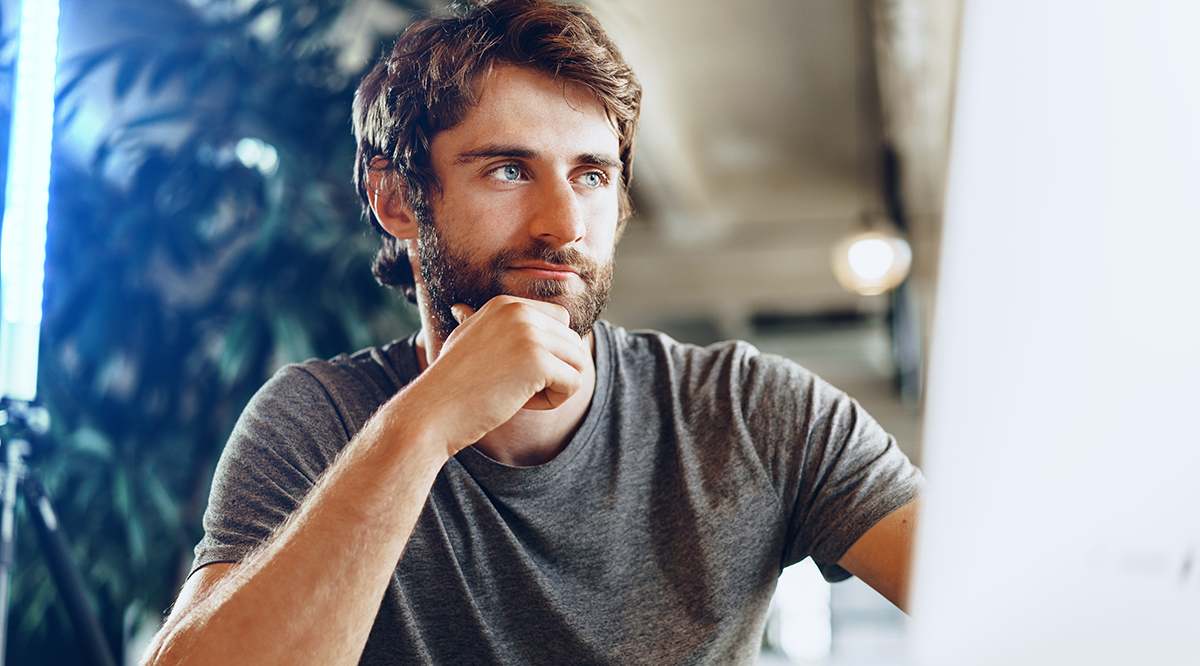
In this article, we’ll teach you how to create a Discord invite link and edit invite link settings.
Creating an Invite to a Server
To create an invite link to a server, click the down arrow beside the server name. On the menu, choose Invite People. A window will appear where you can type in a friend’s name, choose a name from a list of users, or choose a DM Group. Clicking invite beside a particular name will create a direct invite to that particular person or group.
Alternatively, you can copy the invite link automatically generated by clicking the Copy button. You can now share this link outside of Discord. By default, the invite link expires in one day. But you can change this setting by clicking the Edit Invite link text.
Inviting or giving an invite link to a server gives access to any channel within that server.
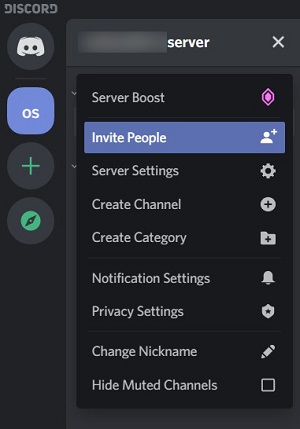
Creating an Invite to a Channel
If you wish to invite someone to only a particular channel, you can use the channel-level invite option. You do this by clicking the Create Invite icon to the right of the channel name.
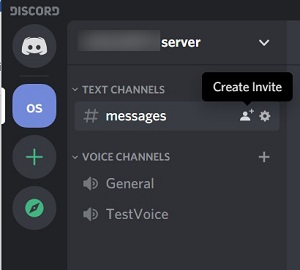
Like the server invite, you can choose a friend or a DM group and click Invite to send a direct invitation. You can also copy the generated invite link to share with others.
Read: How To Delete All Messages on Discord
Sharing a channel invite link will direct the person clicking on the link to the specific channel.
Editing Invite Specifications
Clicking on the Edit Invite link text will open a window allowing you to specify the link’s conditions.
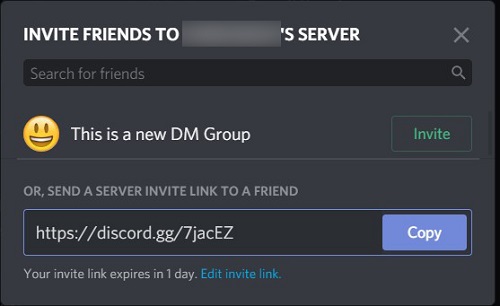
You can set an expiration for the link. After the time specified, clicking on the link will return a message that the invite is invalid. You can set a link to expire for 30 minutes, one hour, six hours, 12 hours, a day, or never.
You can also limit the number of times a link can be used. An invalid link message will also be displayed when this number is reached. A link can be set only to be used once, five times, 10 times, 25 times, 50 times, or 100 times.
You can also set the link to grant only temporary membership. Any member who uses the link is automatically kicked out of the channel if they log out. This is useful when you invite strangers into the chat and don’t necessarily want to give them permanent access to the server.
You can override temporary permissions if you grant the invitee permissions that give them permanent access.
Granting Others Permission to Invite
You can also allow other channel members to invite others by creating their invite link. You do this by granting them permission at channel and server levels.
To allow invite permissions to a channel, choose the Edit Channel option on the right side of the channel name.
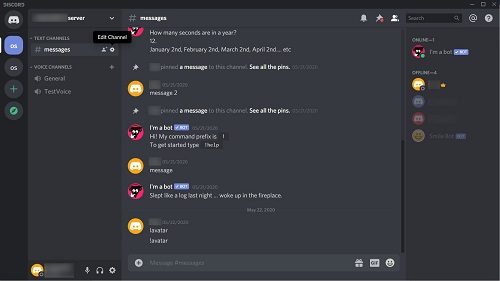
On the menu shown, choose Permissions. You can now assign permissions for each role in your channel. Click on a role, and under the General Permissions menu, click the green checkmark on Create Invite. Once you’re done, click Save Changes on the popup that appears.
If the channel permissions under a category differ, you can sync these by clicking Sync Now on the popup. Otherwise, you can keep a channel’s permissions unique to itself.
To allow invite permissions at the server level, click the down arrow on the top beside the server name. On the menu that appears, choose Server Settings.
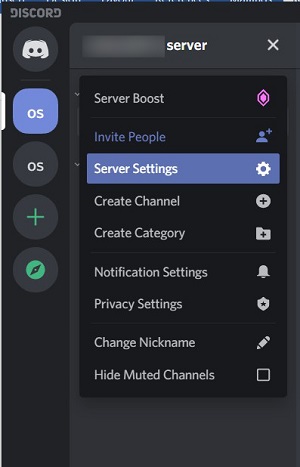
Once the settings are open, select Roles on the menu. Choose a role that you want to grant permission to. Scroll down until you see the Create Invite option under general Permissions. If the tab is green, it is enabled.
You can assign Invite Permissions for each role individually, and this will grant it for the entire server.
Keeping Channels Private
Editing channels to remove invite privileges is useful for making a certain channel private. This ensures that people can only be invited by those with administrator roles. Making invite links temporary also controls the number of people accessing a channel. Invite permissions aren’t only for letting people in; they can also be used for keeping people out.
A Convenient Regulation Tool
Knowing how to create Discord invite links and manage invite permissions are great skills for admins who want to keep an orderly server. Controlling who can come in and out of a channel or server is a convenient regulation tool.
Do you know of any other tips and tricks regarding Discord invite links? Share your thoughts in the comments section below.















