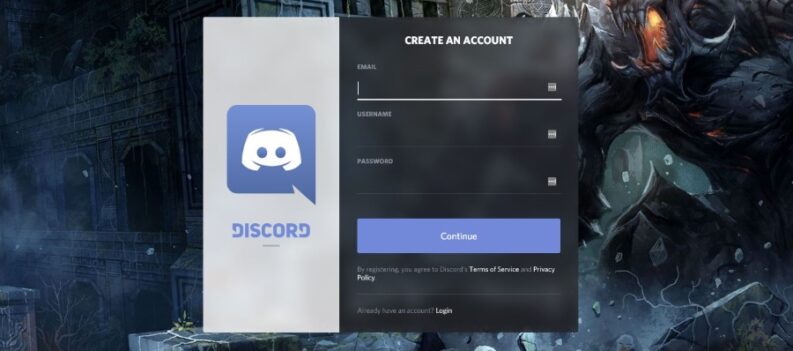Discord is an amazing messaging app mainly oriented toward gamers. As such, it focuses on seamless communication online without drawing too many resources from a user’s device. That said, not all Discord’s great features are so simple and transparent.
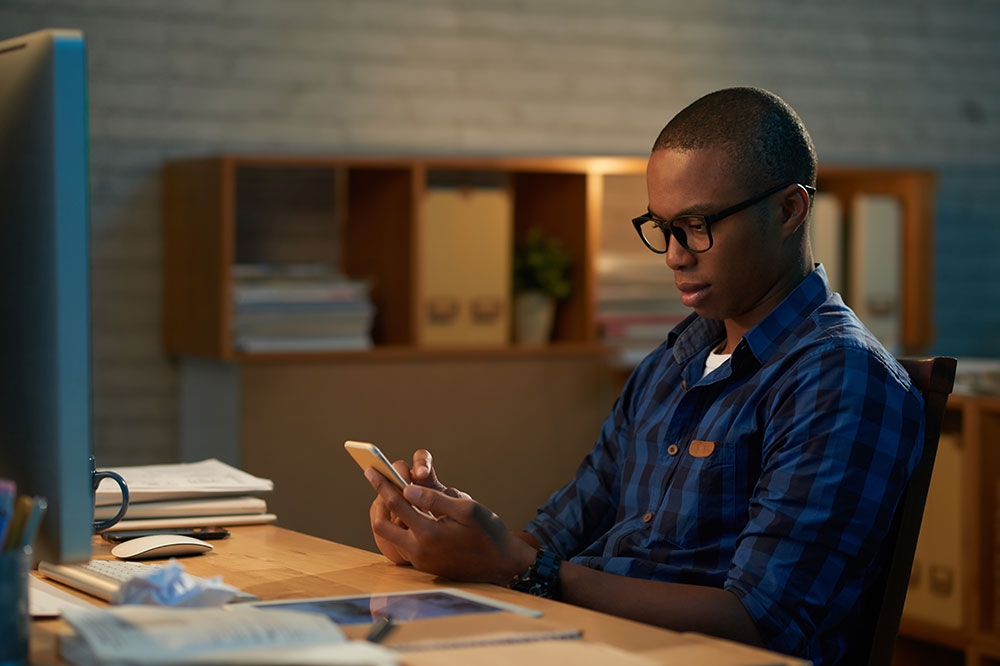
One of the more lackluster features used to be quoting others, but luckily Discord listened to user feedback and updated its software. Now you can quote on mobile, desktop, and the web version of Discord with very simple commands.
Read on and find out the simplest way of quoting on Discord and a new alternative method.
Getting Started
To get started, have the Discord app from the official website. Here’s the download page with links for every supported platform (iOS, Android, Windows, Mac, and Linux).
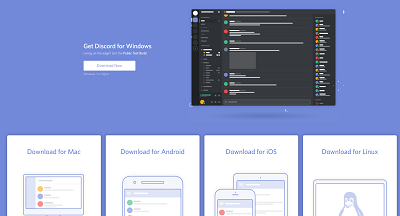
Since this article mainly targets mobile users (iOS and Android), ensure your operating system is up-to-date and install the app on your device. Update it to the latest version if you’ve previously installed it.
Updating the app is important because the quote feature was only added recently. If you’re using a different device, don’t worry; the steps in this guide will work on all platforms.
Why Quoting Is Important
Quoting someone can be useful, especially in a hectic environment like Discord. You know what we mean if you ever joined a huge channel with about 100 people or more. Many people talking at once can lead to some important messages going unnoticed.
Read: How To Change Your Game Status in Discord
There can be a lot of confusion when an online conversation isn’t one-on-one but among multiple people. For instance, the person you’re replying to might think you’re replying to someone else. But all unnecessary confusion can be easily avoided by quoting that person.
Many other messaging apps, such as Slack, have the quote option natively built-in. But do bear in mind that Discord differs from Slack, as they have completely different user bases. One is meant for work use, while the other is built for gamers.
Many people also take Discord seriously, especially popular streamers, YouTubers, game developers, etc. You’ll have your Discord server if you’re serious about any of the mentioned occupations. So, you may as well learn the ins and outs of the app itself.
How to Quote on Discord
The original method of quoting on Discord used to revolve around code blocks. This method isn’t so difficult at all. It uses backticks to mimic quoting. A backtick is the ` symbol on your keyboard (below Esc).
You can use a single backtick to quote one sentence:
e.g., How are you doing?
`How are you doing?`
As you can see, it works as captions. You need to enwrap a sentence with a backtick at the beginning and the end.
Of course, you can quote more than one line of text. For this purpose, use three backticks “` to enwrap the messages. Here’s an example:
This wasn’t so difficult
Quoting on Discord is easy
Don’t you think?
“` This wasn’t so difficult
Quoting on Discord is easy
Don’t you think?“`
The New Method
The other method you’re about to learn was introduced recently. It uses right arrows > instead of backticks, and you don’t need to enter the symbols at the end of the line. Follow the instructions to use a single-line quote on Discord with this new method:
- Launch the Discord app on your mobile (or another device).
- Enter a channel or chat with a friend.
- Copy a message from the chat.
- Enter the typing field, press “>” followed by space, then paste the message. Then press Send.
- Add your reply to the quote as you normally would.
Here are the instructions for multi-line quotes:
- Enter the Discord chat of your preference.
- Copy a message you want to quote.
- Enter three right arrows (>>>), press space, and paste the message. Press Send.
- Continue chatting, adding your replies, thoughts, or memes (optional step).
There is a third way to use quotes on Discord, but it involves Discord bots, which isn’t necessary. If you wish, Google search Discord quote bot, and you should find many of them. Note that this isn’t recommended for beginner users and people who aren’t tech-savvy.
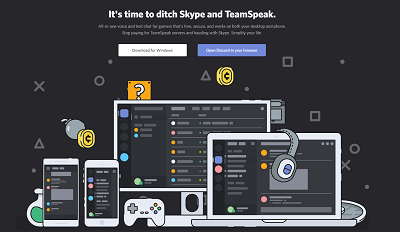
Easy Quoting on Discord
Now you know how to quote on Discord mobile or desktop. Both of the methods here are equally effective and simple enough. Remember the difference between single-line and multi-line quotes; you should be all set.
Finally, if you’d like to learn more about Discord formatting (using bold, italics, strikethrough, underline, etc.), here’s a neat link. It directs you to the official Discord support page, which also discusses the methods for quoting we just showed you.
Feel free to post comments in the section below.