Live streams have one inevitable downside – viewers may miss them. Twitch’s VOD feature comes in, allowing users to watch streams anytime. However, videos are not stored on the platform for long. If you want to download a Twitch VOD to store it on your device, we are here to help.

This article will provide a step-by-step guide to downloading your Twitch VODs. Plus, we will explain how to save VODs from other users’ streams and answer some common questions related to the topic.
How to Download Twitch VODs
You must ensure your videos are archived automatically to download your Twitch stream. To do this, follow the steps below:
- Open the Twitch website and log in.
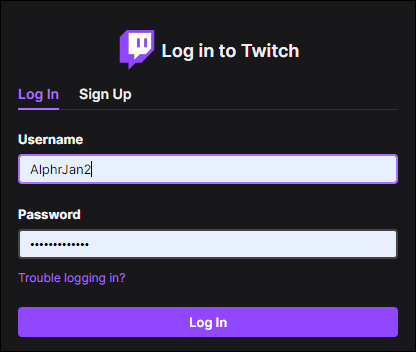
- Click the arrow icon in the upper right corner of your screen.
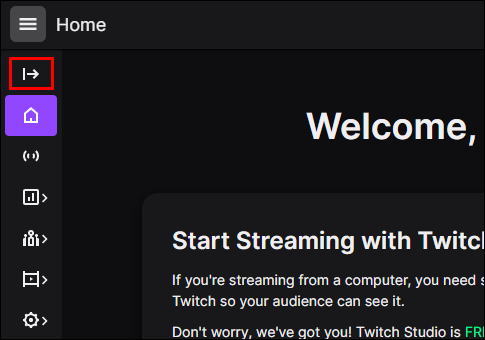
- Select “Settings” from the dropdown menu.
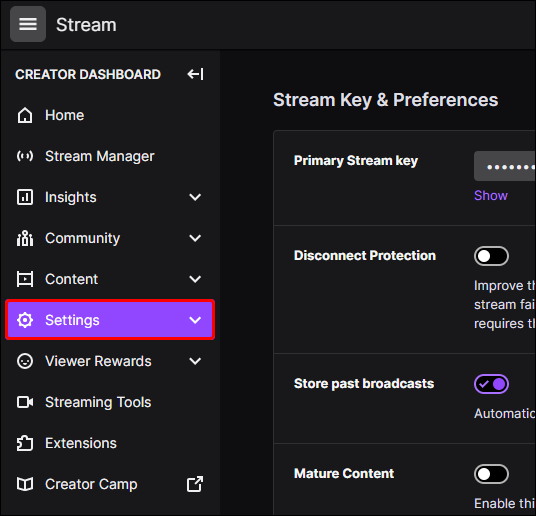
- Navigate to “Channel and Videos,” then to “Channel Settings.”
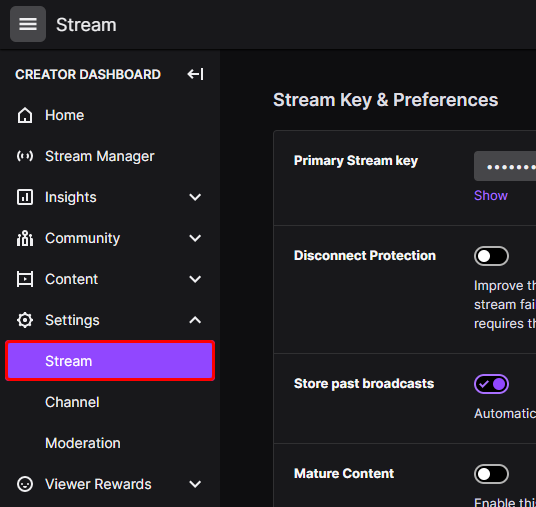
- Tick the checkbox beside the “Automatically archive my broadcasts” option.
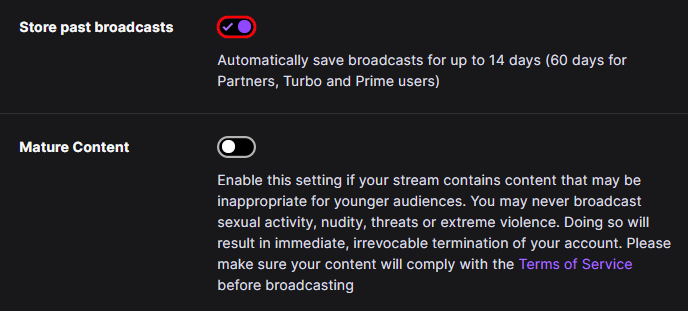
To save your archived streams, do the following:
- Click the arrow icon in the upper right corner of your screen.
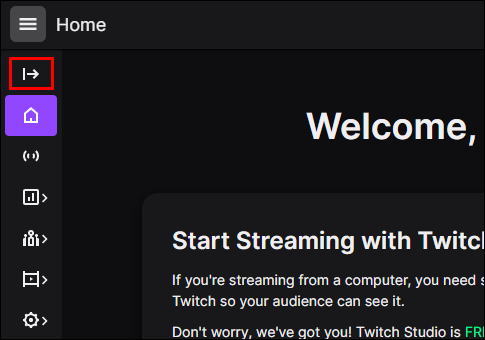
- Select “Video producer” from the dropdown menu.
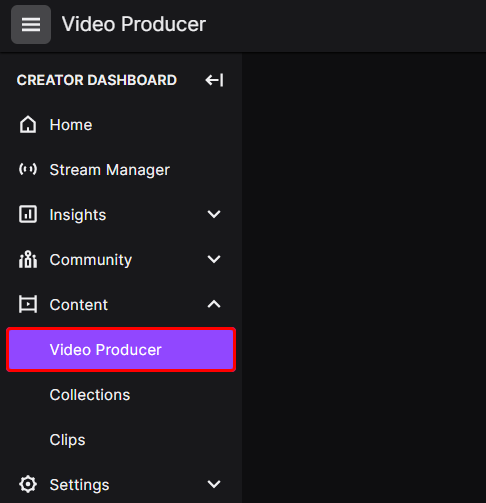
- Click “All videos” to open a dropdown menu and select “Past Broadcasts.”
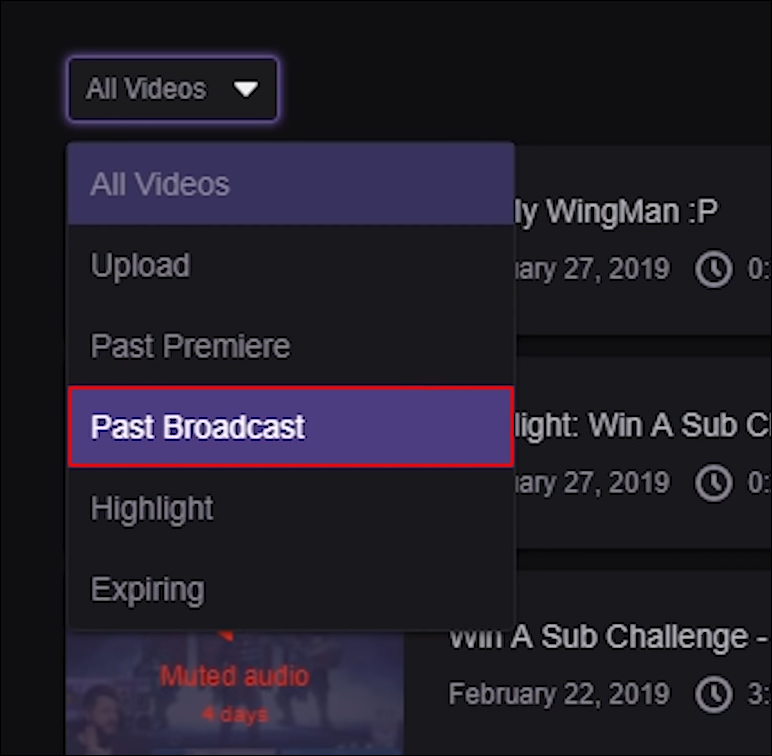
- Find the video you wish to save and click the download button below.
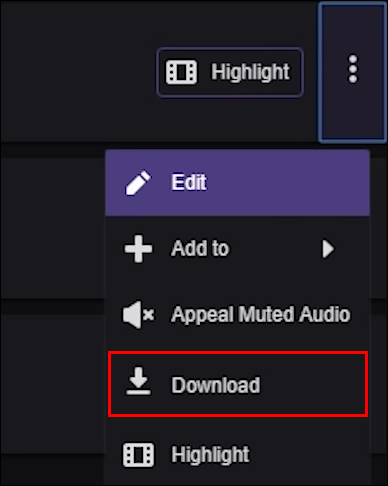
- Choose a folder on your computer to save the stream.
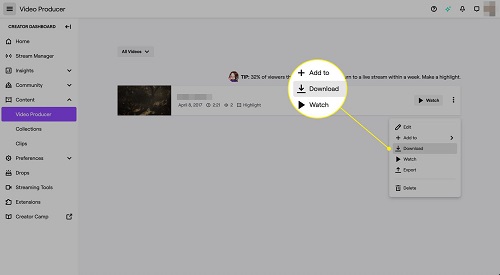
How to Download Twitch VODs on iPhone
Downloading streams on iPhone is slightly more complicated than saving them on a computer. To download your past streams on iPhone, here is what you need to do:
- Download the Apple Shortcuts app.
- Download the Loader shortcut.
- Copy the stream link from your Twitch video archive and paste it into the Loader shortcut.
- Optionally, tap the share button below your VOD and open it through the shortcut.
- The download will start automatically.
- Choose a folder on your device to save the VOD.
How to Download Someone Else’s Twitch VODs
You must use third-party software to download another user’s stream. One of the most popular apps is Twitch Leecher.
- Download the Twitch Leecher app from the official GitHub page.
- Open Twitch and find the VOD you’d like to download. Run the program on your computer. To download someone else’s stream using the app, follow the steps below:
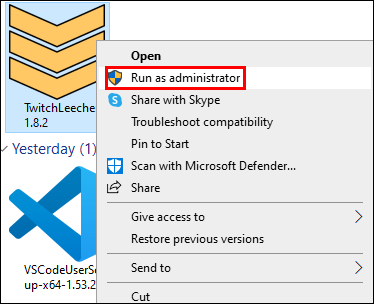
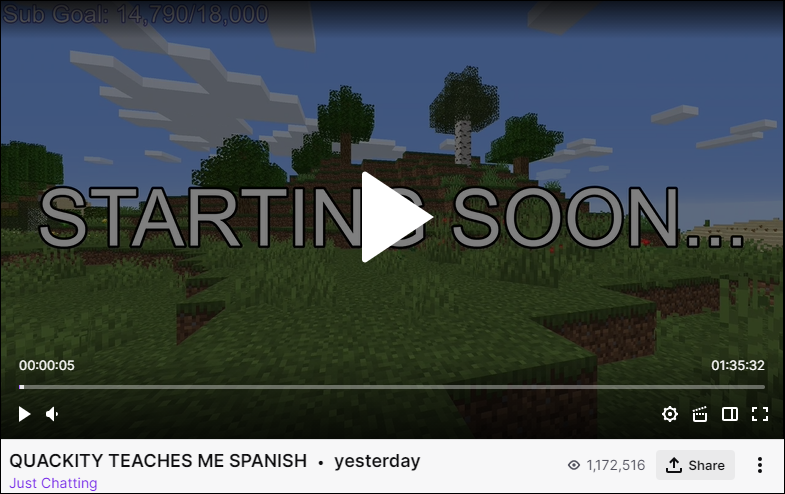
- Right-click the video and select “Copy Link Address” from the dropdown menu.
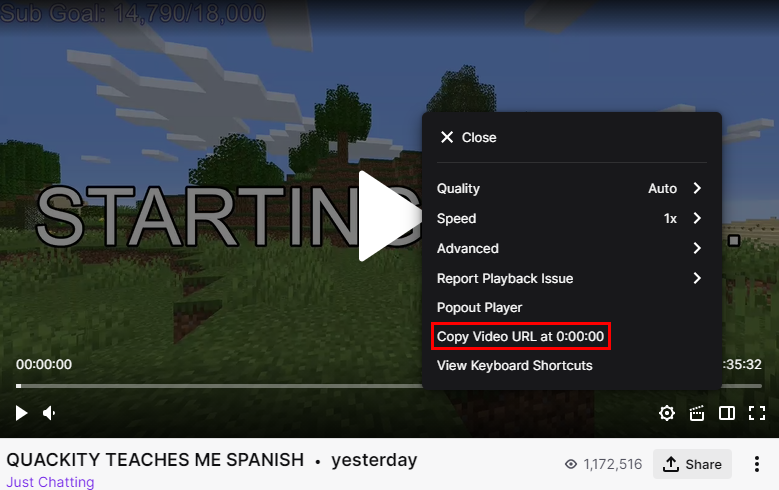
- Open the Twitch Leecher app and click the “Search” tab.
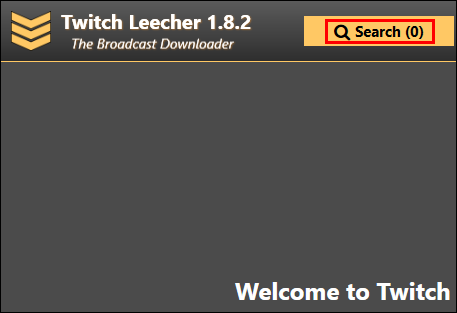
- Navigate to the “URLs” tab and paste the link.
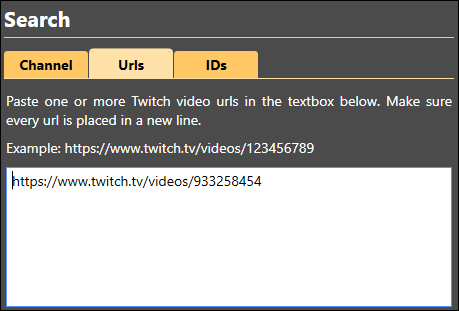
- Click “Search.”
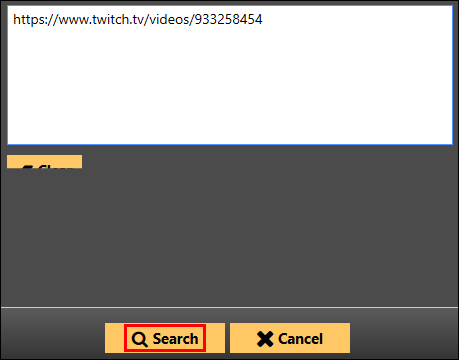
- Click the “Download” button below the video.
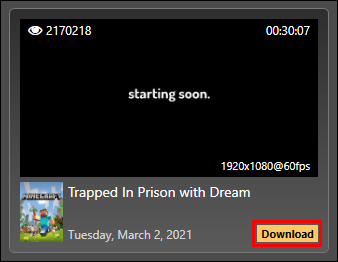
- Select the resolution of the video and a folder on your computer. Optionally, edit the video name.
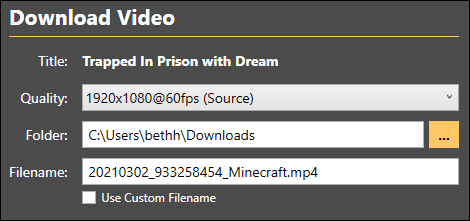
- Click “Download.”
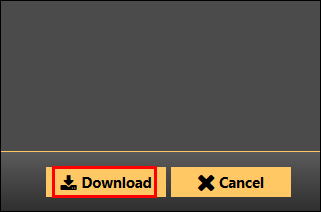
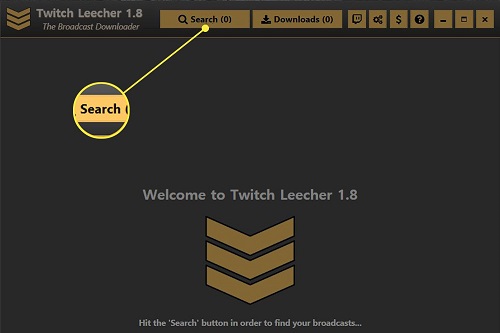
FAQ
If you want to know more about other download tools and manage your VODs, you might find the answers to your questions in the section below.
Can I Download Someone else’s VOD directly from Twitch?
Twitch does not allow downloading streams of other users. Especially if you plan to edit the videos, upload them on other platforms, or monetize them. However, plenty of tools are available for any device that helps save videos from Twitch.
How long are Twitch VODs stored?
The VOD storing time depends on your account level – the past broadcasts are available for 14 to 60 days. The higher your account level, the longer VODs are held.
What other third-party apps can I use to download Twitch VODs?
Some popular tools to download Twitch VODs are KeepVid, Streamlink, and Video Downloader. KeepVid is a free online tool that enables downloading Twitch VODs by pasting the video URL to the tools’ website. Streamlink is a tool for Windows that provides a step-by-step guide on saving Twitch streams.
The 4k Video Downloader can be used on Mac, Windows, and UbunWith this application. You can download videos from several platforms, such as Twitch and YouTube. Paste the video URL to the app, then choose the video quality and storage folder.
How do I manage my Twitch VODs?
The Video Producer menu enables you to manage your VODs. You can see all your videos – uploads, past premieres, past broadcasts, and highlights. Click the three-dot icon beside your VOD to open the settings. Choose “Edit” to change the title, description, category, permissions, and more.
Click “Add to” to add the VOD to a collection or rerun queue. The Download, Highlight, Watch, Export, and Delete options will also be seen. The Export option lets you share your VODs directly to your YouTube account.
Don’t Lose Your Twitch VODs.
Hopefully, Twitch will soon add the VOD download feature to the mobile app to make saving streams on mobile devices easier. Now that you know how to download Twitch VODs, you will not lose your past broadcasts. If you use third-party software to save someone else’s streams, remember that sharing and monetizing them is illegal.
Do you know any good apps to download Twitch VODs on mobile devices? Feel free to share them in the comments section below.















