In a modern gaming landscape with platform exclusives, being able to crossplay has been a huge relief for fans who want to share games with friends who play on different platforms. Luckily for Overwatch 2 fans, crossplay is also an option, but how exactly do you access it on your platform?

The Current Crossplay Setup
For now, Crossplay is available across all platforms, but it isn’t necessarily the default. PC players are kept in separate pools, and the console players (i.e., Xbox, PlayStation, and Nintendo Switch) are matchmade among themselves.
We don’t know exactly the reason for this setup, but it may have something to do with the accuracy of playing on PC vs. playing with a game controller—this is why the console players have aim assist to help make the game more enjoyable. While the PC players are usually matched among themselves, they can still access crossplay by partying up with a console player.

How Can You Crossplay with Your Friends?
The simple answer is—via Battle.net. Every Overwatch 2 player, regardless of their platform, is required to have a Battle.net account, and it’s through this system that crossplay is enabled.

Setting Up Battle.net
Battle.net is Blizzard’s hub for all their games, including Warcraft, Starcraft, Diablo, Call of Duty, and more.
Go to the official Battle.net site and install the program on your PC. Console players can also install Battle.net on their PCs, but you can install the program on your phone via the Play Store and make an account from there.
Adding Your Friends
Once your Battle.net account is all setup, you can simply add friends on your social media via their Battle-net account names, and once they accept your friend request, you’ll be good to go.
Here’s the step-by-step process:
1. From the Overwatch 2 Main Menu, go to the Social Menu and check out your Friend List.
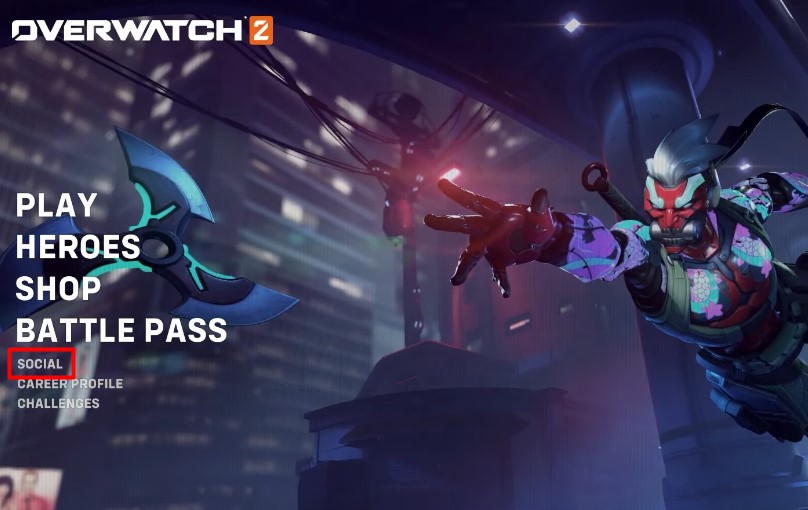
2. Choose the ‘Add a Friend’ button, and enter your friend’s Battle.net account name (including number) or e-mail address.
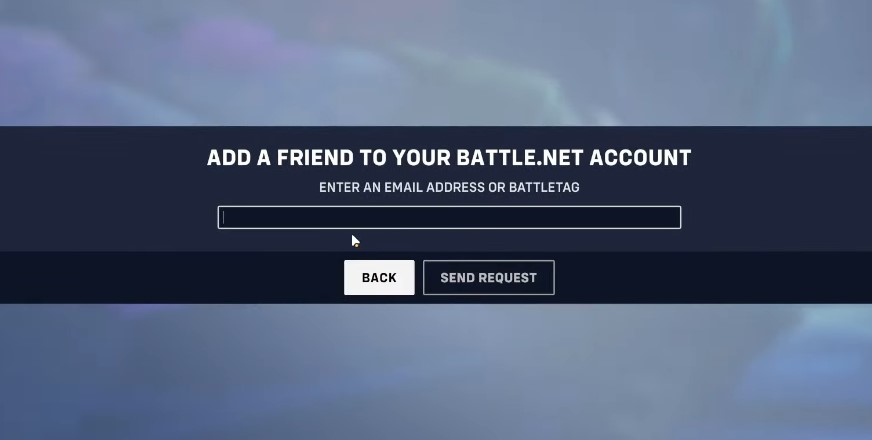
3. When they accept your request, you’ll then be able to see them on your Friends List, and you can now form a group in-game regardless of what platform you’re playing on.
How Can You Disable Crossplay?
On the other hand, some people may want to disable crossplay for whatever reason. That’s still an option in the game.
From the Main Menu, scroll down to Options, then to Gameplay.
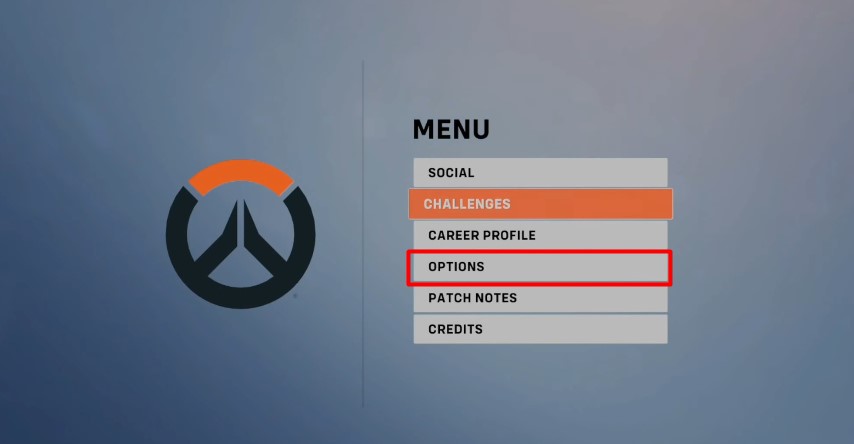
In the Cross-Platform Play tab, you can switch the setting to off.
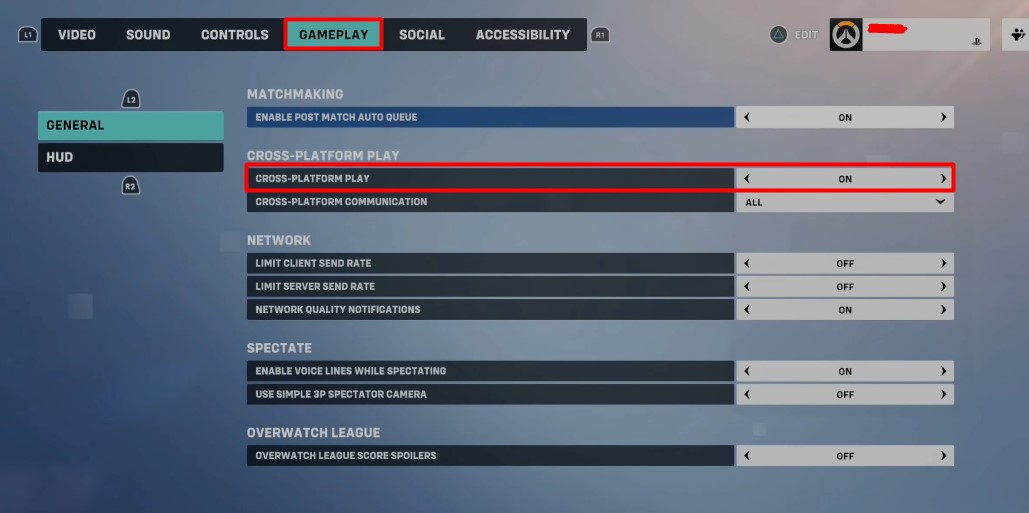
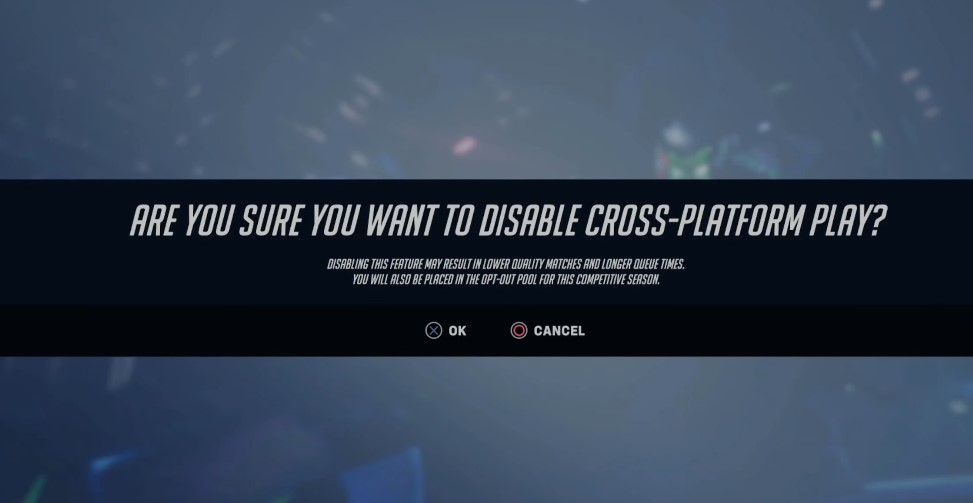
The game will then issue a warning asking if you’re sure you want to disable crossplay. By disabling the setting, you will be subjected to longer queue times and lower-quality matches. Anyone who disables crossplay will also be placed on the ‘Opt-Out’ pool during the competitive season.
So unless you have a good reason, keeping the setting open is probably best.

Did This CROSS Your Mind?
Before crossplay was available for Overwatch 2, there were separate player pools for Xbox, PlayStation, PC, and Nintendo Switch. This resulted in each community coming up with its metas and having its subgroups dedicated to one game.
Read: How To Make More Effective Crosshairs in Overwatch 2
With the option to crossplay, though, the Overwatch 2 community can be more centered on the game’s overall experience. There will probably be discussions about which controller set-up is most effective, and players online still bicker about the console pools needing to use aim assist. No matter how you put it, playing with a keyboard and mouse is just the more precise option.
With the ever-expanding roster of the game, it’s possible that there could still be more changes when it comes to cross-play. Still, for now, the biggest issue within the communities is the use of aim assist and how it separates the experience for both PC and console gamers.
















