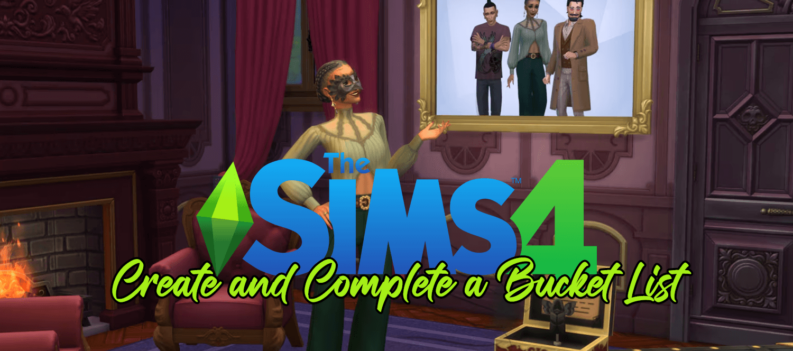Although Crossfire isn’t as popular in the west as other more well-known first-person team-based shooting games, it still gets very frequent updates. Errors can sometimes occur during patching, which prevents these updates from proceeding as normal. In this article, we’ll show you how to fix Crossfire’s ‘this is an old version’ client error in a few different ways.

Fixing the Old Version Client Error
As Crossfire is an online game that gets regular updates, the game constantly checks your installation version to see if you have the latest one. If your installed game’s version number is different from the version that the server side’s version is, it then gives you an error message. This error is normally caused either by a corrupted registry, lack of editing privileges regarding .ini files, or simply a failure to update.
Theoretically, a patch should fix this problem, but as the error appears during the patch process, it causes the update to fail and your game remains an old version. To get around this, we’ve provided a few solutions. Below are some of the fixes available when you encounter this error:

Uninstall Crossfire and completely delete files
If you’re experiencing this error due to a corrupted registry file, then the simplest solution would be to do a clean reinstall. You could open up the registry file, sure, but that may lead to further problems down the road. To do this, follow these steps:
- Uninstall Crossfire, either from the included uninstaller in the game folders, or through your OS’s uninstall options. For Windows 10, this is under Settings and then under Apps. For Mac, you can search the program through the Finder. Using either method ensures that all game files are deleted, including the registry files.
- Proceed to the Crossfire website and download the latest game version.
- After the installation is complete, open the game. If the registry errors have been fixed, this should update as normal.

Manually edit the version.ini file
If reinstallation doesn’t fix the problem, then you can manually edit the version.ini file that comes with the Crossfire program. The problem is that the file itself sometimes won’t save the edits done to it. The steps detailed below will make sure that any corrections to the version number isn’t overwritten by the program. To do this:
- Open the version.ini file located in your Crossfire games folder with Notepad or any other text reader.
- You will need to know the current version of the game to proceed. Either find the information from a friend with a working Crossfire game, or proceed to the Crossfire forums and ask there. The data you need is the values for the ‘LatestVersion’ and the ‘MinimalVersion’ in the .ini file.
- After you have the values, compare them to your own version.ini file. The entries should be under [VERSION] in the file. Make corrections as necessary.
- Save the file.
- From here, there are two ways to proceed. Normally, any changes made to your version.ini file would be reset when you run the program. To prevent this, and allow the game to patch correctly, do the following:
1. After saving, close the file, then right click on the version.ini icon. From the menu, choose Properties.
2. On the bottom of the Properties window, click on the check box for Read only.
3. Click on Apply.
4. Click on OK.
5. Open the game. If it updates and patches properly, then you’re done. Once the game has finished updating, open the version.ini file again and remove the Read Only check box so that the game will update properly the next time you patch it.
6. If the version.ini file reverts to the old values, proceed to the next steps. - After entering the new version values, save the file, then close it.
- Right click on the version.ini file then select Properties from the menu.
- On the Properties window, select the Security tab.
- Click on Edit.
- On the window that appears, first click on USERS on the upper box. If you don’t see a USERS icon, then find your username and click that.
- Scroll down on the bottom box and find Write. Click on the checkbox under the DENY column.
- Do the same for the SYSTEM or ADMINISTRATOR icon. If you don’t find one, then click on your computer name.
- Click on Apply.
- If a confirmation window appears, click on YES.
- Open the game and allow it to patch.
Once the game patches, check the version.ini file to see if the changes you made have been kept. If they have, then you can undo the write restrictions you made, so that future patches will be able to change the version.ini file. If the error appears again in a future patch, repeat the instructions, but keep the write restrictions intact. You may have to resort to manual version patching for every update if the error persists.

Avoiding Frustration
It can be a bit annoying if an update that’s supposed to make the game better causes it to refuse to run instead. Knowing how to handle these errors are the best way to avoid frustration, and allow you to keep on playing your favorite game.
Do you know of other ways to fix the Crossfire ‘this is an old version’ client error? Share your thoughts in the comments section below.