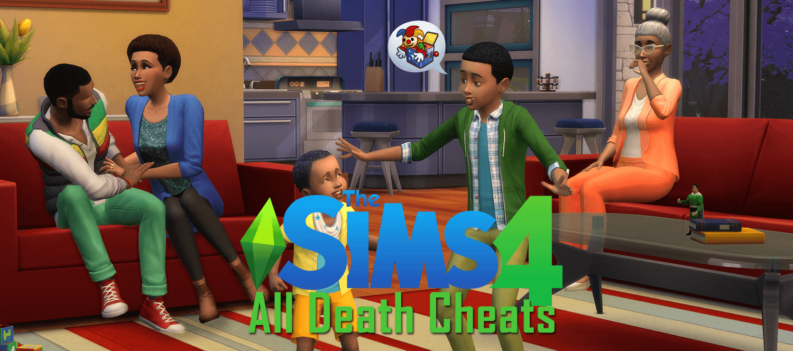Multiple players are reporting constant crashes on The Finals when playing on the PC. Is there a way to fix it?

The Finals from Embark Studios has just launched this month, and many players have been commending the game not just for its online shooting elements but rather for its ability to destroy environments.
In The Finals, players are thrust into what looks like a virtual reality game show where they have to fight in teams of three for supremacy. Not only do they get characters with all of these unbelievable kits and abilities, but they can also completely go ham on the arena, and the destruction of the map also adds a new gameplay element to the online shooter, making it feel fresh and unique.
Despite many people’s excitement for the game, multiple players- specifically PC players- have been reporting crashes on The Finals. It’s gotten so bad that some players have been saying that their games have started crashing on start-up, or they can expect a crash every second game.
For a game with so many massive, destructive environments, it would make sense that it would take a lot of computing power to run The Finals smoothly on your system.
While we expect the devs to fix the problem themselves, some players online have been sharing their own fixes, and others have been saying that they do work as far as they know.
Unlink Your Steam Account from Embark Games
Some players have surmised that the problem could have something to do with the game’s developer, Embark Games. One quick fix that players have been able to do is unlink their Steam accounts from Embark Games.
Go to the official Embark Games site here and unlink your account. Multiple players have reported that doing so had fixed the crashing problem, and their game started running much more smoothly after disconnecting Steam from Embark.
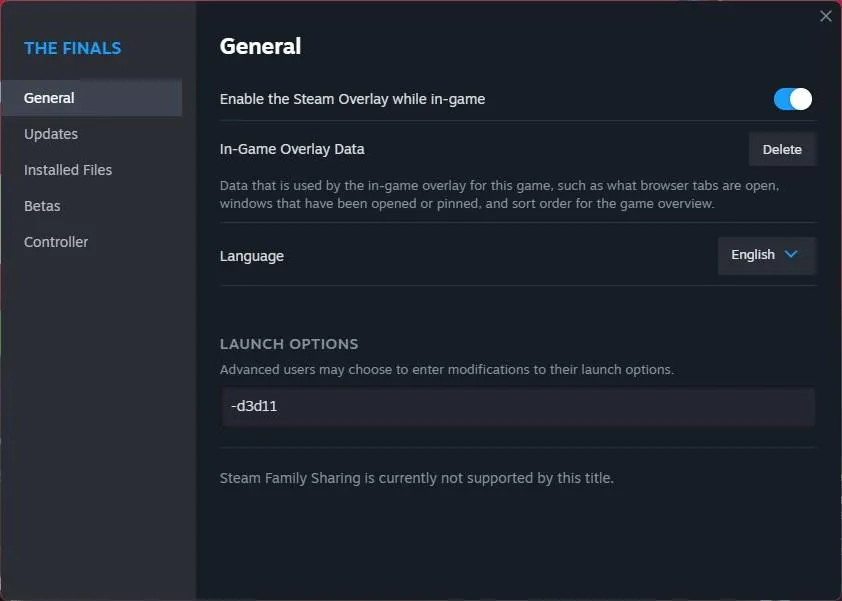
Change Launch Options to DirectX11
This fix for the Finals crashing on the PC is for the Steam launcher alone. In The Finals’ startup options on Steam, change to DirectX11, go to launch options, and type in “-d3d11”. Please note that some games may not be playable on DirectX12, so it’s best to stick to DirectX11 when playing The Finals.
Make Sure Your PC Has the Recommended Specs
Since the game is reported to be crashing less when it comes to consoles like the PlayStation 5 and Xbox Series X|S, the problem with PC players could have something to do with the required specs. The Finals may not be the most demanding game graphically, but it requires much processing—especially for the fully destructible environments.
Here are the minimum and required specs to make The Finals run on your PC rig:
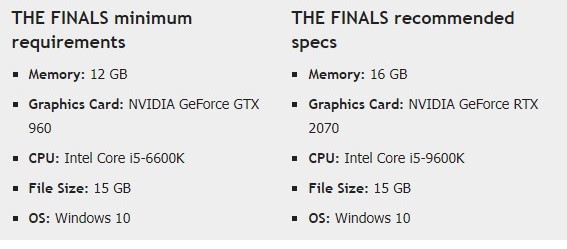
Depending on what your rig is capable of, it’s also important that you set the game to run on the power your PC can provide.
One suggestion that seems to work from Reddit is to fix the in-game settings. Make sure that your game is on fullscreen mode and that it’s on the right resolution. Put the resolution scaling method to Nvidia DLSS and set Nvidia DLSS to Balanced. Then go to the Ray Tracing section and set it to Static, then set everything in the Quality Section to low.
Please note: Some have said this fix hasn’t fixed their crashing problem, but others have said their games started running much more smoothly afterward.

Disable Recording Software
Like several online games, players are expected always to record their gameplay for later viewing. For The Finals, some have suggested turning off their recording software. Sure, it could be a hassle for anyone looking to upload their gameplay footage, but for the sake of just being able to play the game, this could be the easiest fix.
Otherwise, it could be possible that you will need a more powerful rig if you’re looking to run the game while recording everything as well.

The Usual Fixes
If none of the previous fixes for the game have worked, you may have to resort to the usual fixes when it comes to any game that doesn’t seem to be running as intended.
Update Your Drivers – with The Finals being a fairly new game, it will likely need updated drivers to run properly. Ensure that all of the drivers on your PC are updated to the latest version to ensure there won’t be any compatibility issues with the game.
Verify Files on Steam – Sometimes, there could be a problem with the game’s installation. Luckily, launchers like Steam have a system in which they can verify the game files for players to make sure that it has all of the necessary requirements to run.
Just go to the game on the launcher and click on ‘Verify Files.’ This should have the launcher look at the installation folder and see if anything is missing that could affect your gameplay.

Perform a Full Reinstall – This is usually the last option for games that couldn’t be fixed via other methods. Complete uninstall the game on your system, delete all the files, and restart your computer. Afterward, reinstall the game on your PC again, remembering all the steps. At this point, any errors that could have had something to do with the previous installation should have been handled.
If there are some files you want to save, though, make sure that you save them in a different location before you perform the complete uninstall.