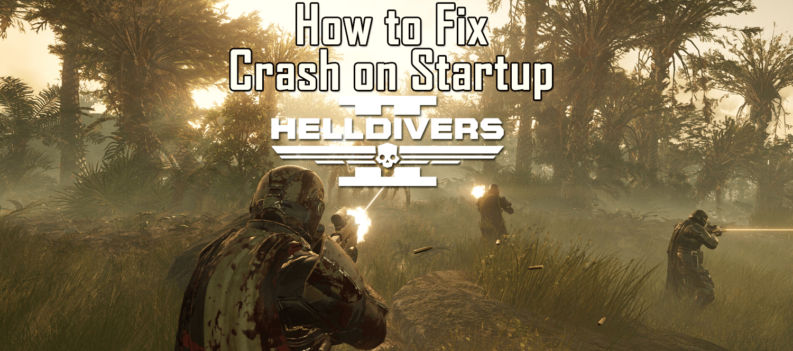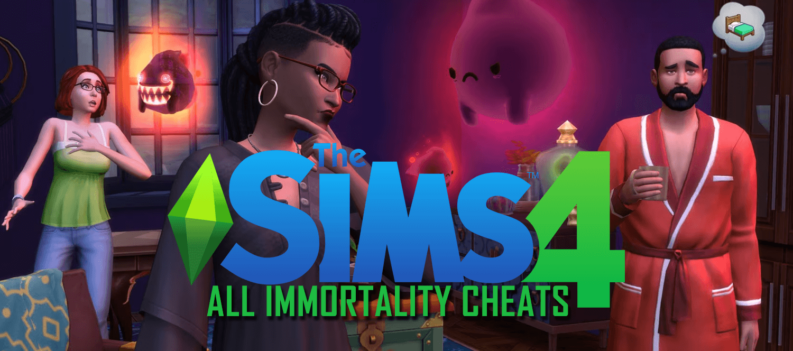So Santa did you a solid and dumped a brand new PS4 under the Christmas tree? That’s awfully nice of him. I’m betting he didn’t bother to write you a guide to setting it up though. Well I did, so maybe give me some of the credit, too.
I know, it’s not actually Christmas yet, but this is an informative article for every new PS4 owner. In fact, it might even help the hapless parents who want the kit set up and ready for the big day. I’m here to help. Well, I’ll try anyway.
The first thing you’re going to want to do is make sure you’ve got a PlayStation Network account set up and ready to go. It’s essential if you or the recipient of the PS4 wants to play games online, buy new games, or chat with friends using the built-in features. Thankfully it’s a painless process and it only takes a couple of minutes. You can either do it on the console or, and I recommend this, do it via the official PlayStation website. It’s just easier to type using a keyboard, you know? Plus, it’s a step you can complete without even touching the console itself.
Once you’ve got the PSN account set up, it’s time to open the box and see what’s what. Inside the box you’ll find the console, some cables, and a DualShock 4 controller. Maybe even a cheeky couple of games if Santa splashed out on a decent bundle. Obviously you’re going to need to remove everything from the packaging, and then make sure you throw away those user manuals. You don’t need them. You’ve got me. (Keep them safe, just in case. I am writing this after a long day and a few beers, after all.)
First you’ll want to get your PS4 connected to your television. If you’re living in the current century you should have at least one HDMI slot on your TV set. If you don’t then you’re gonna have to go and buy a new TV. But let’s assume all those reading this do have a modern telly.
You’ll find a cable labelled ‘HDMI’ within the bundle of wires that you’ve unpacked onto your pristine floors. Take one end of this and insert it into the HDMI slot on your telly, preferably the one labelled ‘HDMI 1’. Now take the other end and stick it up yo- er, nope. Put it in the backside of the PS4 console. There’s a little port with ‘HDMI’ scribbled above it, so it’s easy to find.
Next you’re going to want to get some power going into the console. You’ll need to locate the power cable and then place the plug into the socket in your wall/extension cable/surge protector. If you don’t have a surge protector, I highly recommend getting one. If the worst happens and you get a power surge, it could fry your lovely new PS4 and then you’ll be stuck with nothing to do because the world is a boring place without PlayStation. This one on Amazon is pretty good and priced decently.
The other end of the power cable goes into the PS4. Look on the back of the console and you’ll easily spot the slot that delivers the juice. Push it in all the way and make sure it’s in nice and snug. The last thing you’re going to want is your PS4 powering off because the cable has fallen out.
So now you’ve got power going to the PS4 and you’ve got a signal ready to sent to the TV. Time to turn that bad boy on and see what this gaming thing is all about. Press the power button on the console and you’ll hear a delightful ‘beep’ that indicates the console is indeed turned on. It’s a similar noise I make when I’m turne- never mind.
Inside the PS4 box you should find a DualShock 4 controller and a cable to connect said controller to the console. It’s a USB cable with the big end going into the front of the console and the small end going into your controller. For the first time setup you’ll need to hook your controller up to the console with the cable. It’s not the longest cable in the world but it’ll do for the sake of setting up.
On your TV you’ll be greeted with a few different screens that’ll take you through the process of setting up the time and date as well as your location.
If you’re going to be using your PS4 console using your home WiFi, you’ll need to input the WiFi password. You’ll typically find the network key somewhere on your router. However, if you want the best download speeds possible and the most stable online gaming performance, it’s worth connecting your PS4 directly to your router using an ethernet cable. I’ll be honest and say outright that I can’t remember if you actually get one in the box, but I’m pretty sure you do. They’re normally yellow. If you’re going down this route then you’ll find the appropriate socket on the back of your PS4 console.
Depending on which model of PS4 you’ve bought and when it was bought, you may have to sit through some system update before you can start playing. If your internet is half decent this shouldn’t be a problem and they’ll probably be downloaded and installed by the time the last Christmas presents have been unwrapped. However, if you’re a poor sod with rubbish internet, it may be worth doing this on Christmas Eve once the kids have gone to bed, otherwise you’ll be getting earache until after dinner time.
Once you’ve got the latest system firmware installed you’ll be prompted to sign in to your PSN account or make a new one. If you did as I said earlier, just put the email you used to register your account into the applicable field, and then enter your password. To be extra safe, I highly recommend 2-step verification. This keeps your account safe from evil people from doing evil things. You can find out how to do that through here.
And that’s it. It’s a relatively quick and painless procedure. But before you go, here’s some extra tips:

- Do not charge your DualShock 4 using a ‘fast charge’ wall charger. The one that came with your fancy mobile phone? Do not use it. It’ll bugger up the battery and you’ll be stuck playing with your DualShock 4 connected via a cable like the olden days.
- You can set up different profiles for different family members, and even activate parental controls. You can find more info on parental controls in this lovingly written guide.
- PlayStation Plus is a must for online gaming. If you’re planning on going online, or sending the kids online, you need to have PlayStation Plus. Some special exceptions exist where PS Plus is not needed for online play, but for the most part it’s a necessity.
- If you’re not comfortable putting your bank or credit card details onto your system, you can always buy pre-paid PSN cards. No risk of little Timmy spending thousands on useless Fortnite crap.
- Keep your console cool. Fail rates are pretty low with this generation of consoles, but they still happen. Mostly this is due to overheating. You can avoid this by keeping your console in a well-ventilated area. Don’t go putting it in a closed cupboard as this is a fast way of ruining your new toy.
- Free stuff! Well, kind of. PlayStation Plus is needed to go and play online, but you also get free games every month as part of your subscription. You should be aware, though, that the free games are only playable whilst you have an active PS Plus subscription; if your sub runs out, those games get locked until your re-subscribe.