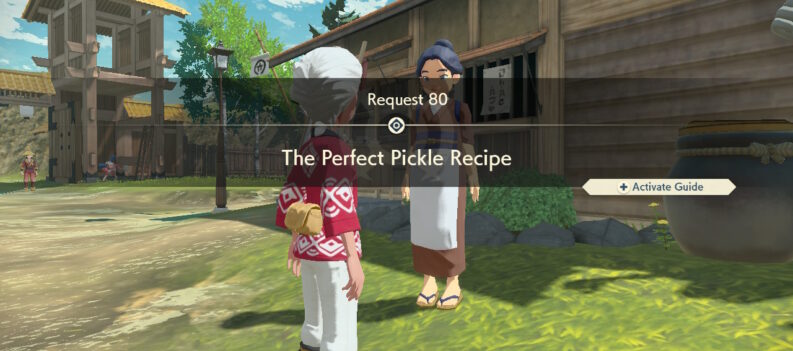Learn how to add Stardew Valley mods on PC!
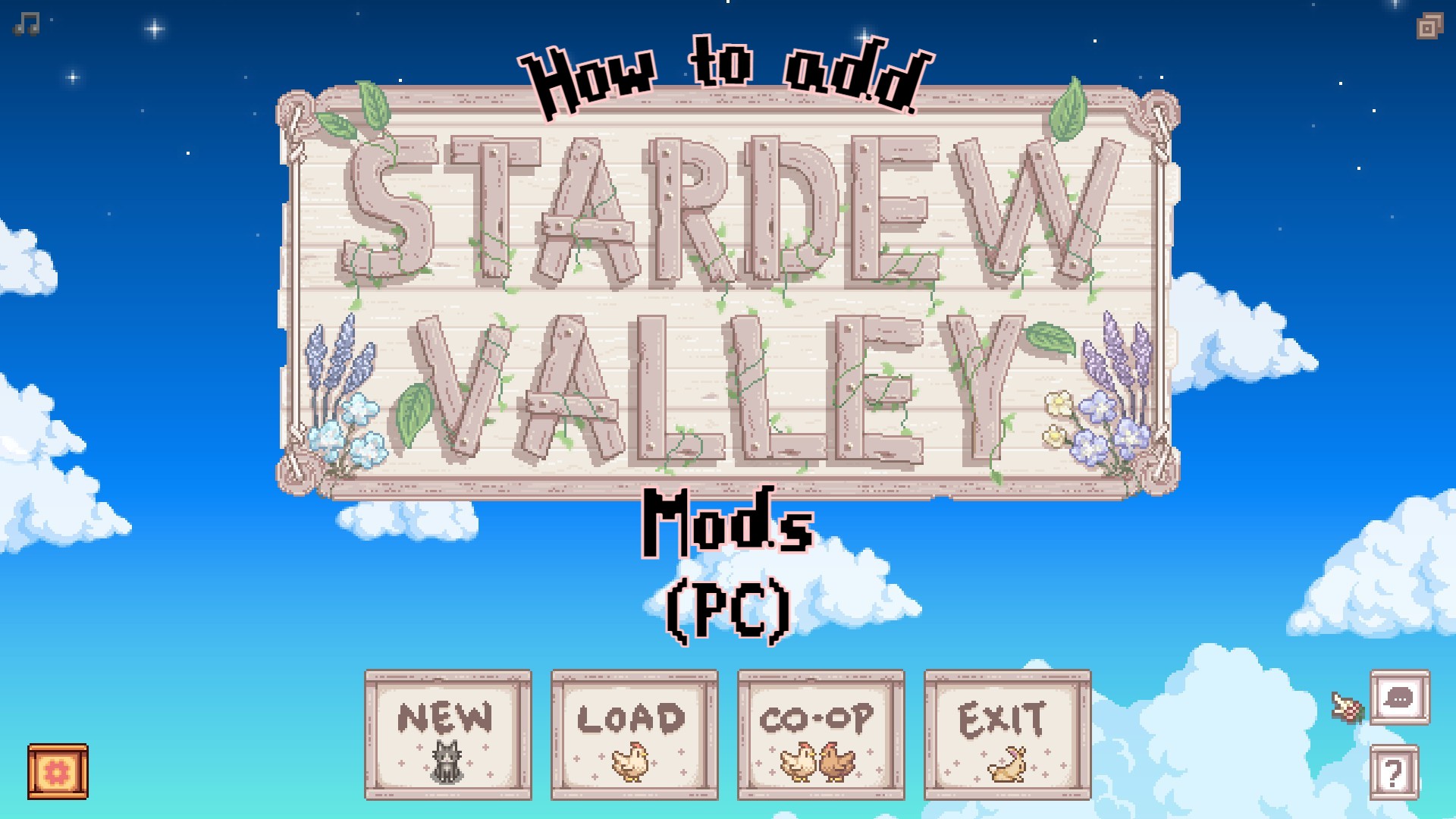
Stardew Valley has been the go-to game for thousands of farming sim fans. The pixelated RPG is known for its vast content and excellent replay value. But even a timeless game like Stardew Valley has its limits, and it is possible to grow tired of a game after years of playing it. Luckily, there are mods you can install that add an extra layer of freshness to the game. And this is what we will talk about in this guide today!
With a community of dedicated modders, tons of free mods with different features have spawned over time. Since the game has been ported to various devices and consoles, modding is handled differently depending on the platform you own. Windows PC is one of the most popular platforms players prefer to play on. PC users were the first to experience the peaceful and cozy countryside of Stardew Valley. Unsurprisingly, PC users were also the first to indulge in game-changing mods. So, if you own a PC or a laptop and want to give mods a go, here is the easiest way to install them.
How to Install Stardew Valley Mods on PC
- Before anything else, you might want to make backup files for your saves, just in case something goes wrong with your files. You can open the Steam application and click on the Library tab. After that, you can right-click Stardew Valley and select Properties on the shortcut menu. Look for the Local Files tab, click Backup game files, and select Stardew Valley.
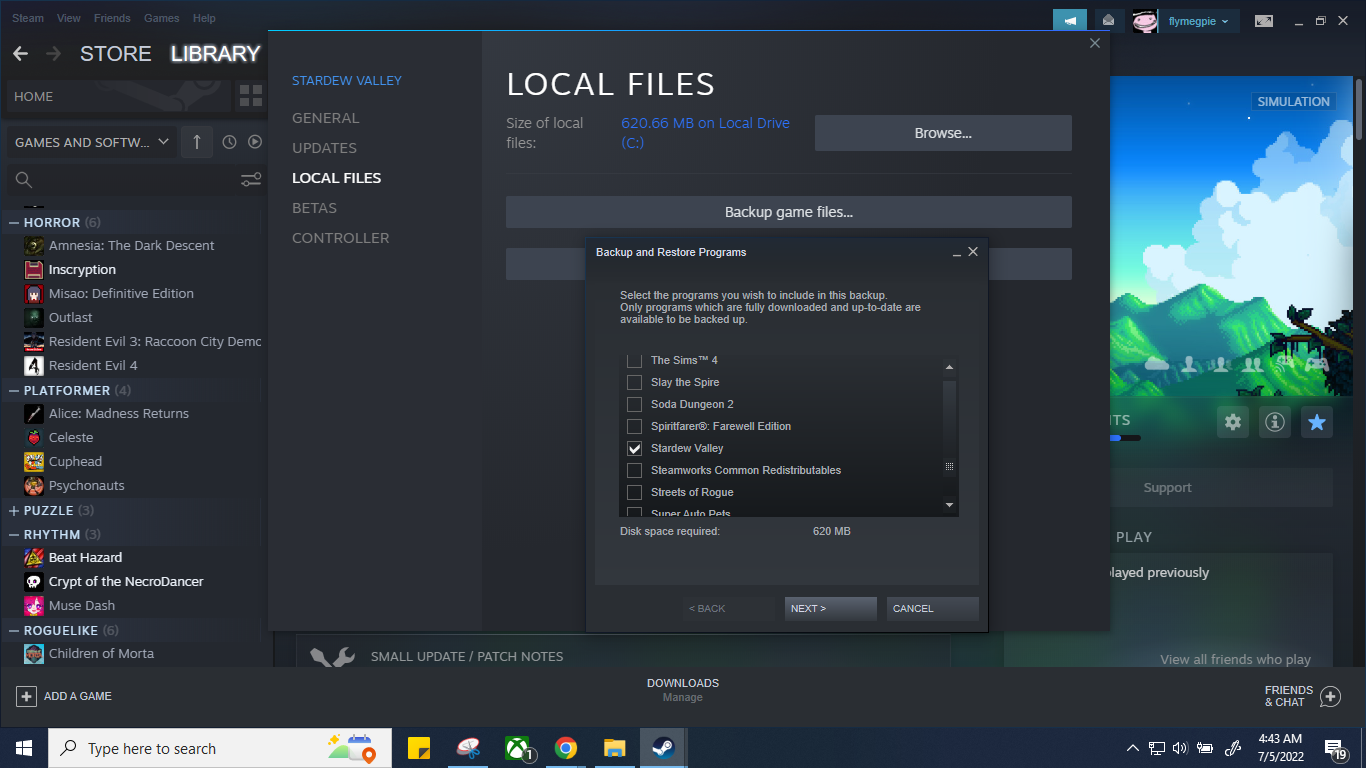
- You can download SMAPI from this website. SMAPI is a program that lets you play Stardew Valley mods on your PC. Extract SMAPI to a folder where you can easily access it.
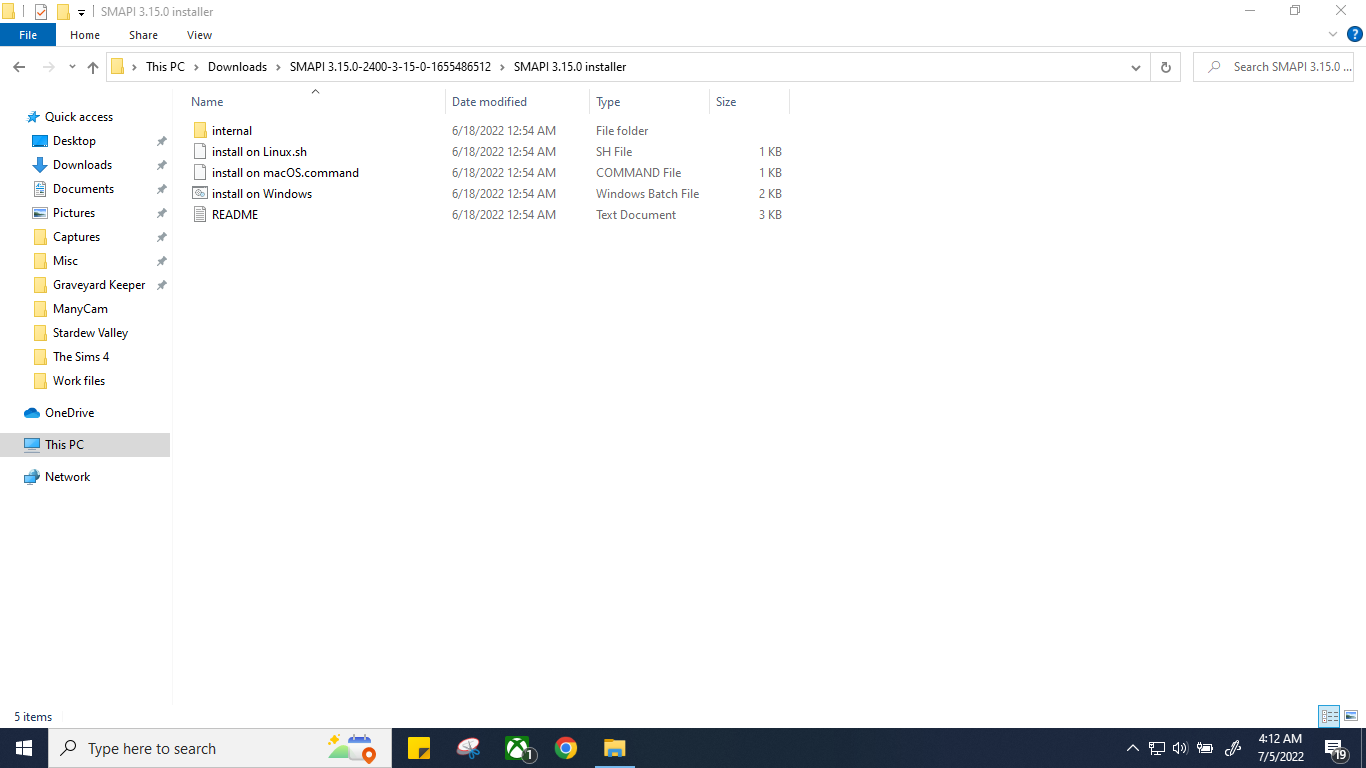
- Click on the installer file based on your computer’s Operating System. Once you run the program, a black window will pop out, installing SMAPI for you.
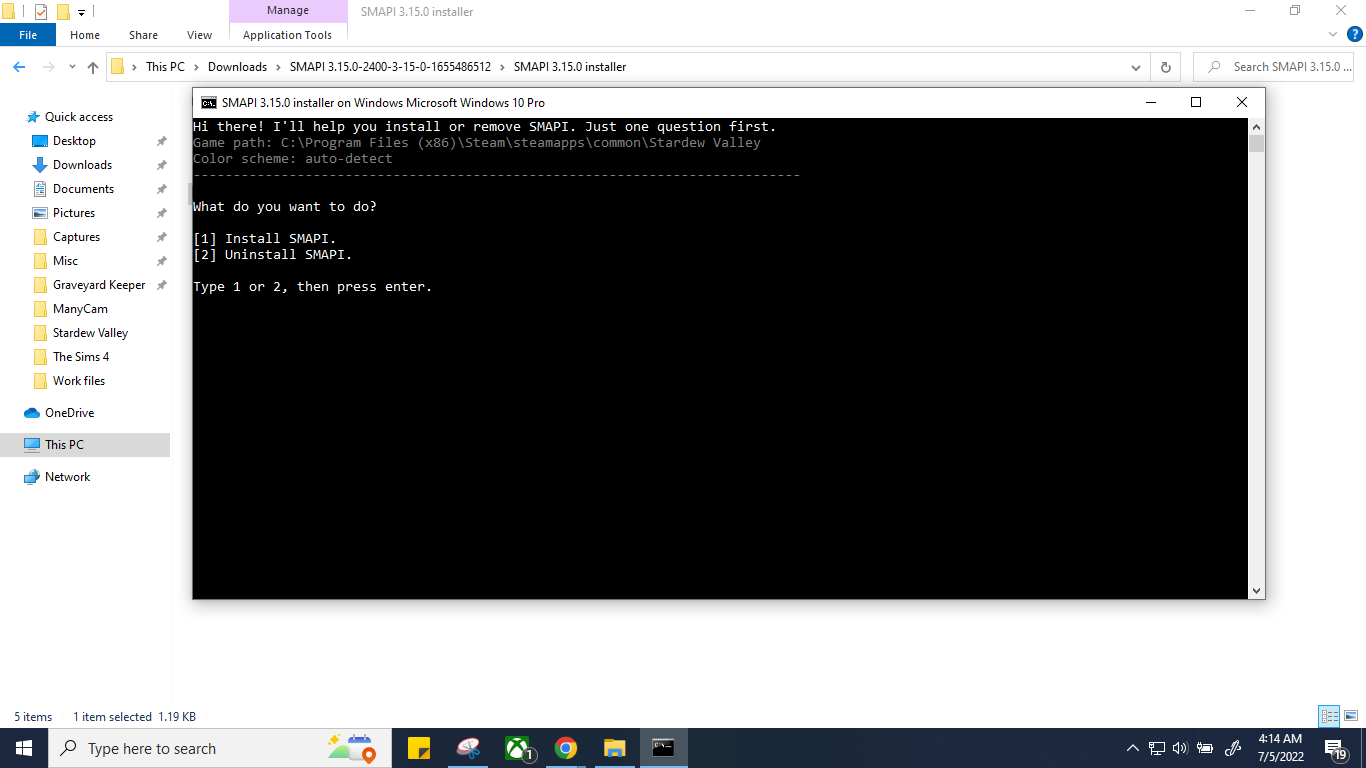
- A green text will appear telling you to set your launch options if you’re using Steam. Copy the green text similar to the highlighted text in the image below.

- Go to Steam and select Properties by right-clicking Stardew Valley on the shortcut menu again. Under the General tab of the Properties dialog box, look for Launch Options and paste the text you copied earlier in that box. Doing this will allow you to run SMAPI whenever you launch Stardew Valley. If you are not using Steam, look for StardewModdingAPI.exe in your game folder and launch it instead.
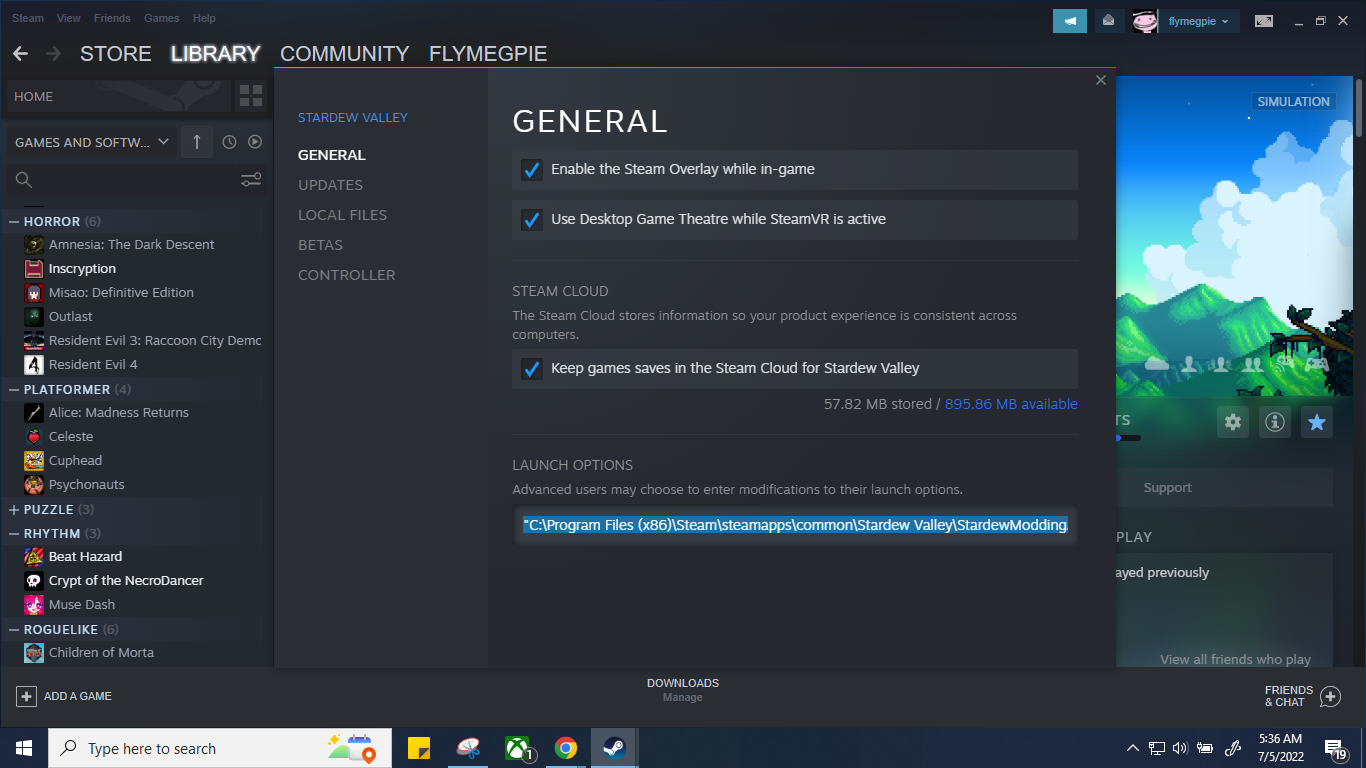
- To start adding mods to your PC, go to Nexusmods. It is important to remember that you will need to register an account first before you can download any mod from this website.

- Type Stardew Valley in the search bar and click on the mod you want to try. Some mods need the latest version of SMAPI; others require another mod for a particular mod to work. For instance, Content Patcher is a file most mods require to work correctly. Always check the requirements of each mod to find out what you will need to do before downloading it.
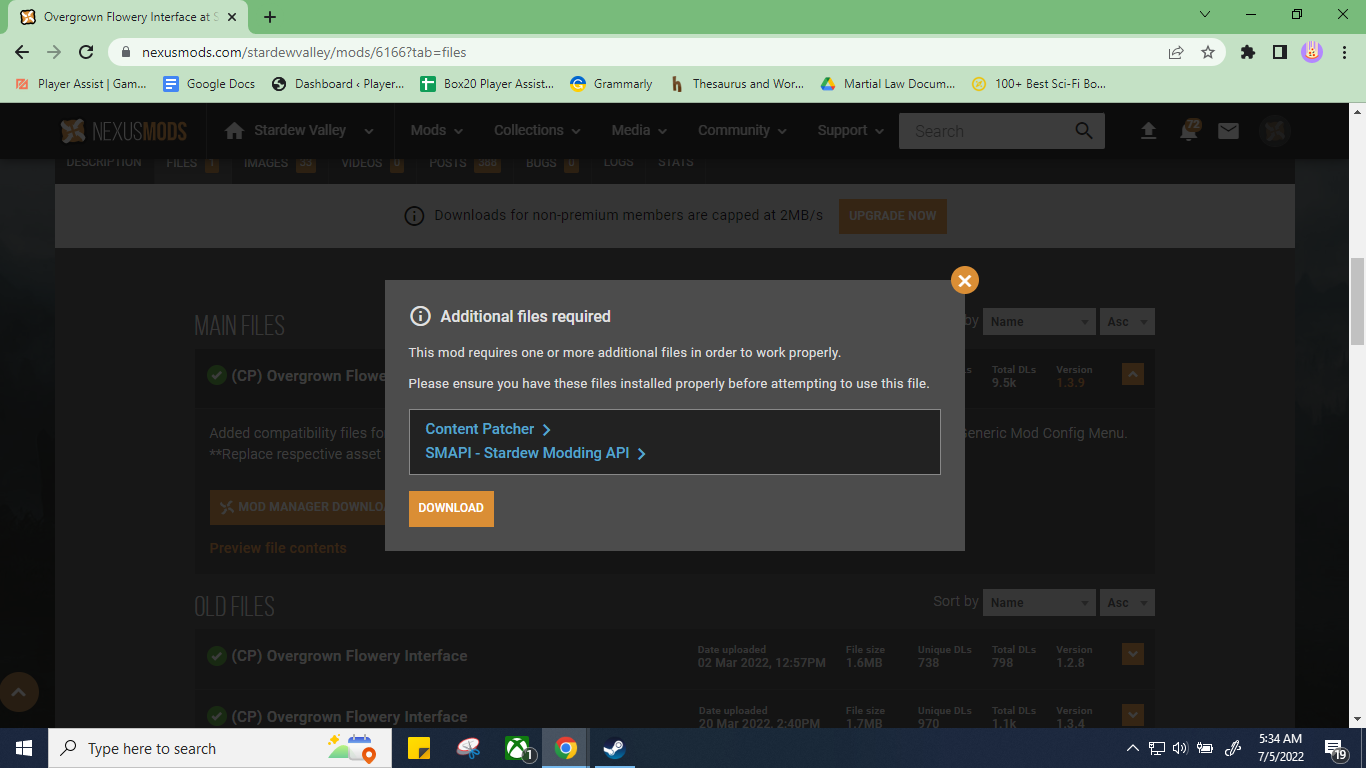
- Download the latest version of the mod file and extract it inside the Mod folder in the Stardew Valley folder. To get to the game folder, right-click on Stardew Valley on Steam. You can go to the Manage tab and click Browse Local Files. Now, you may launch Stardew Valley and enjoy the game!
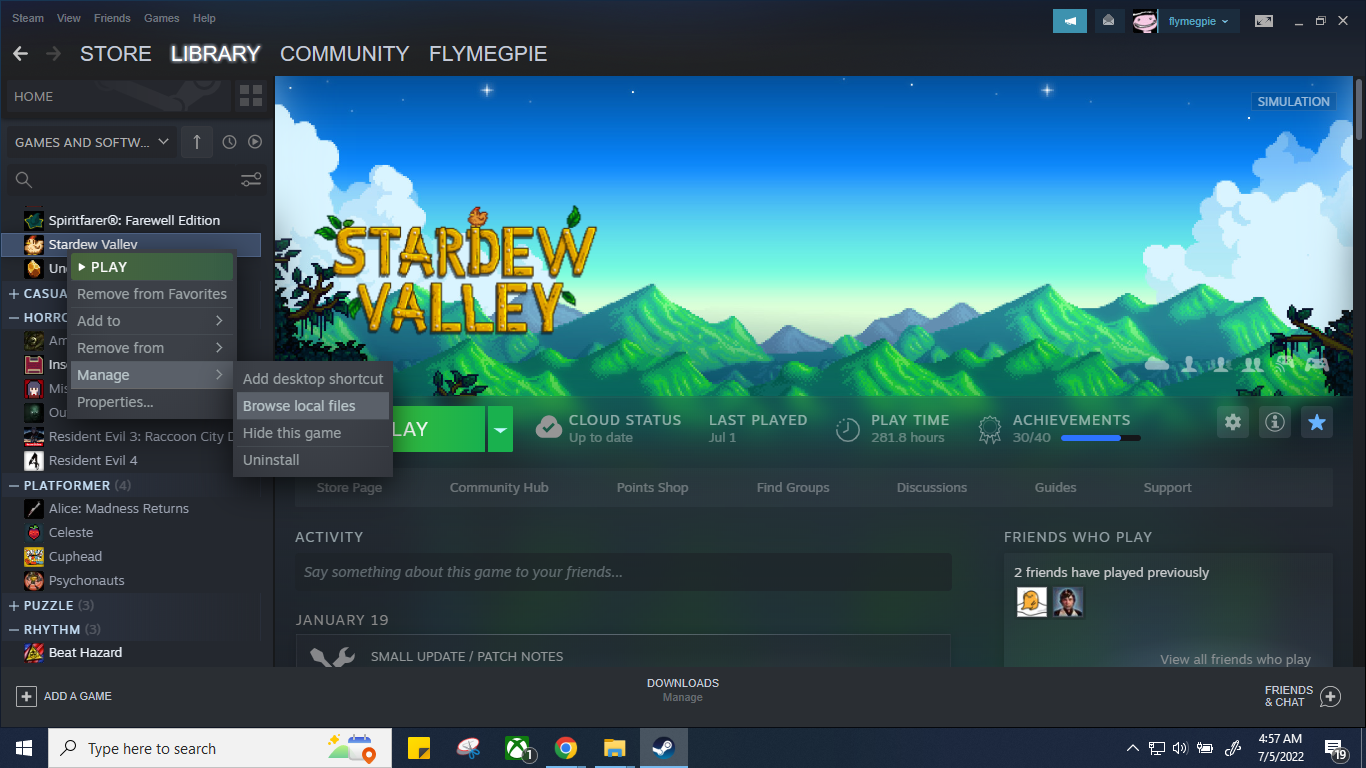
If you wish to return to playing Stardew Valley in its unmodified version, you can delete the files from the Mods folder. To uninstall SMAPI, you can first run the SMAPI installer again. Next, type 1 or 2, depending on which folder you installed the SMAPI file. And lastly, hit number 2 to remove SMAPI from your computer.
Hungry for more Stardew Valley facts? Check out all our Stardew Valley articles and guides here on Player Assist.