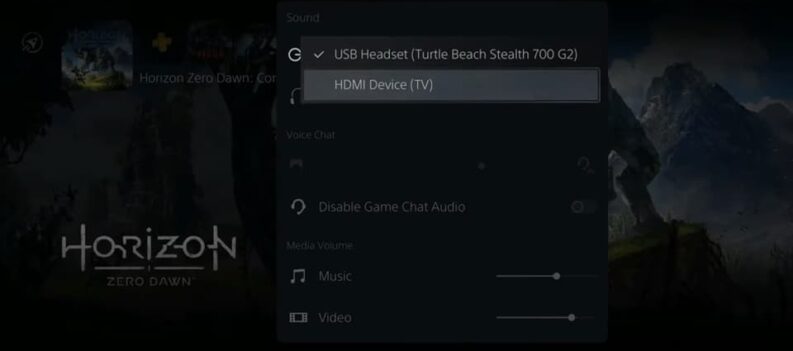HDR was revolutionary when it was first introduced. It meant that the previous boundaries of colors and luminosity weren’t a handicap for game developers and consoles anymore. But, while it is great to have deeper blacks, and more vibrant whites, if not properly set-up, HDR doesn’t really affect or might negatively effect gaming. This is how to adjust HDR on PS5 for best colors on 4K TVs or monitors.
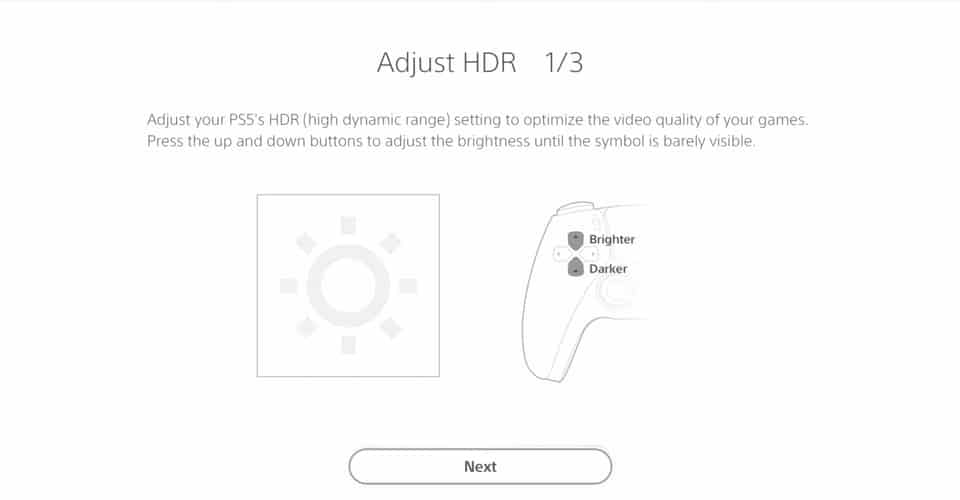
How To Adjust HDR for Best Colors on 4K TVs or Monitors – PS5
Thankfully, adjusting all of those complicated settings for HDR on the PS5 is quite straightforward, as most of it is done automatically. HDR was even available on the PS4 Pro version, and the process was similar on it as well.
One thing you should do before you get into this though, is to check whether your monitor or TV supports HDR. Some 4K panels might not allow the functionality of it, so kindly check you TV’s or monitor’s specifications.
Other than that, this is how to adjust HDR on PS5 for best colors on 4K TVs and monitors:
- From your PS5’s main menu, go to Settings.
- Navigate to Screen and Video and go to Video Output.
- Scroll down to HDR, and set it to: ‘On When Supported’.
- Then, click on Adjust HDR.
- Go through the process, and make sure that the sun is barely visible before you hit next or finish.
The reason why you should have HDR set to ‘On When Supported’ is because not all of the older games support it. So, if you set it to ‘always on’, some games tend to have weird color distortions.
But don’t worry, because when ‘On When Supported’ is selected, it will run smoothly on all of the games which support this feature.
On top of tweaking the above-mentioned settings, I would also recommend setting your RGB Range to ‘Full’ as that will really improve your gaming experience. This too can cause some weird color issues, but in my experience, those happen quite rarely.
READ NEXT : How To Change Screen Size on PS5 & Adjust Display Area Settings