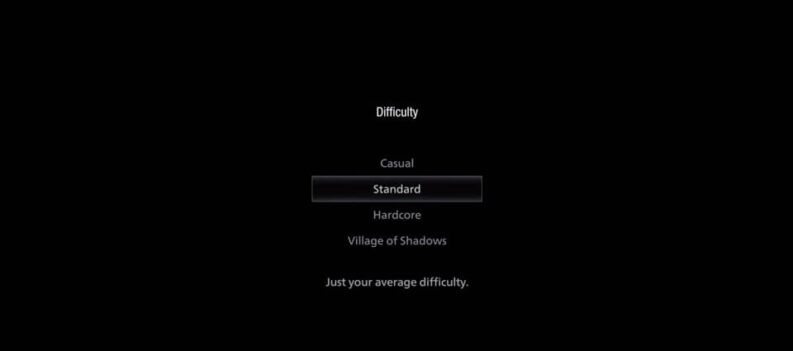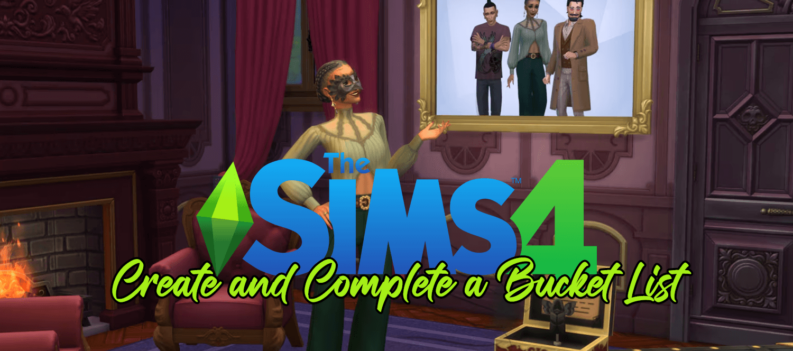So you’re finally ready to say goodbye to Game Pass. For whatever reason, you’ve decided the $10 or $15 a month isn’t worth it for the games you’re getting, and you can put that money to better use elsewhere. The problem: you can’t figure out how to end the service. You need to know how to cancel Xbox Game Pass in order to stop getting charged for it. Fear not — we have the answer right here.

To start, there are two ways you can go at this — using your console, or using the Xbox website. Once the process is complete, you’ll have turned off monthly billing for Game Pass and you’ll no longer see the charge on your credit card bill.
How to cancel Xbox Game Pass on console
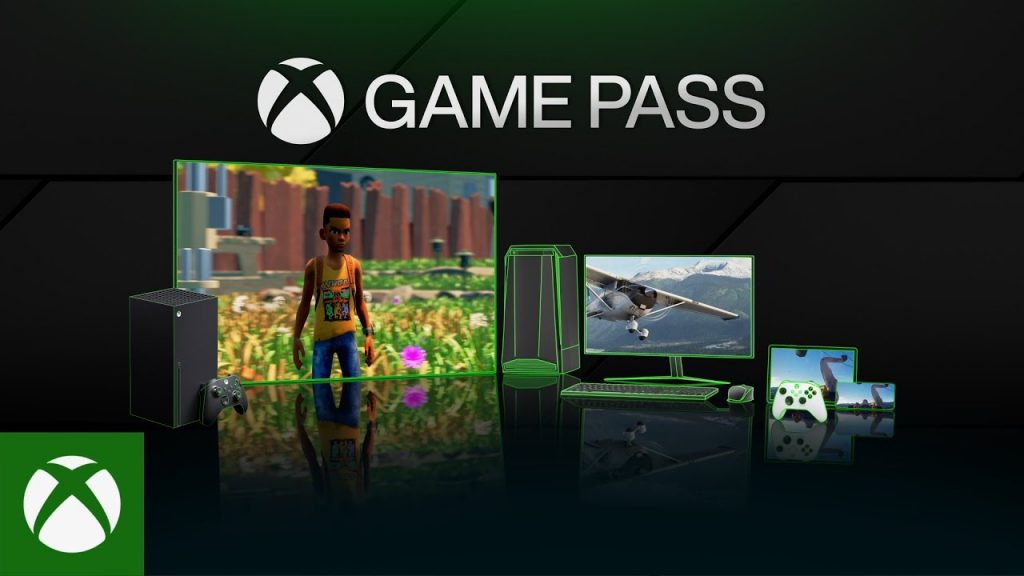
If you’re wondering how to cancel Xbox Game Pass on console, the process is actually pretty straightforward. Microsoft has a handy section that lays out all of your subscriptions, so you can dive into that, find Xbox Game Pass, and kill it off there.
- From the home screen, press the Xbox button to bring up the Guide.
- Use the shoulder buttons to tab the top menu over to the section with your profile picture. This is all the way at the right side of the Guide.
- Use the d-pad to select the gear icon in the Guide with the “Settings” label.
- In Settings, use the d-pad to view the “Account” section, then select “Subscriptions.”
- You should see either Xbox Game Pass or Xbox Game Pass Ultimate in the “Active” section of the subscriptions page. Press A to select your Game Pass sub, and then on the next screen, select “Cancel subscription.”
How to cancel on the website

The Xbox website is another option you have available if you’re looking to step away from your Game Pass subscription.
- Head on over to the Xbox website.
- Make sure you’re logged in, then click your profile picture in the top right corner of the screen to open a menu.
- Click the link labeled “My Microsoft account.”
- The first section you see on the next page will be labeled “Subscriptions.” Click the “Manage” link in that section.
- Click the “Cancel subscription” link next to Xbox Game Pass or Xbox Game Pass Ultimate.
That’s it! You now know how to cancel Xbox Game Pass. Once it’s done, you’ll never be charged for Game Pass again.
Just make sure you play all the titles you want to play before your subscription period expires. If you’re halfway through something like Halo Infinite but it runs out, you’ll be prevented from launching the game until you resubscribe or pay the full digital store price to own it.
One neat perk that often goes unmentioned, by the way, is that Xbox Game Pass subscribers get a 20 percent discount on any title that is currently available in the library. The same discount applies to any DLC that title may have. So if you know you’re quitting but you still want access to whatever you’re playing, make that purchase before you cancel so you save the 20 percent.