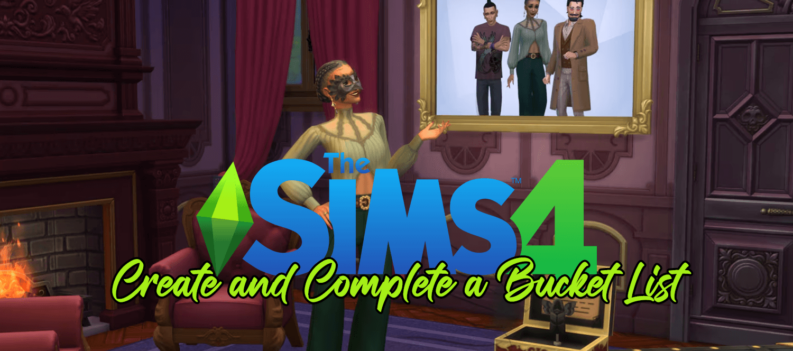Maybe you’re just not gaming as much anymore. Maybe you’re switching to Team PlayStation. Or maybe you’re hopping onto the Xbox Game Pass train, where the Ultimate tier includes a subscription. Regardless of the reason, you want to know how to cancel Xbox Live Gold. You want to make sure you aren’t being charged for this service that you no longer wish to pay for.

Fortunately for you, this quick guide is here to walk you through the process. By the time we’re through, you’ll no longer have to worry about seeing Xbox Live on your credit card bill.
If you’re switching to Xbox Game Pass Ultimate
Are you opting out of Xbox Live Gold because you’re switching to Xbox Game Pass Ultimate? If so, you actually don’t need to go through the typical cancellation channels. Microsoft will take care of this for you, and will even give you an added perk on top of that, as your Xbox Live Gold subscription will convert into time on Xbox Game Pass Ultimate. Here’s what the breakdown looks like:
| Time Left on Xbox Live Gold Subscription | Time You’ll Get for Xbox Game Pass Ultimate |
| 1 Month | 20 Days |
| 3 Months | 50 Days |
| 6 Months | 79 Days |
| 12 Months | 4 Months |
| 24 Months | 8 Months |
This conversion will happen automatically, so you don’t need to worry about stopping your Xbox Live Gold subscription first before joining Xbox Game Pass Ultimate.
How to cancel Xbox Live Gold on your console
If you’re looking to get out of the Xbox Live Gold game entirely, you can cancel the service using your Xbox console. The process is pretty straightforward. Here’s what to do.
- Open the Settings app on your Xbox console
- Move down to the “Account” tab
- Select the “Subscriptions” option
- Select “Xbox Live Gold”
- Select “Cancel subscription” at the bottom of the screen
- Confirm you would indeed like to cancel Xbox Live Gold
How to cancel on the Microsoft website
If you want to use a web browser, or if you no longer have access to your Xbox console, you can cancel Gold using the Microsoft website. Here’s the process for that:
- Visit Xbox.com and click your profile photo in the top-right corner
- Click the “My Microsoft account” link, which will open your account in a new tab
- Find the “Subscriptions” box and click the “Manage” link at the bottom
- Locate “Xbox Live Gold” and click the “Cancel subscription” link next to it
That’s all there is to it! Follow these steps on your device of choice and you should be able to end your Xbox Live Gold subscription with little hassle.