Fix low-resolution issues in Performance and Quality Mode in Spider-Man 2.

Marvel’s Spider-Man 2 is the long-awaited sequel to the very successful 2018’s Marvel’s Spider-Man and 2020’s Marvel’s Spider-Man: Miles Morales, bringing in many improvements around gameplay, story, and, most impressively, graphics.
However, despite being a technical showpiece meant to showcase the PS5’s full capabilities, such as ray-traced lighting, dynamic resolution scaling, high-refresh-rate, and resolutions, some players find the game to have a lower graphics fidelity than previous games in the franchise.
In this quick guide, we’ll look at how you can fix the low resolution for Performance and Quality Mode in Spider-Man 2.
How to Fix the Low-Resolution Issue in Spider-Man 2
Unfortunately, there is no fix for the low-resolution issue in Spider-Man 2. Resolution and refresh rates in Spider-Man 2 are dynamic and change automatically depending on your chosen graphics setting and the current scene. You’ll get higher fidelity in less demanding scenes and lower visual quality in more hectic scenes such as fights.
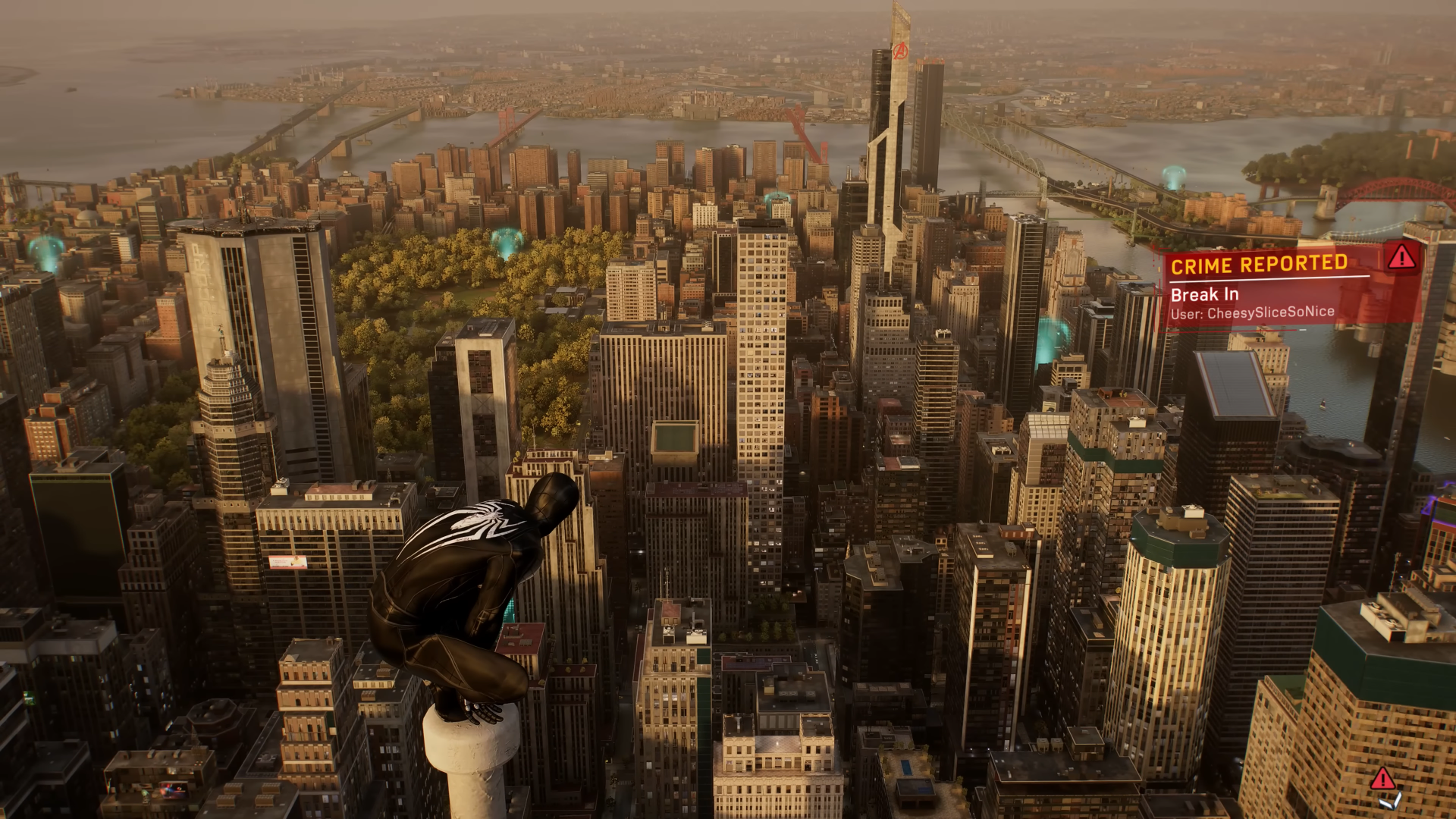
If you’re experiencing low resolution in Spider-Man 2, you’re not alone. Many other players have gone to Reddit to express their disappointment in Spider-Man 2’s low resolution.
The Community and Spider-Man 2’s Low-Resolution
Reddit user I_am_a_flaw made a post on Reddit about how he immediately noticed how the UI elements looked low-resolution in Spider-Man 2. The game’s low resolution was even more apparent when he reached the intro level with Sandman. He thought the game was running at a much lower resolution than advertised.
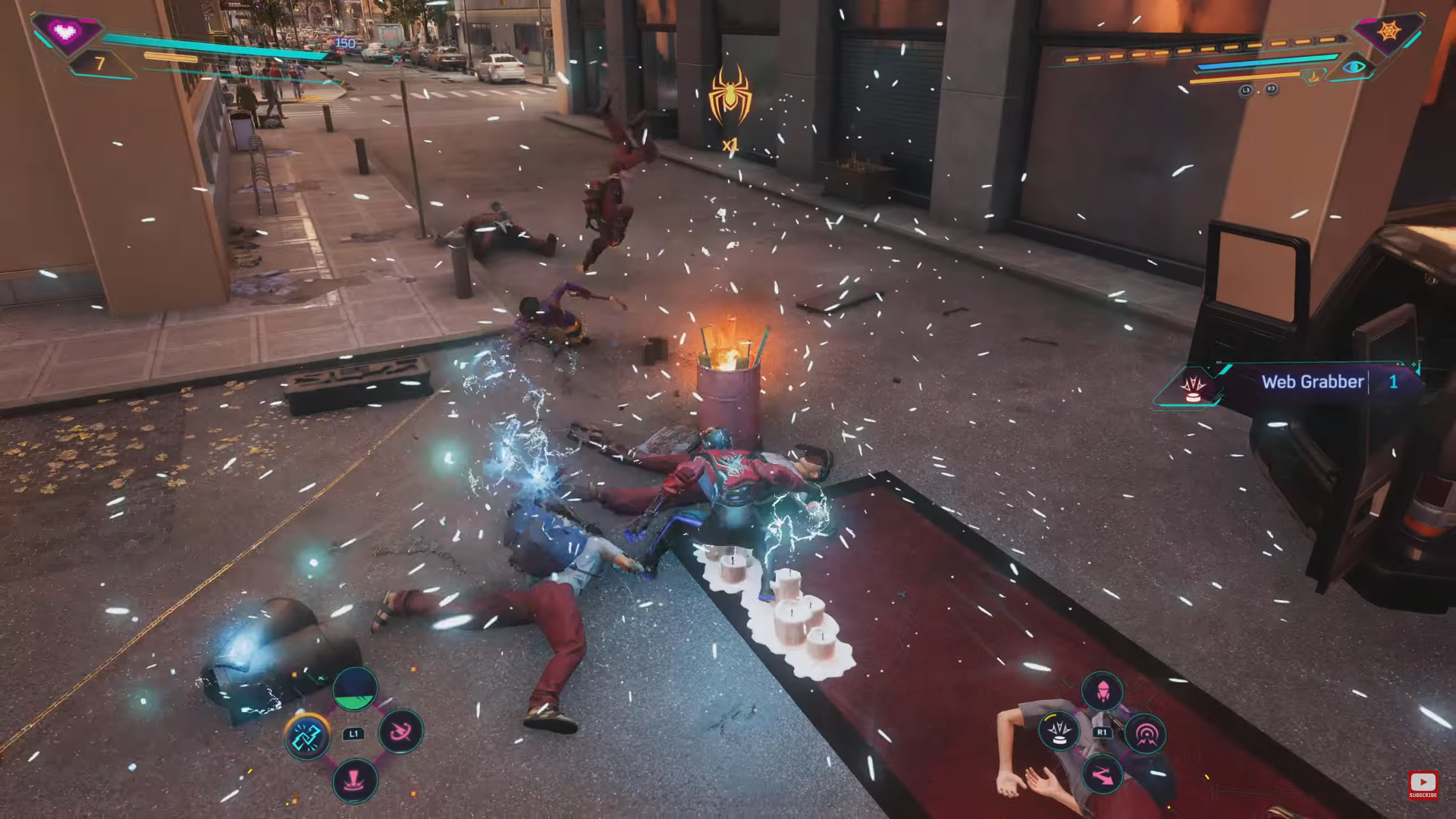
The same problem persisted even after I_am_a_flaw tweaked the in-game graphics settings from Fidelity to Performance, toggled 120Hz mode, and switched VRR on. Other Redditors also cited horrible graphics that are less visually “sharp” than Spider-Man Remastered and Spider-Man: Miles Morales.
On Reddit’s r/playstation community, a now-deleted original post remains active with over 128 comments from the Reddit community citing various opinions about Marvel’s Spider-Man 2’s graphics. Many comments cite Spider-Man 2’s worse graphics and resolution than older games such as Spider-Man Remastered and Spider-Man: Miles Morales.
Should I Play Spider-Man 2 in Quality/Fidelity or Performance Mode?
You can pick between Fidelity Mode or Performance Mode in Spider-Man 2, but which one should you use? Do you want to have the best graphics quality or get a smoother gameplay experience?
Spider-Man 2 Quality Mode vs Performance Mode
Quality Mode or Fidelity Mode is Spider-Man 2’s default graphics setting that prioritizes higher visual quality and resolutions. While this mode locks framerates at just 30 FPS, it provides the best visual fidelity through high resolution (up to 4K) and ray tracing.
If you want a smoother gaming experience in Spider-Man 2 and don’t mind a lower resolution or visual quality, you can switch to Performance Mode. Performance Mode bumps the maximum frame rate from 30 to 60 but knocks down the maximum resolution to 1440p. Ray tracing is still enabled in Performance mode, so you don’t have to worry about losing those sweet lighting effects.
120Hz and VRR
And then there’s the 120Hz mode and VRR, which you can toggle to utilize high refresh rate displays. If you’re playing Spider-Man 2 on a high refresh rate display, you can turn on 120Hz mode to get a smoother visual output at your current graphics preferences.
You can also toggle VRR for smooth gameplay at your target resolution and visual quality settings. There are three options: Off, Smooth, or Uncapped.
- Off – Off; uses Quality Mode or Performance Mode resolution and framerate targets.
- Smooth – automatically adjusts refresh rates depending on your current resolution.
- Uncapped – targets higher refresh rates and frame rates at the cost of lower resolution.
Turning on VRR in Fidelity Mode will increase the max framerate to 40 FPS. In Performance Mode, you can expect to see up to 70-80 FPS.
Related: Does Marvel’s Spider-Man 2 have suit damage? – Answered
What is the Best Graphics Mode in Marvel’s Spider-Man 2?
The best graphics mode in Marvel’s Spider-Man 2 is arguably Performance Mode, as this mode gives you the smoothest gameplay while retaining a decent amount of visual quality and ray tracing.
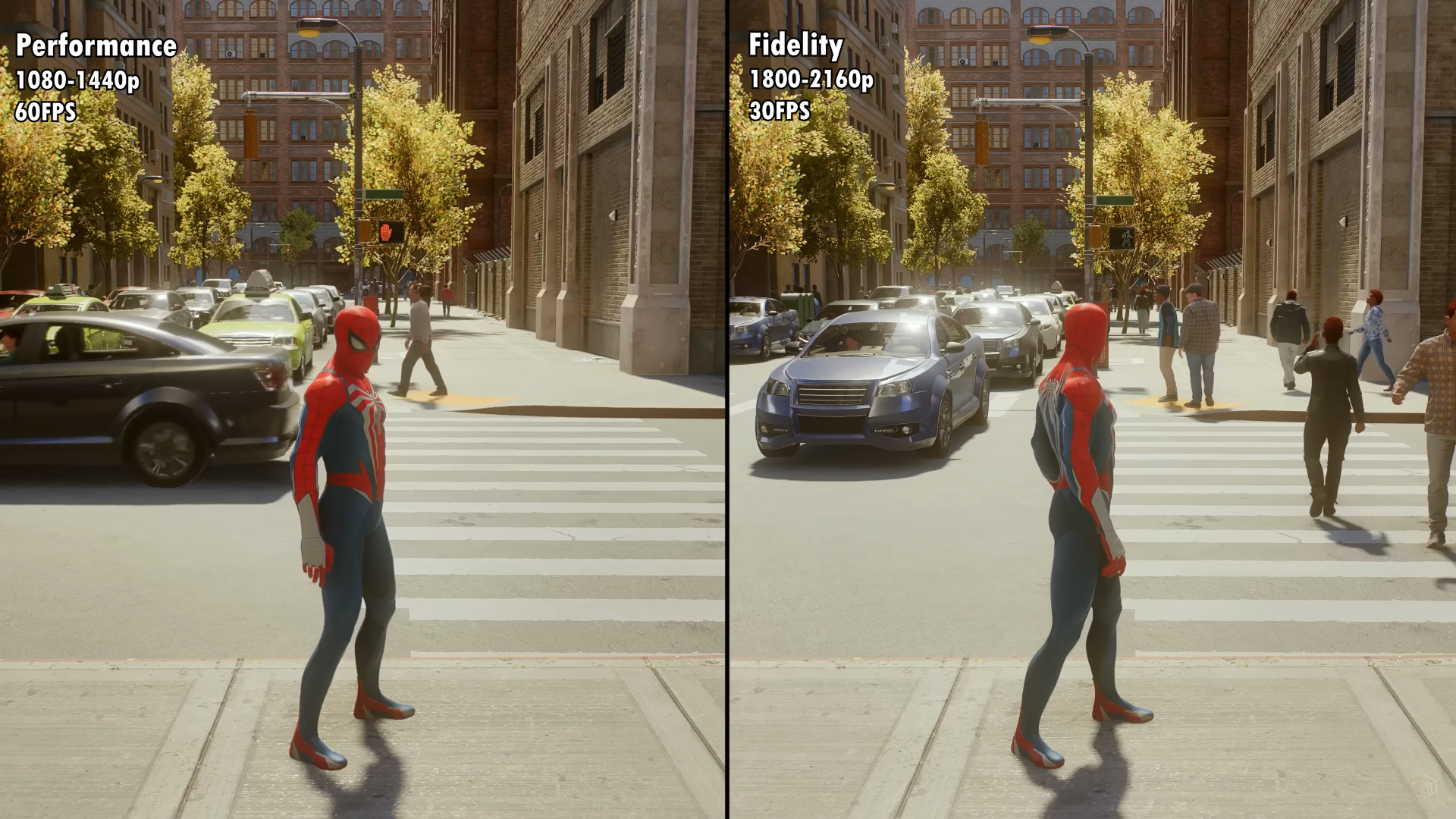
With that said, there’s nothing wrong with playing Spider-Man 2 in the maximum graphics setting, Quality/Fidelity Mode, as this mode showcases the best that Spider-Man 2 offers in the graphics department, albeit at a much lower framerate of just 30 FPS.
Final Thoughts
Marvel’s Spider-Man 2 is already considered one of the best games for the PS5, with some reviewers even calling Spider-Man 2 the first game that can truly showcase the PlayStation 5’s next-gen computing prowess. Despite this, many players were left disappointed by the game’s low resolution, especially when compared to past Spider-Man games. Unfortunately, there is no setting or toggle that players can use to fix the problem, as Spider-Man 2 looks the way it does by design.
















