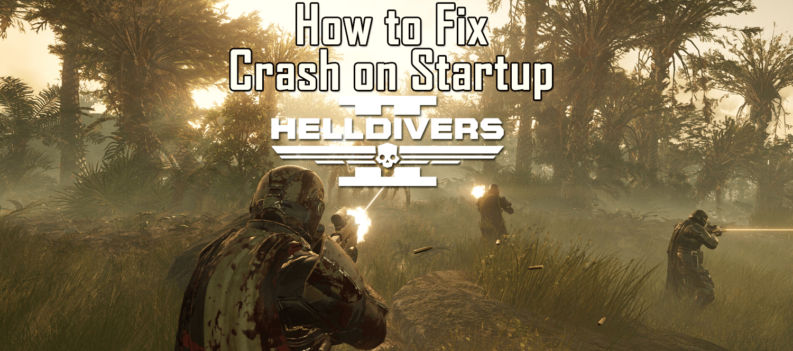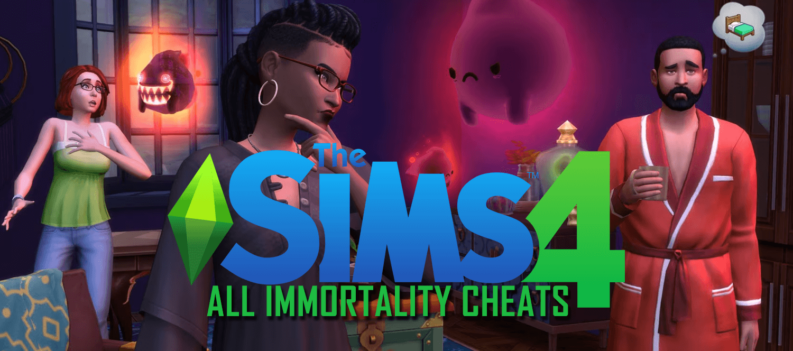Long gone are the days when the PlayStation was just a gaming console. Today, it is a multi-purpose device that serves as a versatile entertainment center. As such, it allows you to install all kinds of apps that extend its functionality in many different ways.

Many people use their PlayStation 4 to stream content. Among many different apps that provide this functionality, Plex is one of the most popular choices. It is a media server that allows you to stream all your favorite content. With the number of extensions growing continuously, there’s pretty much nothing that you cannot watch.
Connecting Plex to your PlayStation is a fairly easy task. To learn how to do this, take a look at the tutorial below.
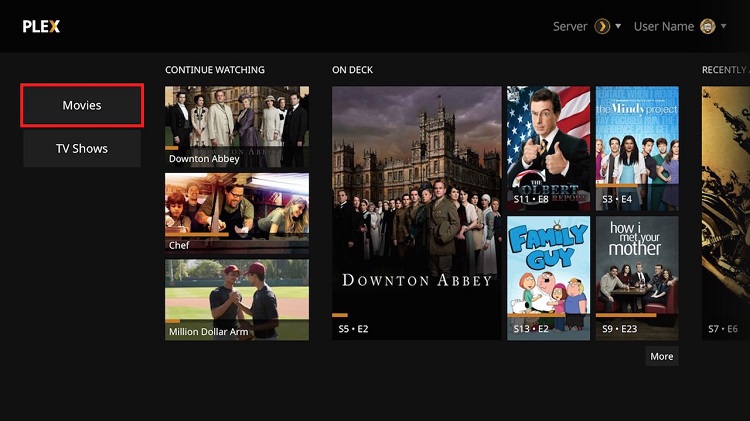
How to Install Plex on PlayStation 4
The first thing that you need to do is to open the PlayStation store and look for Plex.
When you find it, simply select ‘Download’ and wait until the process is complete. Plex is available on Windows, Linux, OS X, and FreeBSD, which means that you can install it on many different devices.
Once you’ve installed it, sign up for a free account if you haven’t already done that.
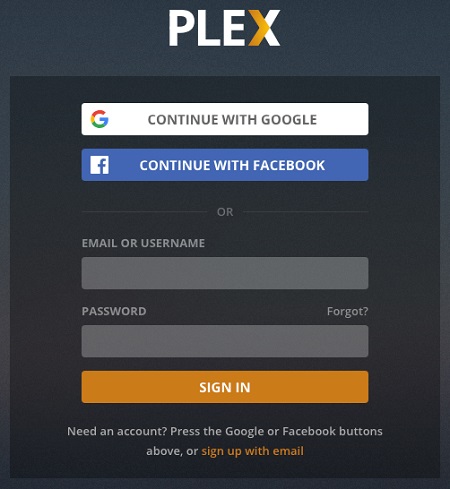
Once you do this, you’ll see a variety of options that Plex offers. What you have to do now is to configure and customize your server. There are many different settings to choose from, but the whole process is pretty intuitive.
Plex gives you the option to set the server name, add your files to the Plex library, tweak the networking options, and do a variety of other things. When you open Plex on your PlayStation, you will see four alphanumeric characters. This is the code that you will use to connect Plex to the PlayStation. To do this, you will need to visit Plex’s official website from another device and use your login information to open the page.
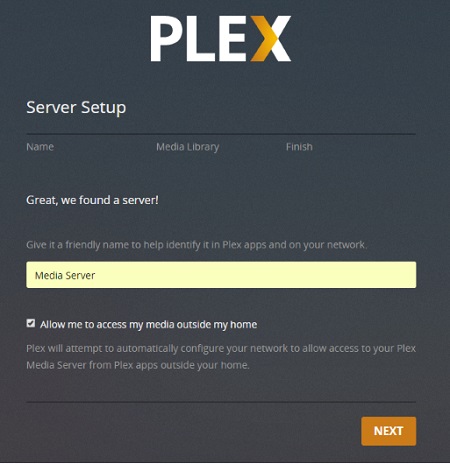
Once you do it, enter the code that’s on your TV and select the ‘Link’ button. If you do everything right, you should be greeted with a welcome message. In case something goes wrong, all you have to do is to generate another code and try again.
Once you’ve managed to go through all these steps, you should be all set to use Plex on your PlayStation 4. Now you can stream all your favorite movies, TV shows, and other types of content you enjoy.
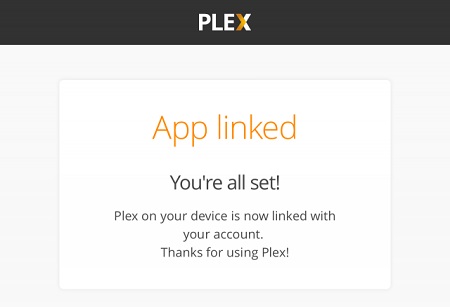
What Can You Do With It?
Now that you’ve installed Plex, you will want to get the most out of it. To do this, there are many channels that you can install in order to make different content available to you. Some of the channels come preinstalled, so you can immediately start watching videos from TED, YouTube, and other popular platforms.
You can also install some of the unofficial channels, but you will first need to install the WebTools feature.
If you’re into torrenting, you can use BitTorrent to stream movies directly through the torrent protocol. This is a very convenient way of streaming your favorite content and the speed is quite good, provided that your connection is strong.
Another great channel to install is cCloud TV. It is mainly for live TV, but you can also find sports events, movies, and TV shows. If you experience some issues with the TV channels, don’t worry. There’s pretty much no live TV client that works perfectly, so this is completely normal.
If you want to keep track of all your media in one place, Trakt.TV can be the perfect channel to install. It allows syncing with other platforms such as Kodi, Netflix, and Emby. You can also download it to your Android and iOS device, which is great for keeping track of all the content you’re streaming. Trakt also keeps records of all the individual episodes you’ve seen, so you’ll be able to pick up your favorite series exactly where you left off.
The Final Word
Now that you know how to connect Plex to your PlayStation 4, feel free to give it a try. As you can see, the process is pretty simple, so you should be able to take full advantage of the app in no time. If you follow the steps provided here, you’ll probably have no issues installing Plex.
Once you’ve installed it, you will be able to browse a huge number of channels that allow you to stream all your favorite content. Aside from the official ones, there are a number of unofficial channels that you can install and their number is constantly growing. This means that Plex will only get more capable and users will be able to enjoy even more content in the future.