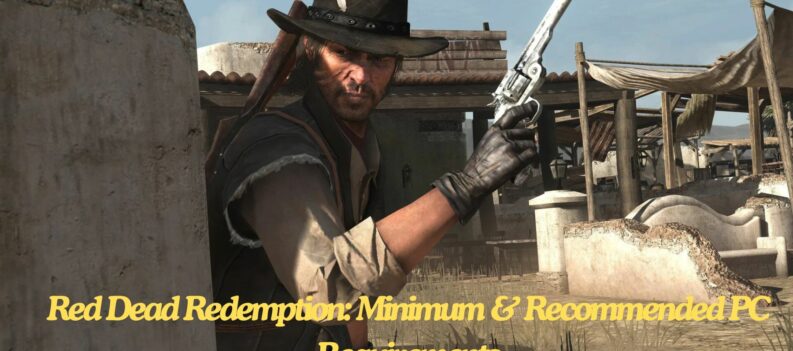Simulators such as Assetto Corsa, Assetto Corsa Competizione, and iRacing all provide excellent true-to-life driving experiences for racing fans worldwide.

In the past, aspiring sim racers were put off by the steep entry price of sim racing. There were not many gear options back then, and because sim racing was somewhat of a niche hobby in the past, there were not many events and leagues to promote the E-sport.
These days, manufacturers have slowly filled up the entry-level to mid-level sim racing market with sim racing gear that is very affordable and competitive for their price tags.
Today, Logitech’s G29 is arguably still the most popular entry-level wheel and pedal combo, thanks to its affordable price tag and competitive build quality. However, the low price tag will expectedly come with compromises to overall performance, which can somewhat be remedied by simple mods such as the one we will be learning about today.
Why only the Logitech G29?

To appeal to the gaming masses, developers had no choice but to make most racing simulators playable with a controller and sometimes even a keyboard. While these controller options allow players to jump straight into the game and enjoy a few casual races, most players will want to invest in a wheel and pedal set if they want to get the full sim racing immersion and experience.
Logitech’s offerings are by far some of the most common wheel and pedal combos in sim racing circles. These wheels provide enough immersion and precision for the budding sim racer. Logitech wheels are also relatively affordable, giving aspiring sim racers an even easier entry into the hobby.

We chose to feature the G29 for this Custom LUT tutorial since the consensus in the sim racing community seems to be that the Logitech G29 and similar Logitech Wheels are the only wheels that can benefit from a custom LUT for Assetto Corsa and Assetto Corsa Competizione.
Most Thrustmaster and Fanatec users have reported zero to negative benefits from generating a custom LUT file for their wheels. Most suspect that the issue is mainly because Logitech wheels use an all-gear driven wheel. Meanwhile, Thrustmaster and Fanatec wheels use a combination of both belt and gear drives as a minimum which is more accurate than a purely gear-driven system.
How to Create a Custom LUT File for Assetto Corsa Competizione
Entry-level wheel and pedal combos such as the Logitech G29 offer Force Feedback good enough for most beginners. However, as sim racers become more experienced in-game, every little bit of information they can gather from their wheel can help them chase that last tenth of a second at their favorite track.
A quick mod to the LUT File of Assetto Corsa Competizione can change the overall feel and responsiveness of the G29 for the better. Here is how to do it:
Before you begin, make sure that your PC connects and recognizes your wheel.
- Download LUT Generator for AC from the RaceDepartment website:

Note: You will have to register to the website to download the LUT Generator.
2. Download WheelCheck from the link inside the LUT Generator Overview:

3. Run WheelCheck:

4. Click on the “Spring Force” drop-down menu:

5. Select “Step Log 2 (linear force test):

6. Wait for your wheel to recalibrate itself. Do not touch the wheel during this whole process.
7. A CSV File will then be created automatically by WheelCheck. The CSV file is normally saved in your PC’s Documents folder.

8. Launch the LUT Generator app:

9. Click on “Open CSV & Save LUT,” then navigate to the recently created WheelCheck CSV file:

10. You will be prompted to name the LUT file that’s about to be created. Name it however you want. For this example, we are going to name it “LUTplay.“


After naming and saving the newly created LUT file, a small window will pop up to show you the corrected Force Feedback response generated by WheelCheck.
As you can see, in the original Force Feedback curve (Red), the G29 will not move much at all at lower Force Feedback signals. This means that the G29 ignores or cannot recreate some minute signals that a game is sending it.
The corrected values created by the LUT Generator (Green) aim to amplify most of the lower frequency signals to counteract the lack of response from the original Force Feedback Curve. This gives the Logitech G29 a more progressive and linear response that translates to better detail retrieval from the game. The center dead zone that is common in Logitech G29 wheels is also instantly improved by the LUT Generator.
How to Use the LUT File in Assetto Corsa Competizione
Since Assetto Corsa Competizione follows its Force Feedback curves, the next step would be to tell Assetto Corsa Competizione to use the newly created LUT file.
- Go to the Documents folder on you computer:

2. Navigate to Assetto Corsa Competizione >>> Config folder:

Here you will need to look for the “ff_post_process.ini” file. Open the file and edit a few parameters:
[HEADER]
VERSION=1
TYPE=LUT
ENABLED=1
[GAMMA]
VALUE=1
[LUT]
CURVE=LUTplay.lut
Note: Change the name of the original LUT to the newly created LUT file name. Since we named our LUT file “LUTplay.lut,” we are going to replace “xxxx.lut” with “LUTplay.lut” as well.
After which, we need to copy the LUT file from our Documents folder and Paste it onto the Assetto Corsa Competizione >>> Config folder.


Note: For the best results, do not change the Logitech G29 Gain in the Logitech Software since the newly created LUT file was based on the current Gain settings in the Logitech Software.
If you wish to change the G29’s Gain settings, it is recommended that you run the WheelCheck calibration again and complete the required processes as shown above.
In Assetto Corsa Competizione’s Wheel Settings menu, it is recommended to turn the “Minimum Force” setting to 0% to not interfere with the LUT file’s Force Feedback curve.
Great Force Feedback Doesn’t Have to be Expensive
That’s about it! This simple mod will greatly improve the feel and responsiveness of the Logitech G29 and similar wheels on Assetto Corsa Competizione.
Due to their popularity, Logitech wheels have a library of mods ranging from simple LUT Generators such as the one featured in this article to more elaborate and complex mods such as belt-conversions, motor swaps, and more.
For Assetto Corsa Competizione, any wheel will give players more immersion in-game when compared to playing with a controller or a keyboard. Any entry-level wheel from major sim racing peripheral manufacturers is a great way to start racing with friends from the comfort of your home.