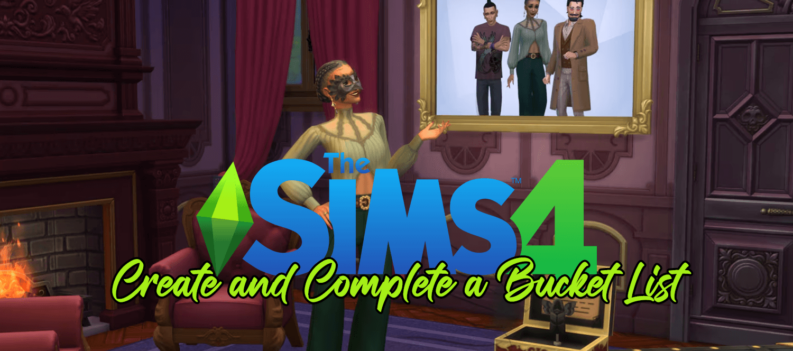Nintendo Switch is a great gaming platform with a huge number of games that you can play and have listed in your play activity, so you can show to your friends what your favorite games are and how much time you spent playing them. The thing is that sometimes there are games that you just don’t want to keep in your play activity list (you don’t really like the game, the game is a demo, or you just don’t want your friends to see that you played that particular game and how much time you have spent playing it).

Nintendo Switch doesn’t make it easy or straightforward to remove unwanted games from your play activity, although there are a few workarounds we have discovered that you can use to remove them.
Removing Games Using Settings
This particular method is kind of complicated, but it will allow you to have the most amount of control over how your play activity will look like in the end.
1. Delete the Games (Optional)
The first thing you should do when removing games from your play activity is to delete them from your Switch. You should do this so as to not accidentally add games to the list when launching from your library. If you wish to keep the game and just delete the play activity then you should skip this and the next step.

When you remove the game, the icon on your Switches Home Page will be removed. This will not affect any of the games saved process.
- This will allow you to continue the game where you last saved in case you ever decide to go back to playing it. Go to your devices Home Page, and from there you can choose which game you would like to remove.
- Take your Joy-Con and open the chosen game Options tab. You can press both the “-“ or the “+” button on either side of your Joy-Con to open the menu.
- When you open the menu, press on the Manage Software tab on the left side of the screen.
- Press Delete Software. You will be prompted to remove the game. Press Delete.
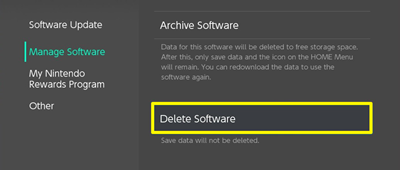
2. Archive the Games (Optional)
In case, you wish to remove the game while still keeping it on your Home Page for an easy download, you can archive the game instead of deleting it.
The saved progress you have on the game will remain. You can then continue the game from your last saved point. If you just want to delete play activity, you can skip this step.
- Go to your devices Home Page, and from there you can choose which game you would like to Archive.
- Take your Joy-Con and open the chosen game Options tab. You can press both the “-“ or the “+” button on either side of your Joy-Con to open the menu.
- When you open the menu, press on the Manage Software tab on the left side of the screen.
- Press Archive Software. You will be prompted to remove the game. Press Archive.
3. Reset Your Play Progress
After deleting or archiving your games, or if you decided to skip the first two steps, the next thing you should do is to reset your Play Progress. Nintendo Switch doesn’t have an option to reset play progress for every individual game, so this step will reset the Play Progress from all of the games in play activity. This will not permanently delete any data but only remove it from view.
- Open your profile
- Go to User Settings
- Go to Friend Settings
- Delete Play Activity
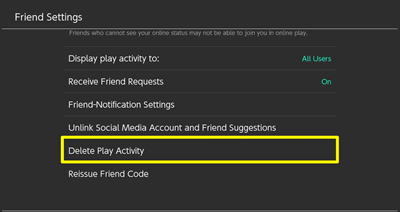
4. Relaunch Games You Want to Keep
This last step is the most tedious. Because all of the play progress has been reset in the previous step, all of the games in play activity are removed. If you wish to get your favorite games back on the list, you need to do the following:
- Launch the game you wish to be displayed
- Let the game run for at least 20 seconds
- Repeat this for every game you want back on the list
Now your unwanted games are removed from the play activity list and the games you chose are the only ones displayed, along with the playtime of each game.
Removing Games with Other Games
If you don’t care about what your play activity will look like to you or your friends, or if you’d rather not go through all of the steps mentioned above, or if you just have a specific game that you don’t want to be seen in your play activity, there is another option. Since Nintendo Switch only stores the last 20 games played on the activity list, you can hide unwanted games from it by filling the list with other games. The easiest way of doing this is:
- Find a demo game (These take the least amount of memory)
- Launch the game for about 20 seconds for them to appear on the list
- Repeat this until all unwanted games are removed from the play activity list
- Delete the games (Optional)
Hiding Your Online Activity
This is an additional option if you wish to prevent your friends from seeing your online activity and you don’t care about listing the games you played. You can completely hide your play activity from friends and not have to worry about them looking through the games you played.
- Open your profile
- Go to User Settings
- Go to Friend Settings
- Here you can select who can see your online status and play activity. In case you want additional privacy, and want to be left alone to play, you can also disable friend requests entirely.
As you can see Nintendo Switch hasn’t made this process very simple and it is not exactly intuitive to remove games from your activity list, but hopefully we made it a little bit easier for you.
Have you any other ways of deleting play activity on Nintendo Switch? Help others by posting it below in the comments!