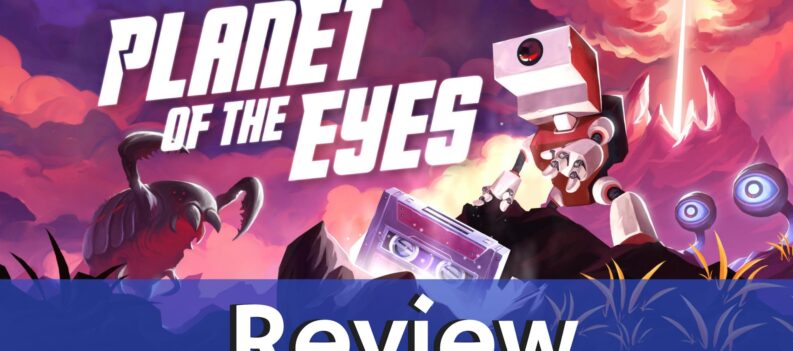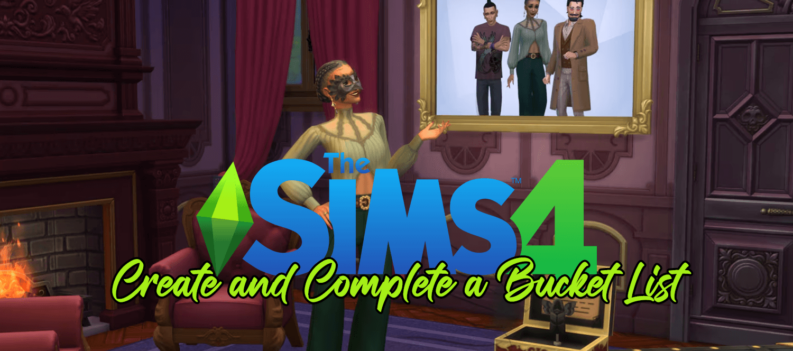When it comes to playing video games on your Mac, you may want another option to the keyboard and trackpad. Perhaps you not a fan of keyboard and mouse controls or you like the comfort of using a PS4 controller.

As you may or may not be aware connecting your PS4 controller on your Mac can get done with minimal effort on your part. Plus, you can get your PS4 controller connected to your Mac in a few different ways.
Let’s dive right in, shall we?
Connect a PS4 Controller via Bluetooth
Grab your PS4 Controller and we’ll get started connecting it to your Mac. You can go to the Bluetooth icon in the menu bar on your Mac’s screen and click it to turn Bluetooth on from your Mac.![]()
- Then, you’ll either click on open Bluetooth preferences or go to system preferences and click on Bluetooth.
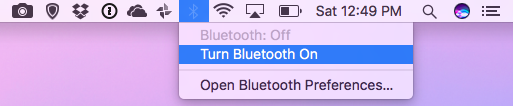
- Now you’re able to see the Bluetooth connections you already have between your Mac and other devices if you have any. This is where you’ll also have the option to pair your PS4 controller once it’s in pairing mode.
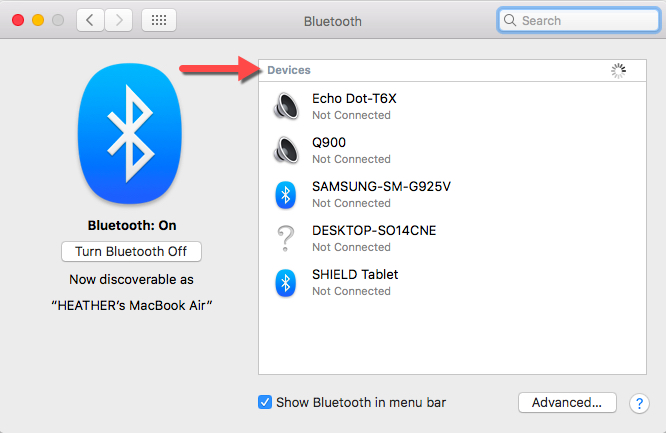
To get your PS4 controller to pair with your Mac, you’ll need to press the PS4 button and the share button on the PS4 controller at the same time. That should then, give you the ability to pair the PS4 controller and your Mac. You’ll know that your controller is in pairing mode because the light on the front of it will flash rapidly.
- Next, go back to the Bluetooth menu you’ve opened on the screen and it should list your PS4 controller as a device. It’ll only appear as a wireless controller in the list.
- Just click on pair next to wireless controller once it shows in the list. When it’s successfully paired, it’ll say wireless controller connected and the light will be solid on your PS4 controller.
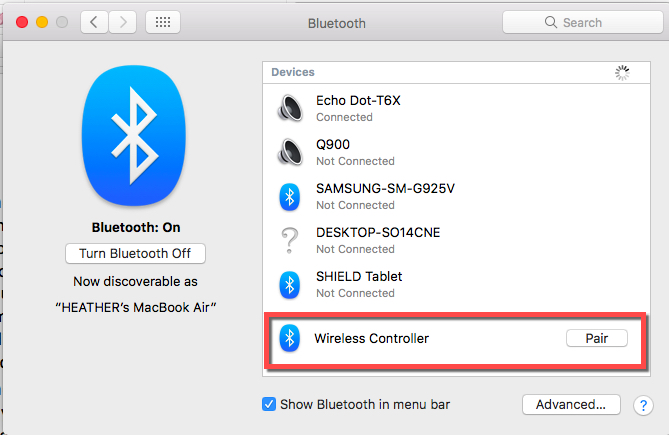
That’s all not too complex but some effort is required. Now sit back relax and play your game. Start enjoying using your PS4 controller while gaming on your Mac.
Need more than one way to get the job done? Fear not we’ve got another trick up our sleeve.
Connect a PS4 Controller via USB
You can simply use you mini USB cable that came with your PS4 controller to connect it to your Mac computer.
- Plug the PS4 controller cable into a USB port on your Mac.
- Then, turn on your controller by holding down the PS4 button located between the two controller sticks.
- Next, go to the Apple logo on the upper left-hand side of your Mac’s screen and click on it. Go to about this Mac and select it.
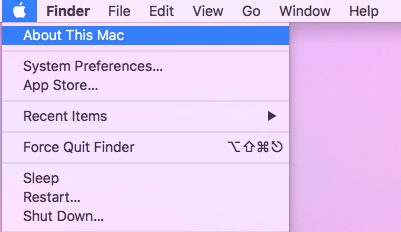
- Click on the system report button and go down to USB in the list to the left. You’ll now see your wireless controller listed as connected to your Mac via USB.
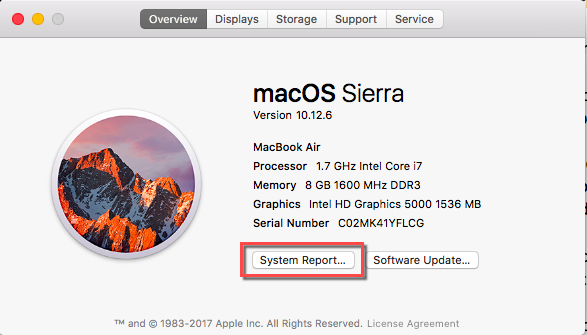
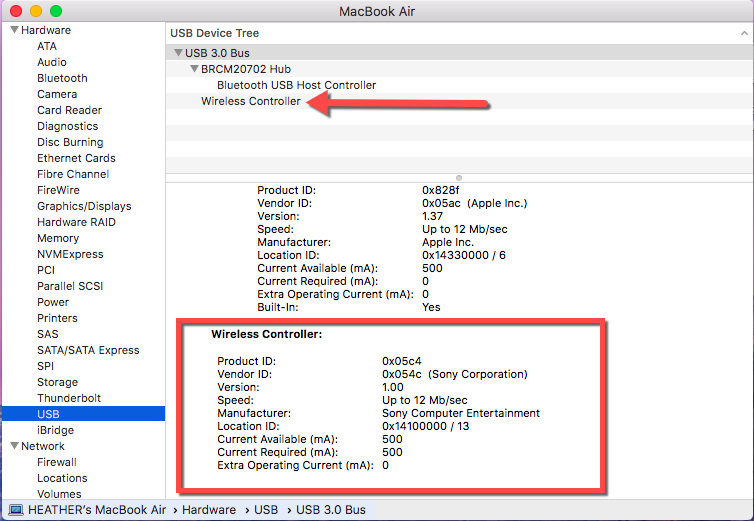
You are now able to play your Mac and Steam video games with your PS4 controller. This is the easiest way to connect your PS4 controller to your Mac directly.
Wrapping Up
So, no reason to go out and buy different controllers for playing video games on your Mac. You can use your already available PS4 controller.
You can either connect right away by plugging the micro USB cable directly into your Mac or go through a few extra steps to play wirelessly via Bluetooth.
Get the connection between your PS4 controller and Mac setup. It takes minor effort. If you’d rather not have the cabled connection between your PS4 controller and Mac while playing video games, you’re able to use the Bluetooth option.