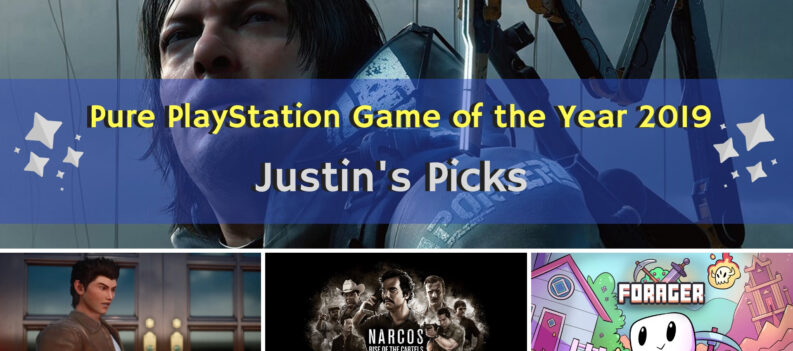Whether you realize it or not, you probably already have your favorite chat app. Perhaps you use five simultaneously, especially if some of your friends use only one or two. But there’s always that one you come back to. Enter Discord, the chat app designed and curated, especially for gamers.
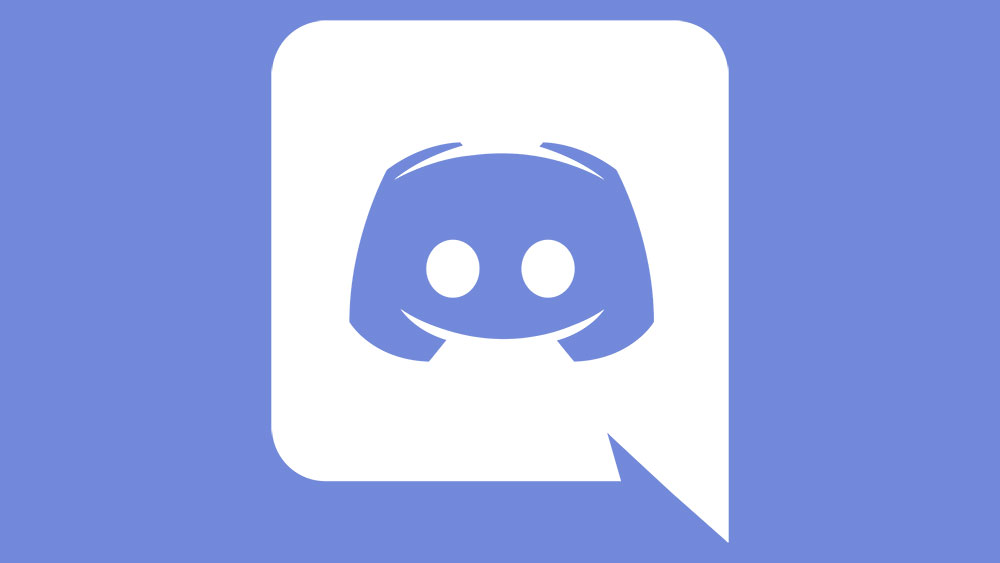
The platform is free and has tens of millions of users. Gamers use it to find each other, chat, and coordinate their gaming activities. You get voice calls, video calls, and texts. You also get an occasional glitch. What should you do if your search feature isn’t working in Discord?
Go Directly to the Source
Search Tool is essential for anything to do with the internet. When it comes to the Discord app, you need it to find your friends and chats. Essentially, you pretty much can’t do anything without it. So, you will be understandably frustrated when Discord is going through a malfunction, and the search tool isn’t working.
You need to go directly to the source and see if there’s any information about it. Go to the Discord App website. When you’re on the home page:
- Scroll down and under “Resources,” where you’ll see the section “Help & Support.”
- Selecting that will direct you to the Help Center page.
- From there, choose the section F.A.Q.s.
- That will lead you to the troubleshooting page and the “Known Issues.”
- Select “Search Tool Not Working.”
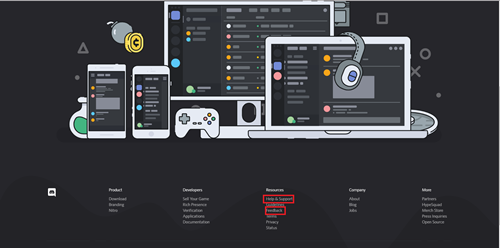
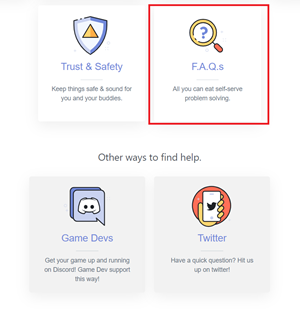
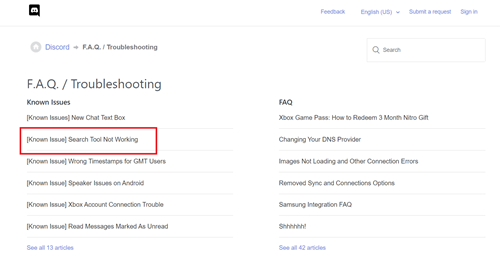
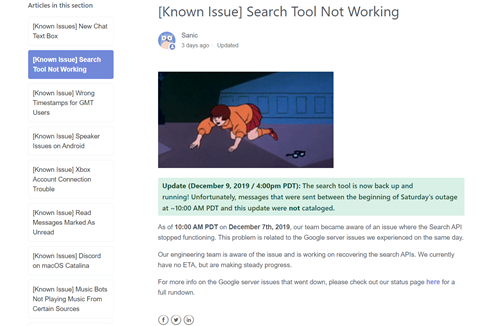
You’ll find yourself on the page with the latest updates regarding this issue. If the search tool isn’t working on your Discord app, there’s a chance that they’re already aware of it. You might see a statement that says that the company has learned about the problem and is working on fixing it. Often, this has to do with the Google server issues happening on the same day.
Send Feedback
But what are you supposed to do if you go to the Help Center and there are no statements or news updates about why the search tool isn’t working? Well, you can wait a while and see if any further news comes through, and now and then, check if the problem is resolved via the app. However, if you’re not patient, you can inform them of the issue by sending feedback.
Go back to the Discord Home page and scroll down. At the bottom, under “Resources,” you’ll find the section “Feedback.” Selecting that will direct you to a list of community topics. You can select “Chat” or “Other” and write about the problem you’re experiencing there. You might already see someone posted about the issue and can join the conversation. Alternatively, post one and see if you’ll get any responses.
In the meantime, it’s probably smart to check the Known Issues sections just to see if there have been any updates. Sometimes, acknowledging that other people are experiencing the same predicament and that something is going to be done about it helps a lot. Whatever you do, try not to worry too much. These things happen, and they always get sorted out in the end.
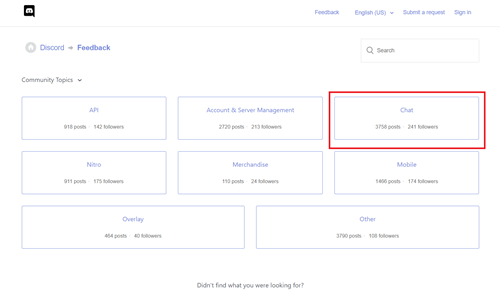
Update or Reinstall Your Discord App
You went ahead and did all due diligence, sent feedback, and checked for updates, but too much time has passed, and the problems have persisted. There’s a possibility that your version of Discord is not up to date. If you’re using the mobile app, you can check if you have the latest update by going to Google Play for Android devices and Apple Store for those that run on iOS.
For Windows users, it might be the safest bet to uninstall and then reinstall Discord directly from the Home page. Using an app, chat, or otherwise occasionally leads to an issue. It can cause inconvenience, but it also provides an opportunity to make sure you have all the apps you use updated and working properly.
The silver lining is important. And the good news is that Discord’s Help Center is extensive. It relies on the fact that the gaming community is real and organized. It also keeps track of the common issues and problems that occur regularly.
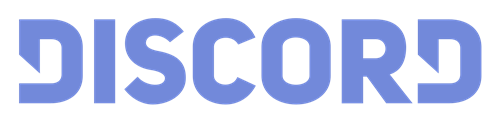
Search Your Way to the Answer
If you open the Discord app and the search feature isn’t working, you know what to do. Stay calm, for one. And then redirect that instinct for searching to finding an answer with Discord Support. Things will often be fixed as soon as possible, and you and your gaming family can carry on as normal.
Follow the few easy steps and find the known issues page. Then, just refresh the “Search Tool Not working” section until you get some news. If all else fails, turn to Discord updates or just reinstall it.
Have you ever experienced this kind of issue before? How long did it take to get resolved? Let us know in the comments section below.