Wondering how to fix the Space Marine 2 freezes on cutscene issue? This guide provides proven troubleshooting techniques to get into the game without problems.

The latest installment in the Warhammer 40,000 franchise, Space Marine 2, was officially released yesterday, September 9, 2024. However, many gamers have been having issues with the game, reporting that Space Marine 2 freezes during the first cutscene. This blocks their access to the game.
After thoroughly researching the issue, we’ve identified its possible causes. We’ve also found proven solutions to help you eliminate the lags, freezes, and crashes stopping you from fully enjoying Space Marine 2. Learn how to fix the issue below!
How to Fix Space Marine 2 Freezes on Cutscene

First off, cutscenes can be resource-intensive, so if you’re launching the game for the first time, you may need to give it some time to load resources. Avoid pressing the keyboard or doing anything else during this process, and you might be able to bypass the freeze.
If you’ve already tried restarting your PC and updating Windows, there are just a few more solutions left to try when Space Marine 2 freezes during a cutscene:
Install Game on an SSD
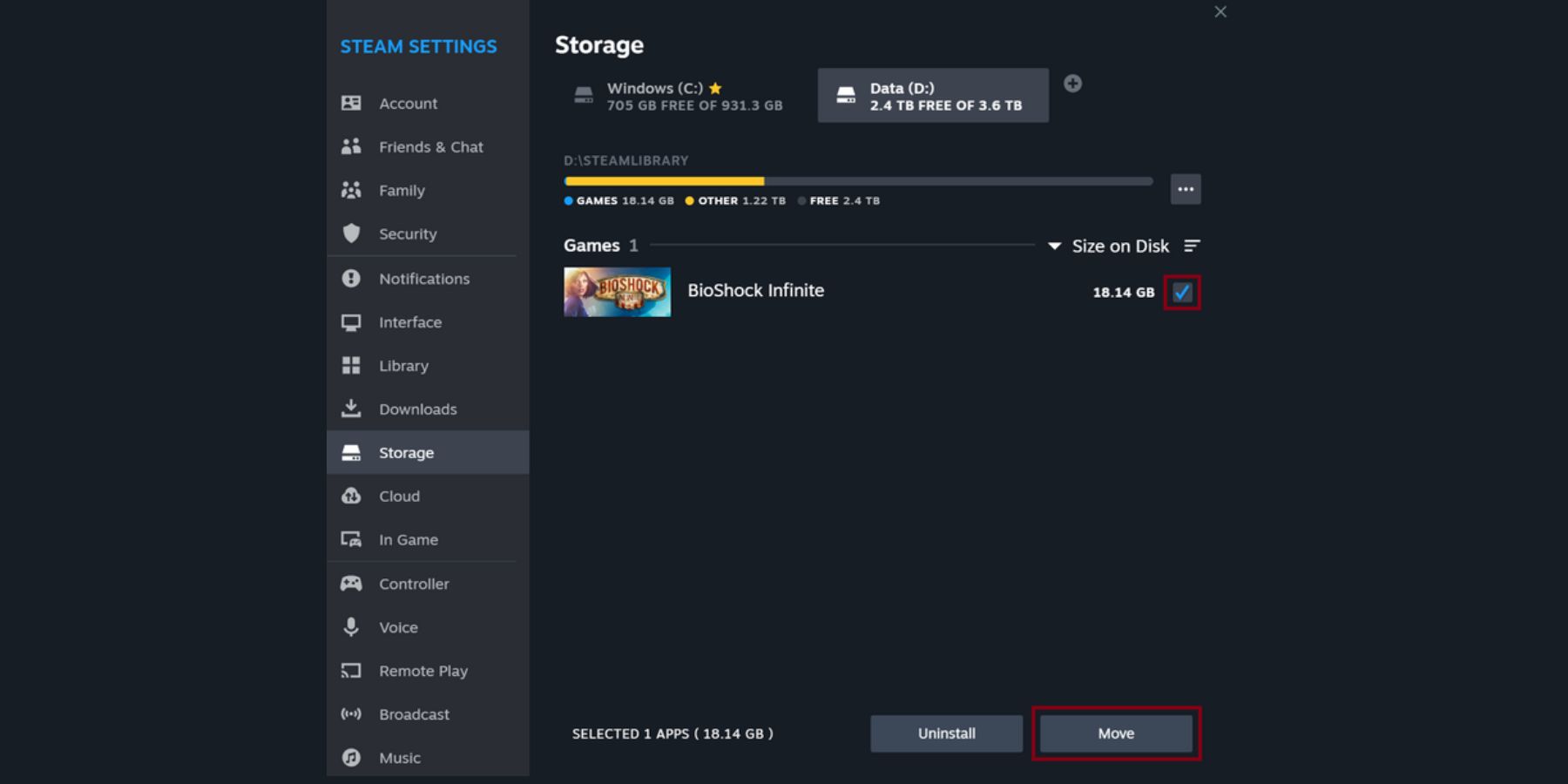
Many players seem to have overlooked an important detail from Space Marine 2‘s requirements on Steam, which clearly states, “SSD required” in both the minimum and recommended specs. This means the game is optimized for SSDs—offering faster loading times. So, if you’re running it on an HDD, you might not be able to get past the first cutscene.
This has been one of the most effective solutions for fixing the issue. So, we recommend installing the game on an SSD instead of an HDD to fix the problem. A quick way to move the game on Steam is:
- Launch Steam and click the Steam menu at the top-left corner of the homepage.
- On the resulting drop-down menu, click Settings, then select Storage.
- If you don’t have it, you’ll have to click the plus icon to create a new path for the SSD to which you’re moving the game.
- After creating the new path, select the drive and choose the game you wish to move.
- Finally, click Move at the bottom-right corner.
If this approach doesn’t help or you’re having an issue with Epic Games, we recommend fully uninstalling the game and reinstalling it on the SSD from scratch.
Side note: Besides using an SSD, make sure your device meets the other Space Marine 2 requirements to ensure the game runs smoothly without any issues.
Limit In-Game Frame Rate
It seems Space Marine 2 struggles with high FPS, so you might need to limit it. We recommend setting a maximum of 60 FPS, though depending on your hardware, you can lower it further. To adjust this, use your respective graphics software, then restart Space Marine 2 to see if it helps.
Pause the Cutscene Until the Resources Load
According to a Redditor who faced a similar issue, another way to fix it when Space Marine 2 freezes during a cutscene is to restart the game and let the cutscene buffer by following these steps:
- Press the Esc key as soon as the cutscene starts, then press the Enter key.
- Wait for the game resources to load.
- Press the Esc key again to unpause the cutscene.
This should let you get past the cutscene and get to enjoy the game.
Turn off Steam Overlay
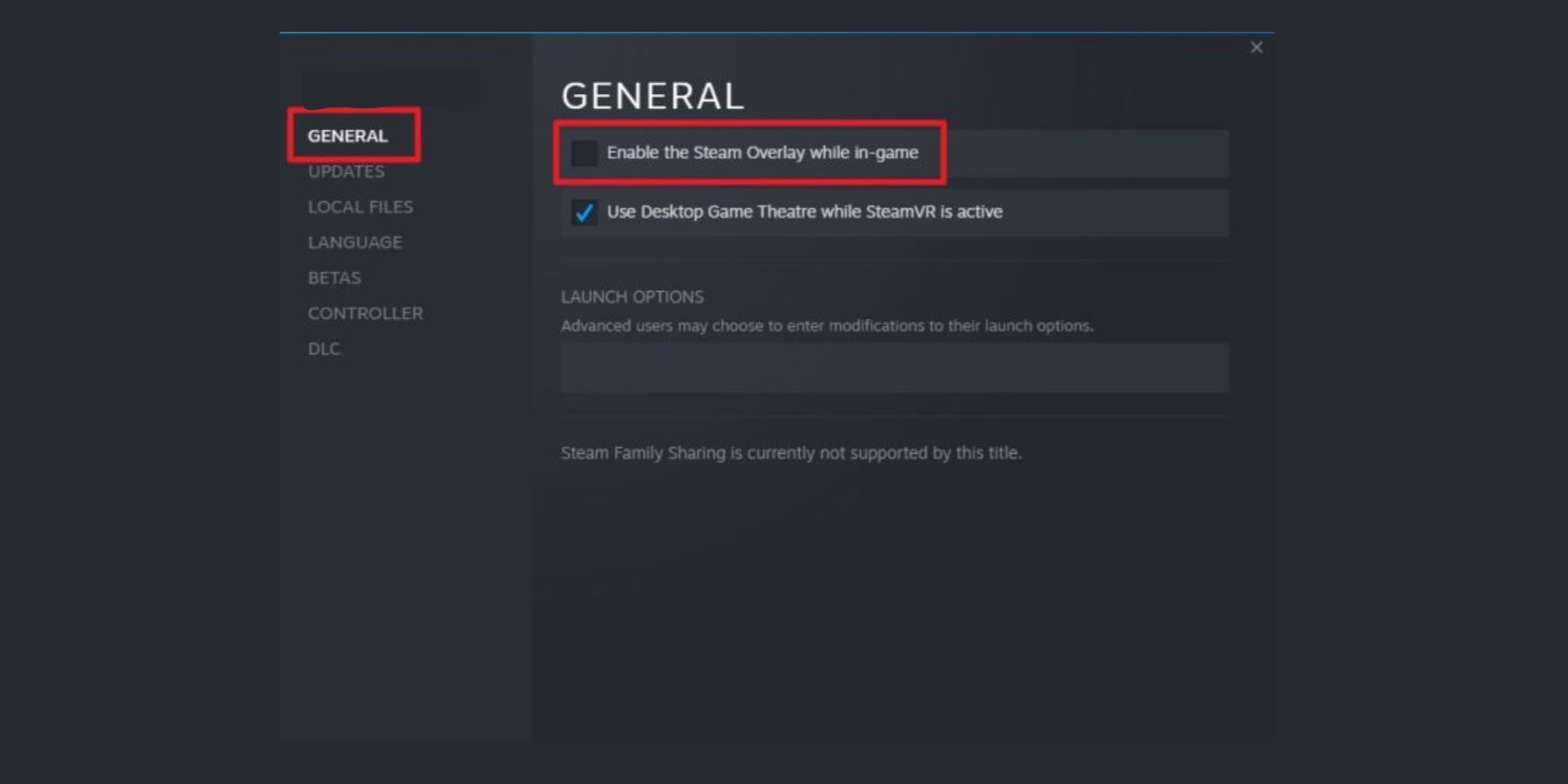
- Launch the Steam client on your PC and go to Library.
- Right-click on Space Marine 2 and select Properties from the resulting drop-down menu.
- Tap the General section, then uncheck the Enable Steam Overlay checkbox.
- After disabling the overlay apps, you can close the Steam client, then relaunch it and open Space Marine 2.
Launch Space Marine 2 in Windowed Mode
- Launch the Steam client and go to Library.
- Right-click on Space Marine 2 and select Properties.
- In the General section, click on Launch Options.
- Copy and paste
-windowed -noborderinto the box next to the Launch Options menu. - Close the Steam client to save the changes, then relaunch it and open Space Marine 2.
Run the Game as an Administrator and in Compatibility Mode
Like most PC games, Space Marine 2 needs to run as an administrator to function at its full capacity.
Here’s how to enable it:
- Right-click the Space Marine 2 shortcut on your desktop and select Properties.
- On the resulting dialog box, click on the Compatibility category.
- Check the box for Run this program as an administrator.
- Click Apply, then OK to save the changes made.
Also, we recommend you run the game in compatibility mode by following the steps below:
- Follow steps 1 and 2 above to open the game Compatibility settings.
- Check the “Run this program in compatibility mode for” box and select Windows 7, preferably.
- After that, click Apply, then OK to save the changes made.
Additional Solutions:
- Close background processes
- Verify the game file integrity
- Lower in-game graphics settings
- Allow Space Marine 2 through the Windows Firewall
- Disable third-party apps like MSI Afterburner and Antivirus software that may hinder the game
- Update GPU driver
Why Does Space Marine 2 Keep Freezing?
Space Marine 2 appears to be a resource-intensive game, and the freezing issue seems to be linked to how cutscenes are rendered. It’s likely a bug or an optimization issue. Additionally, the official requirements for Space Marine 2 specify that the game should be installed on an SSD. Running it on an HDD is likely going to result in this issue.
Other possible causes when Space Marine 2 freezes are:
- Corrupt game files
- Interference from third-party apps
- Issues with the GPU driver
- Problems with game graphics settings
Final Thoughts
One of the solutions we’ve discussed should resolve the issue for you. Additionally, Focus Entertainment, the publisher of Space Marine 2, recently announced that their team is working on fixes for the problems players have reported. So, we can expect updates in the coming days. Let us know which of our solutions helped you fix the issue.
READ NEXT: 10 Best PC Games: What to Play Right Now


















