Just sit back, relax, and let your character do the walking with Diablo Immortal’s Auto Navigation feature.
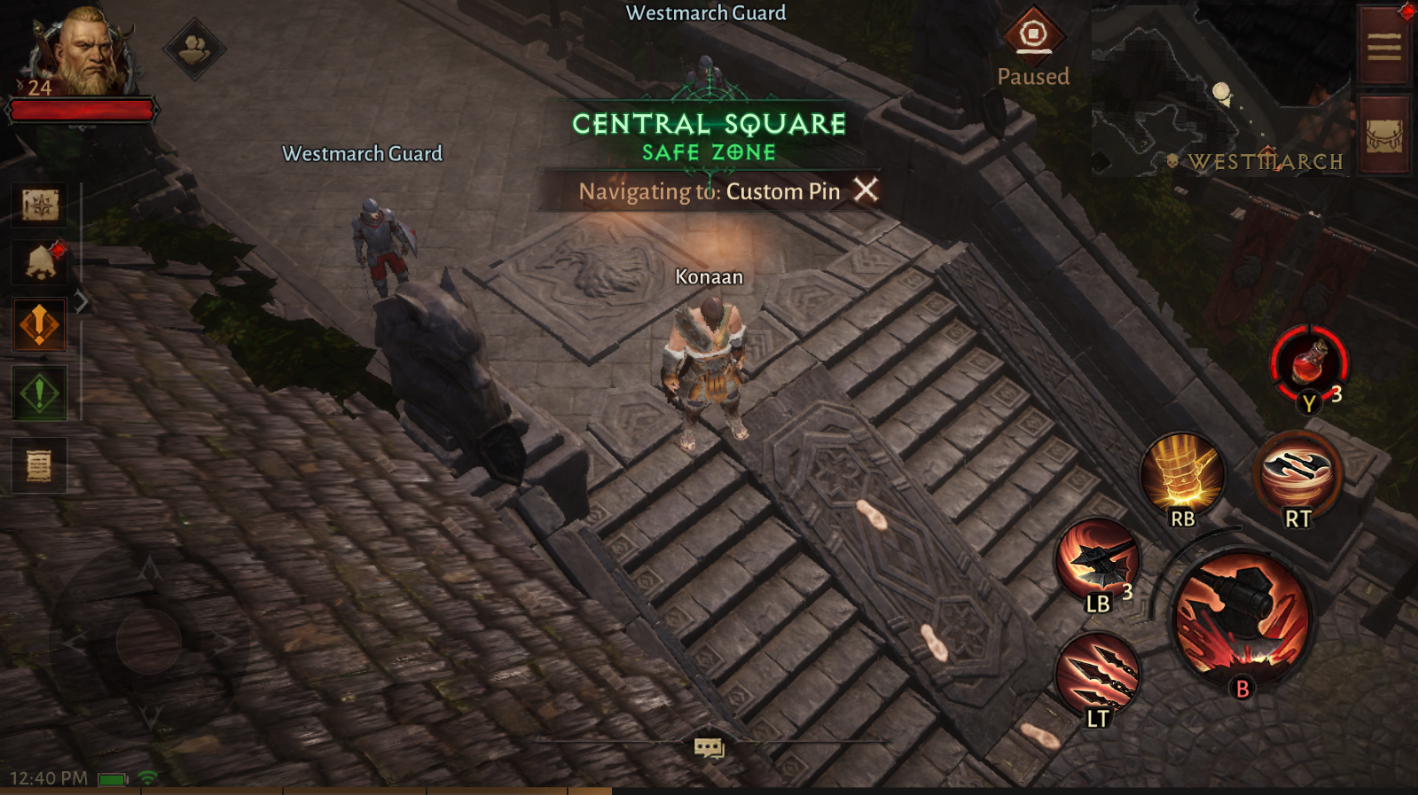
MMORPG players are used to running around humongous maps to complete objectives, slay enemies, and farm XP and loot. While most MMORPGs implement a “waypoint” system that helps players quickly spot the next main objectives on the map, players still have to manually direct their characters towards these waypoints to arrive at the target destination.
Blizzard knows precisely just how tedious running around the map can be, so for Diablo Immortal, they have implemented a clever Auto Navigation option that takes most of the manual labor off of exploring maps in-game.
This guide shows how you can use Auto Navigation in Diablo Immortal.
What is Auto Navigation in Diablo Immortal?

The name should be self-explanatory, but here goes: through Auto Navigation, players can auto-walk towards almost any known map location in Diablo Immortal.
Auto Navigation will choose the fastest and shortest route toward the target location, so players can quickly run through the map without ever touching the navigational buttons. This takes the guesswork of finding passable routes out of the equation – saving players a ton of time in the process.
However, players need to know that Auto Navigation will not consider enemies, loot, chests, and other points of interest around the map. So there are still some merits to exploring the map manually if you want to sweep it clean of loot.
Where can I use Auto Navigation?
Auto Navigation in Diablo Immortal can be used to:
- Auto-Navigate to the next Main Quest
- Auto-Navigate to a specific NPC/Waypoint
- Auto-Navigate to a pinned location on the map
MMORPG games like Diablo Immortal are all about the endgame content. But before players can start grinding for better loot and equipment in Diablo Immortal, players have to complete the Main Campaign first.
Auto Navigation can save players time running around and searching for the next Main Quests on the map. If you don’t care too much about Diablo Immortal’s storyline, then you’ll want to use Auto Navigation as often.
In addition, players can also use Auto-Navigation to navigate toward specific NPCs or to a custom pinned location on the map to arrive faster at these target destinations.
When can I Use Auto Navigation?
The Auto-Walk feature of Diablo Immortal’s Auto Navigation can only be unlocked after completing all Main Quests in the region.
So if you have any pending Main Quests in the specific map you’re currently in, Auto Navigation will not auto-walk your character to your chosen location. Instead, Auto Navigation will bring up a trail that leads to the target location that players can manually follow to arrive at their chosen destination.
How to Use Auto Navigation in Diablo Immortal
How to Use Auto Navigation for Main Quests
To use the Auto Navigation feature in Diablo Immortal, all you have to do is:
- Tap on the orange exclamation point icon on the left menu pane to bring up the Main Quest Window:

2. On the Main Quest window, tap on the “Navigate” button at the bottom of the page:

How to Use Auto Navigation for Specific NPC/Waypoint
- Tap on the mini-map to bring up the game map:

2. Tap on the Blue Asterisk (NPC) or Waypoint of your choice:

3. Tap on the “Navigate” button:


How to Use Auto Navigation for Pinned Location
- Tap on the mini-map to bring up the game map once again:

2. Tap anywhere on the map:

3. Tap on “Navigate”:

Cruise Control in MMORPG
Auto Navigation can speed up your Main Quest runs in Diablo Immortal, so you can quickly get over the game’s main storyline and get started on where the real fun lies – Diablo Immortal’s Endgame.
There isn’t anything negative to say about Auto Navigation – the system works well and is a welcome addition to games such as Diablo Immortal, which involves a ton of walking and running around the map.
Visit the PlayerAssist website for more Gaming Guides, Gaming News, Game Codes, and other gaming content!
















