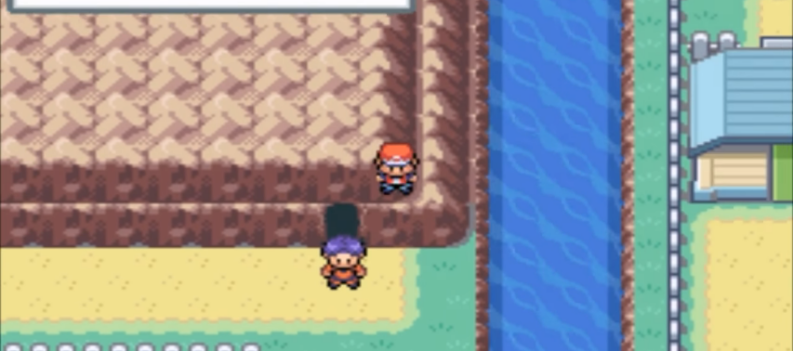For as long as home consoles have existed, gamers have argued between preferring mouse and keyboard or traditional controllers. Early controllers, like the Nintendo Entertainment System controller or the Sega Master System controller, were boxy and bland, made for controlling simply units rather than for controlling massive sprawling game worlds. Early personal computer accessories, meanwhile, were made more for basic typing and clicking than fast response times and relying in laser-focused accuracy. As both computers and consoles evolved, both the mouse and keyboard accessories and the controllers for each device slowly improved. Keyboards became not just for typing, but for controller your virtual hero through hellscapes battling demons and monsters with a shotgun. Your controller became an accessory for pairing up with Link as he goes on an adventure to rescue Princess Zelda and the entirety of Hyrule. These weren’t simple tools anymore: they were engineered, well-designed pieces of tech designed with gaming in mind.


Controller tech has only become more advanced since the 1990s. Sony unveiled the Dualshock controller for their PlayStation console, a controller that featured two analog sticks for controlling both movement of a character and of the camera, all at once, helping to replicate the look and feel of a mouse and keyboard. Since then, controllers have only gotten better. The Gamecube controller has remained a mainstay in the Super Smash Bros. world of fighting, while the Xbox 360 controller has been praised as one of the best consumer-level controllers on the market for ergonomics. The Xbox One Elite controller, priced at $149.99, is considered one of the best controllers you can buy today, but the technical aspects provided by that device obviously don’t come cheap.

Gaming mice and keyboards have improved at the same rate, of course, and now the market for both specialized mice and mechanical gaming keyboards has become livelier than ever. Companies like Razer, Logitech, and Corsair sell hundreds of gaming-focused products, allowing you to increase your gaming skills in order to become better than the competition. While some gamers swear by console-style controllers for both console and PC games (and indeed, there are some games you would never want to play with a keyboard), other titles, especially competitive shooters like Fortnite or Overwatch, basically require a controller to be properly competitive in the gaming scene.

Whether you’re looking to compete against your friends on console but with a control scheme that is comfortable to you, or you’re looking to really get an advantage in a game when playing against others using basic controllers, plenty of gamers just want a way to use their favorite mouse and keyboards right on their consoles in their living room setups. Thankfully, this has never been more possible in 2018, when every console available on the market has a wide variety of USB ports and possible accessories available for playing. This is your guide for using a mouse and keyboard on consoles.
Using a Mouse and Keyboard on the Xbox One
Microsoft has had a tough generation. The current sales figures show the Xbox One (and its successors, the slimmer One S and the more-premium One X) suffering under the rule of the PS4 as this generation’s dominant console. Microsoft, of course, has a long history with PC gaming as well; nearly every game for PC is made with Windows in mind, and though some of those games may run on MacOS or Linux, there are more Windows-only PC games than we can even count. The Xbox One wasn’t built like the Xbox 360; it’s designed to be closer to a PC than ever before and even runs software built off of the back of Windows. All this is to say: could it be possible to use a mouse and keyboard with your Xbox One, to control your first-person shooters like Call of Duty, or competitive games like Fortnite with more finesse than ever before?

The short answer is yes, but with a pretty large caveat. If you’re an Xbox One owner, you have access to the easiest way to unlock mouse and keyboard support, something much easier than what you’ll find in either Sony or Nintendo’s consoles. That isn’t to say that those devices can’t use a mouse and keyboard, but the Xbox One is one of the best consoles for unlocking mouse and keyboard support. Part of this comes fro Microsoft’s willingness to allow mouse and keyboards to be used on the console, and part of it comes from the wide variety of accessories able to take advantage of this support.
Using the Xim Apex with Your Mouse and Keyboard
First things first: as of writing, you’ll still need an adapter to gain support on your Xbox One for your mouse and keyboard, and you’ll need to make sure both of your accessories are wired in order to take advantage of this. There are several accessories on the market today that allow you to adapt your mouse and keyboard for the Xbox One, but our preferred accessory is probably the Xim Apex. Xim has been around for years now, making products that allow you to easily translate your mouse and keyboard setup to any number of consoles. While it works on the PS4 in addition to the Xbox One, we want to focus on the Xbox for the time being—PS4 owners can skip to the next section if they haven’t already.

So, what exactly is the Xim Apex? The Xim Apex is essentially a small USB accessory that plugs into the USB port on your Xbox One, One S, or One X, and links to a hub where you can then plug in your wired mouse and keyboard. It’s not the cleanest setup in the world, and it doesn’t work with every game, but compared to the competition, it’s both the easiest in terms of setup and the widest available game support. The downside to the Xim Apex? First, everything has to be wired. Even if your device uses a wireless dongle that plugs into a USB port, you’ll want to make sure that both your keyboard and your mouse have full wired support for transmitting data between the device. Second, the Xim Apex costs, as of writing $124.99 on its own, a substantial price for what amounts to an upgrade for your console.
Setting Up the Xim Apex
Xim supplies users with a full ten-minute-long video detailing most of the information you’ll need to know for hooking up your Xim Apex device to your Xbox One, so we won’t be completely recreating that guide here. Instead, we’ll quickly highlight how the device works. The Xim Apex includes both the USB key (the hardware itself) and a USB hub for plugging in your devices. You don’t need to use the hub included in the box, but it’s nice for those users who don’t have their own hub. From there, setup is relatively simple: Your Xbox controller plugs into one of the three ports on the USB hub (powered off) and the other two ports are taken up by your mouse and keyboard.

The hub is then plugged into the Apex itself, which then plugs into the USB port on a turned-on Xbox One. The lights on the Xim Apex have specific meanings, starting with a startup display and eventually moving forward into displaying a specific color of the loaded configuration. This is how you know that the Xim Apex is working with your Xbox, which makes it easy to ensure that the device has been plugged in properly. Obviously, you still need to configure the unit. The controller will work inside a game at this point, but the mouse and keyboard haven’t been properly configured to work with the game you want to play. That’s where the Xim mobile app comes in. Available on both iOS and Android, you’ll need to download the Xim Apex Manager app in order to program your Xim Apex to work with your console. You’ll need to download the Game Manager update for the app, and then your app will pair your phone with the Xim Apex over Bluetooth.
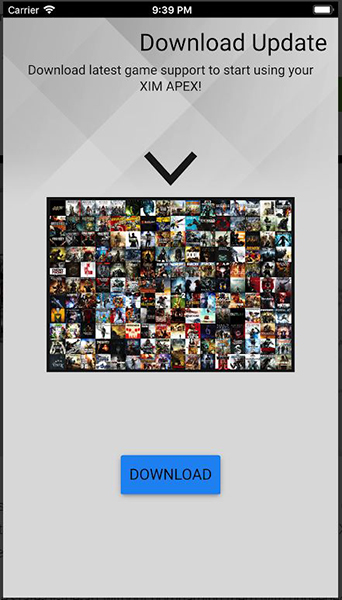
Pressing the button on your Xim Apex will allow you to pair the device with your phone, which then can be used to set up the content on your device. Using the app is really easy: the Game Manager provides you with a list of supported games with Xim Apex. You choose your game from the list, which allows the Xim to understand exactly how the controls and, more importantly, the aiming system works in each game. Then you select your console from this list at the bottom of the app. The Xim supports the Xbox One, PS4, Xbox 360, and the PS3, though obviously we’re discussing the Xbox One at the moment. When the Xim Apex unit flashes white, the device is gaining the information necessary for you to game using your keyboard and mouse. When flashing yellow, it’s writing the content to its storage, and when it’s finished, you’ll see it’s red.
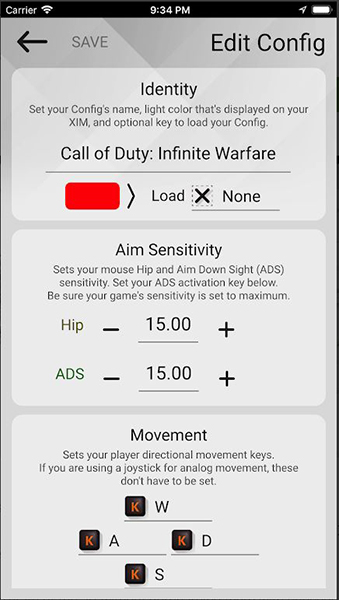
While you have it open, the app on your phone or tablet will show you both the game you have loaded and the actual actions of your mouse and keyboard. This allows you to fine-tune the controls in your game to make sure that the device is working exactly how you would want it to. This includes key mapping, mouse sensitivities, and more. All of this is accomplished right from your phone, which means you won’t need to write any scripts or program the utility to get it to work. While it’s not exactly plug and play, it’s much easier than you might expect from a device designed to allow you to use accessories not designed for the actual Xbox One. Again, the full video is full of tips and important notes, so it’s very important to watch in its entirety before you start playing the game in full.
What Games Are Supported on Xbox One?
Because every game uses different mechanics when developing the title, Xim has to put in the work to ensure their products work for a large series of games. The team behind Xim have been at this for over a decade, and in that time, they’ve come to support a wide variety of popular titles, most of them falling under some form of shooter. You can catch the full link here, but if you’re curious on some of the popular games supported by Xim with the Apex, here’s just a taste of what to expect from the unit once it’s installed on your Xbox:

- Call of Duty series: Titles in the long-running FPS series include Black Ops 3, Advanced Warfare, Ghosts, Infinite Warfare, Modern Warfare Remastered, and WWII.
- Battlefield series: Just as important to popular FPS today, Xim also supports Battlefield titles like Battlefield 4, Hardline, and Battlefield 1.
- Final Fantasy XV: If you prefer to control your role-playing games with a mouse and keyboard, you’ll be happy to learn FFXV is fully supported by Xim.
- Halo 5: Guardians: The most-recent entry in the long-running FPS series from Microsoft. Halo: The Master Chief Collection is also supported
- Doom (2016): Considered one of the best FPS games of this decade, the Doom reboot will have you racing through levels to battle demons.
- Destiny and Destiny 2: Bungie’s follow-up series to Halo has made players simultaneously entertained and frustrated for nearly four years. They’re both supported here for full keyboard gaming.
- Battle Royale games: Whether you’re more interested in PUBG or Fortnite: Battle Royale, they’re both available on Xbox One, and they’re both supported by Xim.
- Metal Gear Solid V: Both Ground Zeroes and The Phantom Pain are supported here.
- Overwatch: Now you too can get the upper-ground PC players have enjoyed for so long with mouse and keyboard support in Overwatch.
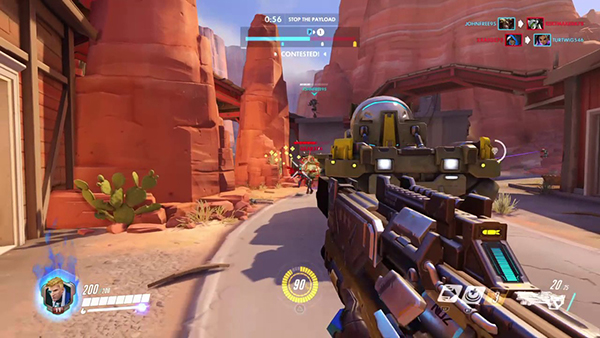
These are just a handful of games supported by the Xim; there’s a full list over at the forums you can visit to check if your favorite game is included on this list. The best support comes from shooters, thanks to their ease of use with keyboard and mouse controls, but they’re far from the only control system supported on the device. There are also some games, including Monster Hunter World, Grand Theft Auto V, Resident Evil VII, and the aforementioned PUBG that feature support from your Xim, but thanks to the development of the game, may experience unpredictable aiming elements within the game. Plenty of users on Amazon have reported playing PUBG with the unit, but it’s important to note that some games may not fully function with the Xim, even if support has been added due to the popularity of the game.
Official Microsoft Support—Could it be Coming?
Finally, we end on a note regarding official keyboard and mouse support for the Xbox One. For years now, Microsoft has been promising to bring full support for the mouse and keyboard to the Xbox One, as part of its efforts to combine the PC and Xbox markets into a unified platform. Microsoft reiterated that very point in September of 2017, when they made clear they still had plans to bring mouse and keyboard support to the Xbox One, and in February of 2018, they reiterated that they had no plans to block or remove support for the unofficial adapters used by gamers like the Xim Apex. As we prepare this article, Microsoft’s E3 press conference is just days away. Full official support for mouse and keyboard setups could come to the console soon; we’ll have to wait and see if Microsoft finally makes the move.
Using a Mouse and Keyboard on the PS4
Like the Xbox One, the PS4 was also designed in this hardware generation with the compatibility and processing power of PCs in mind. The PS3 wasn’t an outright failure, but it was a disappointment for Sony, both in terms of its performance in comparison to the PS2 and in comparison to that generation’s sales leader, the Xbox 360 from Microsoft. There were several reasons the PS3 has problems convincing people to buy the console, from it’s launch price of $499 for the basic 20GB model at launch, to the various issues with the Sixaxis controller Sony originally launched its hardware with. The problem didn’t just lay with consumers, either: developers have often spoke about how difficult it was to develop games for the tech inside the console. Sony claimed in 2009 this was on purpose, but that didn’t stop developers from becoming frustrated with the platform.

So, when they launched the PS4, Sony also pushed their newest console in the direction of PCs, using newer processors that were in line with what’s used in the Xbox One. Though not built on top of Windows like Microsoft’s console, by all reports the PS4 is much easier to develop for than the PS3, largely in thanks to the switch from Cell processors to a typical x86 architecture that is much easier to develop for. This means that support for the PS4 is, broadly speaking, more available than what you might’ve seen on Sony’s last-generation console.
That didn’t stop Xim from building support for the PS4 with their Xim Apex unit, though. If you skipped directly from the intro to this PS4 section, a quick explainer. In order to use a mouse and keyboard on the PS4, you’ll need a unit that grants support to your device. With the Xbox One, we recommended the Xim Apex, a $129 unit that plugs into the console of your choice and allows you to use a USB hub to properly use your keyboard and your mouse. We posted a short version of the instructions for setting up the unit above in the Xbox One section, and the same installation process for the PS4 goes here. You begin setting up the unit by plugging your Dualshock 4 into the USB hub while powered off, then plugging in your keyboard and mouse into the same unit. The instructions above in the Xbox One display show you how to sync the device with your mobile phone, which you can use to configure your controls.

Just as with the Xbox One guide above, we recommend using the official Xim Apex setup video provided by Xim to setup your device. It’s actually surprisingly easy, thanks in part to the mobile application that lets you program your device without the need for a computer or for any code whatsoever, helping to make the experience a little easier than you otherwise might expect.
What Games are Supported on PS4?
To start, almost every game on our Xbox One list is supported on PS4, thanks to multiplatform games. This includes both Destiny games, the entire Call of Duty and Battlefield series, Doom, and the rest of the games above. The games left out of PS4 support are Halo 5 and PUBG, since both titles are Xbox exclusives. Some of the PS4 exclusives you can play on Xim Apex include:
- God of War: Sony’s latest exclusive hit it out of the park with gamers, and though keyboard support is spotty here, you can play it with your Xim Apex.
- Horizon: Zero Dawn: The game that was partially overshadowed by the launch of Breath of the Wild on Switch deserves your time and attention, and you can play it with full mouse and keyboard support.
- Infamous: Second Son: The third mainline outing for Sony and Sucker Punch’s superhero series, Infamous features full mouse and keyboard support on PS4.
- The Last of Us: This legendary game got a rerelease for the PS4, and you can revisit it with mouse and keyboard controls before the sequel comes out sometime soon.
- The Order: 1886: This launch game for the PS4 garnered mixed reviews upon its release, but with its marked-down price, it’s actually a decent experience.
- Uncharted 4: Nathan Drake might never arrive on PCs, but you can play with full mouse and keyboard support on your PS4 anyway.

The full list is available here, with new game support coming all the time. Xim has a pretty wide selection of games to choose from; both our multi-platform Xbox list and the list of PS4 exclusives above make for a solid gaming experience for keyboard aficionados looking to play on their Xbox or PS4 like its a PC.
Official Sony Support for Mice and Keyboards
Unlike with Microsoft, we don’t expect to see Sony rollout official wide-reaching support for gaming with mice and keyboards on the PS4. While Microsoft has the entirety of the PC gaming market to support, Sony really gains nothing from extending a hand to their PC-friendly players. While we don’t expect Sony to ban or block anyone using a Xim Apex on their device, Sony also has a lot less leniency to allow unsupported controller and control methods onto their platform. If you’re playing online with a mouse and keyboard, you could be risking a ban from Sony. It’s by no means a set in stone thing, but it’s something to keep in mind as you play.

Now, all this said, there is some limited support for keyboards currently on the PS4. The console actually does support using a mouse and keyboard to control the user interface and the experience around the console, which means you can browse through the store or type out messages to others using both wired USB and Bluetooth keyboards. Sony has an entire guide on setting them up in the options menu here, but as you might imagine, the guide makes it clear that these input methods aren’t designed to be used in game.
That said, there are a few games that feature standard mouse and keyboard support on the PS4. Sony has made it clear it’s up to developers to implement this stuff, and while you won’t find any FPS makers doing this (for fear of ruining the balance between keyboard players and controller players), MMO fans can actually get a PC-like experience while on their PS4 by playing with keyboard and mouse enabled, even wirelessly. These games include Final Fantasy XIV, an MMO entry in the long-running RPG series that had a bumpy launch, but recovered a fanbase after a successful relaunch and several strong expansions, and The Elder Scrolls Online, though the latter game only supports keyboard entry, not mouse.
Using a Mouse and Keyboard on the Nintendo Switch
Nintendo’s newest console is the biggest success story for the company in ten years, since the launch of the Wii in 2006. While the 3DS eventually rebounded from its initial sales problems following a substantial price decrease in the device’s first year, the Wii U—Nintendo’s first HD console, released in 2012—was never able to find a marketplace, largely due to its confusing name structure and the launch of the more-powerful PS4 and Xbox One just a year later. When Nintendo announced the Switch, analysts were cautious, unsure whether Nintendo would be able to sell audiences on their new system after the Wii U had been so radically ignored.
That has since been proven false, of course. The Switch has been a massive success, outselling the Wii U’s entire lifespan in its first year on the market and showing no sign of slowing down. Buoyed by some fantastic software, including The Legend of Zelda: Breath of the Wild and Super Mario Odyssey, the Nintendo Switch screams fun in a new and unique way, combining Nintendo’s legendary portable line into a home console to create a hybrid device that has obviously appealed to gamers new and old alike. Part of the fun of the Switch comes from the system’s unique controllers. While there is a Pro Controller available for sale that emulates what you would expect from a standard controller in 2018, the device includes Joy Cons, controllers that are one part Wii Remote, one part modular device.

The Joy Cons are essentially how the Switch works its magic; they can clamp onto the side of the device, sliding in on each of the system’s sides in order to create a portable device capable of being played anywhere. They can also be slid off and used as traditional controllers, or as their own independent controllers for two-player games. There’s no shortage of ways the Joy Cons help to add fun and additional use into the Switch, but that begs the question: if the Joy Con controllers are so important to what the Switch does, should you even want to play games with a mouse and keyboard?
Unlike the Xbox One and the PS4, there’s no real way to add mouse and keyboard support to the Switch; units like the Xim do not support the device as of yet. There are some guides on YouTube showing custom software and devices being used to effectively create a passthrough, but you’ll need additional hardware, including a full computer, to do this. Ultimately, the mouse and keyboard really don’t gel with what the Switch is designed for anyway. Though the system includes a dock and is designed and often thought of as a full console, it’s selling the Switch short to leave it in the dock at all times. The portability of the Switch is the real reason to purchase one, and ignoring that to try to gain access to a mouse and keyboard in Doom or Splatoon 2 doesn’t improve the system’s real use.
Here’s the good news: if you want to use a keyboard with the Switch to search for content on the eShop or to type anything within a game, the Switch fully supports using the USB ports on the dock to plug in a wired keyboard. You’ll need to ensure you’re running Switch OS version 3.0 or newer in order to gain access to the keyboard support for Switch. Assuming you are, any time a virtual keyboard is present on screen, you can plug a USB keyboard into the front of the dock on the Switch to gain access to a full physical keyboard, with the ability to type in long WiFi passwords, game titles, and so much more. While this isn’t as useful as having a full keyboard and mouse for gaming, the Switch doesn’t have nearly as many games as the PS4 and Xbox One that would be able to take advantage of those accessories anyway.
***
If you have the money to spend, and you’re gaming on a device like the PS4 or Xbox One, it’s actually pretty easy to get keyboard support for your device. That isn’t to say it’s a flawless exercise, of course—you’re still dropping more than $100 on a piece of tech that simply adds support to your already-expensive gaming console, and the mess of wires and cables might end up being a bit too much for some. But for dedicated console gamers, or PC users who are looking for a way to game with their friends on console without giving up the support they’ve found for their keyboard and mouse on PC, the Xim Apex is a perfect utility for firing up some Fortnite or Overwatch and battling with friends online.
While the Switch currently lacks a similar unit for exploring Hyrule with a keyboard and mouse, we have to believe support from Xim or a similar company can’t be far off for the Switch. The popularity of that console means that, if a workaround for keyboard and mouse exists and can be used on the platform, you can be sure it’ll be found and exploited. Meanwhile, Microsoft has even publicly discussed adding support for mice and keyboards to the Xbox One natively; it’ll be interesting to see if anything ever comes from that promise. Regardless, you can be assured that, no matter your choice between Sony and Microsoft, if you want to play your favorite FPS or RPGs on console with full mouse and keyboard support, there’s a way to do it. You’ll just need some patience and a small USB hub to get it to work.

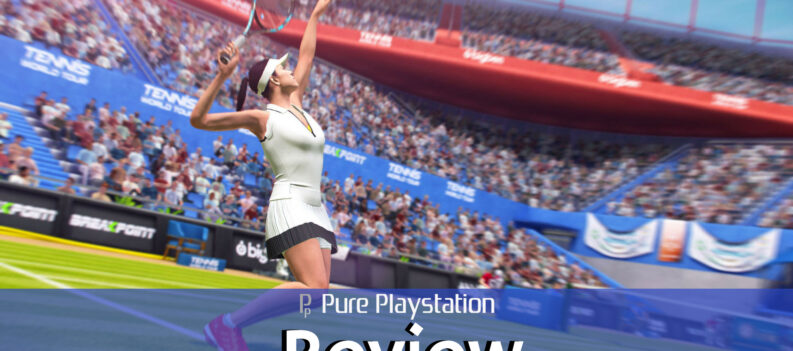
 More Games
More Games