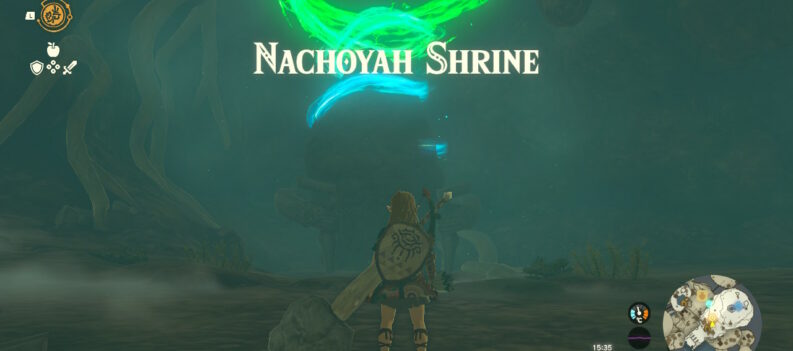Try these simple steps to fix the black screen on startup error in Valorant.
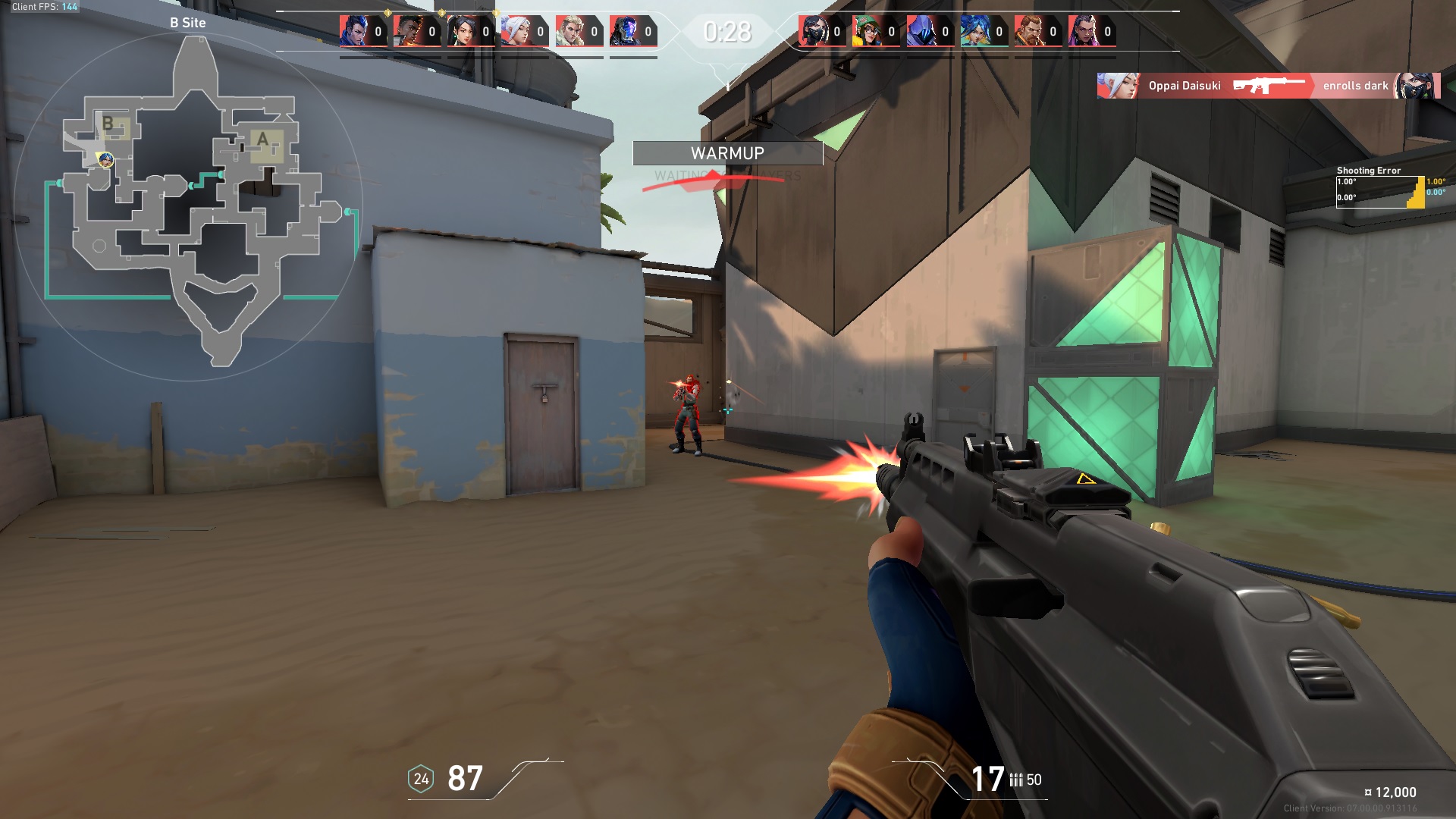
Experiencing bugs and errors now and then in a relatively new game such as Valorant is pretty normal. The good news is that Riot Games regularly releases bug fixes and updates to address game-breaking bugs and errors in their tactical shooting game.
However, some bugs and errors might not be caused by Valorant itself. Rather, incompatibility between the game and your PC can cause errors such as the dreaded black screen on startup issue.
If you’re experiencing a black screen on startup in Valorant, don’t worry. This quick guide will show you a few ways to fix the black screen on startup issue in Valorant.
Fix #1 Update Your Graphics Driver to fix Black Screen on Startup
Running Valorant on outdated graphics drivers can cause issues such as visual stutters and lags and might even cause Valorant to start up but display nothing but a black screen.
Try updating your computer’s graphics card if you’re experiencing a black screen on startup problem in Valorant.
- Type in Device Manage in Windows Search.
2. Click on Device Manager.
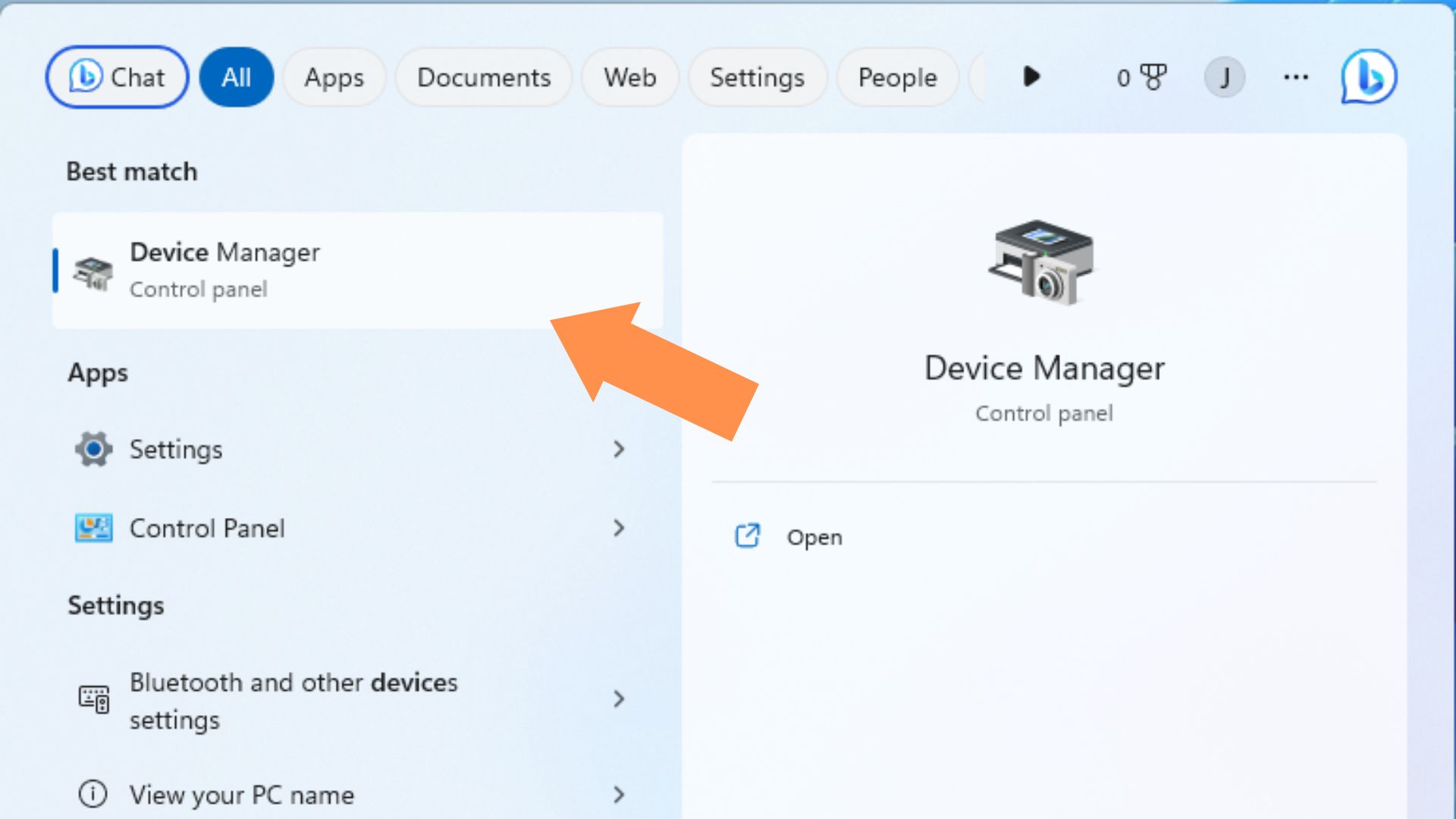
3. In Device Manager, click the Display Adapters drop-down arrow to reveal your adapter. Right-click on your display adapter, then click on ‘Update driver.’
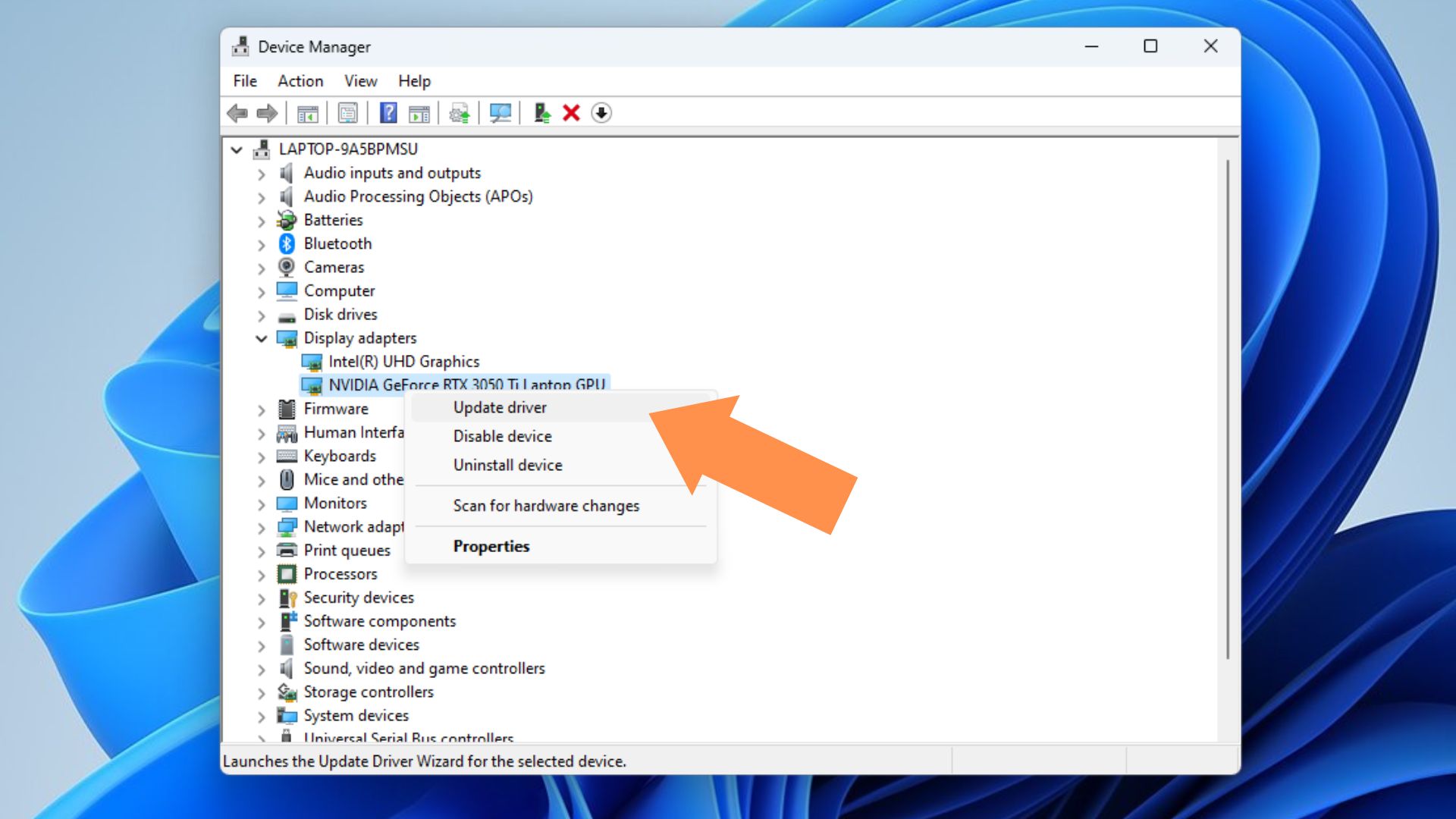
If the above method does not work for you, you might have to manually download your graphics drivers from the manufacturer’s website.
Fix #2 Run Valorant as an Administrator
Launch errors can sometimes be fixed by simply running apps as an Administrator. You can try this method to fix the black screen on startup in Valorant.
- Locate your Valorant.exe file. (You can find it in C:Riot GamesVALORANTlive)

2. Right-click on the VALORANT.exe file, then choose Properties.
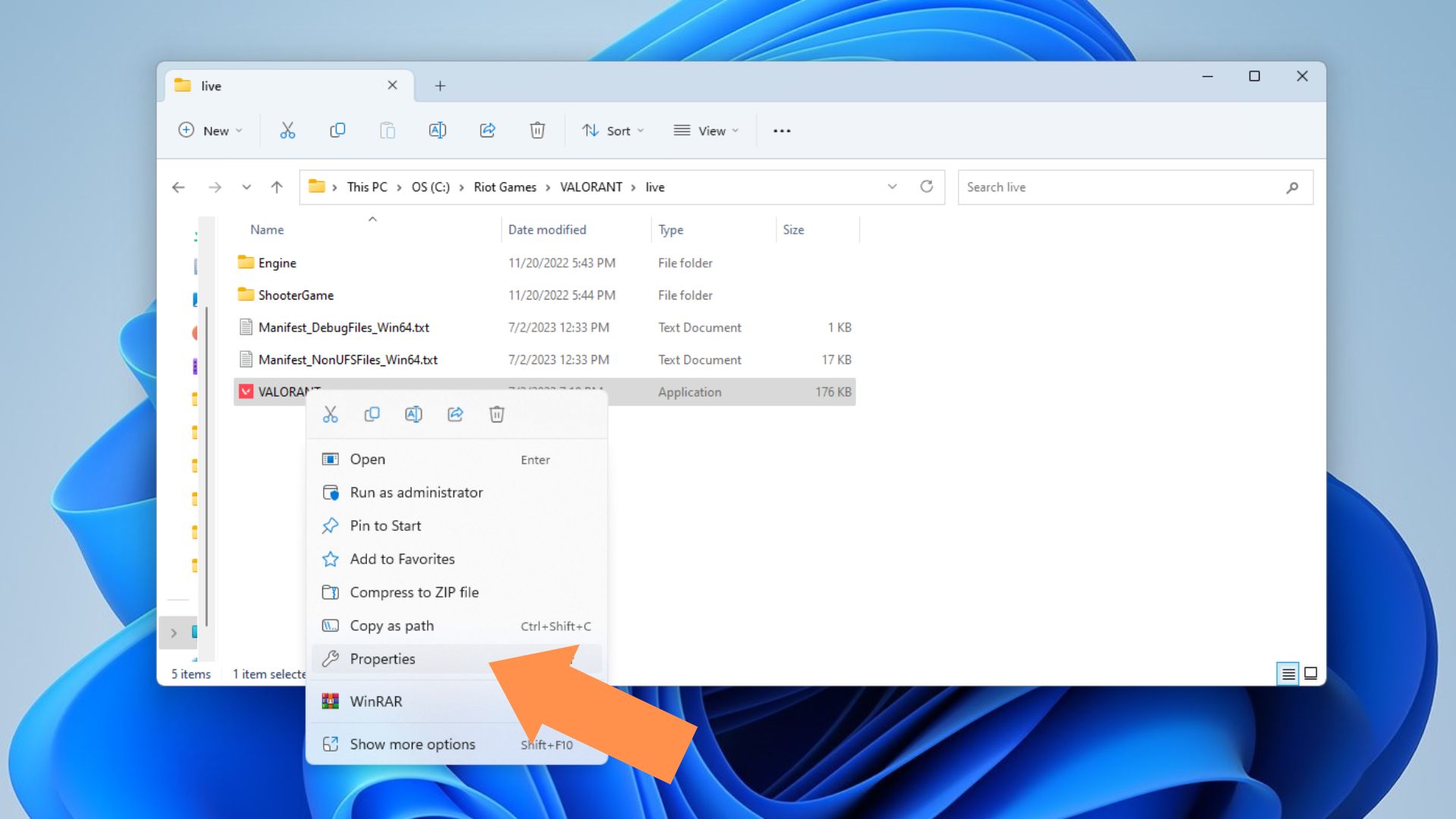
3. Under the Compatibility tab, check the box, ‘Run this program as an administrator.’
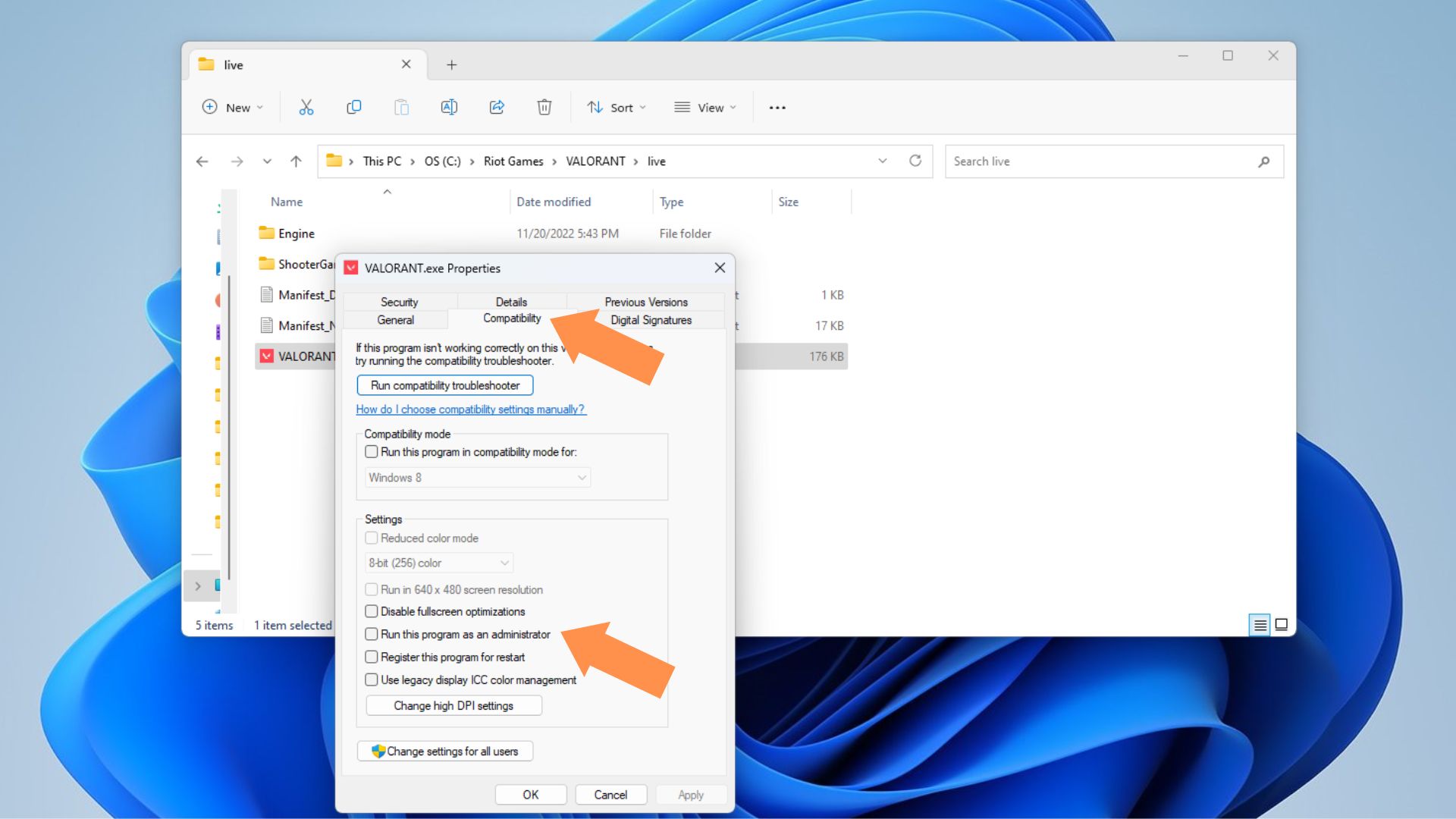
4. Click Apply, then OK.
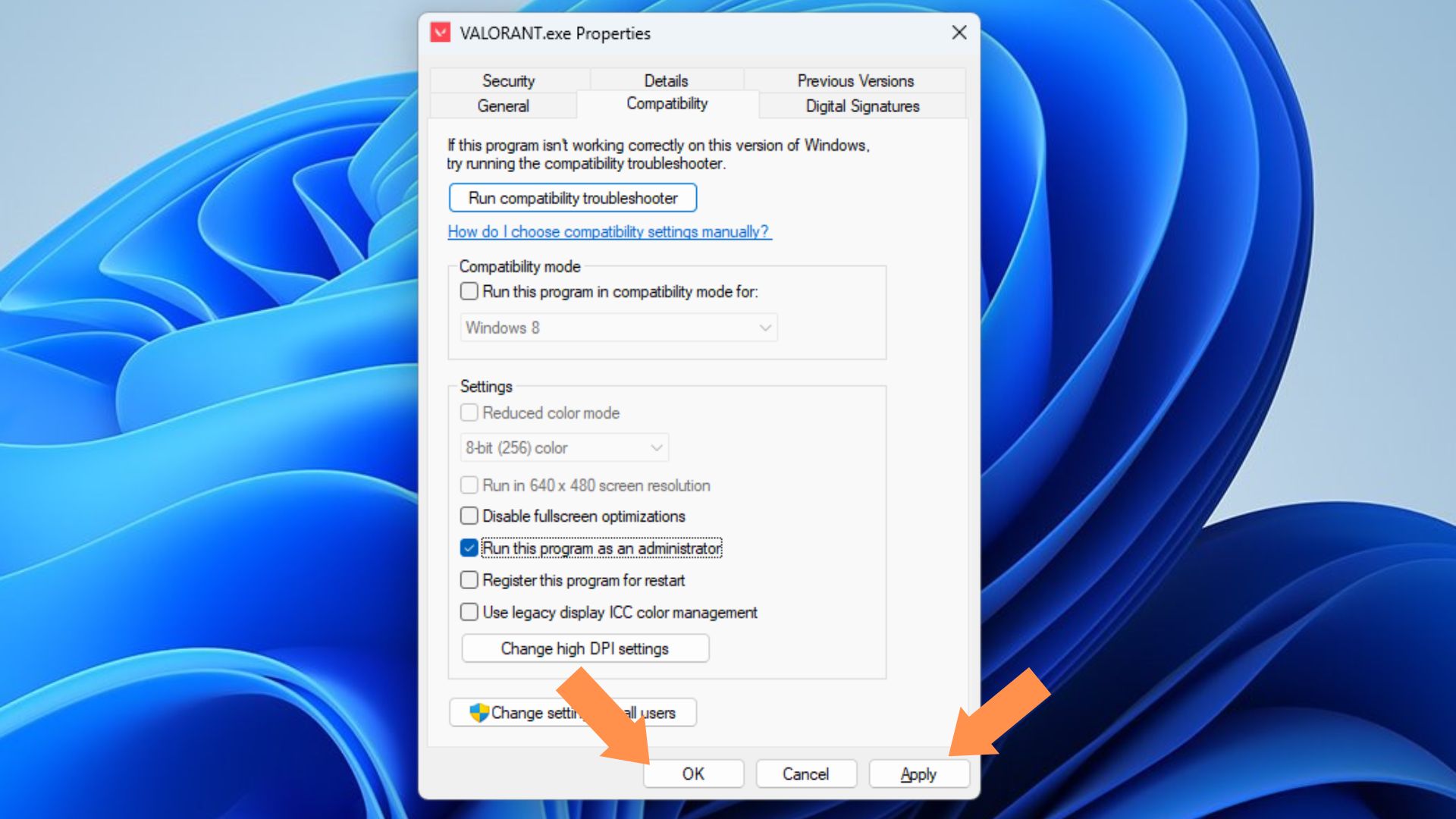
Fix #3 Repair Valorant
If you’re stuck on a black screen when starting up Valorant after updating your computer’s display drivers and running Valorant as an Administrator, try using the Riot Client Repair feature to see if that fixes the problem.
- Launch the Riot Client.
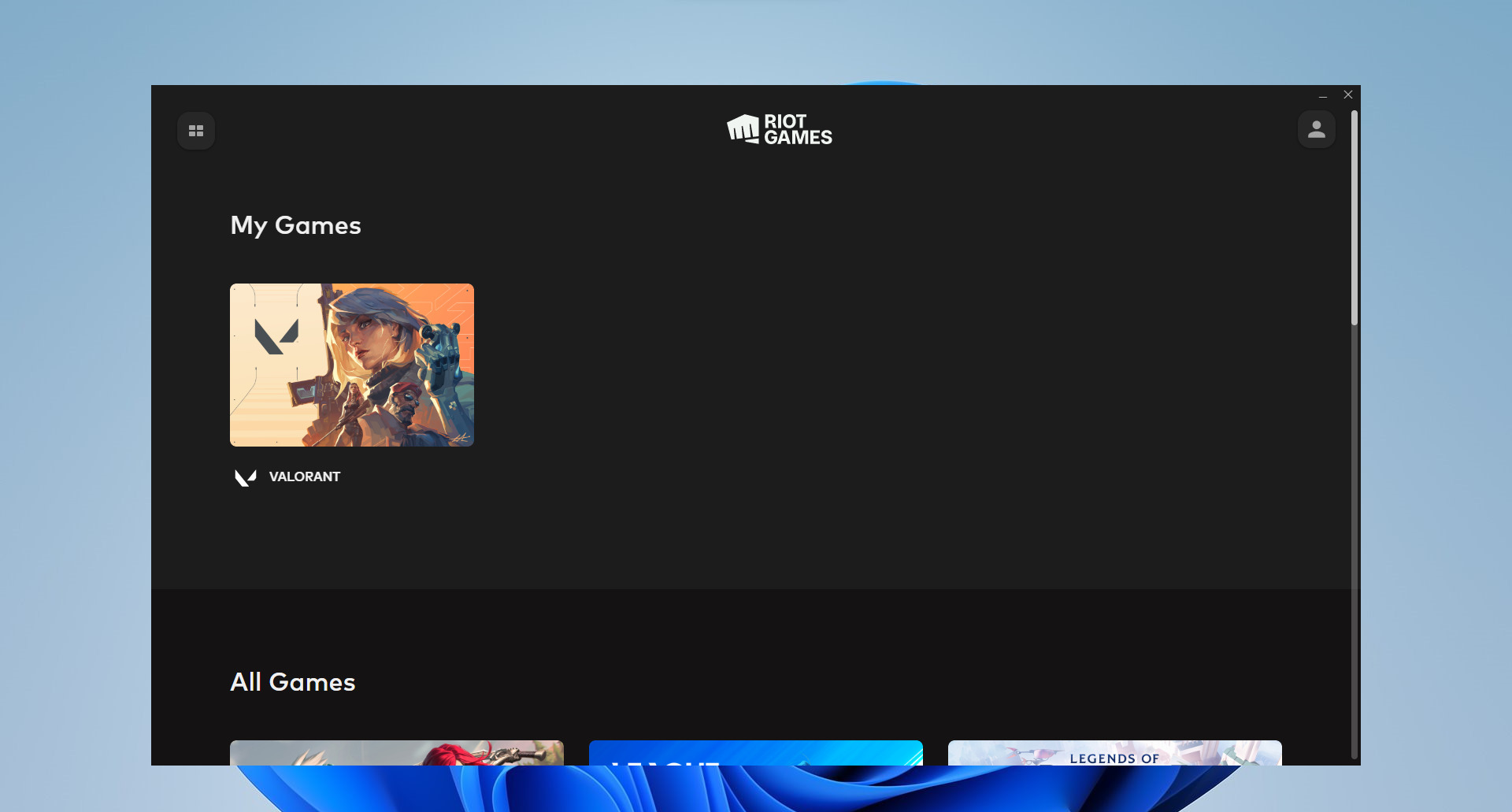
2. Click on the profile icon in the upper right corner.
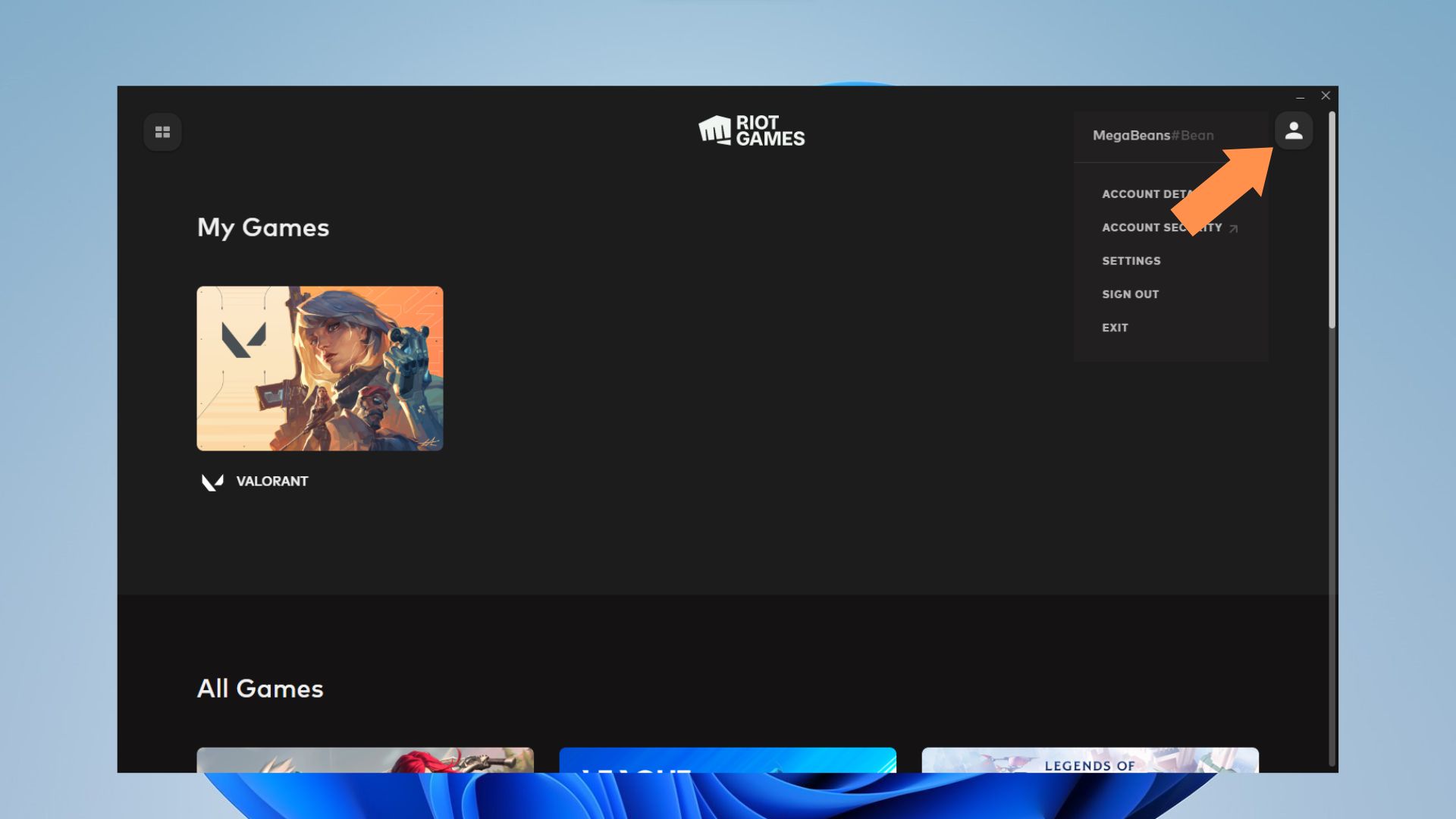
3. Click on Settings.
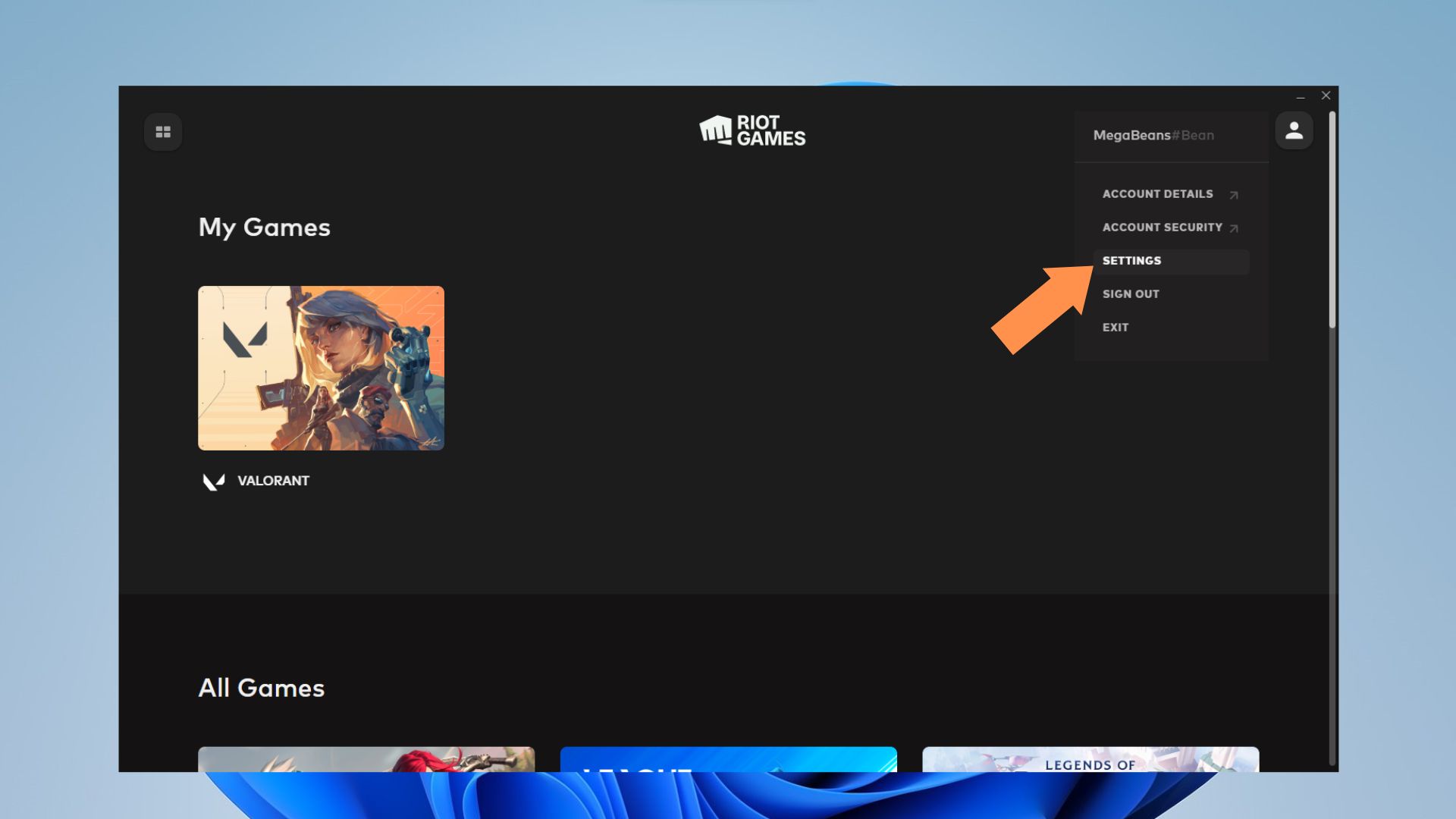
4. Click on Valorant.
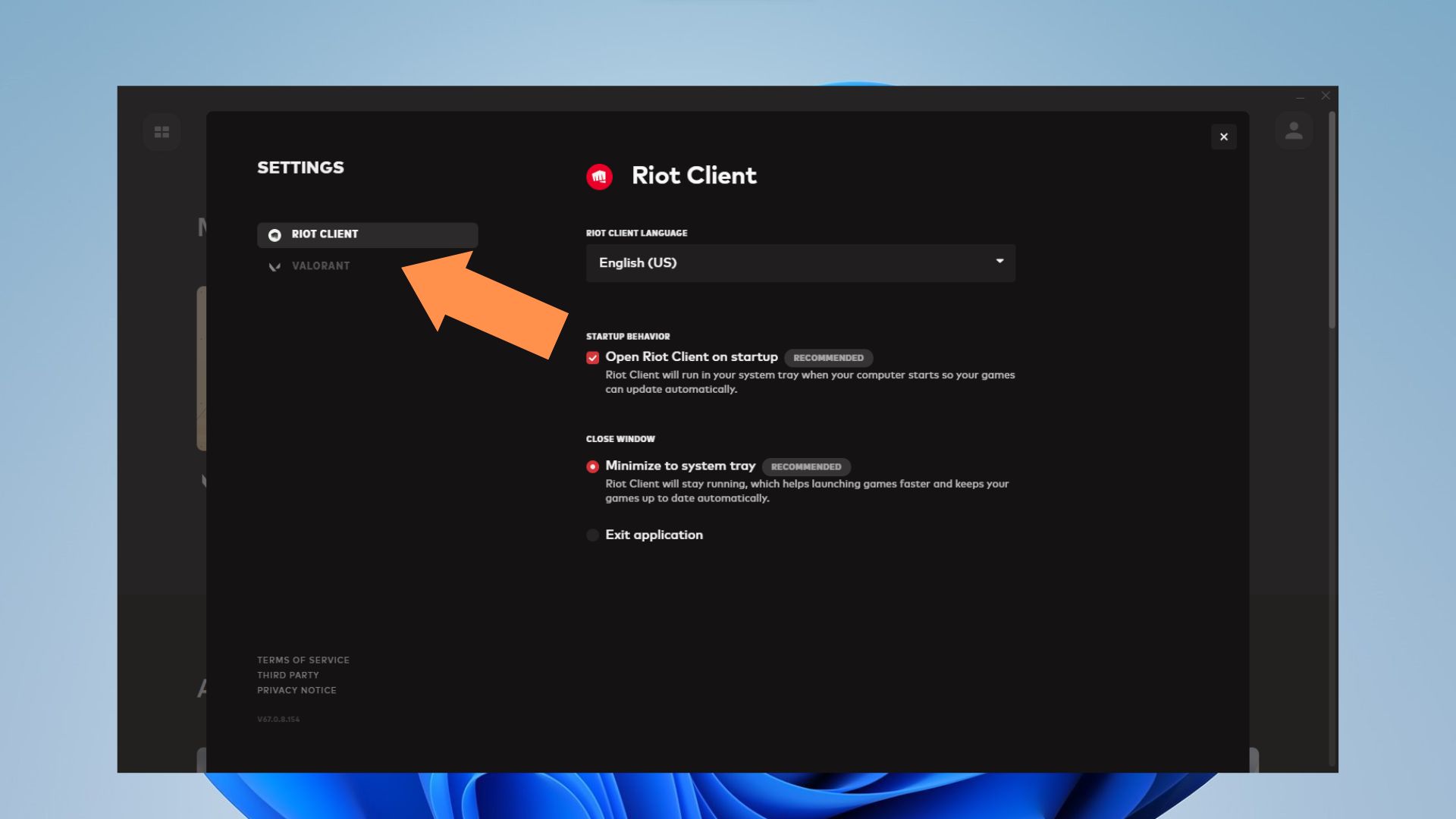
5. Click on Repair.
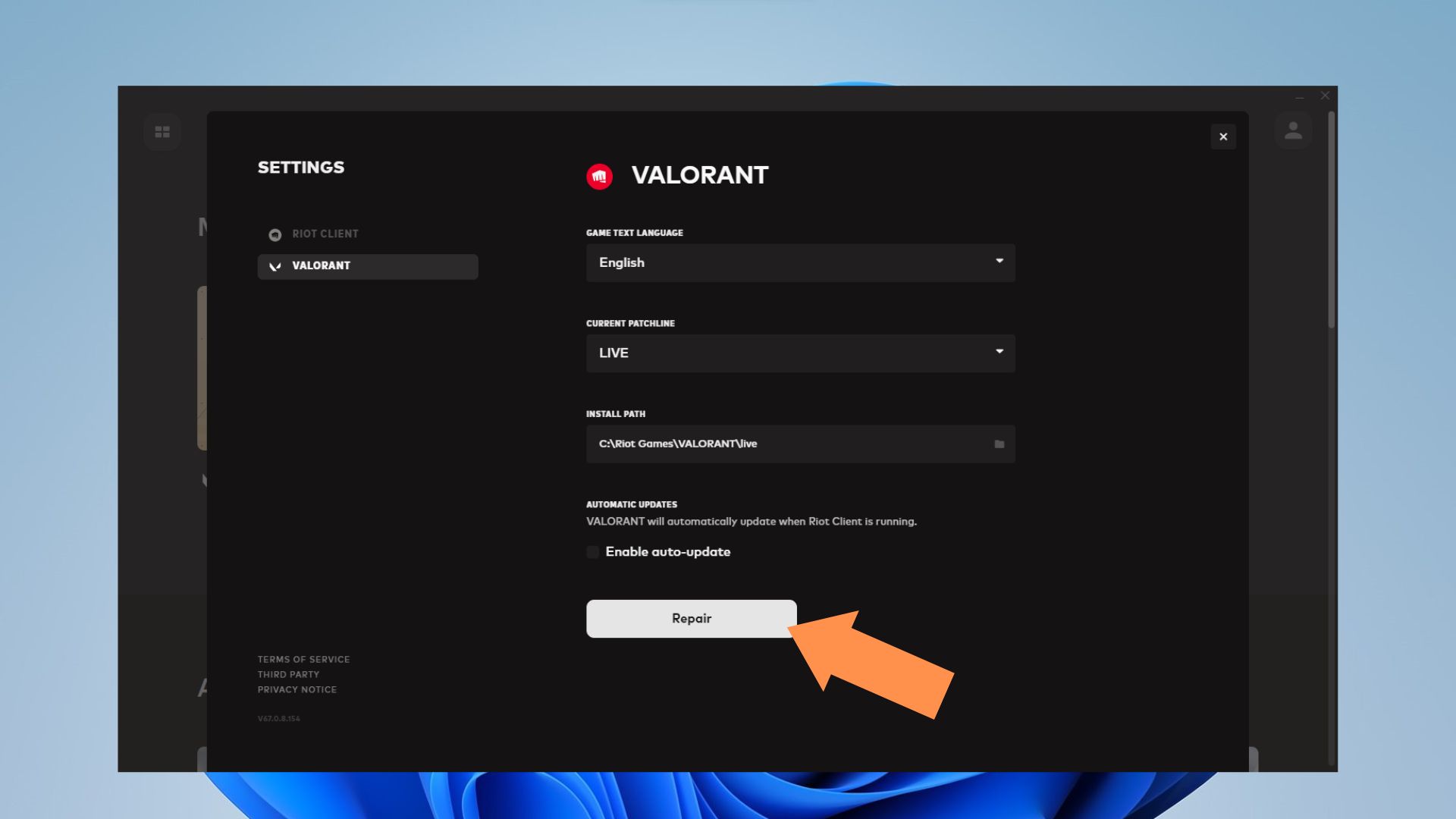
Fix #4 Set up VGC Service Startup Behavior to fix Black Screen on Startup in Valorant
Valorant will not launch if Riot Vanguard is not running properly. You can check whether the Riot Vanguard service is running through the Services menu in Windows.
- Type in ‘Services’ in the search bar.
2. Click on the Services icon.

3. Scroll down and look for VGC.
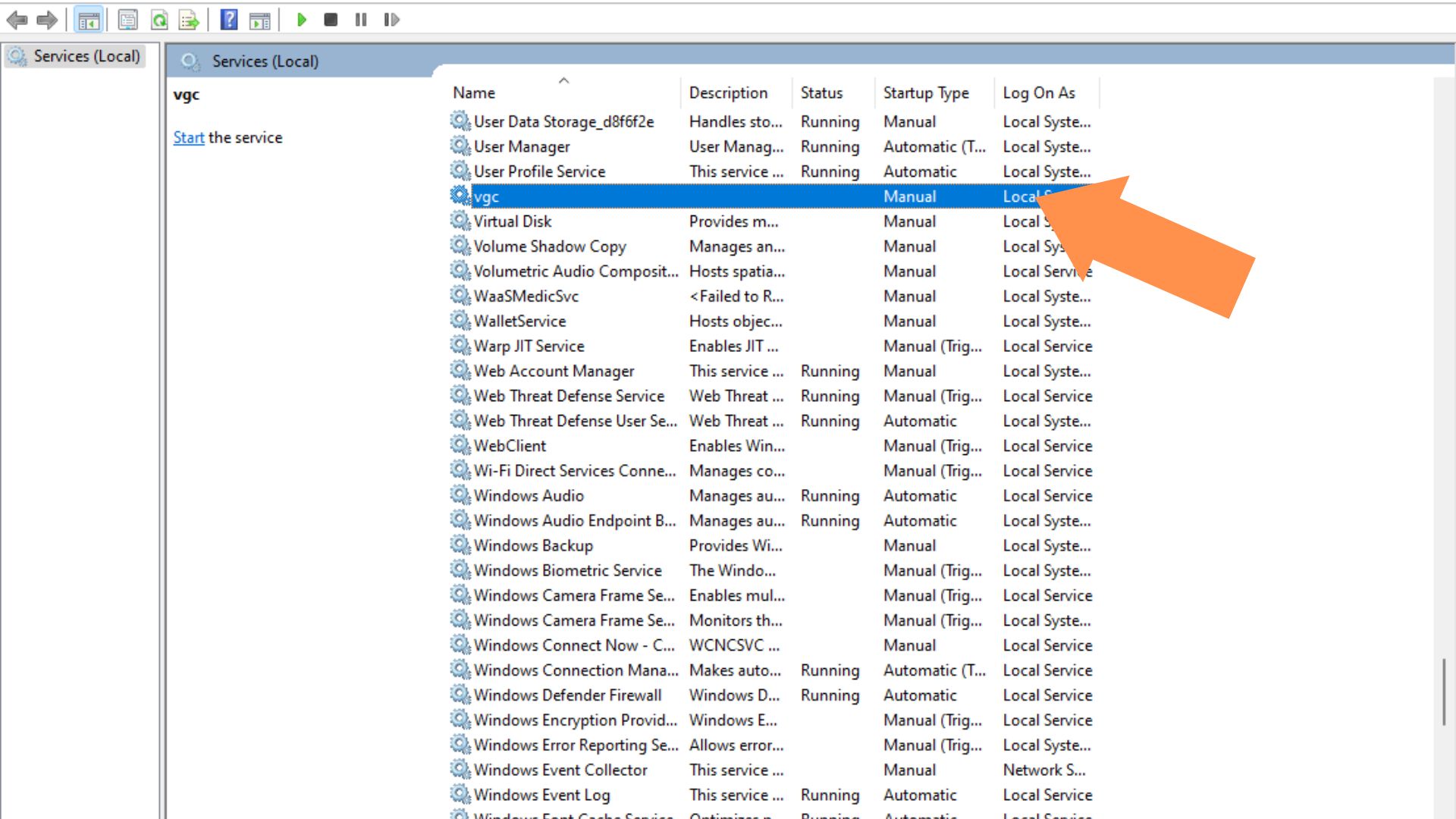
4. Right-click on VGC, then choose Properties.
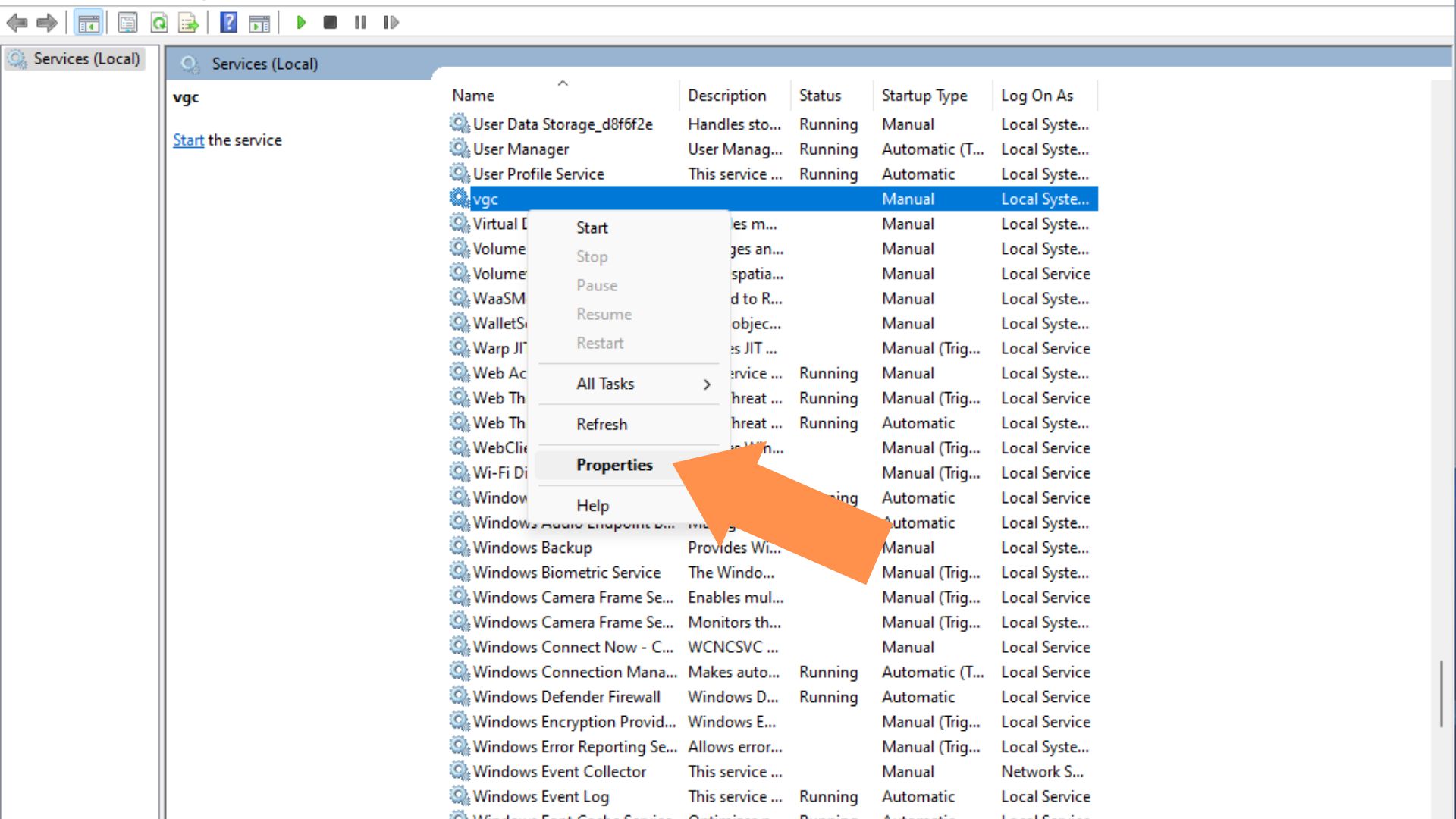
5. Under Startup Type, choose Automatic.
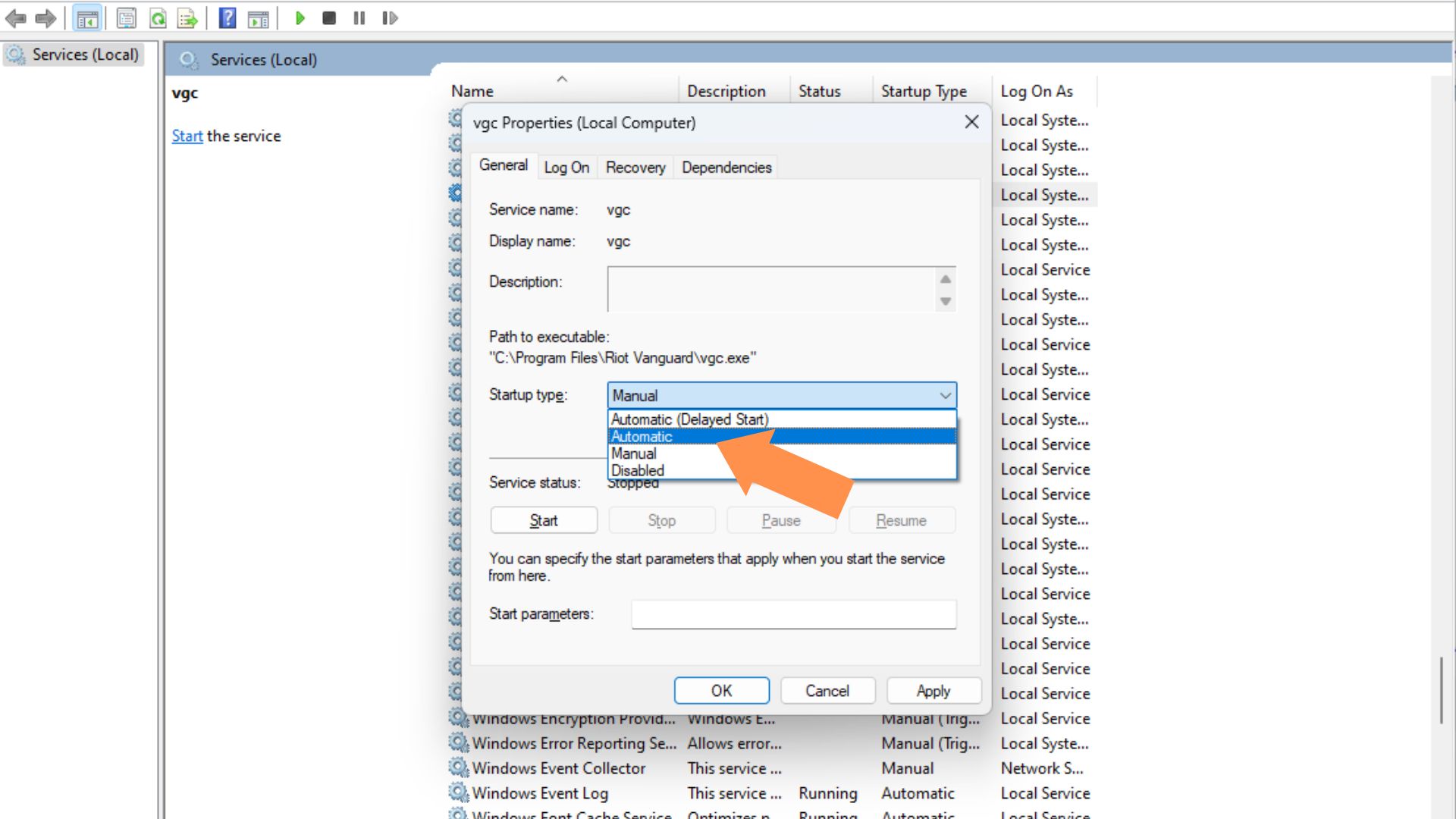
6. Click on Apply, then OK.
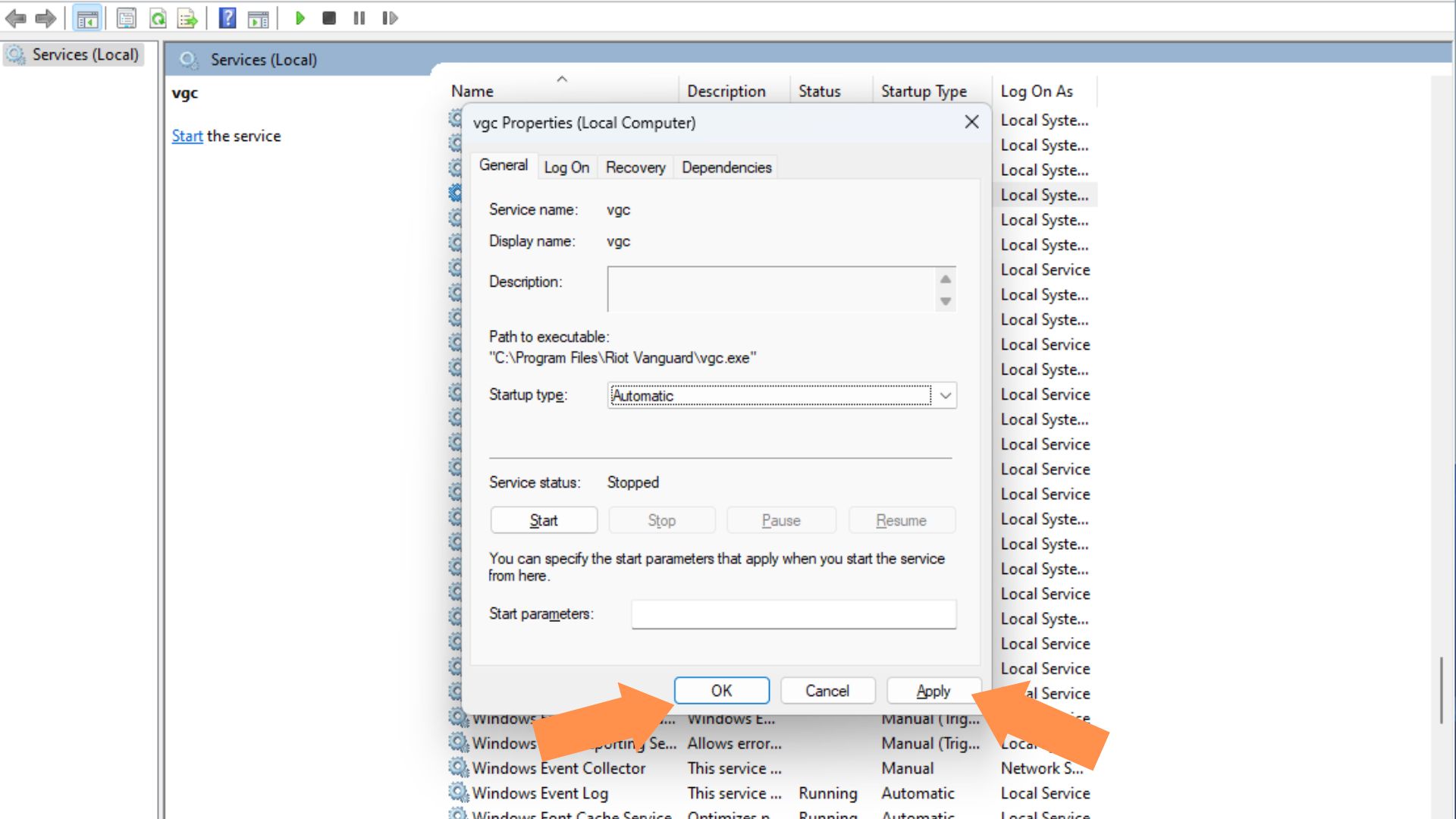
7. Click on Start.
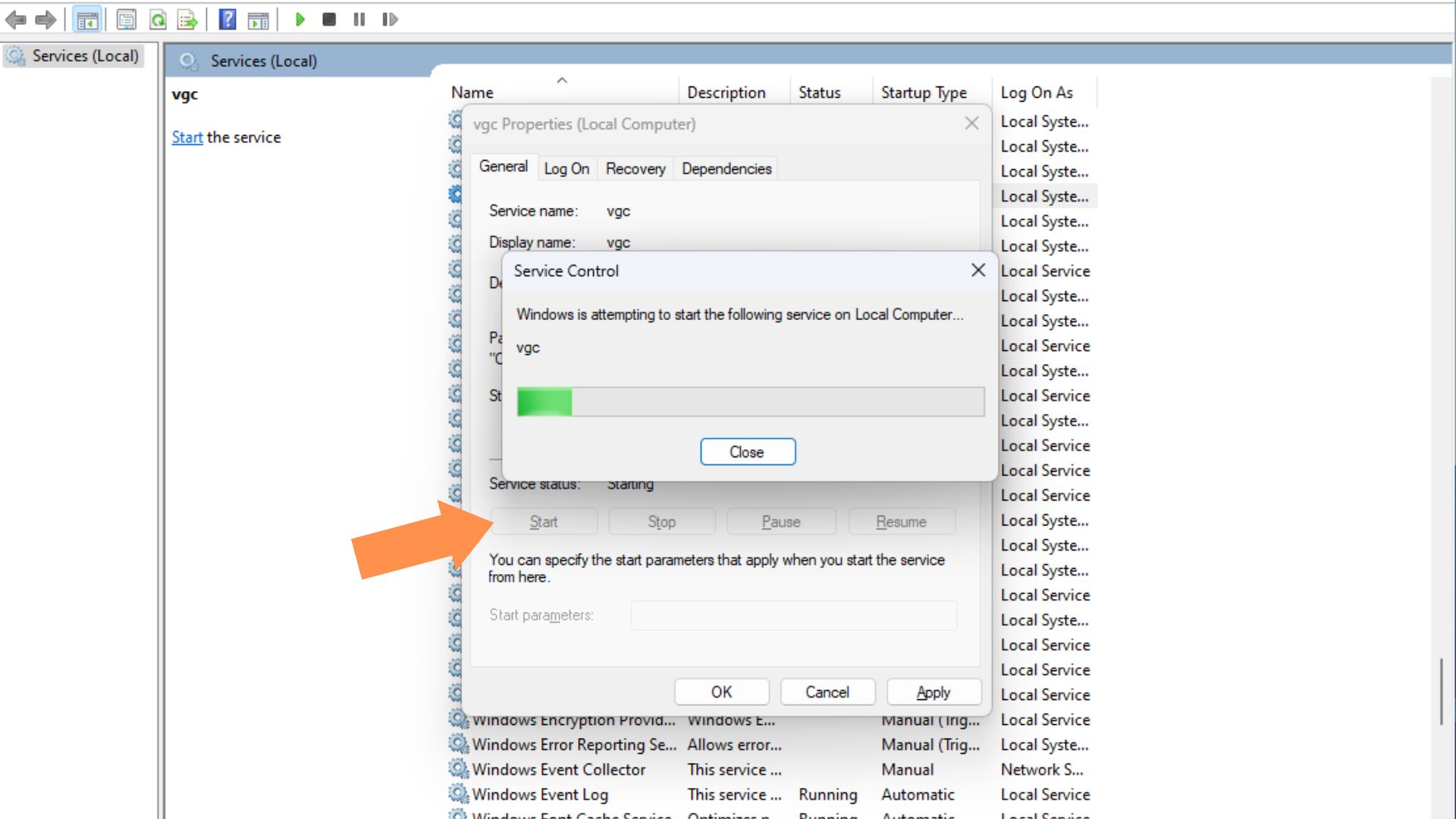
Fix #5 Add a new Environment Variable to fix Black Screen Issues in Valorant
Some players have had luck fixing their black screen issues in Valorant after adding a new Environment Variable in Windows. Follow the steps below to add a new Environment Variable and see if that fixes the black screen on startup issues you’re experiencing.
- Type in the environment variable in Windows Search, then click on the first result.
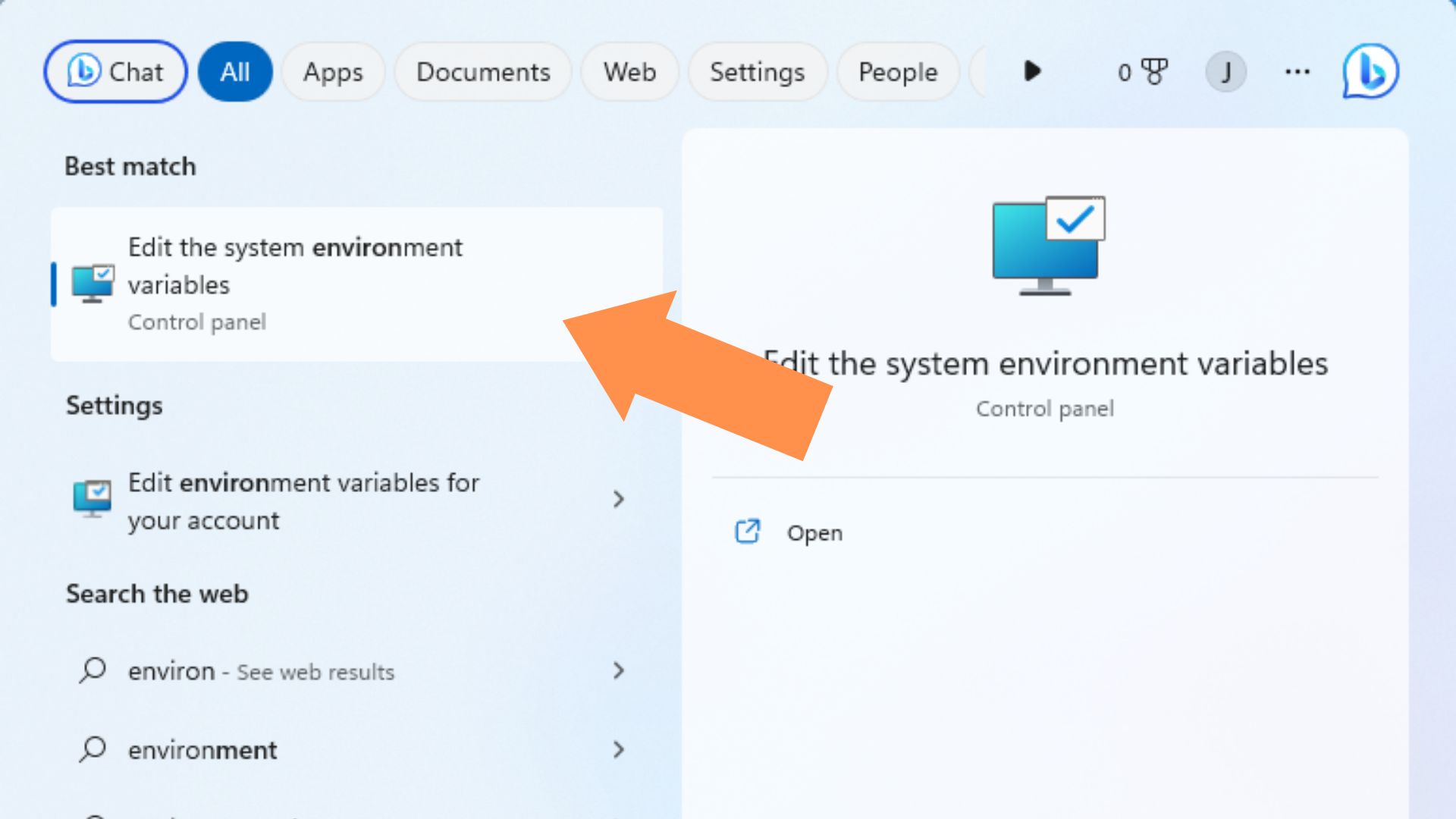
2. Click on Environment Variables.
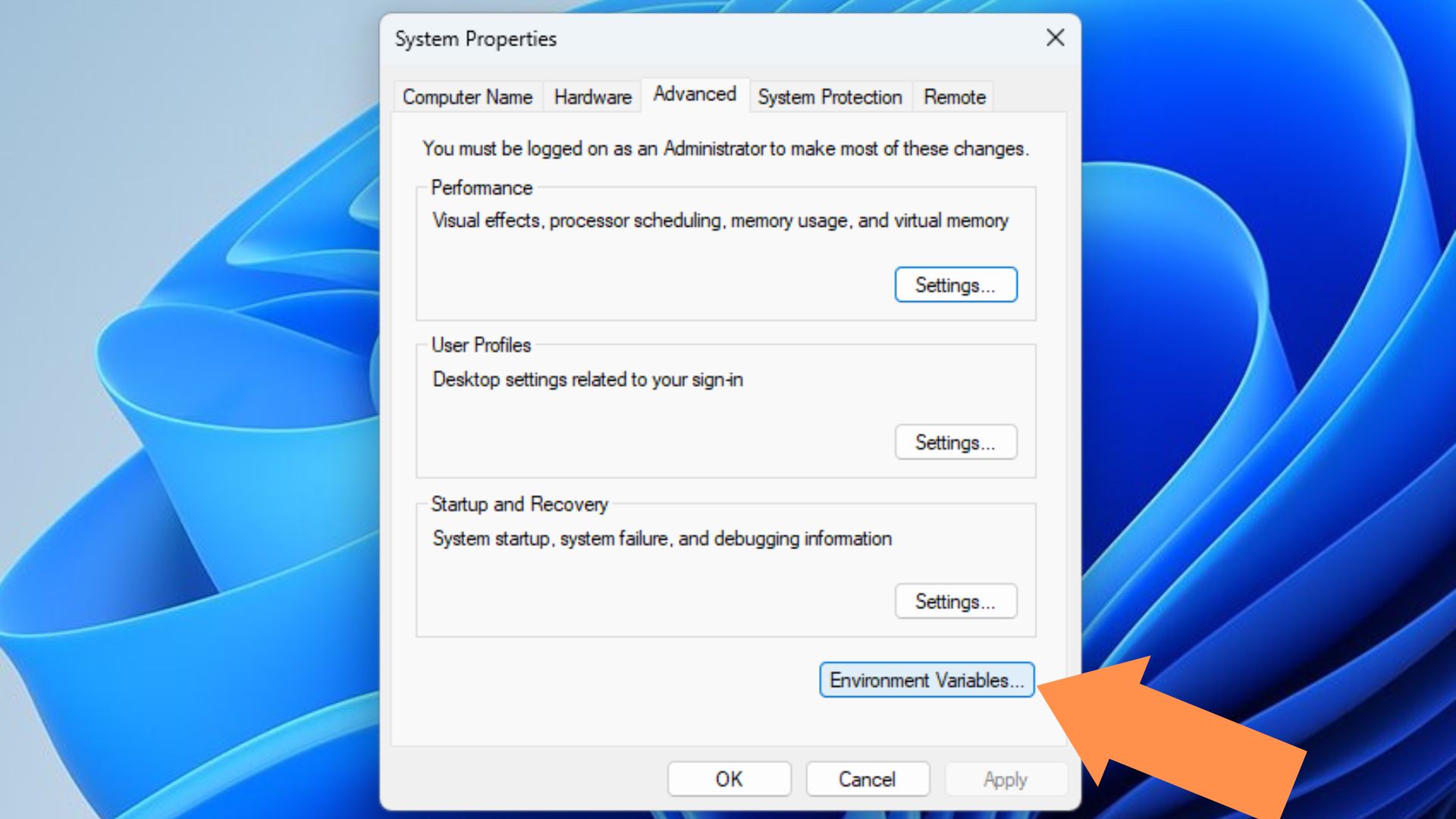
3. Under System Variables, click on New, then use the following values:
Variable Name: OPENSSL_ia32cap
Variable Value: ~0x200000200000000
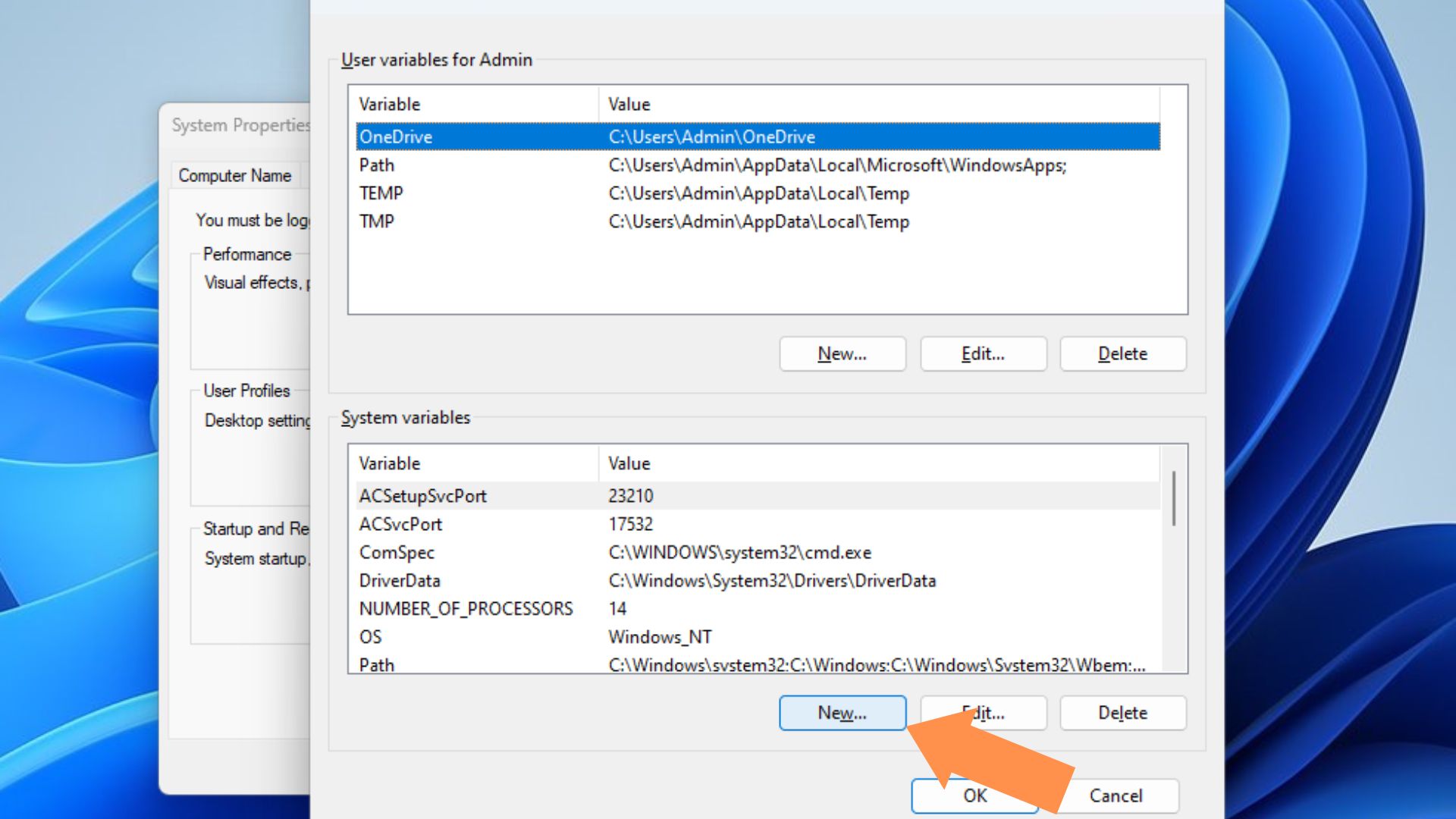
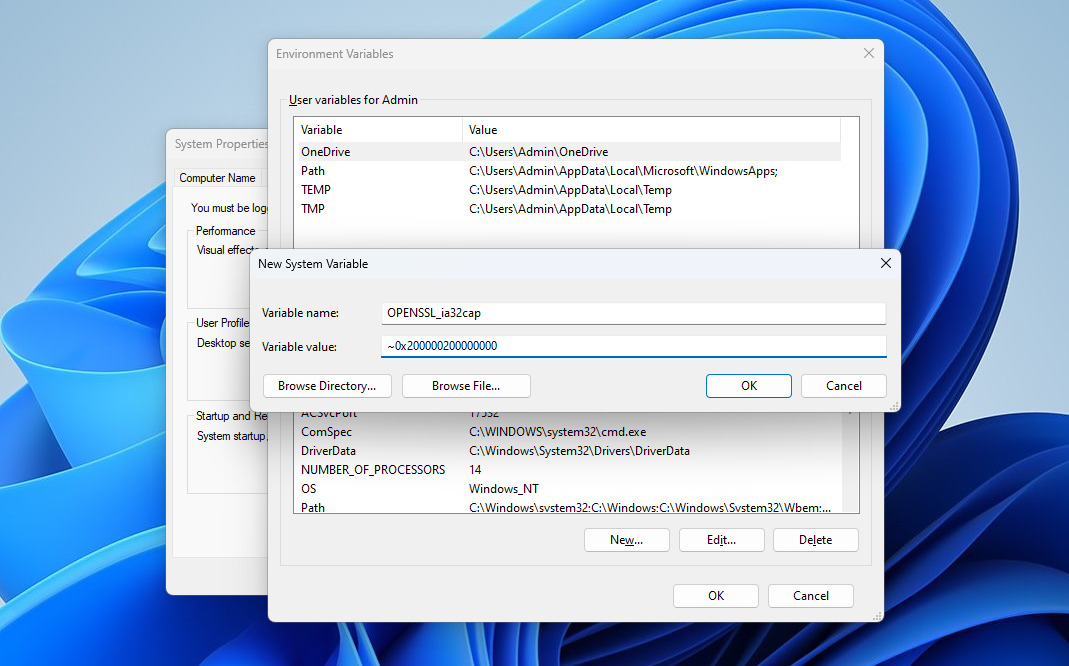
4. Click on OK.
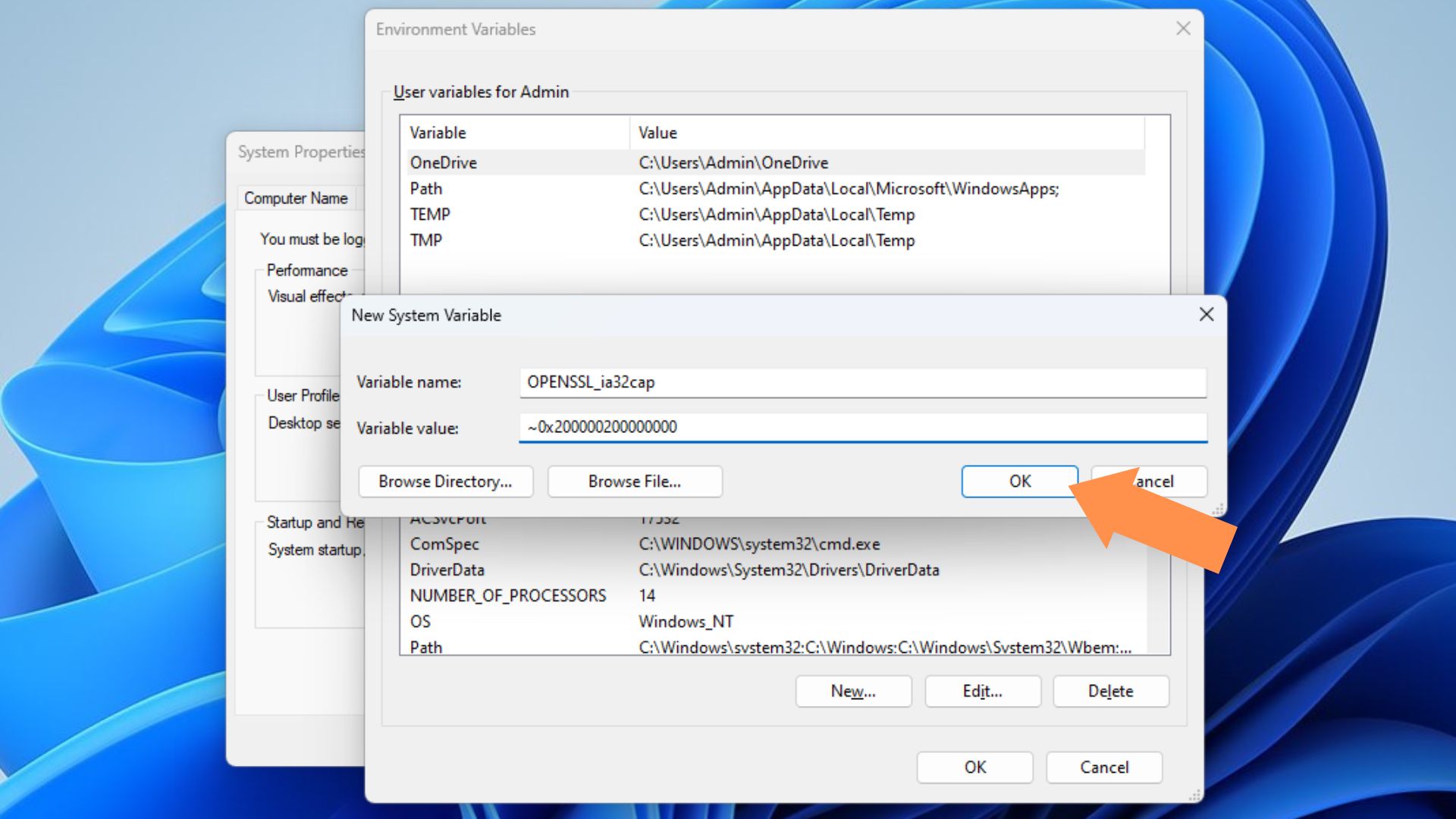
Fix #6 Clear Valorant Cache Files
Riot Games updates Valorant very frequently to add more content and fix bugs. However, constantly swapping new game files with each update can sometimes cause errors such as the black screen on startup.
You can try to fix the problem by clearing Valorant’s Cache Files within the Valorant installation folder.
- Type Run in the Windows Search bar, then click on the first search result.
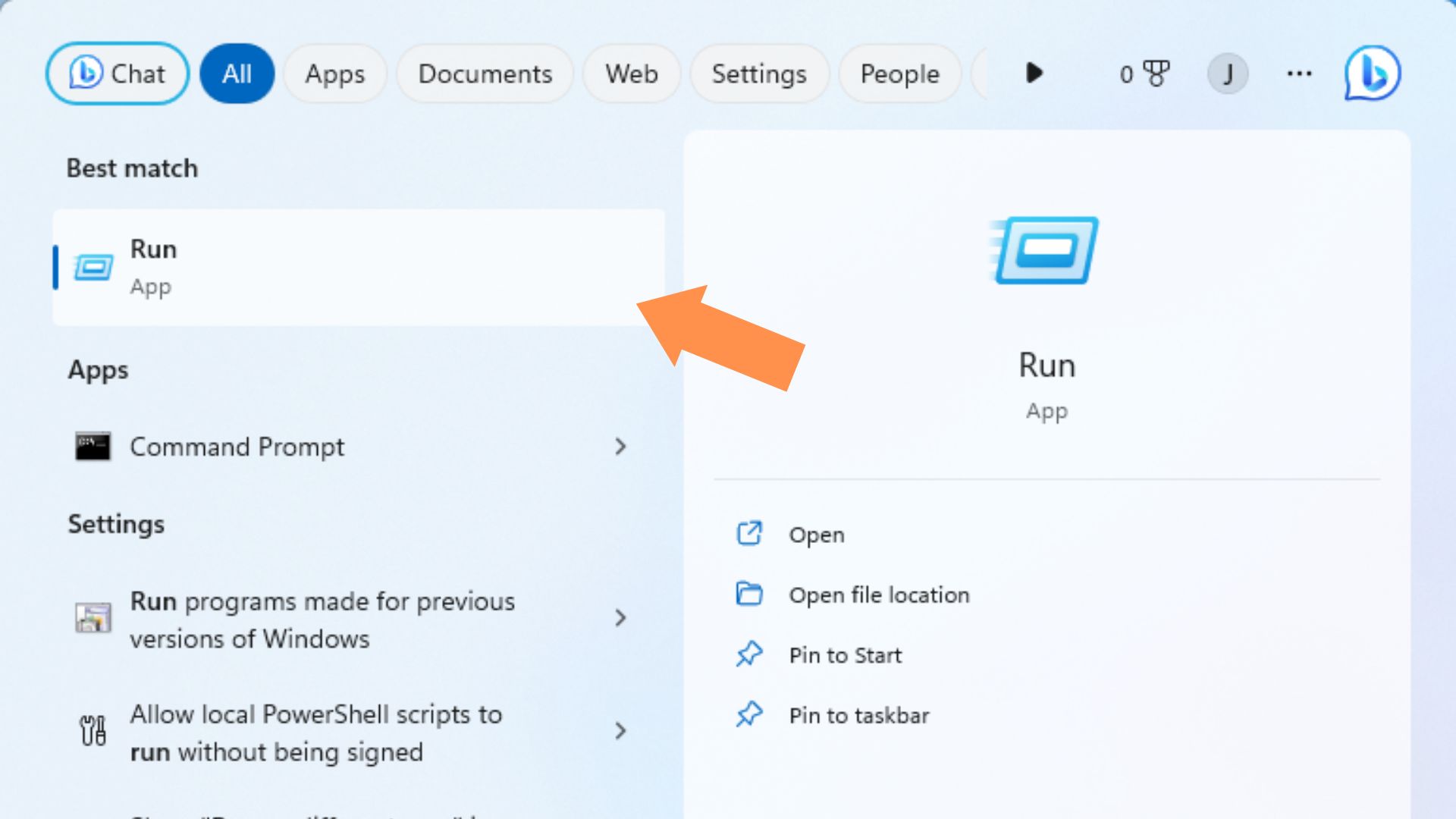
2. Type in %localappdata% in the Run text box.
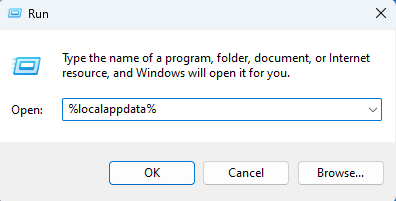
3. Press V on your keyboard to jump to the Valorant folder.
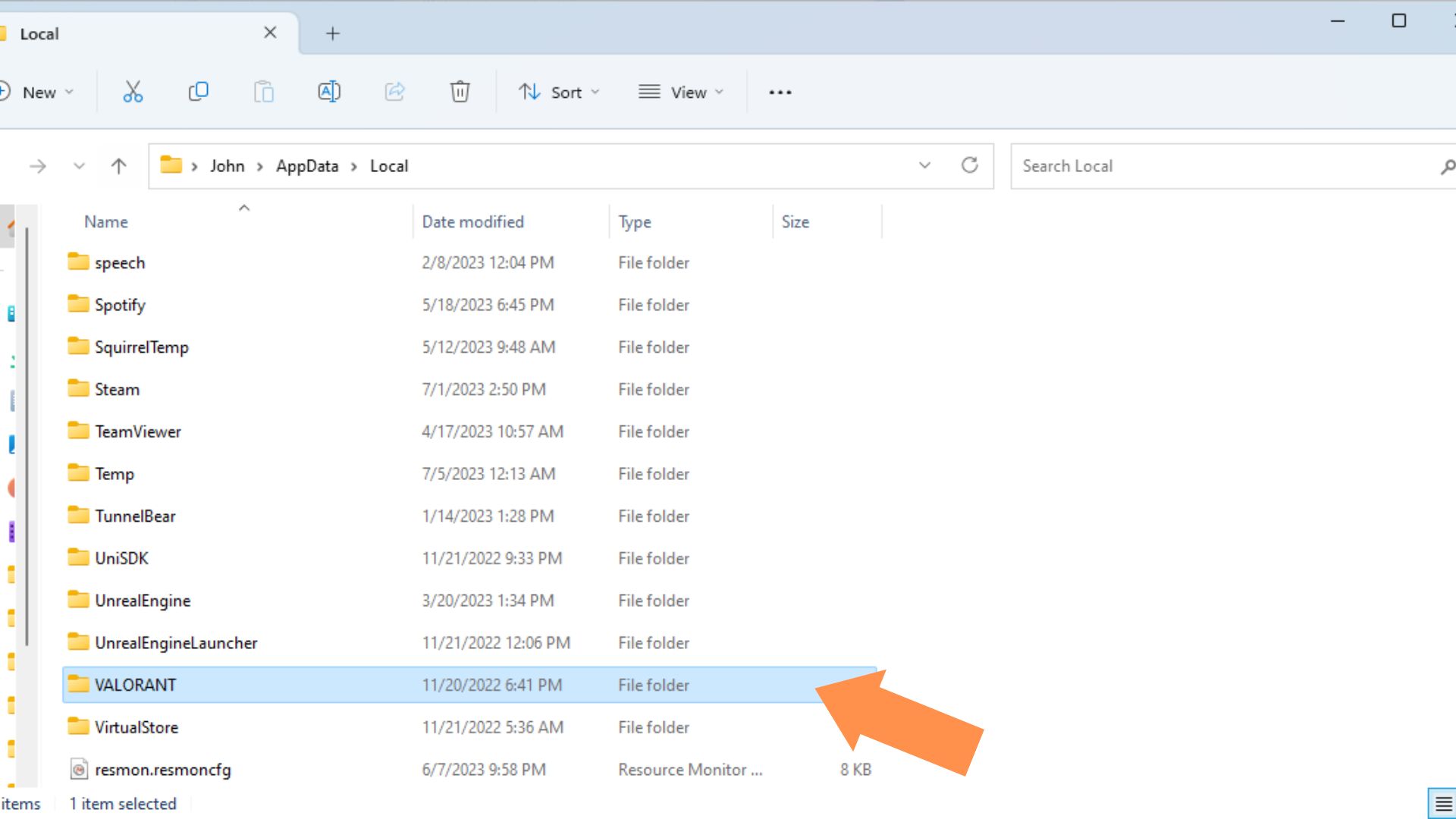
4. Navigate to the Saved folder (You can find this in C:UsersAdminAppDataLocalVALORANTSaved)
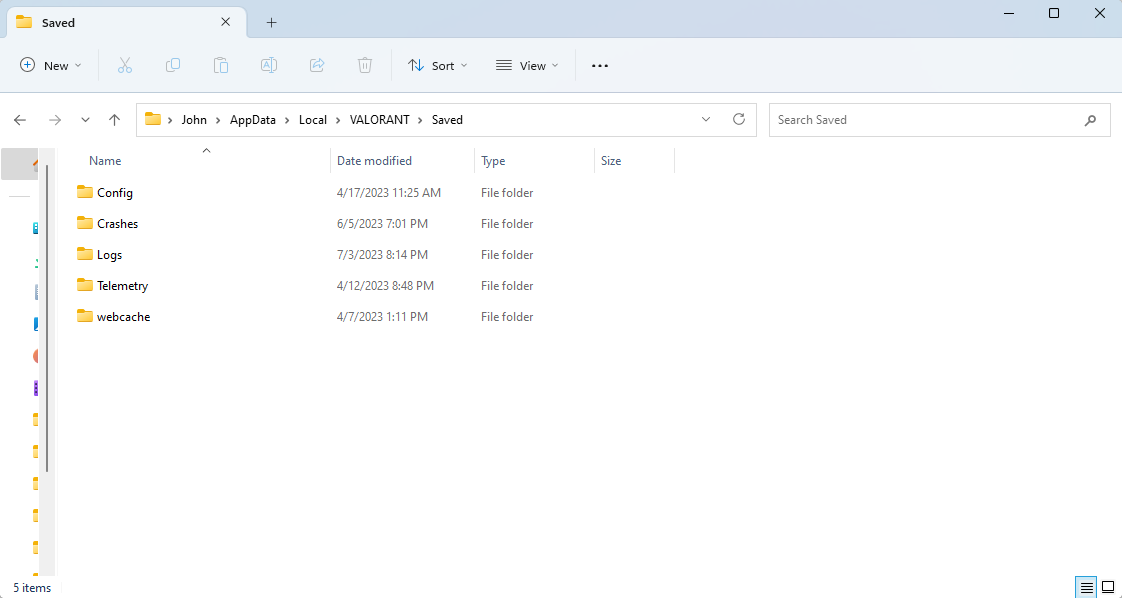
5. Delete the Config and webcache folders.
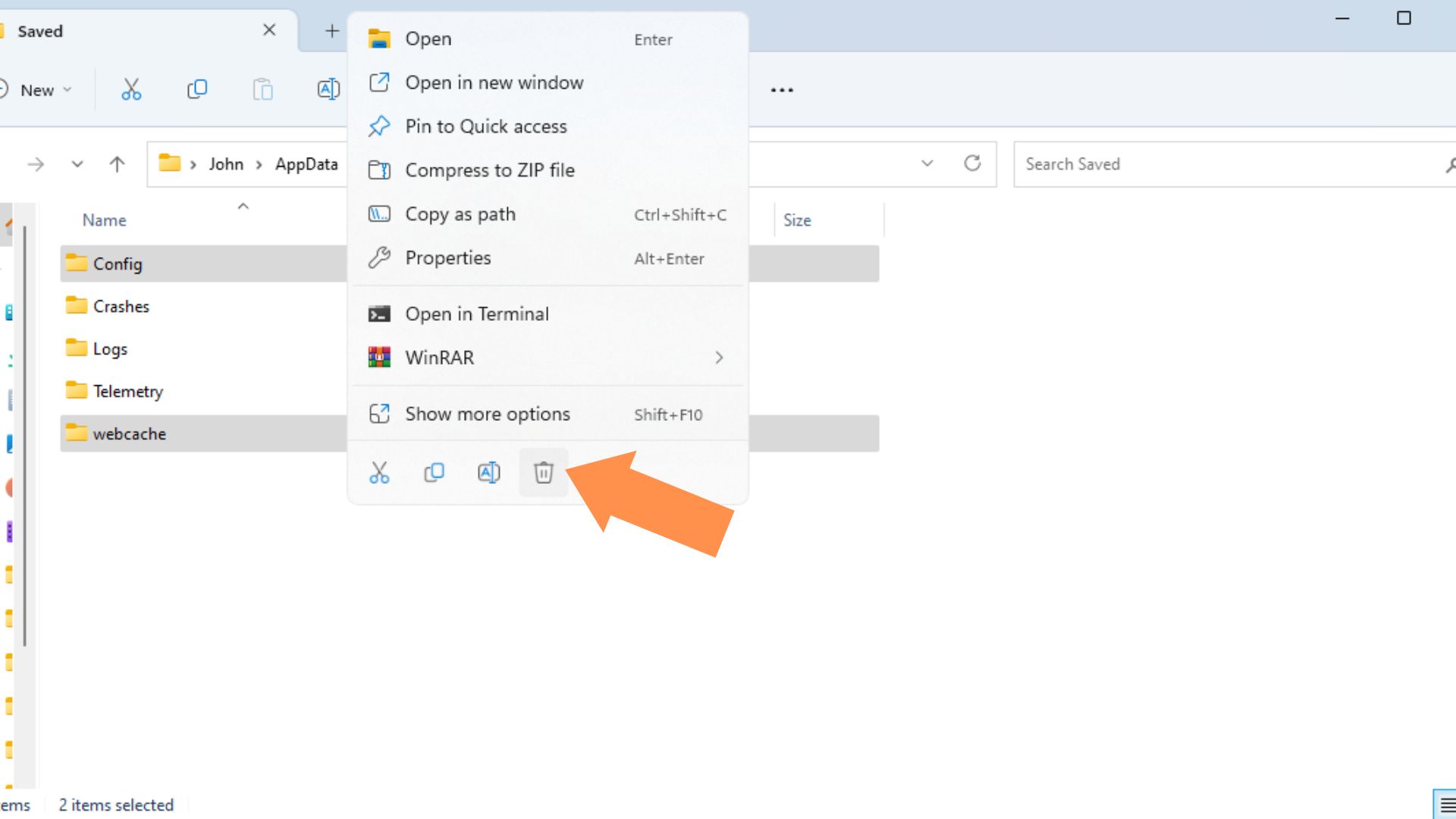
Final Thoughts
The black screen on startup error is one of the more common bugs and errors players experience with Valorant. The tricky thing with this error is that the screen stays dark upon startup, making it impossible to see Valorant Error codes or clues pointing toward potential fixes for this issue.
Nevertheless, we hope that the fixes and workarounds outlined above can help you fix the black screen on the startup issue in Valorant, so you can return to enjoying Riot Games’ tactical shooter.