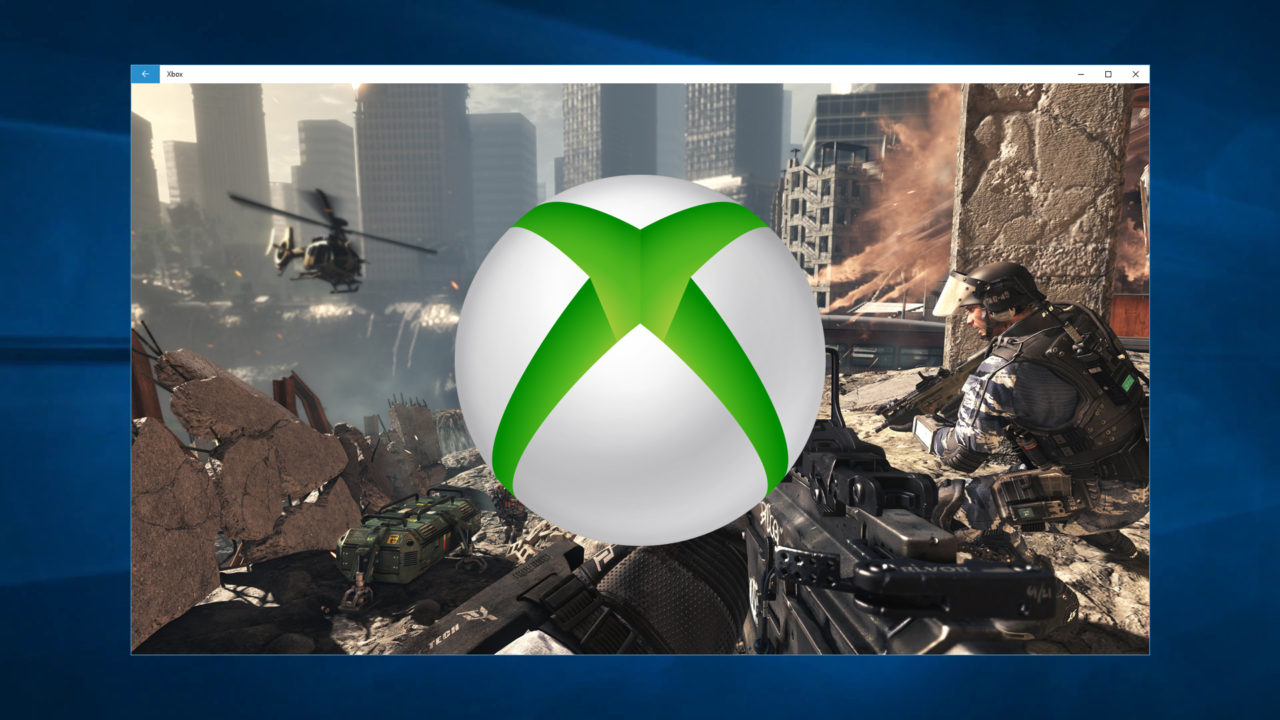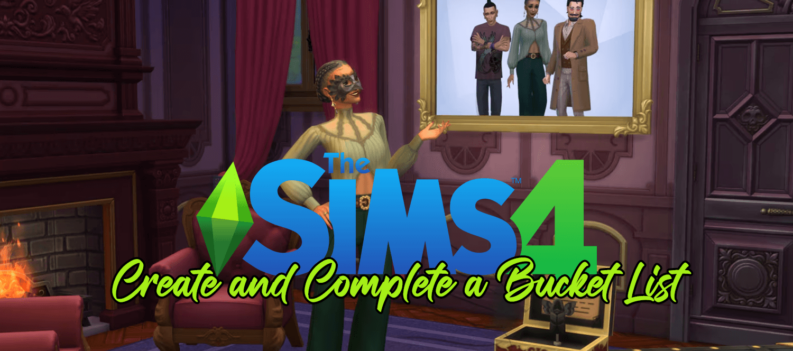One of the new features in Windows 10 is the ability to stream games and content from the Xbox One console to a compatible Windows 10 PC or device, effectively letting a user play Xbox One console games directly from their PC or tablet in any room in the house.
When the Xbox One streaming feature first launched as part of the late Windows 10 Technical Preview builds, and as it persisted with the Windows 10 public launch on July 29th, it provided relatively good quality at up to 1080p resolution, but only at around 30 frames per second. This was fine for strategy and casual games, but provided a less-than-ideal experience for fans of fast-paced action and sports games.
Some users frustrated with this limitation recently discovered a hidden “very high quality” mode in the Windows 10 Xbox app that indicated that Microsoft had, at least initially, intended to provide support for frame rates higher than 30fps, but there was no guarantee that Microsoft would enable that feature publicly. That is, however, until today.
Microsoft on Tuesday announced that the new “very high quality” preset is now publicly available, providing users with adequate network connections an Xbox One stream at 1080p and up to 60fps. Here’s a quick overview on how to access this new quality level:
First, it appears that this change is only part of the Windows 10 Xbox App, and that there are no console updates to worry about. To get 1080p/60fps Xbox One streaming, you’ll need to make sure you’re running the latest version of the Xbox App, which as of today is 8.8.6000.00000.
The Xbox App, like all Windows 10 universal apps, is updated via the Windows 10 Store. Windows will update your apps automatically by default, but if you’re still waiting for the update, you can force a check by launching the Windows 10 Store, clicking your account picture at the top of the screen, and selecting Downloads.
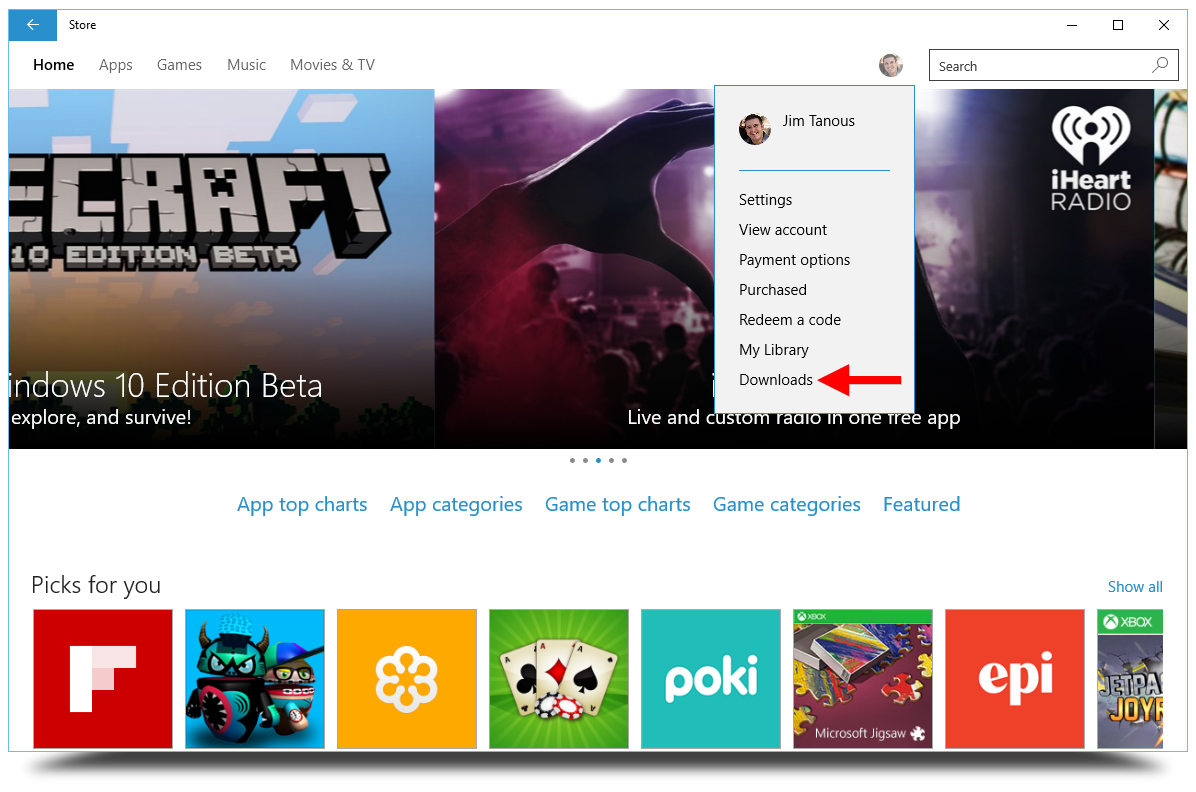
On the “Downloads and installs” screen that appears, click the Check for updates button in the upper-right part of the screen. This will force an update check and download for all of your Windows 10 universal apps, and you should see the Xbox app appear in the list if the update hasn’t already been installed.
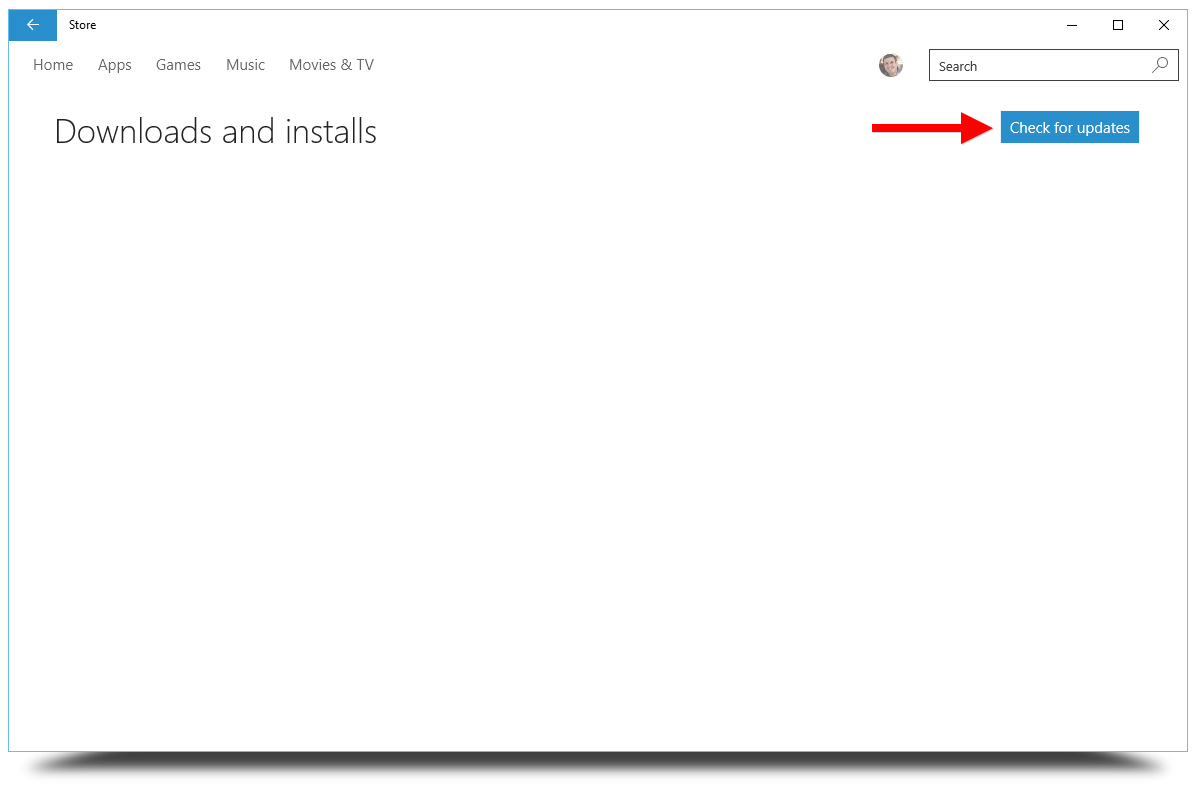
Once the latest version of the Windows 10 Xbox app is installed, launch it and head to Settings (the gear icon at the bottom of the sidebar on the right side of the window). You’ll see a new section at the top called Game Streaming. Select it and then choose Very High. This is the new 1080p/60fps streaming option; the High setting was the former maximum quality option at up to 1080p/30fps.
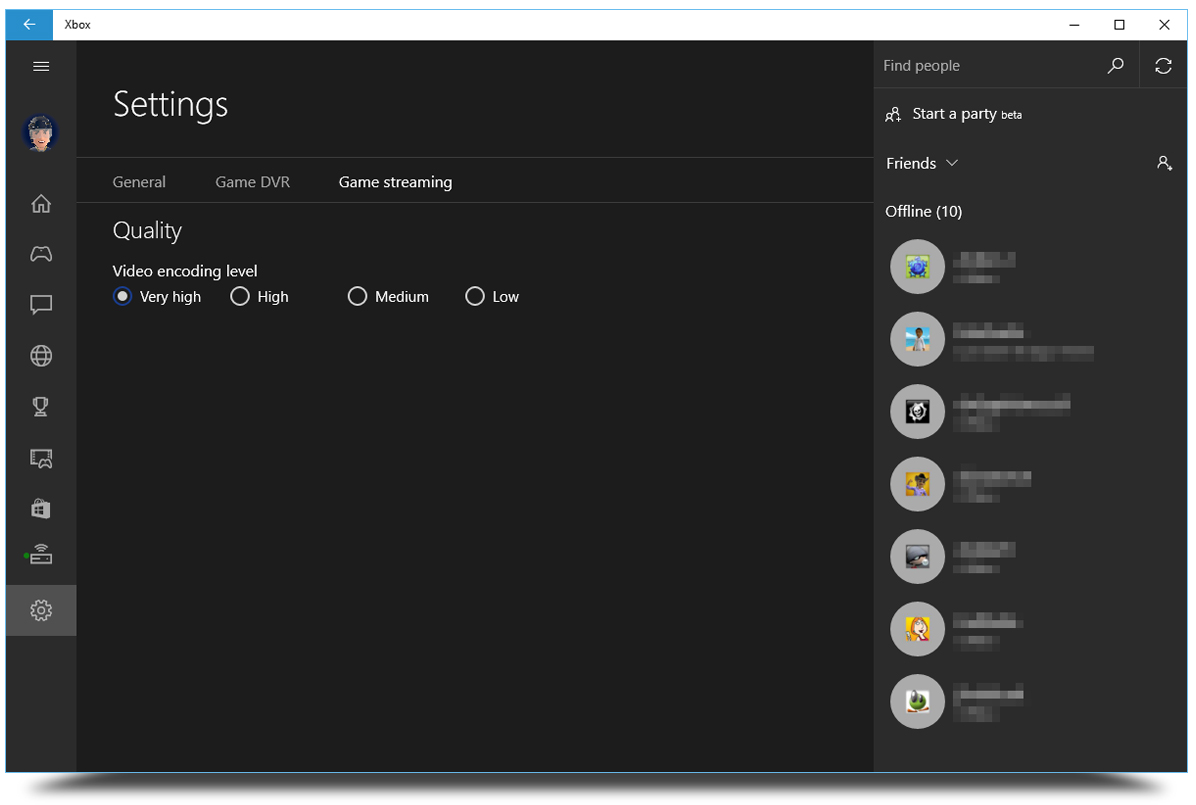
Your experience with the “Very High” 1080p/60fps setting will of course vary based on your PC’s specifications and the quality of your network. In our testing via a robust Category 6 wired Ethernet network, the quality improvement from “High” to “Very High” was definitely noticeable, especially in fast-paced games like NHL 15 and Call of Duty: Advanced Warfare. The games looked and played great at native 1080p, but also retained relatively good image quality when the video stream was scaled to match our primary monitor’s 2560×1440 resolution.
The quality improvement is supported by the numbers, too. Using the Xbox App’s built-in statistics, our stream registered about 14mbps on the “Very High” setting, compared to about 9mbps on the “High” setting. We can’t tell if we’re hitting 60fps exactly, but the gameplay is certainly smoother with the new quality preset.
Despite the improvement noticed in our subjective testing, dedicated console fans will likely detect a significant amount of irony in today’s announcement. Many fans of both Xbox and PlayStation will recall that a major differentiator between the Xbox One and PS4 was the former’s inability to hit 60fps on many popular titles at launch. Many games do indeed run at 60fps on both consoles, however, and gamers looking to stream those games to their Windows 10 PCs and devices will certainly benefit.