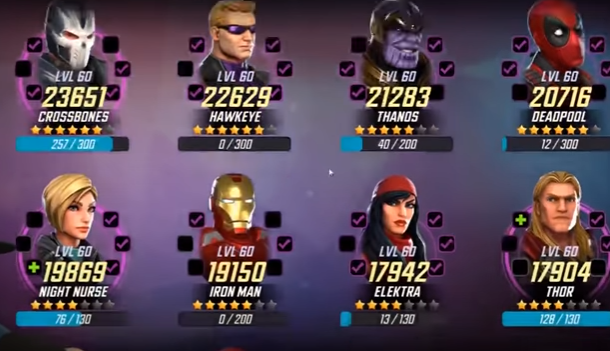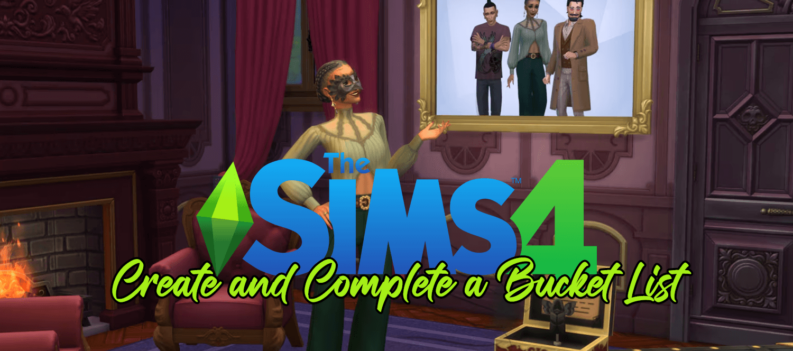When you browse the Xbox One Store on the console, promotional videos will automatically play by default when you open the dedicated store page for a game. Sometimes these videos and trailers provide useful information about the game to guide your purchasing decision, but autoplaying videos with sound are almost never a good thing, especially if your TV volume is raised and you’re not expecting a video to autoplay.
Thankfully, there’s a way to turn off autoplay videos in the Xbox One Store. Here are the steps using the latest version of the Xbox One system software as of the date of this article’s publication.
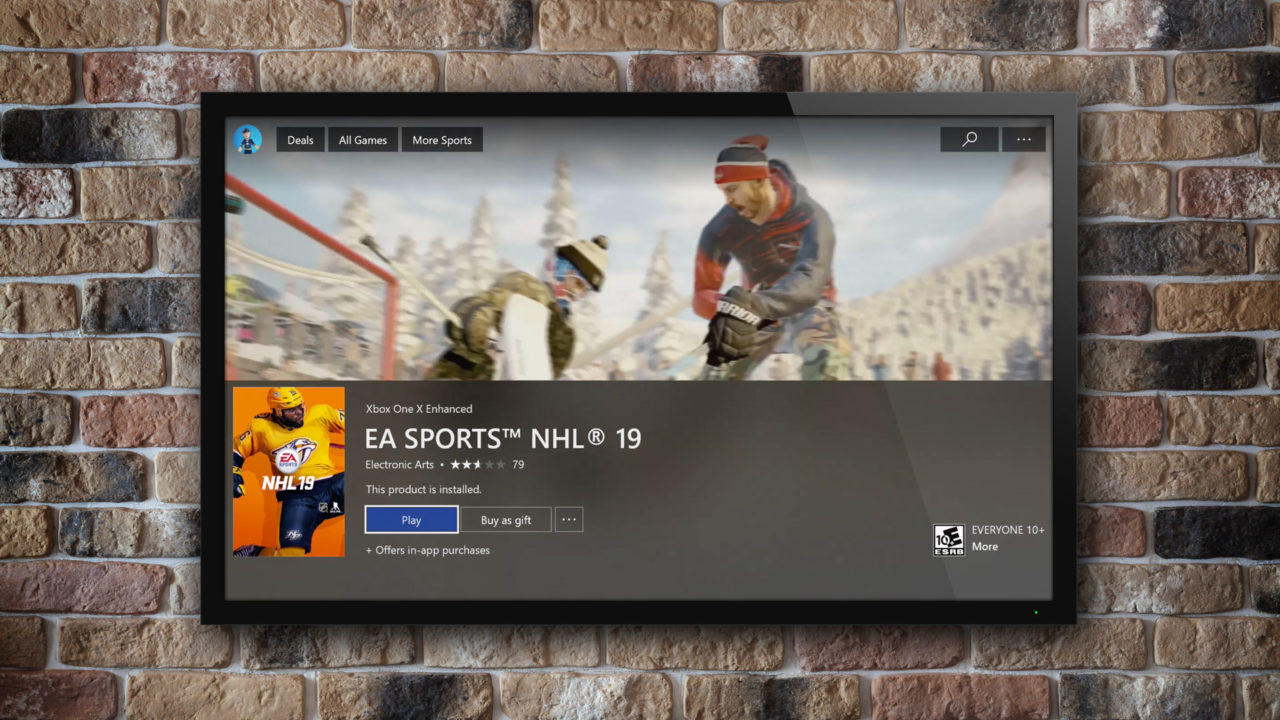
Turn Off Xbox Store Autoplay Videos
- Within the Xbox Store interface on the console, select the button with the three dots in the upper-right corner.
- From the menu that appears, select Settings.
- Find the option labeled Play videos automatically and toggle it off.
- After you turn Xbox Store video autoplay off, you’ll see a game’s artwork in the background of its store page instead of the autoplaying video. You can always manually play these videos by simply selecting them from the Trailers or Game Clips section of the game’s page.
 The steps above are for the Xbox One family of consoles only: the Xbox One, Xbox One S, and Xbox One X. These don’t apply to the Xbox 360, Windows-based Xbox app, or web-based Xbox marketplace interface.
The steps above are for the Xbox One family of consoles only: the Xbox One, Xbox One S, and Xbox One X. These don’t apply to the Xbox 360, Windows-based Xbox app, or web-based Xbox marketplace interface.
Also note that you must be within a store item to see the menu with the three dots. For example, an individual game page or a curated Xbox games list. That menu won’t appear on the main Store page that is accessed from the Xbox One home screen, or from various special or promotional store pages. Unfortunately, there currently doesn’t seem to be a way to access the Xbox Store settings from the console’s primary Settings interface.