Did you know that you can change your PS5 resolution and also improve your graphics? Yes, the PS5 out of the box isn’t properly set-up, and does need some minor tinkering if you want to improve things like graphics, and also change your resolution, should you need to do so. Below, you will find both how to change resolution and improve graphics on the all-new PS5.
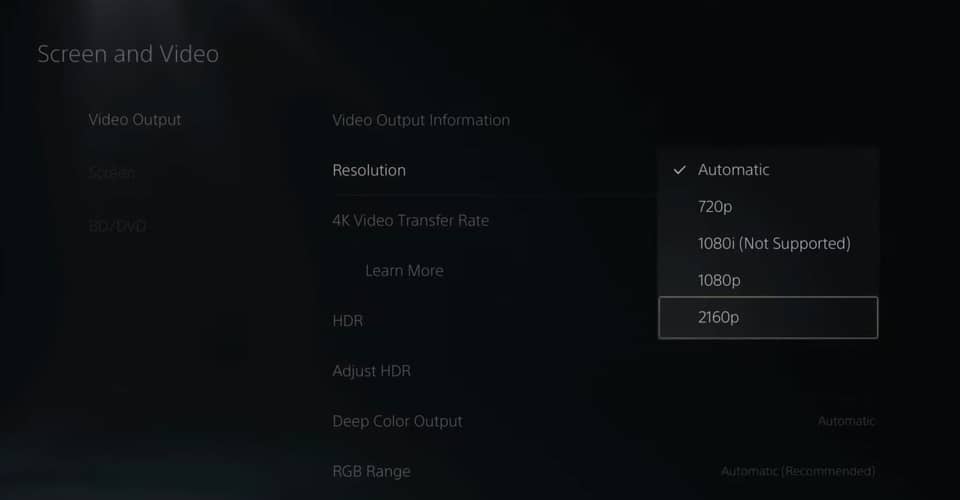
How To Change Resolution & Improve Graphics – PS5
Now, there is a limit on how much you can improve. This isn’t really improving, but generally setting up your PS5, so that it runs to the best of its ability, and prefers quality over performance.
That is not to say that it won’t run smoothly, but you get the gist. Basically, if you haven’t set-up your PlayStation since you’ve got it, there are a couple of things you can change in the settings to make it perform better.
Here’s how to change your resolution and improve the PS5’s graphics:
- Go to Settings > Screen and Video.
- In ‘Video Output’, click on Resolution. (Set it to the maximum resolution supported on your monitor or TV).
- Click on HDR next, and set it to ‘On When Supported’.
- Then, hit ‘Adjust HDR’ and go to the adjustment process. NOTE: The symbol must be barely visible before you click next or finish,
- For RGB Range, set it to ‘Full’. For Deep Color Output, set to ‘Automatic’.
The last thing that you can do, is set the PS5 to run games either on performance mode or resolution mode. With the performance mode you will get higher frame rates but with lesser image quality. On the other mode, it is the other way round.
This can be selected in Settings > Saved Data and Game/App Settings > Game Presets. As far as I can tell, this feature does make a lot of difference to the whole gaming experience, however, I’m not sure why it is so hidden in the PS5’s settings menu.
HDR, 120 hertz mode, and other similar settings only work on monitors or TVs that support such features.
READ NEXT : How To Send A Friend Request on PS4 & Accept Request
















