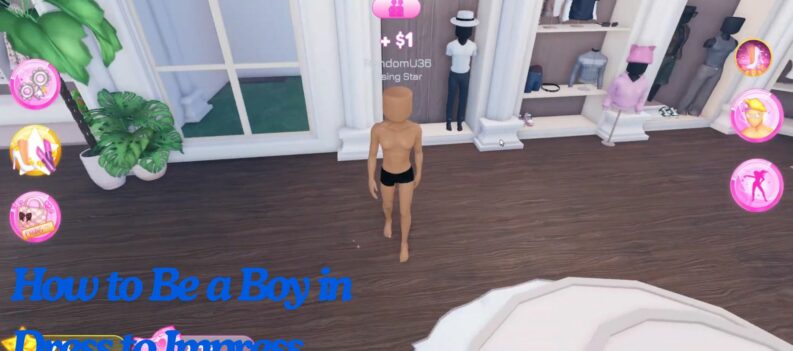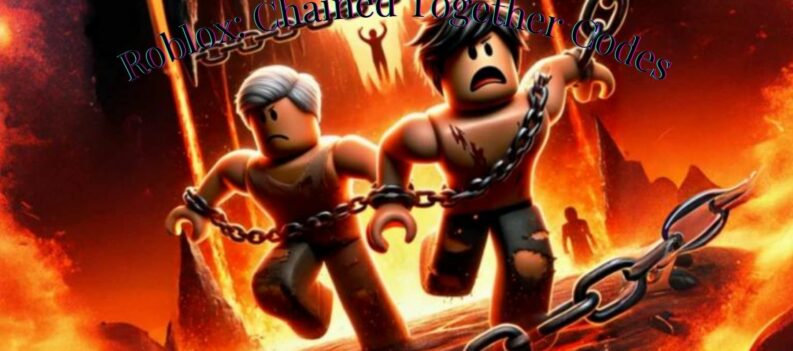To call Roblox just a game is doing it a huge disservice. It’s a gaming universe containing lots of other games and the space and tools to create whatever your imagination can come up with. Your avatar within Roblox is part Lego figure and part Steve from Minecraft and you’re going to want to modify it. This tutorial will show you how.
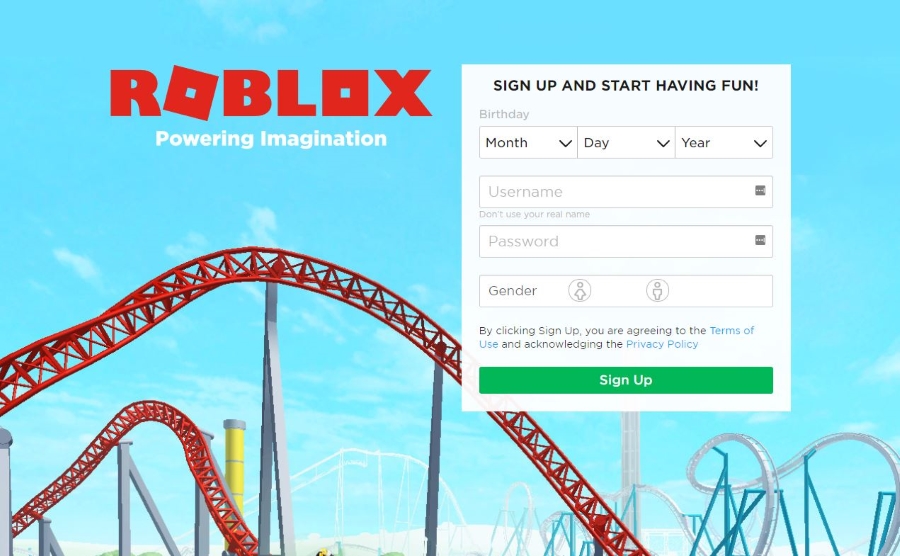
Roblox has been around since 2006 and has gradually gained something like 56 million regular players. It’s available on iPhone, iPad, Android, Amazon Fire, Xbox One and Windows 10 and is free with in-app purchases. Even though the game is aimed at children, there is a real push to buy premium items and is something parents are going to need to manage very effectively.
In any multiplayer game, your avatar is an expression of yourself and defines who you are and how you are viewed online. Some games are very limited in the ways you can customize your character while others offer a little more scope. Roblox is one of the latter.

Customize your character in Roblox
When you first install Roblox, you create an initial character. Depending on whether you’re playing the free version of the premium Builders Club version, or bought items with Robux, your options may or may not initially be limited.
You can customize your character during account creation or during the game. The freedom is one of the main reasons this game is so popular.
To customize your character when you first begin Roblox:
- Log into Roblox with your new account.
- Select the three line menu icon if using mobile.
- Select Character from the left menu.
- Select a body part or clothing item to choose from the available options.
Items are dynamic so there is no need to save your choices. Depending on how many options you have, each body part or clothing item may have a dropdown menu with multiple choices. Select a choice and see it reflected in your avatar model in the main window.
On mobile, your options may be different.
- Select a body part or clothing item from your inventory.
- Toggle the Wear This slider to On.
You can then toggle the setting to Off to remove that item and replace it with something else.
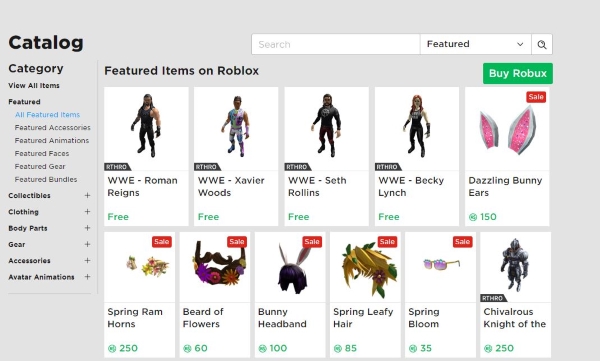
Change skin color in Roblox
When you first set up the game, you are given a default avatar from which to build your own. You can change most elements on the phone or tablet versions but not skin color for some reason. To fully modify your avatar you need to use the desktop version of the game.
- Navigate to roblox.com in a desktop web browser and log in.
- Select Character from the menu and select the character you want to modify.
- Select the Body menu and then select Skin Tone.
- Select a color from the palette until you’re happy.
- Select Advanced if you want more options to color individual body parts.
There is a fairly limited color palette to choose from but they cover most of what you will need.
Adding more customization options in Roblox
Not only is there a respectable catalog of curated clothing content in Roblox, there is also a wide array of user-created content. One of the ways of making Robux in the game is to create items and then sell them to other players. You will acquire items throughout your time in the game, through exploration, interaction and playing the many minigames, but you can also buy them.
If you’re subscribing to Builder’s Club, you also get a certain amount of Robux per day. Robux are purchasable with real money and can be exchanged for virtual items. Some of these items are clothing.
- Navigate to the Catalog from the main screen.
- Browse the clothing selections within the catalog until you find something you want.
- Select Get if it’s free or Buy if it’s not.
As long as you have enough Robux the item will be purchased and will appear in your own inventory. You can then use the customization process above to add it to your character.
Roblox is an excellent game for kids that seems safe enough as long as you set the chat controls properly. The game is unmoderated but the vast majority of interaction is harmless. As always, when you put thousands of kids together there is a little negativity but this should not detract from the creative and expressive potential of this game.
Do you or your children play Roblox? Do you spend more time customizing your character or playing the game? Tell us your thoughts below!