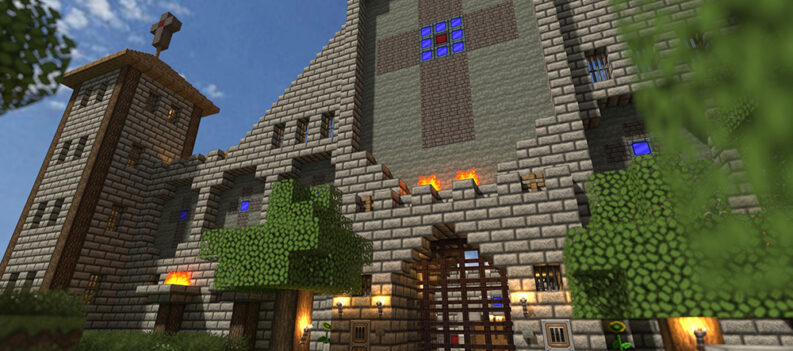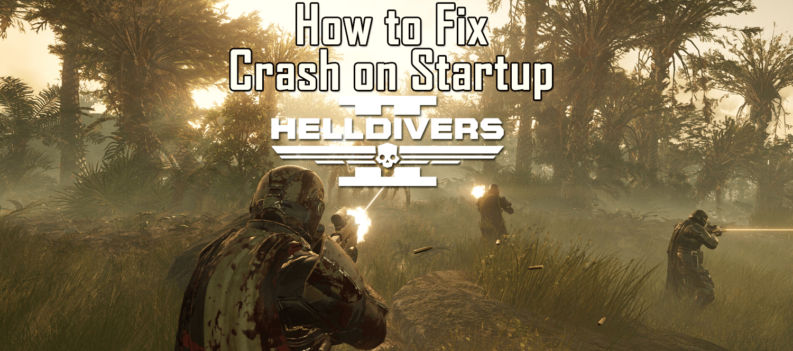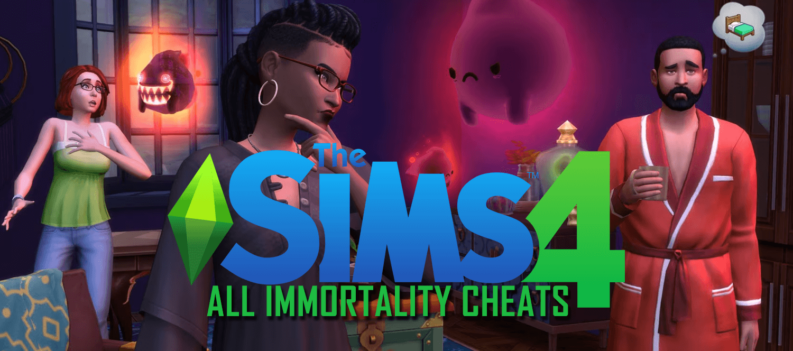Since Apex Legends is a looter shooter based on the Battle Royale mode, it requires quite a lot of inventory management. Although swapping weapons is one of the first things you’ll learn in this game, it isn’t enough. Your inventory will get full, and you won’t be able to pick any new items that you come across.

Some of those items might be all that you need, depending on the situation, so it’s of the essence that you know how to access your inventory.
This article will show you how to open and manage your inventory on PS4.
Apex Legends: Opening Your Inventory on PS4
Opening your inventory/backpack in Apex Legends is very simple. It can be done by pressing a single button. However, that button differs from platform to platform.
All that you have to do to open your inventory on the PS4 gaming console is press Options. After you’ve pressed Options, the inventory screen will appear. From there, you’ll be able to see all of the items that you currently possess in-game.
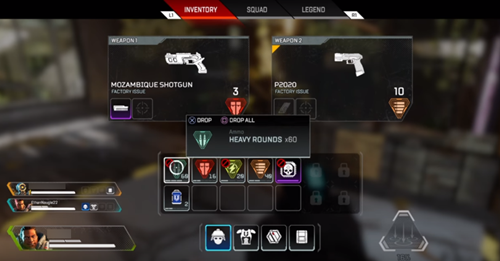
You will get used to accessing your inventory like this after a couple of matches.
If you ever play Apex Legends on a PC or Xbox One, you’ll have to use a different button. To open your inventory on PC, you will have to press the Tab button. For Xbox One, that would be the Menu button.
Apex Legends: Managing Your Inventory on PS4
Managing your inventory is pretty much necessary in Apex Legends. Let’s say that your teammate lacks a certain type of ammo. If you currently have some ammo to spare, you would probably want to share it. On the other hand, if your backpack is full and you come across a grenade that you want, you will need to drop something to make room for it.
Either way, you realize how beneficial and important managing your inventory is. Apex Legend’s developers have definitely thought about this as they’ve made it quite easy for someone to drop, exchange, and store different items in their inventories.
To drop a certain item from your backpack on PS4, you’ll first need to press Options and open your inventory.
While the inventory screen is open, hover over the item that you wish to drop. You will notice that the prompt for dropping items will appear each time you hover over an item. The prompt will give you an option to drop the item that you’ve hovered over.
Press X to drop one item at a time on PS4. To drop all of them at once, you’ll need to press the Square button.
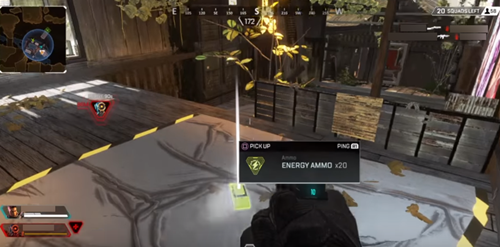 After you’ve pressed X or Square, you will notice your item appearing in front of you on the ground. Unfortunately, dropped items won’t automatically transfer to your teammate’s inventory. An enemy player that’s near you can pick up your dropped item.
After you’ve pressed X or Square, you will notice your item appearing in front of you on the ground. Unfortunately, dropped items won’t automatically transfer to your teammate’s inventory. An enemy player that’s near you can pick up your dropped item.
If your goal is to share an item with your teammate, make sure that they’re nearby.
If you want to drop an item on PC, you’ll need to press your left-mouse button instead of X. Press the A button for Xbox One.
Besides the fundamentals, you should know a bit more about the loot that you store in your inventory in the first place. That will make you much faster at managing loot, which can be critical in Apex Legends.
Like all Battle Royale games, there is an item hierarchy that you should know. It goes like this:
- Legendary Loot – marked as gold
- Epic Loot – purple
- Rare Loot – blue
- Common Loot – gray
Use this hierarchy to better manage items in your inventory.
As you can see, legendary loot is the best type that you can find in Apex Legends. It will grant you the most power or benefits and help you fight better against enemies.
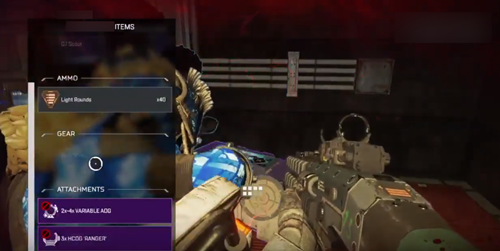
Therefore, if you have a blue rifle in your inventory and come across a purple or gold one, you should definitely exchange it. The same rules apply to weapon attachments.
Enjoy Playing Apex Legends
Congratulations! You are one step closer to mastering Apex Legends.
What’s your favorite Apex Legends character so far? Do you have any favorite abilities that you love using? Feel free to comment down below.