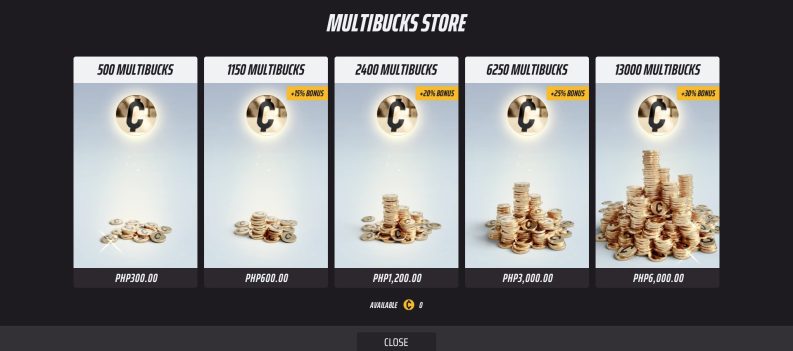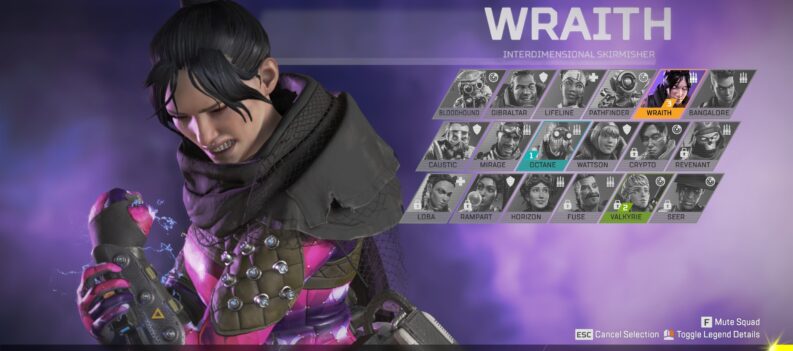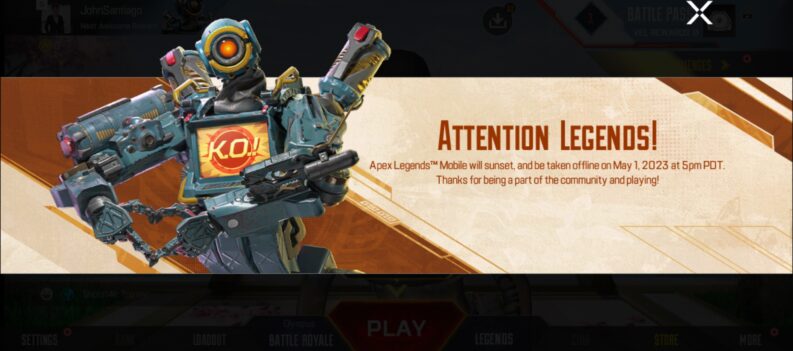Too many buttons to tap on in Apex Legends Mobile? Use the in-game Gyroscope option instead.

Mobile gaming went from 2D side-scrolling games such as Jetpack Joyride to a full 3D open-world experience like Apex Legends Mobile in a few short years. However, progress does not come without its drawbacks.
While games such as Apex Legends Mobile attempt to bring the full-PC/Console battle royale experience to the mobile platform, you can not expect the same competitive experience on a tiny 6.4′ display.
The most glaring problem here is the multiple on-screen buttons required to play Apex Legends Mobile at a competitive level. Fortunately, there is an alternative option that will free up one of your thumbs so you can assign other buttons to that side of the screen instead.
Aim with the Gyroscope
Aiming can become very difficult quickly, depending on how responsive your device is when playing Apex Legends Mobile. Sure there is the auto-aim option, but where is the fun?
The guys over at Respawn Entertainment knew exactly how ridiculous the number of on-screen buttons would be in Apex Legends Mobile. Otherwise, they would not bother adding in a Gyroscope aiming option in-game.
The Gyroscope aiming option in Apex Legends Mobile will let players aim by tilting their phones instead of moving the in-game camera by swiping on their screens.
This is important, as aiming by swiping and micro-adjusting through the touchscreen can be a hit or miss depending on how responsive your mobile device is.
How to Aim Using the Gyroscope in Apex Legends Mobile
The Gyroscope option in Apex Legends Mobile is pretty easy to enable. However, what will surprise players is how accurate, and impressively responsive the Gyroscope aiming option is in-game.
We think using the Gyroscope to aim in Apex Legends Mobile will be unbeatable in long-range tracking and pinpoint aiming. It is much less jittery and jumpy than the on-screen panning controls, which can be laggy at times.
Here is how to enable Gyroscope Aiming in Apex Legends Mobile:
- Open the settings menu in-game or access the settings menu from the main menu:

2. Tap on Sensitivity:

3. Tap on Gyroscope:

4. Toggle the setting to “Always On”:

After trying out the Gyroscope aiming option in Apex Legends Mobile, we doubt you will ever go back to swiping on-screen when aiming – it is that good.
Long-range engagements will feel much more streamlined, and tracking targets from basically any rage will feel much easier.
Get Tilted – In a Good Way
With enough practice, anyone can get good with the Gyroscope aiming option in Apex Legends Mobile. With two fewer movement inputs that your thumbs have to worry about, the number of on-screen buttons will not seem as overwhelming as before.
So there we have it! We hope you found this guide on using the gyroscope for Apex Legends useful!
Visit the PlayerAssist website for more Gaming Guides, Gaming News, Game Codes, and other gaming content!