The issue has locked out the Sign Out button in-game for a while now.
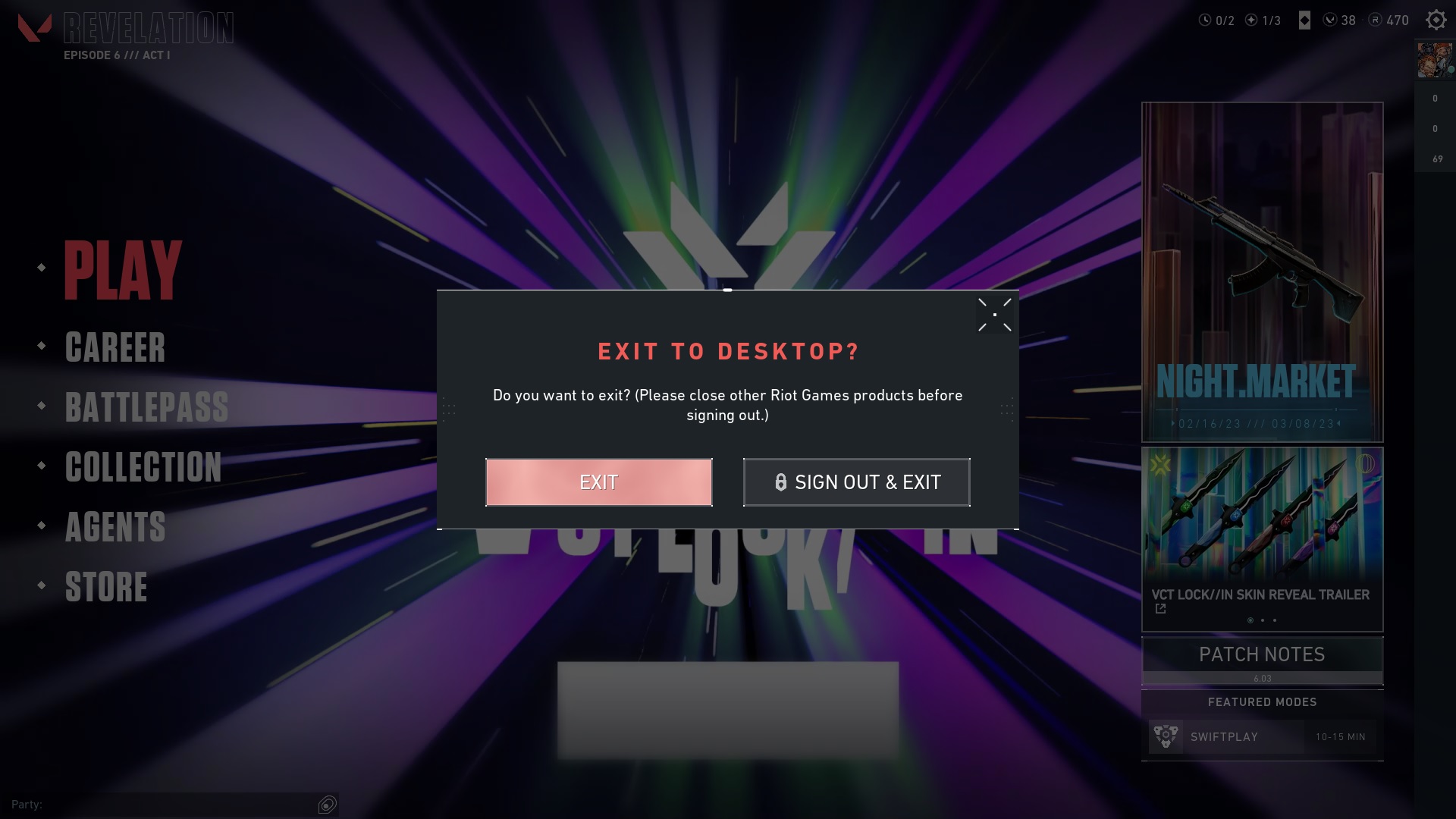
Riot Games rolls out updates bi-weekly, typically including new features, balance changes, and bug fixes. Unfortunately, some issues, such as the inaccessible in-game Sign-Out button, have yet to be fixed as of Patch 6.03.
Riot Games has acknowledged the bug and is working on a fix to address the issue. With that said, you can try a few things to fix the problem yourself. We will show you how in this guide.
What is the ‘Please Close Other Riot Games Products Before Signing Out Error’ in VALORANT?
The Please close other Riot Games products before signing out error will pop up if you have one or more Riot titles running in the background.
The Riot Games client manages all of Riot’s titles, including League of Legends, Runeterra, VALORANT, and others. Players cannot sign out from in-game whenever one of these titles runs.
In VALORANT, players can sign out from in-game upon exiting the game, allowing them to sign into a different account the next time they launch the VALORANT launcher from their desktop shortcut. Unfortunately, this feature has been locked out since the bug appeared a few patches back.
The weird thing about this bug is that it points toward having multiple Riot Games titles open in the background, yet most players do not have any other Riot games on their computer other than VALORANT.
The good news is that Riot Games knows the issue exists, so a permanent fix should be up soon. You can try a few things to fix the issue yourself.
How to fix the Signout Error in VALORANT?
You can fix the Signout Error in VALORANT by deleting VALORANT app data or reinstalling Riot Vanguard. While some users have successfully fixed the issue through these methods, your mileage may vary, and you may have to sign out from your VALORANT account through other means.
Signout From RiotClientUX
Since the Sign-Out button is locked out from within VALORANT, you can try to sign out through the Riot Client instead.
- Right-click on the VALORANT icon on your desktop, then click on ‘Open File Location’:

2. In the Riot Games folder, open the ‘UX’ folder:

3. Launch the RiotClientUX app:

4. The Riot Client should open without launching VALORANT:

5. Click on the profile button in the upper right corner of the Riot Games client, then click on ‘Sign Out.’

6. The Riot Games client will relaunch and allow you to Sign In using another account:

Delete VALORANT AppData
Other users have reportedly been able to fix the problem by simply deleting files in the VALORANT AppData folder. Try this method and see if it works in your case as well.
- Press the Win + R button on your keyboard to bring up the Run application:

2. Type “appdata” in the text box, then click OK.

3. In the appdata folder, double-click on ‘Local’:

4. Scroll down to ‘Riot Games,’ then open the folder:

5. You should find three folders in the Riot Games folder. Highlight all three and delete them:

Reinstall Riot Vanguard
Try to reinstall Riot Vanguard and see if that fixes the problem. Other users have reportedly been able to fix the problem by simply reinstalling Riot Vanguard on their PC.
- Launch the Add or Remove Programs app on your Windows PC and look for Riot Vanguard:

2. Click on the three dots on the rightmost side, then select ‘Uninstall’:

3. After you uninstall the Riot Vanguard app, launch the Riot Client and wait for it to redownload Riot Vanguard. You might have to restart your PC after redownloading the Riot Vanguard app.

Final Thoughts
While some users have reportedly fixed the Sign Out problem by trying different methods, such as the ones featured above, others have been unsuccessful at addressing the problem.
For now, you can just work around the issue and sign out from the Riot Games Client while we wait for a more permanent fix from the devs.















