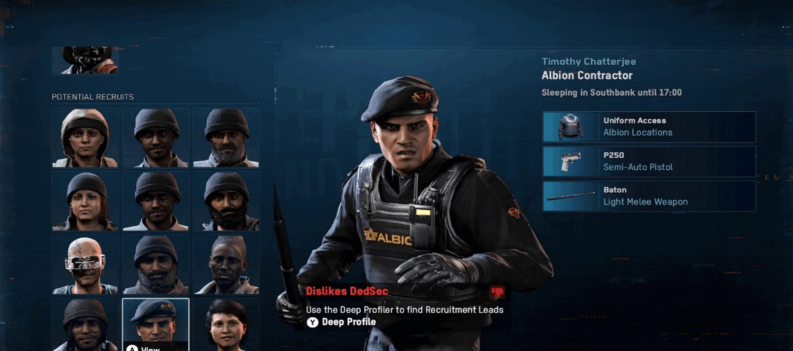Did you know that you could potentially increase your PC’s performance in any game? You can do so easily, however the results might not be the same for everyone.

It’s important to mention that these methods won’t turn your PC into a 4K 120FPS gaming machine, but it has the potential to increase more than 20-30 FPS, which can make a detrimental difference.
FPS and Performance – Watch Dogs Legion
Now, it’s important to check whether you have the minimum necessary requirements to run Watch Dogs Legion. If you do, you can increase your performance by a huge margin.
However, if you don’t there is little you can do to get that extra oomph from your PC. It will still increase performance, but the minimum necessary requirements need to be fulfilled. You can’t play this game on any hardware.
How to Increase Performance and FPS for PC:
DirectX
If you are gaming on an older machine, try to downgrade the DirectX from 12 to 11 and see how much difference it makes. It’s different in any case, so you must try it on your own either switch from 12 to 11 or vice versa.
Gaming Settings
- Go to Windows Start and search for Game Mode Settings.
- Open it and disable all options there – Xbox Game Bar, Game Mode, Captures, and Xbox Networking.
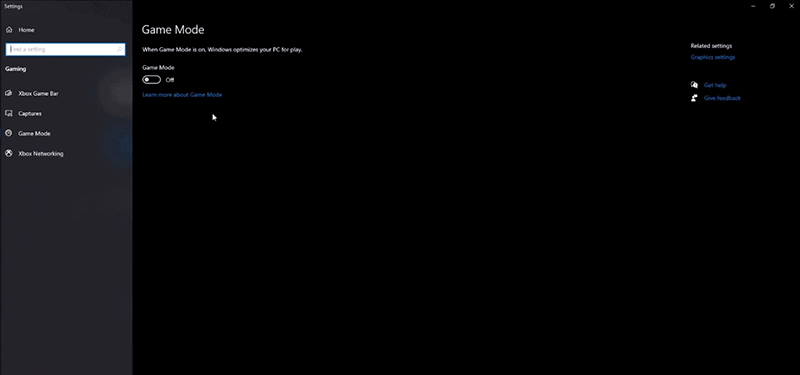
Hardware-Accelerated GPU Scheduling
- Open Windows Start and find Graphics Settings.
- Make sure that you have Hardware-Accelerated GPU Scheduling ON!
- Restart your PC.
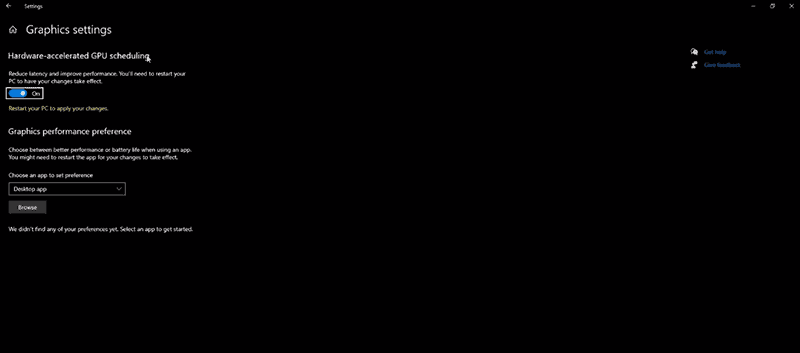
In-Game Display Settings
- Set the Video Adapter to your GPU and not the Integrated Graphics from your processor.
- For resolution, make sure to use the resolution that your monitor has. Don’t do any upscaling using your Nvidia settings.
- Same goes for refresh rate. Use as much as your monitor supports.
- The most important one is V-Sync. Make sure to turn this option off.
- FPS limit doesn’t matter as much, but you can set it below 10-15 AVG FPS if you want.
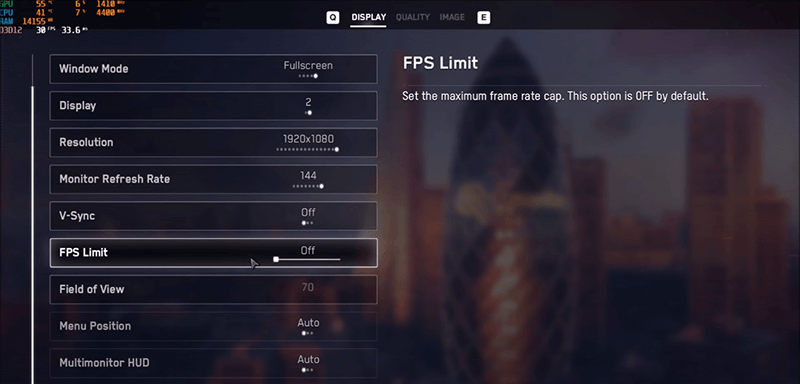
- The lower the Field of View, the better performance. My advice is keep it default.
In-Game Quality Settings
- You can set these options however you like, but keep in mind that the lower the better. If your computer is strong to take on High settings, use Medium in that case.
- Like I said above, for DirectX, try both 11 and 12 an see which is better.
- The ones you need to take into consideration are Shadows, Headlight Shadows, and Reflections. Lower these as much as possible.
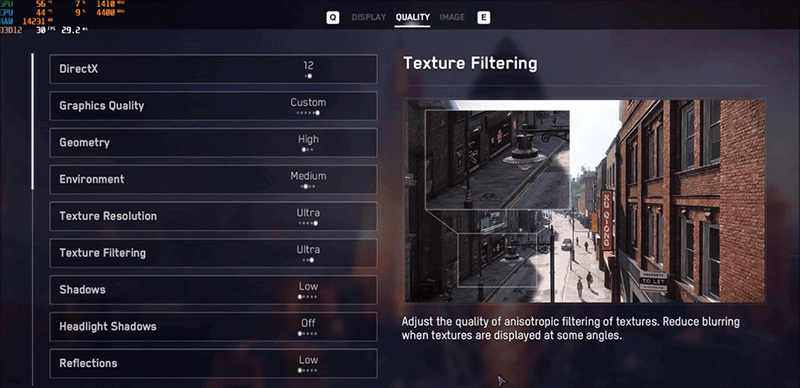
- Unusual ones like Motion Blur, Depth of Field, Bloom, and Ambient Occlusion need to be set to OFF.
- Disable Ray Tracing and DLSS.
- Set Post-Process Anti-Aliasing to TAA.
These are all of the most important changes you need to do if you want to get better performance for your PC for Watch Dogs Legion, or any game for that matter.
Overlays like Discord and similar FPS software, need to be disabled. If you are getting FPS drops it is highly likely that it can be from overlays like these!
READ NEXT : Watch Dogs Legion – Fix Crashing, Freezing And Launch Error For PC