Uplay is Ubisoft service that you can use to buy games, see achievements, interact with other players, tweak game and application settings, and similar. Probably the easiest way to explain it, is to say that it’s the same as the Steam suite.
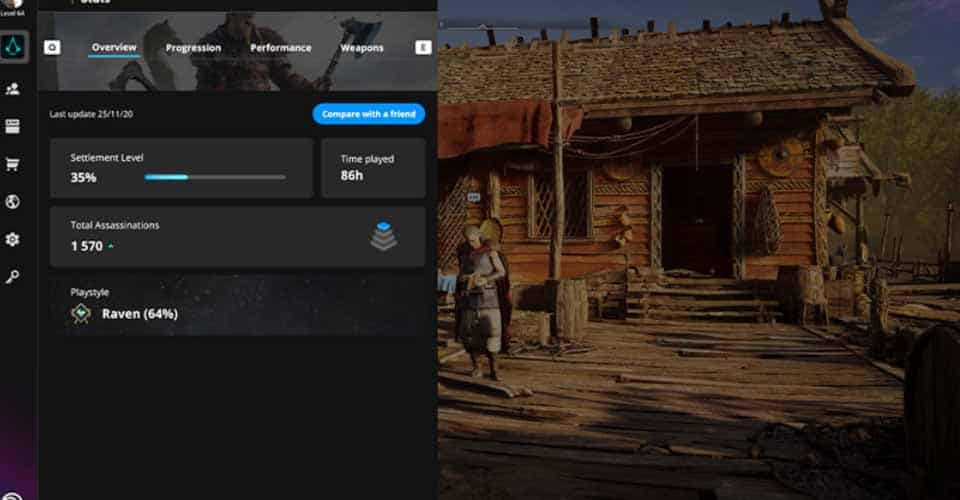
You can have its overlay while in-game which is useful to communicate with others, as well as checking out achievements, and other things. However, for some reason the overlay doesn’t open always.
How to Open the Uplay Overlay While In-Game?
For some reason, something keeps interfering with the launching of the overlay in your game. The answer and solution are quite simple so stay tuned for that.
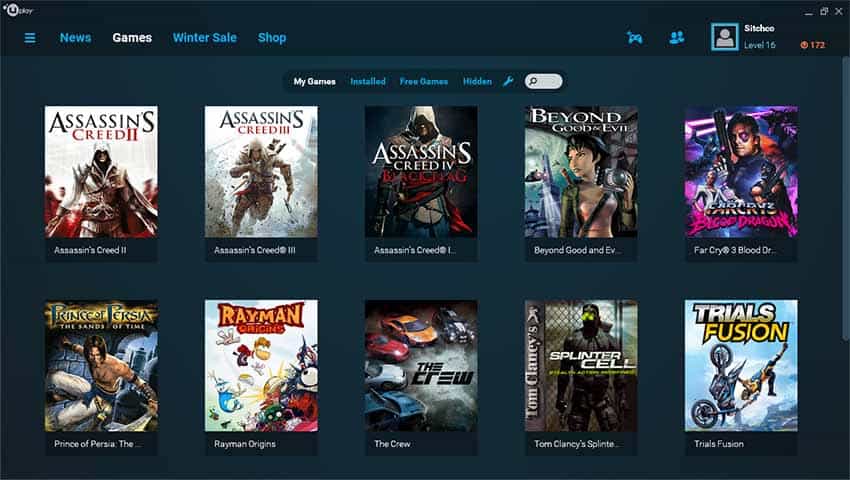
First off, it’s important to establish the shortcut that you can use to open the overlay. There might be some confusion because players will probably try other shortcuts known for other apps only and not Uplay.
The shortcut to open the Uplay overlay is Shift + F2. If the overlay opens when you try this, then there is a chance that you’ve been other keys to open it.
Nonetheless, sometimes it will not open even if you are pressing the right buttons, and for that you will need to turn off all other overlays to open the Uplay one in-game!
Disable All Other Overlays
There are many overlays which you might not even be aware of these days. Seems like the more time passes, the more suites and applications have these overlays.
Sometimes, that might be a good thing, but more often than not, it can be pretty annoying. Nevertheless, things that qualify as overlays are Steam, Nvidia suite, Discord, Skype, Lightshot, and many others.
Those are just referenced mentions, for your particular system, you might have quite more overlays, so turn all of them off!
If that doesn’t work, try to restart the game and Uplay as well. Also, make sure that all of the above changes are done while your game is turned off.
If the game is turned on, then I’m afraid this won’t work. It will work once the game has restarted, in other words, a restart is needed for the changes to take effect.
Try to also fully disable Steam’s overlay, because that might be the biggest problem. To do so, open Steam (assuming you have Steam on your system), then click Steam > Settings.
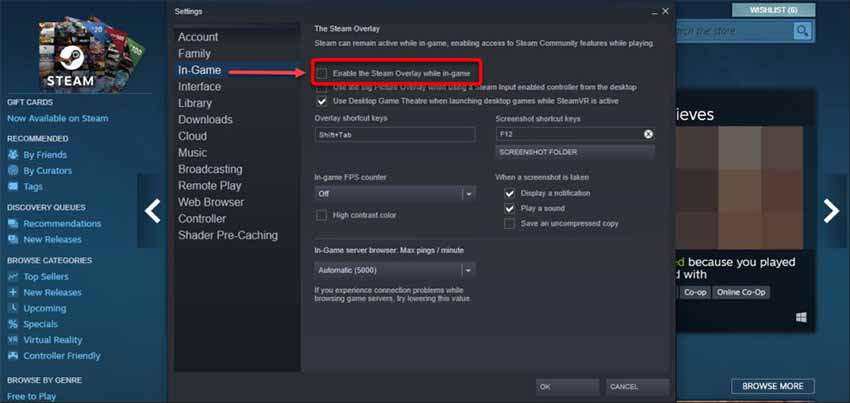
Navigate to the In-Game row and then make sure that “Enable the Steam Overlay…” is unchecked.
















