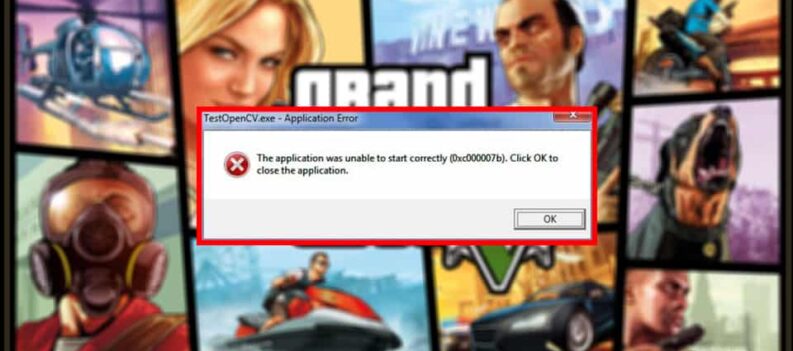The current version of Windows, the Windows 10, is significantly better than its predecessor the Windows 8. The old version was deemed the outsider, and one of the worst versions of the operating system, along with the infamous Vista. Nonetheless, the latest edition is the best one yet, and you could see how Microsoft have listened to the public’s feedback.
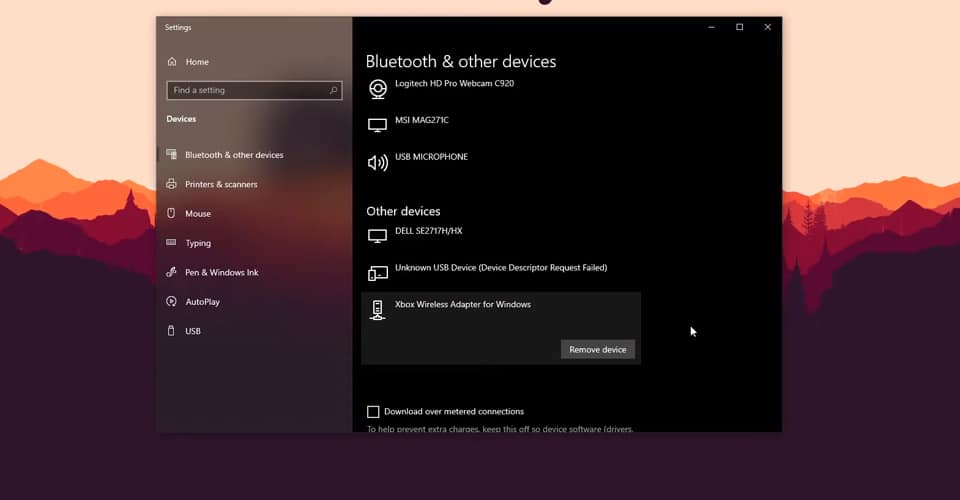
Today, it is one of the most used operating systems, but there are some features which might annoy someone.
One of them is definitely the auto Bluetooth connect. This is a common feature for smartphones, tablets, and other devices as well. But sometimes it may be a frustrating thing to deal with.
How to Disable Bluetooth Auto-Connect – Windows 10
Don’t get me wrong, Bluetooth auto-connect is a great thing to have. In most cases, you would want your device to be immediately connected once you turn on your system.
However, there are some devices which you won’t want to connect on start-up. For those, there is a way you can disable the Bluetooth auto-connect on Windows 10:
- Open up your Start menu and search for “Bluetooth and other devices settings”.
- Click on that to open it.
- Here, you will see all of your connected Bluetooth devices.
- Find the one that you want to disable and click on it.
- Then, press on Remove Device.
This will remove this device completely, and you cannot use it until you add it manually again. Unfortunately, at the time of writing, there isn’t a way you can disable it temporarily, and enable it when you choose to do so.
Instead, you must remove devices so they won’t get auto-connected, and then add them manually when the times comes to use them again.
This is most problematic when it comes to Bluetooth speakers and headphones, because every time you start your PC, it will automatically connect to it, even though you’re using it for something else.
One other way would be to disable Bluetooth completely. However, if you have other Bluetooth devices that you want to use, you won’t be able to. So, use the method above, as it is the best one as of this moment.
READ NEXT : Hitman 3: How to Fix Download Stuck – Epic Games Launcher 0.00B/s