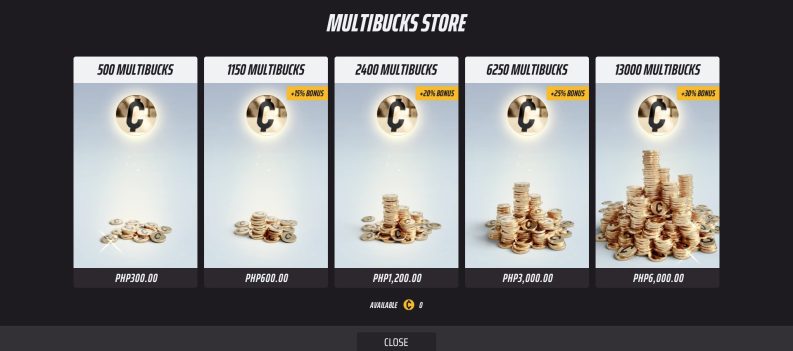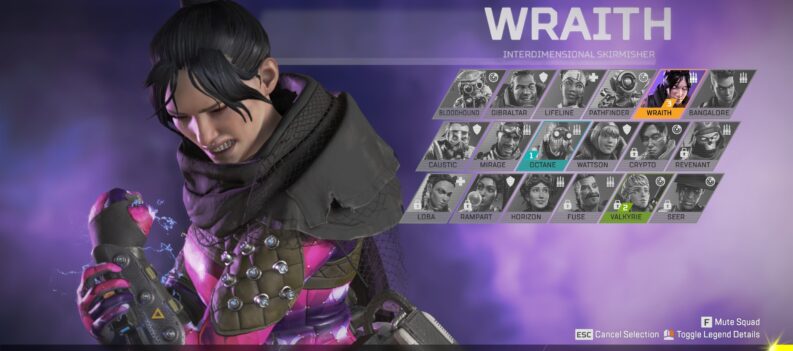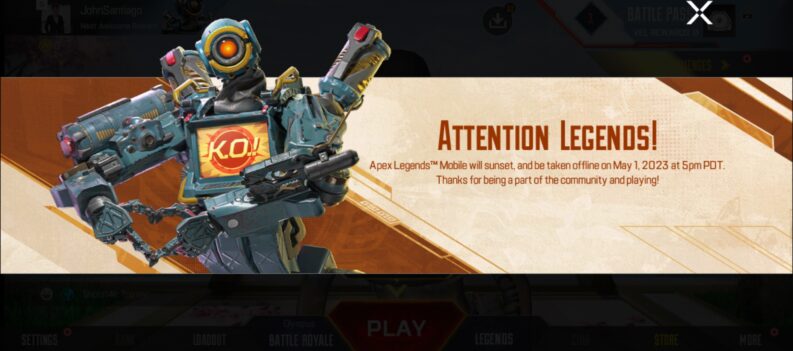A few tweaks will bring the most out of your mobile device for Apex Legends Mobile.
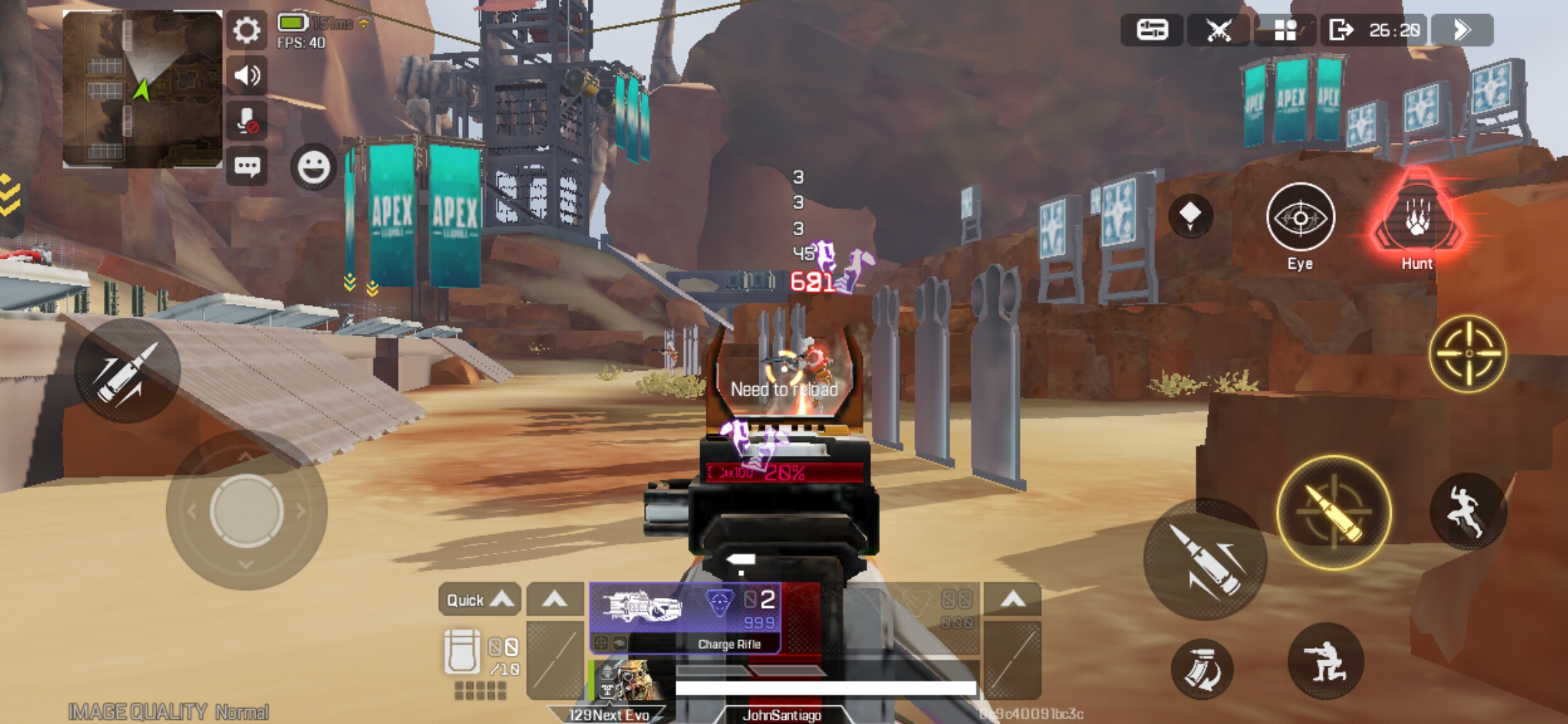
Mobile gamers make the most of what they have device-wise, as there is not much that gamers on mobile devices can do to improve performance without resorting to custom software.
Therefore, performance and optimization for various devices fall into the developer’s hands. Fortunately, developers make it a point to optimize their titles to be playable on even the oldest or lowest-end mobile devices – Apex Legends Mobile is no exception.
In this article, we have the best in-game settings for Apex Legends Mobile to extract the most performance out of your mobile device.
Apex Legends Mobile System Requirements
According to the official system requirements for Apex Legends Mobile, even seven-year-old devices such as the iPhone 6s (iOS) and Samsung Galaxy S6 (Android) will be able to play Apex Legends Mobile.
iOS
- iPhone 6s or later,
- iOS version 11.0 or later,
- CPU Apple A9 or better,
- 4GB of free storage space,
- At least 2GB RAM.
Android
- SoC: Snapdragon 435/Hisilicon Kirin 650/Mediatek Helio P20/Exynos 7420,
- Android 6.0 or later,
- OpenGL 3.1 or higher,
- 4GB of free storage space,
- At least 2GB RAM.
Judging by the minimum system requirements released by Respawn Entertainment, any current mid-tier device should be able to play Apex Legends Mobile with ease.
Best Graphics Settings For Apex Legends Mobile
Rough Graphics Quality + High FrameRate will yield the best performance in Apex Legends Mobile on low-end devices. Although textures might look more pixelated, visibility is not sacrificed.

On a Samsung Galaxy A50, a Rough Graphics Quality + High FrameRate settings yielded a stable 40 FPS with zero frame drops in Training Mode.
Out of all three available Graphics Quality settings, Rough felt the smoothest with minimal stutters.

Moving over to Smooth yielded a very similar stable 40 FPS with no drops whatsoever. However, even though the in-game FPS counter shows a constant 40 FPS, stutters were more noticeable than the “Rough” Graphics Quality setting.

According to the in-game FPS counter, moving up to Normal Graphics Quality yielded a very similar 40 FPS constant. However, stutters and texture reloads were more frequent than in the lower Graphics Quality settings.
In addition, simply standing in the same spot while doing nothing, the FPS randomly drops from 40 to 35 FPS in Normal Graphics Quality. FPS will drop even more in higher Graphics Quality settings when the action heats up in an actual match.

It is worth noting that Apex Legends Mobile automatically detects the type of chipset present in your mobile device and adjusts the available Graphics Settings accordingly. For example, an older device such as the Samsung Galaxy A50 will be capped at 40 FPS even in high-framerate mode.
Adaptive Smoothing
Then there is Adaptive Smoothing. If you can not decide between FPS consistency and visual candy, turn on Adaptive Smoothing and let the game decide for you.

The Adaptive Smoothing in-game setting will automatically adjust your in-game Graphics Quality settings when it detects a drop in optimal FPS. In theory, this setting will provide players with the best of both worlds in terms of FPS and Graphics Quality.
We recommend turning this setting on if you are undecided between prioritizing FPS or Graphics Quality in Apex Legends Mobile.
Graphics Quality Versus FPS
We have no doubts that Apex Legends Mobile will look sweet on higher Graphics Quality settings on devices that can take advantage of the demanding settings.
On the other hand, mobile gamers on last-gen devices will have to settle for Rough + High FrameRate settings or turn on Adaptive Smoothing to get the best battle royale experience on mobile.