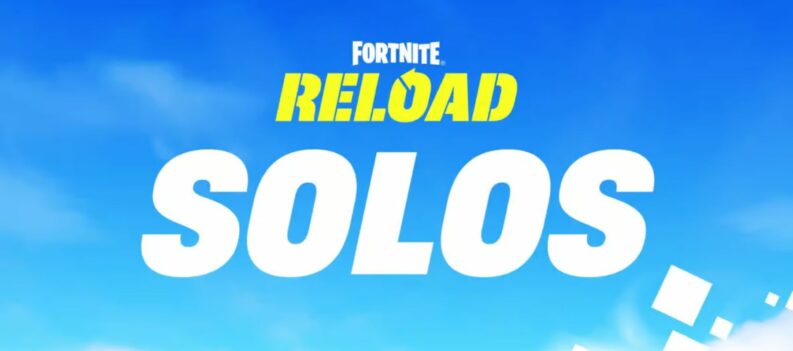Playing Fortnite on the Switch can be a bit difficult especially for those that aren’t familiar with playing shooting games with a controller. Thankfully, the game has an aim assist function for those that use consoles. In this article, we’ll show you how to adjust auto aim in Fortnite on the Nintendo Switch.

Why Use Aim Assist?
Playing shooting games with a controller isn’t as easy as compared to using a keyboard and mouse. As Fortnite allows users from different platforms to play together, this sets people using controllers at a disadvantage. Auto aim, or aim assist is the developer’s way to try and close that performance gap.
You could always turn aim assist off, but anyone who’s ever faced someone using a keyboard and mouse will say that this is inadvisable.
Accessing the Controls
To adjust the aim settings on your Switch, you’ll need to access the actual controls. To do this:
- On your game, proceed to the Lobby.
- Use the + button to open the Menu.
- Open Settings
- From the tabs, choose Controller Options.
This is where most of the auto aim options will be located. Aim assist is comprised of adjusting ADS sensitivity. ADS or Aim Down Sights adjusts how much your view shifts while using your weapon’s sights to aim at opponents.
Basic Sensitivity Settings control the speed at which you can aim at opponents. The adjustments on this menu are:
- Look Sensitivity – Adjusts the speed of your view rotation
- Aim Sensitivity – Adjusts the speed of your view when using ADS.
- Build Mode Sensitivity Multiplier – Adjusts the speed of your view when using Build Mode. Values lower than one decreases speed. Values greater than one increase it. The default setting is 1x, the maximum is 5x, the minimum is .1x.
- Edit Mode Sensitivity Multiplier – Adjusts the speed of view rotation when you’re using edit mode. Has the same values as Build Mode Sensitivity.
Advanced – Look Sensitivity settings control the speed of your view rotation while not aiming a weapon. These adjustments affect your view when running around or in build or edit mode. These settings are:
- Look Horizontal Speed – Determines the speed at which your view rotates left and right.
- Look vertical Speed – Determines the speed that your view rotates up and down.
- Turning Horizontal Boost – Adds extra horizontal speed when the control stick is turned left or right to its maximum. This gives the player faster left and right turn speed.
- Turning Vertical Boost – Adds extra vertical speed when the control stick is set up or down to its maximum. This allows the player to turn up or down faster.
- Turning Boost Ramp Time – This is the delay when the speed applied by either vertical or horizontal boost is enabled.
- Instant Boost When Building – Turning this on will give the controller instant speed boosts when you switch to build mode.

On the Advanced – Aim Down Sights Sensitivity menu, there are several adjustments that can be made to control the speed of your view rotation while you’re looking down your sights. These are:
- ADS Look Horizontal Speed – This controls how fast your view moves left and right when viewing down your sights.
- ADS Look Vertical Speed – This controls the up and down speed when looking down your sights.
- ADS Turning Horizontal Boost – Applies extra horizontal speed when your control stick is turned left or right to its maximum. This gives the player faster left or right turning speed while aiming.
- ADS Turning Vertical Boost – Applies extra vertical speed when the control stick is pushed up or down to its maximum. Gives the player faster up and down turn speed.
- ADS Turning Boost Ramp Time – This is the delay time for when the additional speed boost is given for both Vertical and Horizontal boost.
On the next menu settings tab, the Advanced – Sensitivity Settings control the implementation of Aim Assist when using the controller. These settings are:
- Look Dampening Time – This setting adjusts the time before look rotation reaches its maximum turn speed. Setting this to zero will remove this buffer.
- Look Input Curve – This determines how the input from the controller’s look stick is interpreted. Linear means that the raw input is followed, exponential means that small adjustments are ignored.
- Aim Assist Strength – Determines how much Aim Assist is applied. Turning this off is not

Adjusting Controls for Better Assisted Aiming
The adjustments of the controls as given above usually determine how well the aim assist performs. Properly adjusted aim assist settings allow it to function as if you’re actually using auto aim. Here’s a sample of some of the best settings you can use, though you can adjust them as you see fit:
Sensitivity
Look Sensitivity: 7(Fast)
Aim Sensitivity 3(Slow)
Build Mode Sensitivity Multiplier 1.7x
Edit Mode Sensitivity Multiplier 2.0x
Advanced Look Sensitivity
Look Horizontal Speed 40%
Look Vertical Speed 40%
Turning Horizontal Boost 0%
Turning Vertical Boost 0%
Advanced – Aim Down Sights Sensitivity
ADS Look Horizontal Speed 7%
ADS Look Vertical Speed 7%
ADS Turning Horizontal Boost 0%
ADS Turning Vertical Boost 0%
ADS Turning Boost Ramp Time 0.0 Seconds
Advanced – Sensitivity
Look Dampening Time 0.0 Seconds
Look Input Curve Linear
Aim Assist Strength 100%

Taking the Advantage
A well-tuned aim assist gives players using consoles an even ground, if not an advantage against those using keyboard and mouse. With the game now pitting all platforms against each other, you’ll need all the advantage you can get.
Do you know of other ways to auto aim in Fortnite on the Nintendo Switch? Share your thoughts in the comments section below.