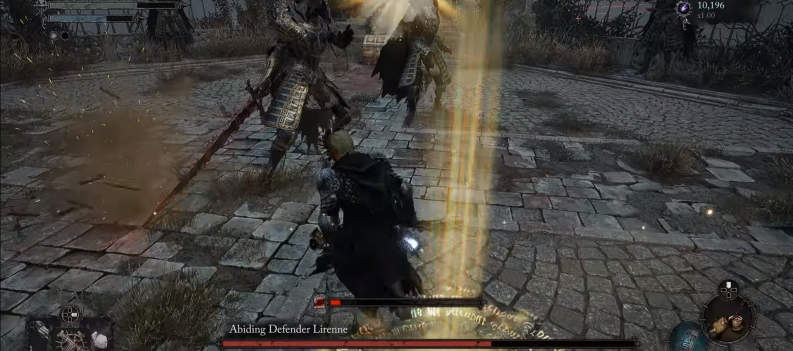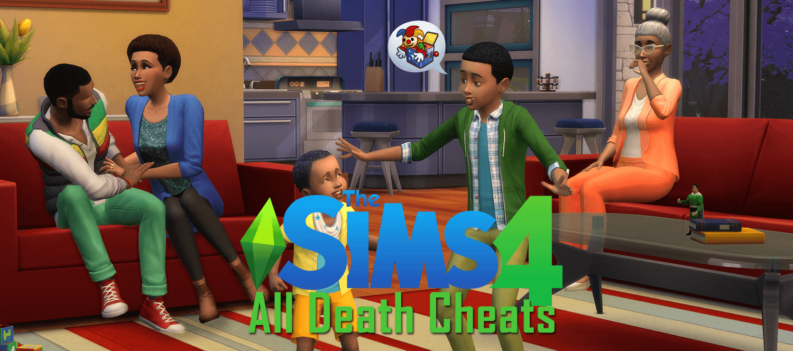Learn about the best must-have mods for Teardown!

In Teardown, the player may arrange the ideal heist by integrating innovative solutions to problems, forceful methods, and everything surrounding them. In this game developed by Tuxedo Labs, the player interacts with a completely destructible and immersive environment in which autonomy and developing gameplay are key mechanics.
As the game continues to captivate players, mods elevate the experience. In this guide, we will discuss the best mods that the player must have for Teardown! From inventive tools that unleash unparalleled destruction to meticulously crafted custom maps that challenge even the most seasoned players, this guide delves into the top-tier modifications available.
Join us as we delve into a curated selection of mods that transform this sandbox experience into an even more dynamic and thrilling escapade. These mods offer endless possibilities for exploration, mayhem, and innovative gameplay for Teardown players!
Best Must-Have Mods
Without further ado, and in no particular order, the following are the best must-have mods that the player can use in Teardown:
The Ultimate Jetpack Mod
Although there already is a Jetpack in the game’s built-in mods, the player must still get the Ultimate Jetpack mod from Geneosis.
According to its Steam Workshop page, the Ultimate Jetpack mod is a completely adaptable jetpack that players can use in any direction. The Ultimate Jetpack has a lot of features and characteristics. These are the following:
- The player can set whatever keyboard binding they want. For this, the player must head to the game’s main menu. Here, the player must then select the ‘Play’ option above. The player must select the ‘Mods’ option at the bottom drop-down menu. Select the ‘Ultimate Jetpack’ mod in the mods screen, then select ‘Options.’
- The player will be able to customize the strength of the jetpack thrusters.
- The player can enable or disable the jetpack’s sound and smoke particles in the mod’s options screen. The mod turns on this feature by default.
- The jets will stay vertical if the ‘Gimbal Thrust’ option is turned on. On the other hand, the jets will follow the player’s camera at an up or down angle.
- The player can use the jetpack to thrust in any direction if the ‘Lateral Thrust’ option is turned on. Otherwise, the jetpack will only propel itself up and down.
- The player can modify the flying direction more easily if the ‘Steer Assist’ slider is not set to 0. Otherwise, the player must watch for the current thrust to cancel the velocity.
- When the ‘Air Brake’ slider is not set to 0, the player will gradually lose speed if not hitting any movement key until the player comes to a halt.
- When the ‘Hover’ option is turned on, the player cannot fall unless the player thrusts down.
- If the ‘Keep momentum in the air’ function is turned on, the player’s lateral movements will cease to slow down when no movement keys are pressed while in the air.
- When the ‘No Fall Damages’ option is turned on, the player will be impervious to damage as long as they fall quickly enough.
- If the ‘Double Press’ option is active, the player can still jump without activating the jetpack. If the player jumps again in the air, the jetpack will activate.
The player will be able to find Geneosis’ Ultimate Jetpack here.
The Geardown Mod
In Teardown, there are vehicles that the player can use for transportation, move heavy loads that the player will not be able to carry, and, as it is the whole point of the game, destroy objects. In the base game, the player can use various vehicles with varying speeds. However, the player can also install the Geardown mod from EuroRyder to get more vehicles.
EuroRyder’s Geardown mod is a car mod pack containing several vehicles with varying specifications. This mod pack offers several vehicles. The following are the vehicles from the Geardown mod as well as their creators: the Aglais (by orengboss), the Appy (by brwler), the 255 Amobi (by artt.rua), the Felina Proto, Racer, or Kang (by filip_jdm), the Humbler or Plum Sunshine and the Showa Star Cruiser (by sad.machines), the MST-X (by veronedigital), the Rosine Bonemaro (by mick_em_all), the Sunrise 2000 (by EuroRyder), the Seiichi Exo (by hacaosuka_works), the Silene Mariko (by re.holeecrabstuff), and the Typhon VXR (by arnhein).
The player can find EuroRyder’s Geardown car mod pack here.
The Portal Gun Mod
What could be more fun than wielding Valve’s iconic Portal Gun in a sandbox game like Teardown? Although not as destructive as other weapon mods, with this famous item, the player can place one blue portal and then an orange portal anywhere in Teardown for the player to hop through whenever they want.
The iconic Portal Gun does not directly contribute to the destruction, which is the whole point of the game, but it does help in creating numerous possibilities to do so. This weapon mod gives the player access to new vantage points. This allows the player to be more creative when planning the next explosion.
For example, players can plant their explosives and other destruction tools before creating and passing through portals to escape easily. Besides, the player would not want to be killed in the explosion and destruction the player had meticulously prepared.
This Portal Gun mod from Matel has a few options, including render settings. The mod can be quite demanding on the PC’s performance. The player can decrease the portal resolution and render distance to improve performance. On its most recent update (Update 1.7.0), the creator added support for gamepads, improved the camera transitions when the player passes through the created portals, and other bug fixes and improvements.
When using Matel’s Portal Gun mod in Teardown, the player can press the left mouse button or the right trigger on the gamepad to set a blue portal and press the right or left trigger to set an orange portal. The player can press the ‘Interact’ button to pick up or let go of objects. Lastly, the player can press the ‘R’ key to remove portals.
The player will be able to find Matel’s Portal Gun mod here.
The Physics Gun Mod
The Physics Gun mod is another great and iconic weapon in Teardown. This famous weapon is from another of Valve’s games, Half-Life 2. The player can use the iconic Physics Gun as a mod to create chaos and destruction in Teardown.
This weapon mod from Thomasims is a versatile device that allows the player to bend the laws of physics. The Physics Gun allows the player to control, move, and spin objects of any shape or size as long as the object is not attached to the ground. Aside from picking up, moving, and rotating objects, the player can freeze the object in place, unfreeze it, and, above all, throw the object like they were an enormous projectile and cause destruction.
The default controls for the Physics Gun weapon mod are the following: the player can press and hold the left mouse button to grab an object. When grabbing an object, the player can hold down the ‘E’ key to rotate the object.
The player can also hold the ‘Shift’ key to rotate the object in increments of 45 degrees. Also, when holding the object, the player can use the scroll wheel to change the object’s distance from the player, press the right mouse button to freeze the object wherever it is placed, or press the ‘R’ key to throw the item.
When the player is not holding an object, the player can press the middle mouse button or the scroll wheel to toggle the rotation lock of the object and press the ‘R’ key to unfreeze a targeted object. The player can change most of the keybinds for the Physics Gun in the mod options.
The Physics Gun mod has also had a Colorful Update. This allows the player to change the colors of the tool by using the Customization menu or a preset.
With this weapon mod, the player can throw beams, cars, excavators, cranes, yachts, and much more to cause destruction. The only limit is the player’s imagination!
The player can find the Thomasims’ Physics Gun mod here.
The Better Slow Motion Mod
Like the Jetpack mod, there is already a built-in slow-motion mod in Teardown. However, as some players thought this built-in slow-motion mod lacked the features they wanted, they created a better version.
With Jamie’s Better Slow Motion mod, the player can toggle the slow motion effect with a single button press. This is in contrast to the built-in slow motion mod in which the player has to hold down a key for the whole span that they want the slow motion to be in effect.
The Better Slow Motion mod allows players to run around and break things as much as they want while everything is slowed down. It also allows players to choose how slow they would like the effect. This mod can help the player in scenarios where the player must react quickly. This mod makes the destruction of objects so much more cinematic.
The default controls for the Better Slow Motion mod are as follows: the player can press the ‘T’ key to turn the slow motion effect on or off. Also, the player can press the ‘R’ key to change the slow-motion speed via scrolling on the mouse wheel. The player can change the keybindings of the Better Slow Motion mod in the mod’s options menu.
The player can find Jamie’s Better Slow Motion mod here.
The MEGAGUN Mod
The player can break through everything fast with the adolescent’s MEGAGUN weapon mod. Also, the player can choose between different types of ammo, like mini-nuke bullets. This makes this weapon mod one of the best mods that the player can play with in Teardown.
According to the weapon mod’s Steam Workshop page, the MEGAGUN has “unparalleled destructive power.” If that does not make you want to try this weapon mod, then we do not know what will.
The player can find the adolescent’s MEGAGUN weapon mod here.
The NorthPine Mall 2.0 Mod
The NorthPine Mall 2.0 mod is a map mod made by teamish that is a total redesign of the first NorthPine Mall map mod that the creators made. This map mod is a very cool, large, and ground-based map of a mall filled with structural details, neon lights, glass ceilings, a bunch of rooms, and vehicles.
The player can run around the huge North Pine Mall and cause chaos. The player can try out weapons, tools, and other mods in enclosed areas. It is up to the player whether they want to test out smaller tools and the various ways they can be used or if the player simply wants to flatten the whole structure.
This map mod, again, is very large and has a lot of lights. Because of that, the NorthPine Mall 2.0 map mod may cause some performance issues. For that, the creators of this map mod recommend that the player play Teardown with this map mod at 1600×900 resolution.
The player can find teamish’s NorthPine Mall 2.0 map mod here.
The Valuable Detector Mod
The Valuable Detector mod is incredibly helpful as it helps the player gain valuables in the game. This Valuable Detector mod, made by Binary Wolf, enables the player to track valuables in the game. This tool mod utilizes a hot and cold signal that beeps faster as the player approaches the valuable item.
According to the creator of the Valuable Detector mod, this tool mod is designed for completionists who need a little help finding the final few evasive valuable items.
The player can find Binary Wolf’s Valuable Detector mod here.
The Meteor Strike Mod
Nothing screams destruction than calling an actual meteor to smash down on anything the player wants to destroy. Thanks to the Meteor Strike mod made by tislericsm, the player can now call a meteor strike and strike down whatever the player wants.
On smaller targets, this Meteor Strike mod will only leave a crater. On larger targets, like big buildings or cities, the player can observe as the meteor breaks a path through it. Hitting objects with a hammer or other weapon is not always enough. Sometimes, calling a meteor strike is needed.
The player can find tislericsm’s Meteor Strike mod for Teardown here.
The Voxel Plaza Mod
There is nothing more satisfying than causing chaos in a city. With the help of o_O-r.’s Voxel Plaza map mod, the player can do just that!
This map mod contains many large buildings, skyscrapers, a car park with multiple stories in the center, tall cranes, vehicles, and other aspects of city life that are ready for the player to destroy. The Voxel Plaza map mod is ideal when the player simply desires to open up a sandbox with mods and bring about havoc.
As this is a very large map mod, it is obvious that this mod is very heavy on performance. To counter that, the player can turn off a few objects in the map mod. The player can remove choppers, robots, UFOs, broken cars, lamp posts, various street props, and lights from the concrete building and the map’s walls.
The player can also toggle the ‘Building Physics’ feature on or off. As explained on the Voxel Plaza Steam Community page, the ground is the most heavy component of a building structure. This keeps it in position. However, it is not connected to the ground. The player can move the buildings around if the ‘Building Physics’ function is turned on.
On the other hand, if the feature is off, the building collapses once the last voxel connected to the ground is damaged. Turning off the ‘Building Physics’ feature improves performance. Also, the player will not slide off the buildings and will utilize the vehicles on top of the buildings.
The player can use the Voxel Plaza map mod as a playground to try different ways of causing destruction. This can also be the perfect place to try out large mods mentioned in this guide, like the Meteor Strike mod, and the next mods to be discussed.
The player can find o_O-r.’s Voxel Plaza map mod for Teardown here.
The Lightsaber Mod
Let us face it: everybody wants to become a Jedi Knight. Now, thanks to the Lightsaber weapon mod made by tislericsm, the player can destroy Teardown like a Jedi Knight! This weapon mod is an extremely enjoyable weapon to wield. The player can hear its iconic humming sound as it glows. Not only that, but the player can use it to slice and burn through everything, much like the real Lightsaber. All that is missing now is the Force!
According to the creator of this weapon mod, this Lightsaber weapon mod is based on the Lightkatana mod. However, the Lightsaber weapon mod has a few unique qualities. One of them is that the player can ignite anything flammable when the player hits or slices through it.
This will only occur if the player hits or slices through it and not while walking with it. The debris, smoke, and sparks will also appear if the player hits anything with the Lightsaber mod. Lastly, the Lightsaber weapon mod also offers a few different-looking swings.
This could be one of the best Teardown mods, as the player can use the Lightsaber mod for any kind of situation. The player can just bring out the Lightsaber weapon mod and start swinging anywhere. Whether in a large city, in a map mod based on Star Wars, or even on a plane, the player can start wielding the power of the Sith and the dark side and start destroying everything with the Lightsaber weapon mod in Teardown!
The player will be able to find tislericsm’s Lightsaber weapon mod here.
The Mjölner Mod
The players will now be able to deem themselves worthy and possess Thor’s power with the Mjölner mod! With this weapon mod made by My Cresta, the player will be able to become the god of thunder and start destroying anything in their path.
The Mjölner weapon mod allows the player to summon lightning from the sky. With this, the player can destroy virtually any object in the game. Even though the player will not be able to throw the weapon and call it back, nor will the weapon mod be able to pull the player up and fly across the sky, having the power to command lightning is incredibly satisfying and powerful.
With the Mjölner weapon mod, the player can simply press the left mouse button to strike down lightning on a target and cause an explosion. The player can set this explosion’s size in the weapon mod’s options menu. Additionally, the player can press the right mouse button to strike down lightning on a target. Doing so will cause a big explosion. This explosion is powerful enough to push objects away with great force.
The player can find My Cresta’s Mjölner weapon mod here.
The Destructible Robots Mod
Another great mod is the Destructible Robots mod made by DimasVoxel. With this mod, the player can take on a challenge in Teardown, where the player has to eliminate destructible robots in waves. As hordes of progressively stronger robots try to surround the player, the player has to stay alive for as long as possible.
The player can individually target and deal damage to the robots’ parts. Alternatively, the player can eliminate them immediately with a headshot. If the player removes the robot’s legs, the robot will not be able to walk. The player can also break the robot’s weapons so that they will not be able to attack.
The following are a few of the features of DimasVoxel’s Destructible Robots mod:
- The player can use the Destructible Robots mod on any modded map. Also, the player can find additional options for it in the mod’s options menu.
- The player can use guns and damage the robots over time.
- Also, the player can take the robots’ weapons and use them against them. This works with the laser and the rocket launcher. If the robots do not have the weapons, they will fear and run away from the player.
- The player will be able to hack the robots and make them help the player defeat other robots.
- The robots from the mod will also receive damage when falling from a height.
- The player will also be able to change how the robots behave. For this, the player can customize them in the option menu of the mod.
According to the mod’s creator, the Destructible Robots mod is based on the Robot Rampage mod. However, the Destructible Robots mod has a few unique qualities. For instance, the robots in the Destructible Robots mod each have their internal health system. This allows the player to keep damaging them until they break or destroy them completely.
The player will be able to find DimasVoxel’s Destructible Robots mod here.
Related: How To Play Teardown Multiplayer
The Kamehameha Mod
We already have the Jedi’s Lightsaber and Thor’s hammer on this list, but why stop there? Another power from pop culture that works beautifully in Teardown is the Kamehameha.
If you have been living under a rock, Kamehameha is the energy attack widely used as the finishing attack in the Dragon Ball anime series. This is Goku’s signature move. In Teardown, the player can use GalaxyPizza’s Kamehameha mod to destroy whatever the player wants!
The player must press the left mouse button for this mod to fire the energy attack. The player can also press the ‘E’ key to increase the power of the attack. On the other hand, the player can press the ‘Q’ key to reduce the blast’s power. As mentioned above, lots of debris may result in performance problems. For that, the player can press the ‘Z’ key to turn performance mode on or off. With this mode on, the mod will delete some of the debris.
The player can find GalaxyPizza’s Kamehameha mod and destroy everything like a Saiyan here.
The Godzilla Mod
The Godzilla mod for Teardown is an absolute game-changer, breathing new life into the already dynamic gameplay of the title. This mod catapults players into a colossal rampage, introducing the iconic Godzilla into the game’s destructible voxel world. The sheer spectacle of trying to defeat the legendary behemoth within the game’s environments is an exhilarating and epic experience.
What makes this mod a must-have is the unprecedented scale of chaos it introduces. Godzilla, the towering, radioactive monster, will destroy everything and anything that is in its path. It will melt metal and level entire cities with its powerful atomic breath. Because this Titan is immune to all other forms of attack, the only way for the player to defeat it is to use explosives.
Ultimately, the Godzilla mod from tislericsm transforms the game into a playground of epic proportions. Godzilla is a formidable foe due to his enormous power and destructive abilities. Spawning it on any map opens up imaginative and dynamic gameplay possibilities. The player can spawn Godzilla, Mechagodzilla, and King Ghidorah!
With this mod, the players can immerse themselves in the unparalleled chaos of trying to quell one of cinema’s most iconic monsters. It’s a must-have addition for those seeking a thrilling and larger-than-life experience within the game’s sandbox world.
To use the Godzilla mod, the player must press the ‘Esc’ key or pause the game while playing. After doing so, the player must find the ‘Spawn’ option at the bottom. The player must click this option to find a menu of available items. Here, the player can choose which titan to try to defeat.
The player will be able to find tislericsm’s Godzilla mod here.
How to Install Mods in Teardown
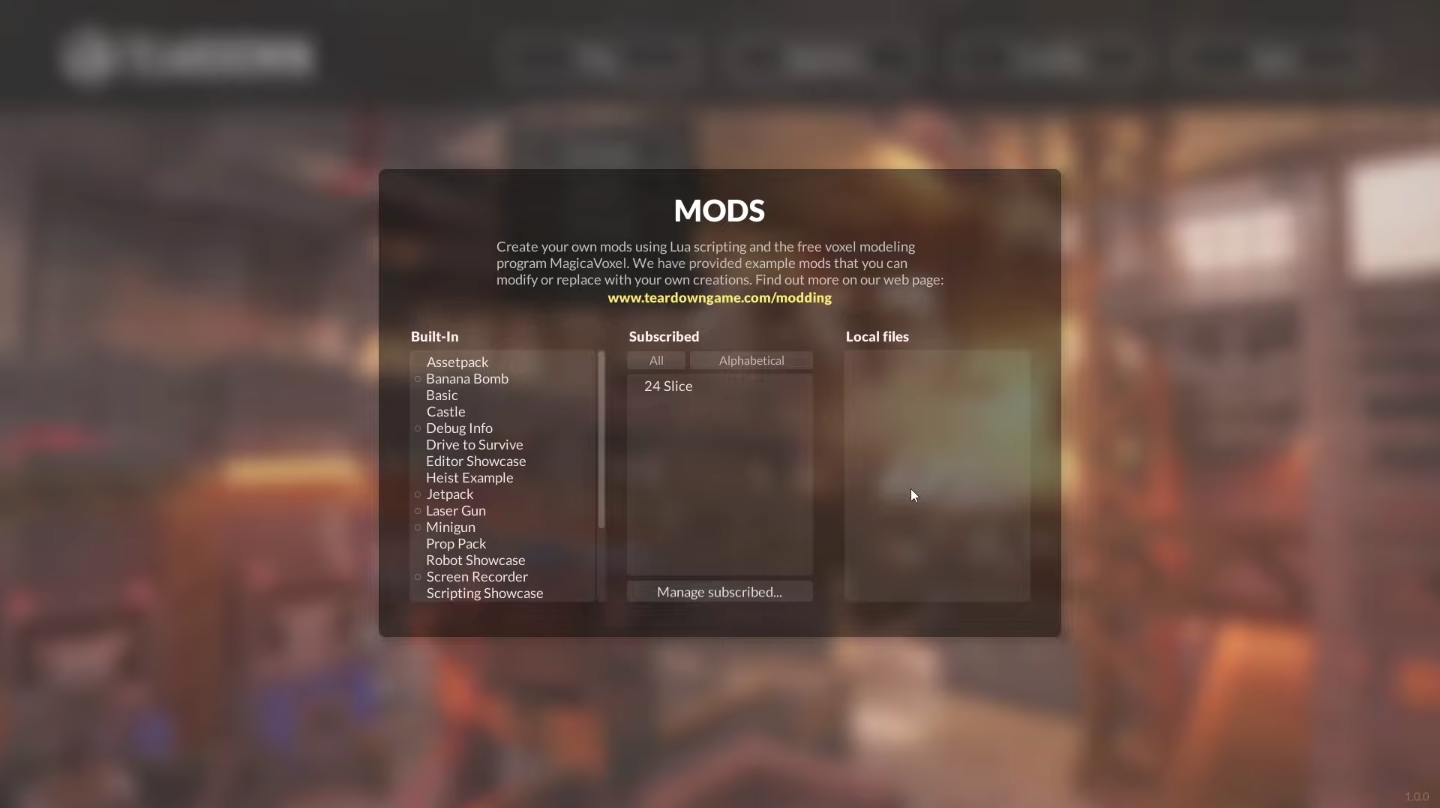
Before trying to install mods in the game, it is important to note that the player can only install mods on the game’s PC version. The player cannot add and play mods on the game if playing on the PlayStation 5 and the Xbox Series X or S.
Now that that is out of the way let us learn how to install the mods the player wants from the list above to Teardown! There are a couple of ways to install mods in the game. One way is through the Steam Workshop, and the other is through downloading and installing manually through local files.
Via Steam
With this method, the player can automatically download and install the mods they want for the game. This method is the most user-friendly method of installing mods in Teardown. To install mods to Teardown using Steam, the player must do the following:
- First, the player must boot up the Steam app and select the Teardown game from the player’s games library. On the Teardown screen, the player must press the ‘Workshop’ option near the middle of the screen. This is on the tab below the large and green ‘Play’ button on the right of the ‘Guides’ option and the left of the ‘Support’ option.
- Next, on the ‘Workshop’ screen, the player can choose the mods they want to install. The player can find the most top-rated mods for Teardown of all time. Also, if the player has a few chosen mods from the mods mentioned above, the player can search for them using the search bar. This is on the right of the ‘About’ tab on the upper portion of the screen.
- Once the player has found a mod they want to install on Teardown, the player will find a green button that says ‘Subscribe.’ This is located near the bottom left of the pictures of the mod. The player must click on the ‘Subscribe’ button of the mod. After doing so, the selected mod will start downloading and, once done, will automatically install for the player.
- Then, once the player has subscribed to and downloaded all the mods they want, they must head back to the games library. To do that, the player must press the ‘LIBRARY’ tab near the top left corner of the Steam window. This is located between the ‘STORE’ and ‘COMMUNITY’ tabs. In the player’s games library, the player must select ‘Teardown.’
- In the Teardown screen, the player must select the green ‘PLAY’ button to launch the game. It is worth noting that the player will not be able to launch the game if the mods are still downloading and installing. The player will find a progression bar next to where the ‘PLAY’ button is supposed to be if a mod is still being downloaded.
- After that, once Teardown is up and running and the player is in the main menu, the player must press the ‘Play’ option near the top of the screen. This option is located on the right of the Teardown logo. Once that is done, a drop-down menu will appear below it. The player must select the ‘Mods’ option in the drop-down menu. This is at the bottom of the drop-down menu right below the ‘Challenges’ option.
- Afterwards, the Mods window will appear. In the Mods window, the player can find the built-in mods in the list on the left and the Subscribed mods, which the player downloaded earlier, in the list in the middle. In the Subscribed mods list, players can choose the new mod they want to try. It is important to mention that some of the mods have different options.
- The player must enable or disable some mods using the toggle button. The player can find this on the bottom right of the Mods screen to use them in the game. The player must press the ‘Play’ button for others, such as map mods. This is also located on the bottom right of the Mods screen to launch them.
- Finally, the player has now installed mods for Teardown!
Via Local Files
With this method, the player has to have some technical skills. Although this method is not complicated, it is more manual than the previous one. Also, there is one requirement for this method: the player must have a zip or rar file extractor, as we will deal with these file types.
Once the player has a zip or rar file extractor, the player must perform the following to download and install mods in Teardown through the player’s local files:
- First, the player must download the mod they want. For this, the player can download from websites like NexusMods or TeardownMods. It is important to mention that players must be cautious when manually downloading mods. Carelessly downloading mods from suspicious websites may harm the player’s computer.
- Make sure to download mods and files only from trusted websites. It is also worth mentioning that some websites where the player can download mods, like the TeardownMods website, require the player to create an account.
- Then, after downloading the mods the player wants, the player must head to their ‘Downloads’ folder or wherever the files are located, and there, the player will find that the downloaded mods are in compressed files in the .zip or .rar file format. The player must copy these mods and paste them to the Teardown mods folder on the player’s computer.
- For this, the player must head to their ‘Documents’ folder. In this folder, the player must navigate to the ‘Teardown’ folder and open it. Inside the ‘Teardown’ folder, the player must then open the ‘mods’ folder. The player must paste or move the downloaded mods in this folder.
- Once the compressed mod files are in the Teardown mods folder, the player must extract each of the compressed mod files. This is where the required file extractor comes into play. Once the compressed files are extracted, the player must make sure that the base folder of the mod, the folder with the actual contents of the mod, is the one in the Teardown mods folder.
- Sometimes, when extracting files, the file extractor creates a folder and places the contents of that compressed file inside that folder. The player must move that content folder into the Teardown mods folder. Once that is done, the player can delete the compressed files and the empty folders.
- Next, the player can start the game once all downloaded mod files are extracted and placed in the Teardown mods folder. To do that, the player must open the Steam app. The player must head to the games library by pressing the ‘LIBRARY’ tab.
- This is near the top left corner of the Steam window. This is in the middle of the ‘STORE’ and ‘COMMUNITY’ tabs. The player must then select ‘Teardown’ from the player’s game library. To start the game, the player must select the green ‘PLAY’ button on the Teardown screen.
- After that, now that the game is booted up and the player is in the game’s main menu, the player must select the ‘Play’ option near the top of the screen. This is situated on the right of the Teardown logo. With that done, a drop-down menu will appear right under it. The player must choose the ‘Mods’ option in the drop-down menu. This option is at the bottom of the drop-down menu under the ‘Challenges’ option.
- Afterwards, the Mods window will appear. In the Mods window, the player will be able to find the built-in mods in the list on the left, the Subscribed mods in the list in the middle, and the Local files mods, the downloaded mods that the player manually installed, in the list on the right. In the Local files mods list, players can choose the new mod they want to try.
- It’s worth noting that a few of the mods have varying options for using them. To use some mods, the player must first enable or disable them via the toggle button. The player can find this on the bottom right of the Mods screen. The player must press the ‘Play’ button to launch others, such as map mods. This is also located on the bottom right of the Mods screen.
- Finally, the player has now manually installed mods for Teardown!
Conclusion
Diving into the world of Teardown with the addition of the best must-have mods amplifies the game’s already exhilarating experience. These curated mods expand the game’s possibilities. They offer new tools, maps, and gameplay enhancements that elevate sandbox destruction to unprecedented heights.
Whether accessing new vehicles, experimenting with unique tools, exploring intricately designed user-created maps, or enjoying additional challenges, these mods breathe fresh life into every heist and demolition. Embracing these mods augments the game’s replayability and fosters a vibrant, community-driven space where creativity and innovation thrive.
With these essential mods, players can further personalize their Teardown adventures. They can turn every destructible object into a canvas for boundless creativity, imagination, and excitement.