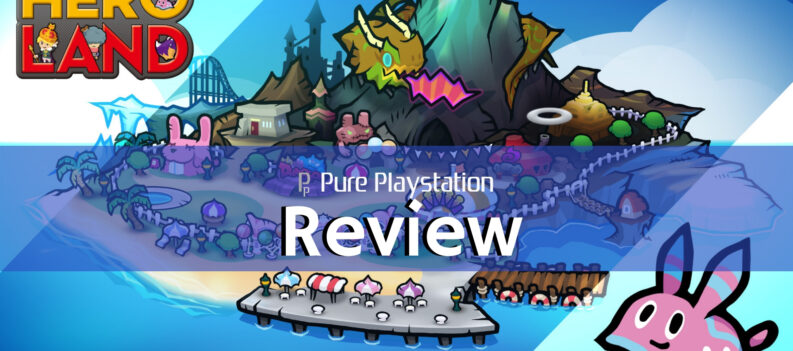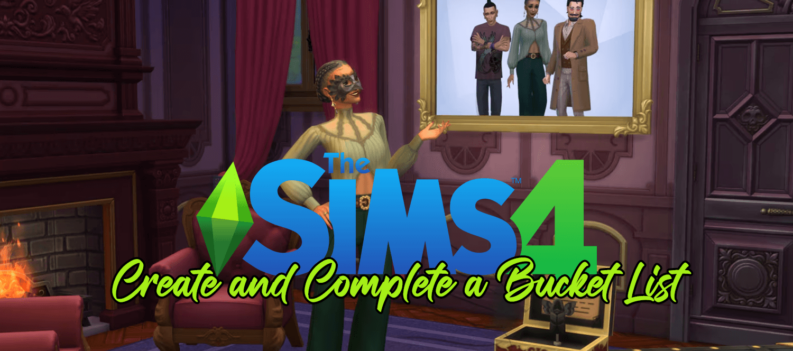In 2017, the success of Nintendo Switch took everyone by surprise. In the main, because Nintendo’s forays in the past, including the Wii-U, met with a lukewarm or downright negative reception. Since they also failed financially, many didn’t see the success of the Switch coming.

Combining the power of a console in a hand-held format reminiscent of the 3DS, it soon became a favorite with millions, including several high-profile video-game content creators. This only served to boost its popularity further. That said, all devices have flaws. And with regard to the Switch, the UI is said to be clunky and sometimes confusing. But what can you do to remedy any UI problems you may encounter?
How to Tell If It’s Charging or Not?
Thankfully, Nintendo has made it very easy to tell if your console is charging or not. No matter the charging method you’re using, you’ll notice that, in the top left corner of the screen, a small battery symbol will appear. In turn, a flash of lightning will also appear next to it. If you see those particular symbols, you can rest assured that the Switch is charging.
Note that some users may be confused by other LEDs lighting up during, prior to, or after charging the Switch. Usually, in the top right corner of the screen, a green LED light may either be flashing or always on – this has no relation to the Switch’s battery. Rather it’s an indication whether or not the Switch is broadcasting its video signal properly.

How Do I Charge It, Then?
One of the key strategies that Nintendo had when developing the Switch was to make sure that you had an enjoyable gaming experience without having to be tied to a box sitting below your TV. They didn’t want to go the way of Sony or Xbox. Therefore, they opted for a more portable approach. Of course, this meant that the device would have to be charged periodically, as opposed to constantly being plugged in.
The easiest solution was to use a charging dock. Every purchased Nintendo Switch comes with one, as well as an adapter. It can also be purchased separately, if a user happens to lose or break theirs by any chance. Using the dock will charge a Switch fully within around three hours.

The alternate option, especially attractive to those who use the Switch on the move, is to charge it with a simple USB-C cable. The AC adapter that comes with the Switch can be charged by plugging it into a socket, or if you have a battery pack on hand. The latter is a great secondary choice when you’re running low on battery but want to play that one quest on Skyrim!
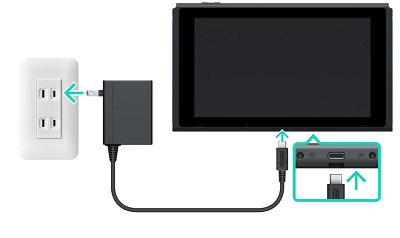
It’s advised that due to the high hardware requirements of Nintendo’s console, that you don’t use a cheaper or low-quality cable or battery pack. While it’s unlikely they would damage your Switch in any way, a lower power pack might end up charging it very slowly, if at all.

Tips for Extending Battery Life
While charging the Switch doesn’t take terribly long, there are some who are always eager to get back into the action as quickly as possible, or squeeze as much battery life out of one session as they can. While a new model of the Switch was released in the summer of 2019 with a vastly upgraded battery, it will still run out eventually.
This is especially true if you’re playing highly demanding AAA games, or if you’re connected to the internet. Much like your phone, these impact on how long you can use the console. In a similar vein, if you turn your brightness up to a higher level (which is sometimes necessary for a good gaming experience) you’ll cause the battery to drain even further.
So, what can you do to prolong your session?
Try the following tips:
- Turn on airplane mode: again, comparing it to a phone, the battery will have far less to manage if you make sure Wi-Fi and Bluetooth connections are impossible. Of course, this won’t be doable whilst playing an online game, but for a single player experience, it shouldn’t affect you greatly.
- Lower the brightness of your screen to an acceptable level. Don’t sacrifice your eyesight just to squeeze half an hour out of the battery! A good balance is ideal, and will let you play your games for a longer time.
- It’s true, some of us are annoyed by our phone’s sleep settings. No-one likes to turn their phone back on every fifteen seconds. But it’s obvious that by making sure the Switch isn’t constantly on standby mode, especially if you’re not using it at the time, will help preserve its battery life in the long-term.
A Console to Go
In the end, the battery of the Switch is a fickle beast and should be treated carefully. Don’t overcharge the console itself, nor the JoyCons if you can help it. If you’ve got any tricks to extend the battery life, or alleviate some difficulties with the dock or chargers you ran into as a Switch user, let us know in the comments section below.