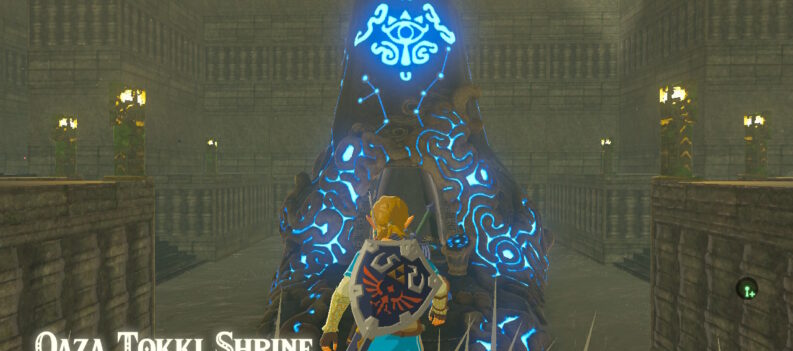Learn how to create your own loading screens in GTA 5!

We have an article on PlayerAssist showing you how to download and install a third-party mod that swaps out the iconic Bikini Girl loading screen for Lana del Rey. If you have grown tired of the stock loading screen that pops up every time you load up GTA 5, or you’re simply a fan of Lana del Ray, you will want to check that article out.
Downloading preset loading screens from mod depositories such as gta5-mods.com can be a quick and easy way of customizing your GTA 5 loading screen. However, wouldn’t it be great if you could load up your favorite images as your GTA 5 loading screens in-game?
How do you get a custom loading screen in GTA 5?
To get a custom loading screen in GTA 5, you will need to edit and replace the loading screen files using OpenIV and swap out the image that you would like to use as a custom loading screen for GTA 5.
If you have previously modded GTA 5 in one way or another, you probably already have OpenIV installed on your computer if you don’t, check out our tutorial on How to Install and Use OpenIV for GTA V on PC.
How to Create Your Own Loading Screen in GTA 5
Assuming you have OpenIV up and running, we can now edit and replace the necessary loading screen files with your preferred custom images.
- Launch OpenIV:

2. Click on “Edit Mode”:

3. Click on “Yes” when this prompt pops up:

4. Navigate to “GTA V>update>update.rpf“:

5. Click on the “Copy to “mods” folder” button:


6. Navigate to “GTA V>mods>update>update.rpf>x64>data>cdimages>scaleform_frontend.rpf”:

7. Double-click to open the “loadingscreen_startup.ytd” file:

8. Click on this arrow to close the “Texture editor – help window”:

9. You should arrive at this window. We must first replace the foreground image (fg) with a custom TRANSPARENT image to remove the primary object on the loading screen.
Tip: You can download free transparent .png files online. The resolution or file size won’t matter.

10. Click on “Replace”:

11. Select your downloaded transparent .png image:

12. Click “Save”:

12. Go back to “GTA V>mods>update>update.rpf>x64>data>cdimages>scaleform_frontend.rpf”:

13. Go through each of the loadingnewsscreenbgx.ytd files as well as the loadingscreen_startup.ytd file’s bg image and replace all stock images with your own:
Note: Don’t forget to save the changes each time.


14. After replacing every image in every file named loadingnewsscreenbgx.ytd and the loadingscreen_startup.ytd bg image, close OpenIV, then launch GTA 5:

We swapped out the stock Bikini Girl loading screen for this sweet Keiichi Tsuchiya Honda NSX-R from Forza Horizon 4 for this guide.
Personalized Loading Screens
GTA 5 has been out for quite a while, so players will have grown tired of the same old boring loading screens that have been around since the game first came out in 2013.
Through the guide above, we hope you’ll also be able to change out the stock GTA 5 Loading Screen images with your preferred custom images.