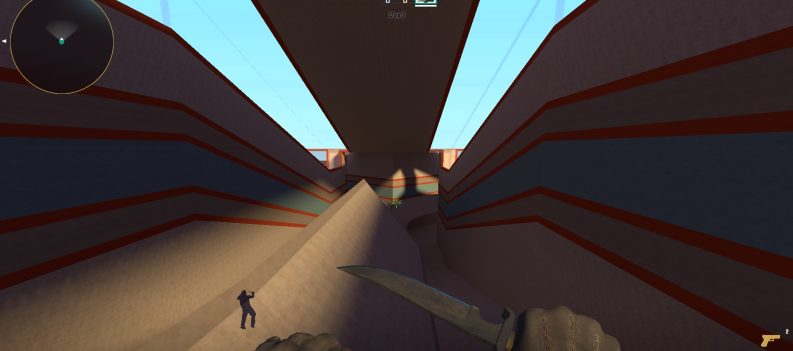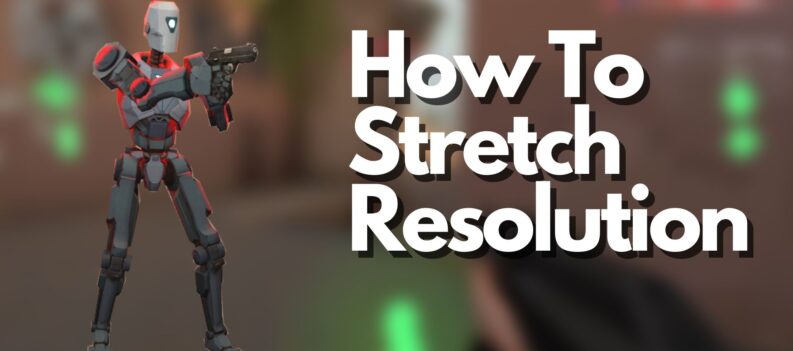FPS games will often employ an aiming guide on-screen that helps players line up their sights with their enemies. The most common of which is the simple crosshair placed in the middle of the screen. There are a wide variety of crosshairs available depending on the game you are playing. Some crosshairs may be big, small, thin, thick, have a wide gap, you name it, there is a crosshair for everybody.

In the past, changing crosshairs to the players’ personal preferences used to be very complicated. Players had to go to and open the in-game “Command Console” to change their crosshair. Not only that, players had to look up commands (A string of words that lets players change specific parameters in-game) online to change a single element (color, for example) in your crosshair. Players had to string together a ton of commands to achieve their desired crosshair.
Whatever the reasons are for changing the default in-game crosshair, this guide will help players personalize their crosshair to the one they are most comfortable with. Let’s begin!
CS:GO Crosshair Menu

One of the more recent changes CSGO brought to the game was the ability to change the crosshair through the in-game menu. This finally gave players a quicker, more accessible way of changing their crosshairs to their desired shape. This is a very welcome change in CSGO since players will no longer have to look up crosshair hacks online only to open the command console and then copy then paste these strings of commands to change their crosshairs. What used to be a daunting task previously is now a much more streamlined process.
Within the Crosshair menu, the player is greeted by a selection of crosshair elements that can be changed one by one. Here is what each setting does:
Opening CS:GO Crosshair Settings Menu
- From the CSGO homescreen, click on the gear icon located at the bottom of the left dock.
- Click on the Game tab.
- Under the Game tab click on Crosshair
Using the Crosshair Settings Menu
- Crosshair Type – This changes the behavior of the crosshair when running, walking, crouching, or spraying. There are five different settings to choose from:
- Default – This is CSGO’s current implementation of a default crosshair. The default crosshair’s “legs” contract and expand depending on the type of movement the player is currently doing. This is also an indicator of how accurate your shot will be given the current movement being done.
- Default Static – This is non-moving counterpart of the “Default” crosshair type. Regardless of movement or position, the crosshair does not indicate how accurate your gun will be. It is simply the “Default” design. Nothing more.
- Classic – This crosshair type looks a lot like the original crosshair in Counter-Strike used through the years. This crosshair comprises the main crosshair, an outside “leg” that contracts and expands depending on movement, fire rate, and position.
- Classic Dynamic – As the name suggests, this crosshair contracts and expands according to the player’s current movement. The main difference between this and the Classic crosshair is the lack of an outside “leg” that indicates movement accuracy.
- Static – By far the most popular crosshair type in CSGO. This is a simple crosshair that does not move regardless of movement. More experienced players prefer this crosshair since they already have a good idea of the exact moments when they are most inaccurate. The Static crosshair provides a clutter-free and less distracting aiming experience.
Under the Crosshair Menu, a selection of settings is available for players to change individually. Here’s what each does:








- Center Dot – Adds a dot to the center of your crosshair.
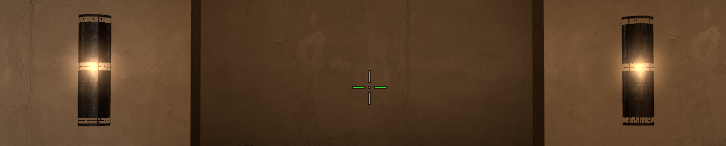
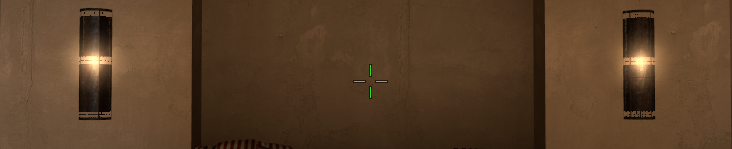
- Length – This controls how short or long the crosshairs “legs” are.
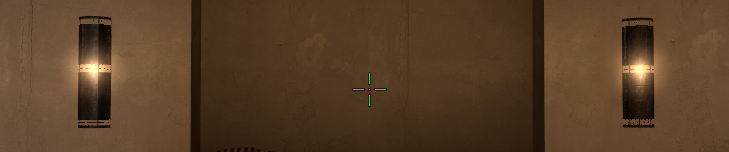
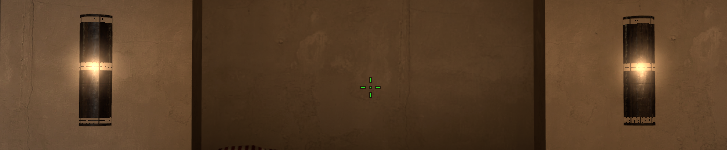
- Thickness – Controls how thick or thin the crosshair “legs” are.
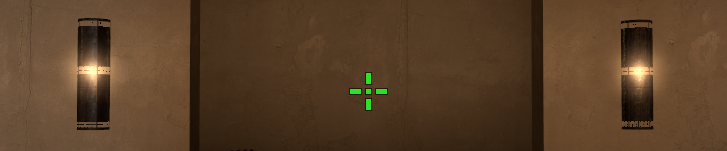
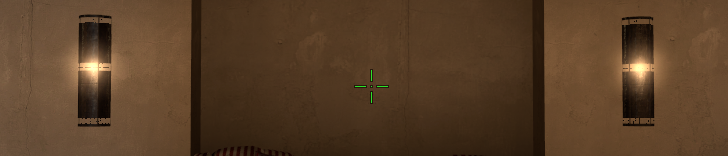
- Gap – Controls how far away the “legs” are relative to the middle of the crosshair.
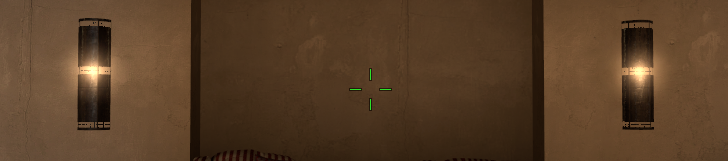
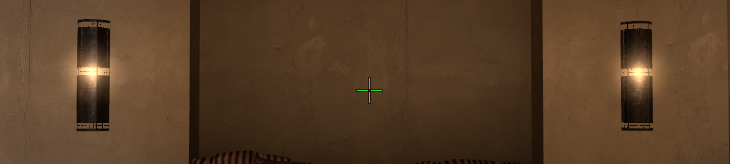
- Outline – Adds a black outline around each of the crosshair’s “legs”. Thickness can be adjusted using the slider.
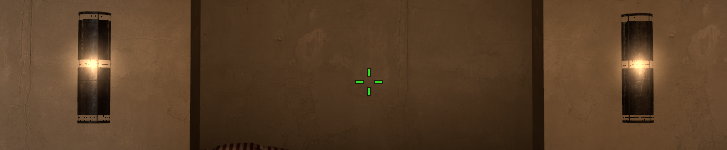
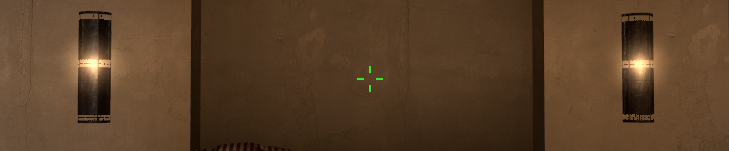
- Red – Controls how much Red color there is on the crosshair relative to Green and Blue.

- Green – Controls how much Green color there is on the crosshair relative to Red and Blue.

- Blue – Control how much Blue color there is on the crosshair relative to Red and Green.
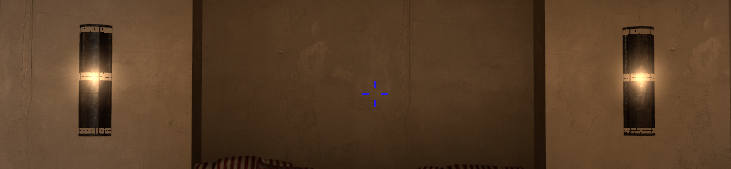
- Alpha – Controls the opacity or transparency of the crosshair.
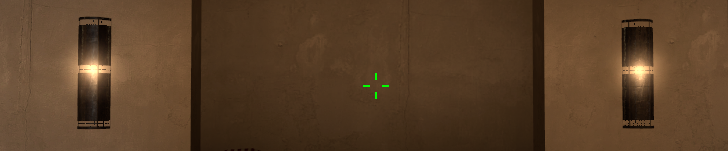

- Split Distance (For Classic Crosshair only) – Controls how much the inner crosshair spreads out while shooting.
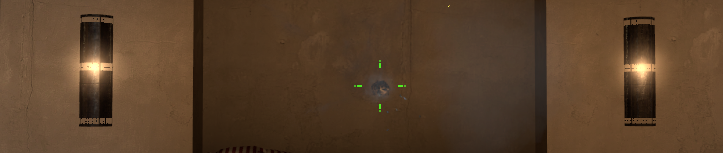

- Inner Split Alpha (For Classic Crosshair only) – Controls the transparency of the inner “legs” of the crosshair.

- Outer Split Alpha (For Classic Crosshair only) – Controls the transparency of the outer “legs”.

- Split Size Ratio (For Classic Crosshair only) – Adjusts the ratio between the inner and outer “leg” of the crosshair. A ratio of .5, for example with give you almost equal length between the inner and outer “legs”.


- T-Style – removes the top “leg” of the crosshair to give players a “T” shaped crosshair.

- Deployed Weapon Gap – changes the default crosshair gap automatically depending on the equipped gun.
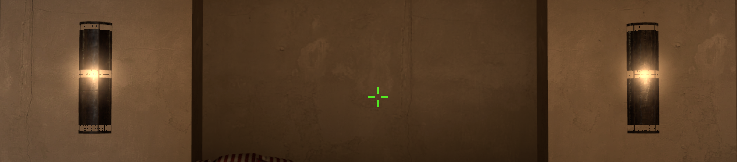
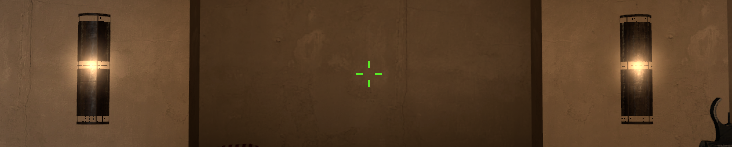
Pros and Cons of the Different Crosshair Types
The different crosshair types exist for a reason. Aside from the developers wanting to add some variety, these crosshairs help you realize which crosshairs help you better in-game as you get better. Let’s break down the qualities that make these crosshairs good or bad in their default configurations:
Default Crosshair Pros
- Looks Cool
- Good size
- Friendly-fire indicator
- Good center dot
- Indicates Firing Accuracy
- Indicates Recoil
- Indicates Movement Error
Default Crosshair Cons
- Cluttered
- Confusing elements
- Not very visible in some areas
- Too much going on
Default Static Pros
- Looks cool
- Good size
- Friendly-fire indicator
Default Static Cons
- Not very visible in some areas
- Does not indicate Firing Accuracy
- Does not indicate Movement Error
- Does not indicate Recoil
Classic Pros
- Clear and visible
- Good center dot
- Outlines make it stand out against any background
- Indicates Firing Accuracy
- Indicates Recoil
- Indicates Movement Error
Classic Cons
- Retracting “Legs” not visible sometimes. Needs to be configured to be useable.
- Slightly too long
Classic Dynamic Pros
- Indicates Firing Accuracy
- Indicates Recoil
- Indicates Movement Error
- The entire crosshair legs move in case of Firing Accuracy, Recoil, or Movement Error
Classic Dynamic Cons
- Slightly too long
- Can spead out quite far off center
- Requires Center Dot to be useful
Static Pros
- Simple point and shoot
- No elements which can cause distraction when playing
- Clean
Static Cons
- No Movement Error indicator
- No Firing Error Indicator
- No Recoil indicator
- Difficult to know why some of your shots are not connecting.
What is the Best Crosshair to Use in CSGO?
The longer you play Counterstrike you begin to realize that some crosshair styles work better for you than others. This is because the best crosshair is truly a matter of preference. There is not a single crosshair that works better than others. Although as you rise through the ranks and get better at the game, you will start to identify some of the elements that make crosshairs either good or bad.
A good CSGO crosshair should follow these simple guidelines:
- It is visible on any background of any map.
- The “Gap” is wide enough for you to accurately land headshots.
- The “Thickness” is small enough to be both easy to see and easy to line up on the enemies, without blocking their bodies/heads entirely.
- The overall size nets you easy headshots even from a distance, but not one that is so small that it almost disappears mid-gunfight.
You might also want to get rid of the Dynamic Movement in some of the crosshairs presented here. Sure, they might be valuable for learning Movement Error, Firing Accuracy, and Recoil, but as you get better at the game, you will learn exactly when you are most inaccurate while moving, learn recoil reset times, etc. These dynamic elements make for a cluttered screen and a distracting aiming experience.
I Still Have No Idea What Crosshair I Want
After learning all the Pros and Cons of the different crosshairs above, you might still not know the crosshair you need or want. In that case, we can opt to just copy existing crosshairs from the CSGO community through the popular Workshop Map: Crashz’ Crosshair Generator.

Crashz’ Crosshair Generator was released two years after CSGO was launched. It was a breath of fresh air for CSGO players since this Workshop Map finally allowed them to customize their crosshairs much easier than before. Several years later, Crashz’ Crosshair Generator is still a widely used Workshop Map in CSGO and is still very valuable even though CSGO now has its built-in crosshair customization menu.
To start using Crashz’ Crosshair Generator you have to download the map from the Workshop. This is how you do it:
- On the CSGO main menu click on the “Play CS:GO” button.

2. Open the drop-down menu and select “Workshop Maps”

3. Click on “Visit Workshop”

4. This will open the Steam Browser and take you to the Workshop:

5. Type “crashz crosshair” in the search bar:

6. Look for Crashz’ Crosshair Generator V3:

7. Hover your mouse cursor to the lower right corner of the thumbnail and click on the “+” button. It should begin downloading the map.
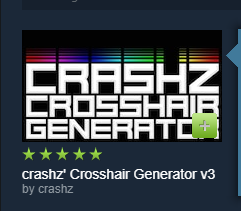
8. After it is done downloading, it should appear on your CSGO Workshop Maps page:

9. You can now open and explore the map:




In this custom map, players will find a wall of crosshairs that features most of the popular streamers‘ crosshair settings, as well as current and past CSGO pros‘ crosshairs. All you have to do to use these crosshairs is click on any of them, and the map will automatically switch out your current crosshair for the chosen crosshair.
Inside this Custom Map is a more simple version of the CSGO crosshair settings menu. Here the crosshair can be changed in real-time, rather than using sliders and going back and forth between in-game and the crosshair menu. You can argue that the CSGO Crosshair menu can be accessed while in an actual game, though.
You can also save and share your crosshair as you wish. There is a wall for that called the “Crosshair Manager.” This is very convenient!
Note: In case you don’t like the crosshair you are currently trying, you can always revert to your original crosshair. Simply look for the “Crosshair Manager” wall and choose restore crosshair.

There are a ton of other features in this map that can help you find the perfect crosshair for you. It even features a mini shooting gallery where you can instantly try out how the crosshair performs in real-time.
Clicking on Heads Has Never Been Easier!
There is no singular, perfect crosshair, there is only a crosshair that is perfect for you. This simply means that crosshairs are the best example of something that is purely players’ preference. Crosshairs are not game-changing in general which means that whatever crosshair you might choose in-game will not affect your team, your enemies, and the matches you play. What matters most is that you the player, are comfortable with the crosshair that you are currently using, and can perform well with it. Good luck, and have fun with your new crosshair!