Discord is a great app for communicating with friends and creating a tight-knit community, but managing your Discord server isn’t always a cakewalk.
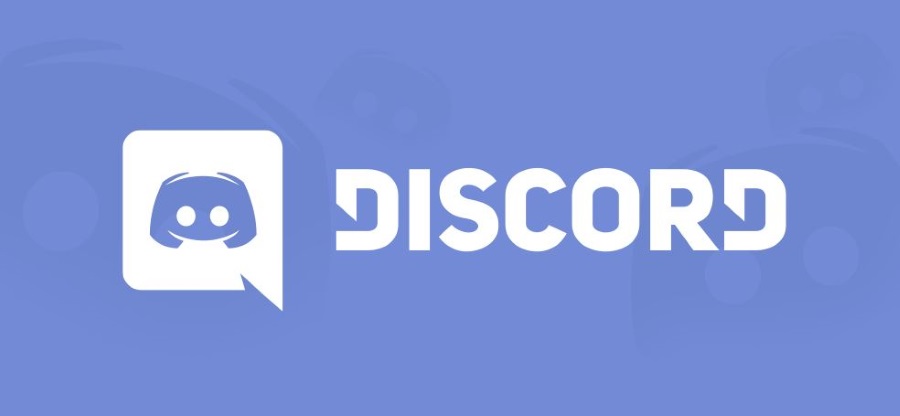
Managing old messages is one of the administrative headaches of running an active Discord server, particularly when you need to delete negative or otherwise unacceptable messages.

Depending on the size of your Discord server, your text chat can become filled with thousands of messages. Whether you want to delete all messages to get rid of inappropriate ones or just want to wipe the slate clean, it’s important to know the easiest way to do it.
In this article, I will show you how to manage your Discord server’s message backlog, including how to get rid of all your messages.
How To Delete All Discord Messages
Discord has two distinct types of text messages: Direct Messages, private conversations between two users, and channel messages, which are text chats shared within the entire group on a particular channel.
Each type of message works in different ways and has different rules. When Discord was first released, administrators could delete messages in bulk within the native UI of the app. This caused database problems because too many admins were mass-deleting messages at the same time.
As a result, bulk-deletion functionality was removed from the native UI. While it may not be as easy as before, deleting all of your Discord server’s messages is still possible.
How to Delete Direct Messages in Discord
To delete a Direct Message in Discord, you can close the chat panel or erase the specific message so that it disappears from your history.
Here’s how to erase direct messages:
- Right-click on the user you’ve exchanged Direct Messages with and select Message.

- In the Direct Message panel on the left side of the screen, hover over the conversation and click the X that appears.

Note that there is no confirmation dialog, so don’t click the X on conversations you might want to keep.
If you just want to hide a few Direct Message conversations, that’s all there is. If you need to delete channel messages, continue reading to see how.
How to Delete Channel Messages in Discord
Unlike Direct Messages, channel messages can be deleted using several methods.
Here are three ways to delete channel messages in Discord.
Method #1: Manual Deletion
Follow these steps to delete all channel messages manually:
- Open the text channel that has the message you want to delete.

- Hover over the message until the three-dot icon appears on the far right. Click on the icon, then select Delete from the menu.

- A window will open, asking you to confirm your selection. Click the Delete button.

This works fine if you just have a few problematic messages to eliminate, but it is unsuitable for removing large text messages.
Read: How To Read Deleted Messages on Discord
If you need to delete bulk messages, you must use one of the methods below.
Method #2: Use a Discord Bot
There are a lot of bots to choose from that feature a bulk-delete option. However, the MEE6 bot is the current favorite amongst server admins.
Installing the MEE6 bot is relatively simple. Log into your Discord server and follow these steps:
- Navigate to the MEE6 website.

- Select Add to Discord.
- Select the appropriate server.

- Select Continue in the popup window to link the MEE6 bot to your Discord server.

- MEE6 will then ask you to grant specific permissions to delete messages. Click the Authorize button.

- For user verification, click the box in the captcha window and follow the verification prompts.

Once MEE6 is installed, you can utilize a variety of features from the browser window that pops up, as shown below, or enter commands within Discord Chat to delete messages and more.
To delete messages in your Discord chat app, use the following commands:
- Use ‘!clear @username’ to delete a specific user’s previous 100 messages.
- Use ‘!clear 500’ to delete the last 500 messages on the channel.
You can also change the number to reflect how many messages you want to delete, up to 1,000.
This is by far the easiest method for deleting many messages at once. If the command isn’t working, travel to the MEE6 website and click ‘Moderator.’ Enable this function, and the command will work properly.
Method #3: Clone the Channel
If the MEE6 alternative doesn’t work for you, the final way to delete all messages is to clone the channel. This process creates a copy of the channel without the channel’s old message history.
NOTE: Be sure to list your bots on the channel because cloning doesn’t always copy them to the new channel.
- Right-click on the channel you want to clone. Select Clone Channel.

- Rename the cloned channel if you wish.

- Delete the old version. Open the new cloned version and add any bots you require.

Cloning a channel will also add users from the old one and recreate everyone’s permissions. This process makes it much easier than creating a new channel from scratch. All the messages in the old channel are gone, and your new channel has the same settings.
Recovering Deleted Messages
If you’ve accidentally deleted a few messages and want to recover some for reporting purposes, there are some workarounds for recovering the messages. Messages on Discord are not preserved on the company’s servers after deletion. This means you won’t have the option to retrieve them through Discord, but there are a few tactics worth trying.
You can use a bot that stores all messages or take screenshots as soon as an inappropriate message appears. Assuming you’re trying to report content on a Discord server, you will need proof of that communication to email the support team effectively.
Frequently Asked Questions
Whether you’re new to Discord or just trying to figure a few things out, we’ve added the answers to more of your questions below!
Will all of my messages disappear if I delete my Discord Account?
No. If you delete your account, your messages remain under a generic ‘Deleted User’ tag.
Can I delete someone else’s messages inside a Discord channel?
Yes, you can delete other people’s messages if you are an Admin or the server owner.
Can I view deleted messages?
Yes and no. There are Bots that you need to add first, notably the Dyno bot as a function to help you.
Can I delete all my messages in a channel?
If you’re an admin, you can use the instructions listed above. If not, you can still try the command to see if it’ll work, but more than likely, you’ll need to delete your messages one by one.















