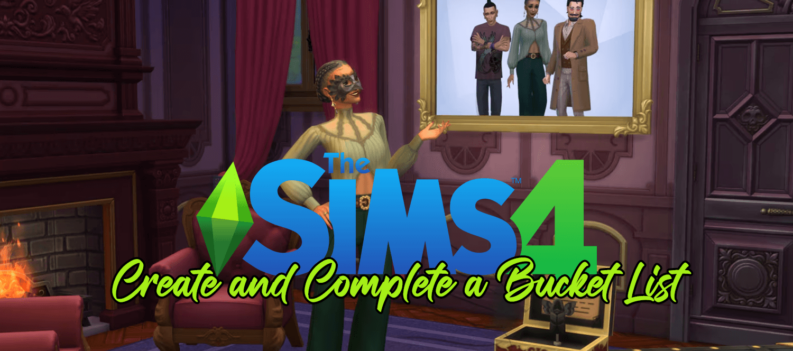If you ever get tired of playing Z1 Battle Royale (previously known as H1Z1 or King of the Hill), you might want to delete your account. However, that can be a bit tricky, as there are no straightforward ways to remove your Z1 Battle Royale account.
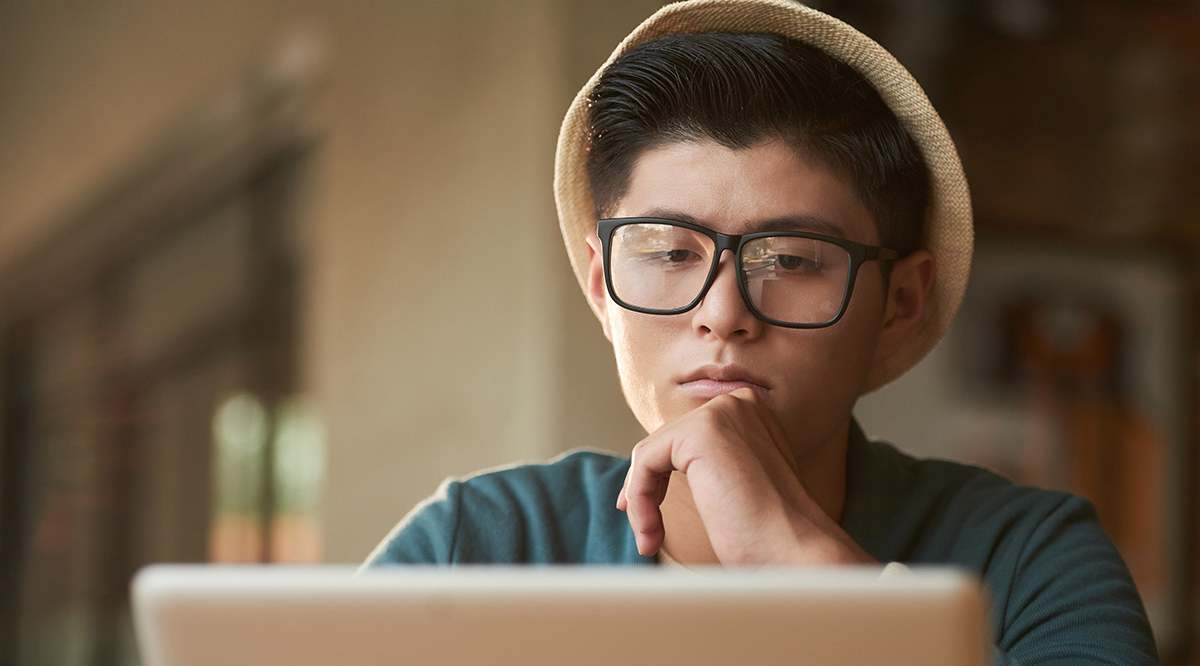
In this article, we’ll show you some workarounds to delete the game from your device.
Can You Delete Your Account?
On a PC, your Z1 Battle Royale account can be made in two ways. You can either directly have an account with Daybreak Games, or you can have a Steam account to play the game.
If you want to delete your Daybreak Games account, there are no straightforward options. Their systems don’t officially make account deletion available. However, you can follow these steps:
- Go to their contact support page.
- Log into your Daybreak account.
- Select Contact Support.
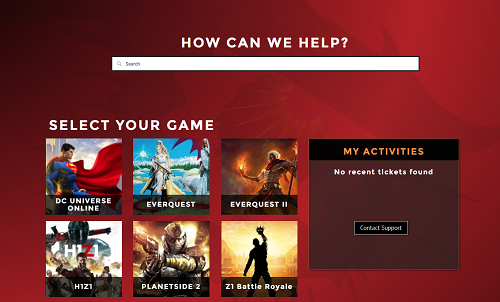
- On the dropdown menu on the left, select “I need help with account access”.
- Fill in the text form with the reason you’re contacting them (in this case, account deletion).
This isn’t a sure-fire way to remove your account, as it doesn’t seem Daybreak games offers that option at first glance, but you should try to see if it works.
Steam Deletion
If you’ve logged onto Z1 Battle Royale through Steam and want to delete your Steam account, follow these steps:
- Open Steam.
- Go to Help (this can be found on the upper left portion of the toolbar), and click Steam Support.
- Click on “My Account”.
- Go to “Manage Account Details”.
- Click on “Delete my Steam account”.
- This will open a FAQ page with all the details you need to know about account deletion.
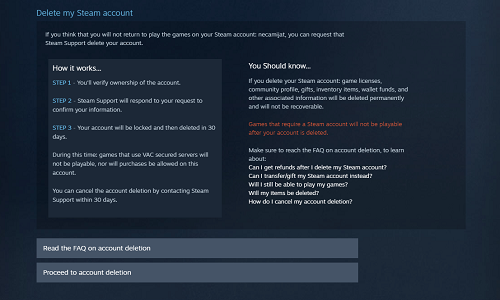
- Click on “Proceed to account deletion”.
- Their Support team will contact you to prove ownership of your account. This is usually done by verifying your email.
- Your account will be locked for 30 days, after which it will be deleted.
Do note that deleting your Steam account will remove all the games you’ve purchased through Steam, and you won’t be refunded for any of them. You also won’t get a refund on any money in your Steam Wallet at the time of deletion.
PS4 Deletion
On the PS4, your account is linked to your Sony Entertainment account, through which you log in to the game. The only option here is to remove your Sony Entertainment account altogether. To do so, follow these steps:
- Go to Settings.
- Select “Parental Controls/Family Management”.
- If you’re not already logged in, you’ll need to log into the PlayStation Network.
- Select “Family Management”.
- Under “Family Members”, select the username you want to delete, then select “Delete User Profile”.
- Follow the prompts that come up to complete the deletion process.
Be aware that if you delete an account, any game licenses and purchases will be removed as well, unless there’s another account on your PS4 that also owns those games or has that PS4 as a primary device.
Removing Z1 Battle Royale from Your Device
If you want to remove your game from your PC, simply go to your Steam Library, find Z1 Battle Royale in the list, and press Manage > Uninstall. This will have the desired effect. If you haven’t removed your account, you’ll be able to reinstall the game at a later date and carry on as if nothing happened.
This is a useful feature if you want to pause playing the game for a while. Plus, you can keep your Steam account for future games.
Deleting Your Z1 Battle Royale character
If you simply want to change or remove your Z1 Battle Royale character instead of removing your entire account, you can do that much easier. This might be the case if you simply don’t like the look of your character and want to change its appearance.
To delete your character, follow these steps:
- Go into your Z1 Battle Royale server list.
- Once you’ve located your server, click on “Delete character”. This can be found to the left of the Join Server button and under your character’s name.
- Delete your character.
- The next time you wish to join that server, you’ll be prompted to make a new character.
Removing a character this way doesn’t remove any of your account data or progress.

Where Next?
Hopefully, you were able to follow these instructions and remove your Z1 Battle Royale account, or just change your character. It’s a great game, but sometimes you just need to move on to something else. Whatever your reasons may be, the choice is always yours to make.
Did you remove your Z1 Battle Royale account? Or have you just deleted your character? Let us know in the comments section below.