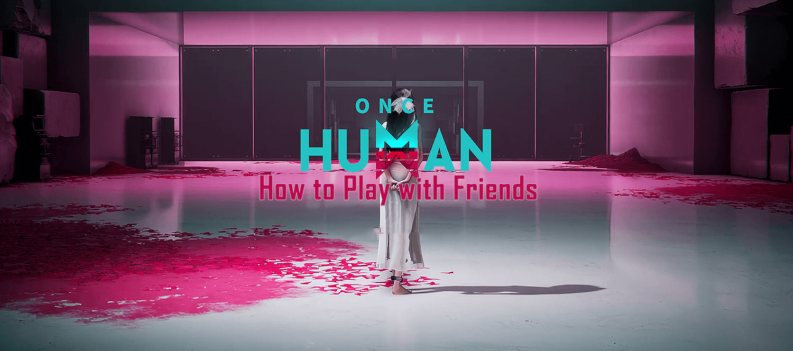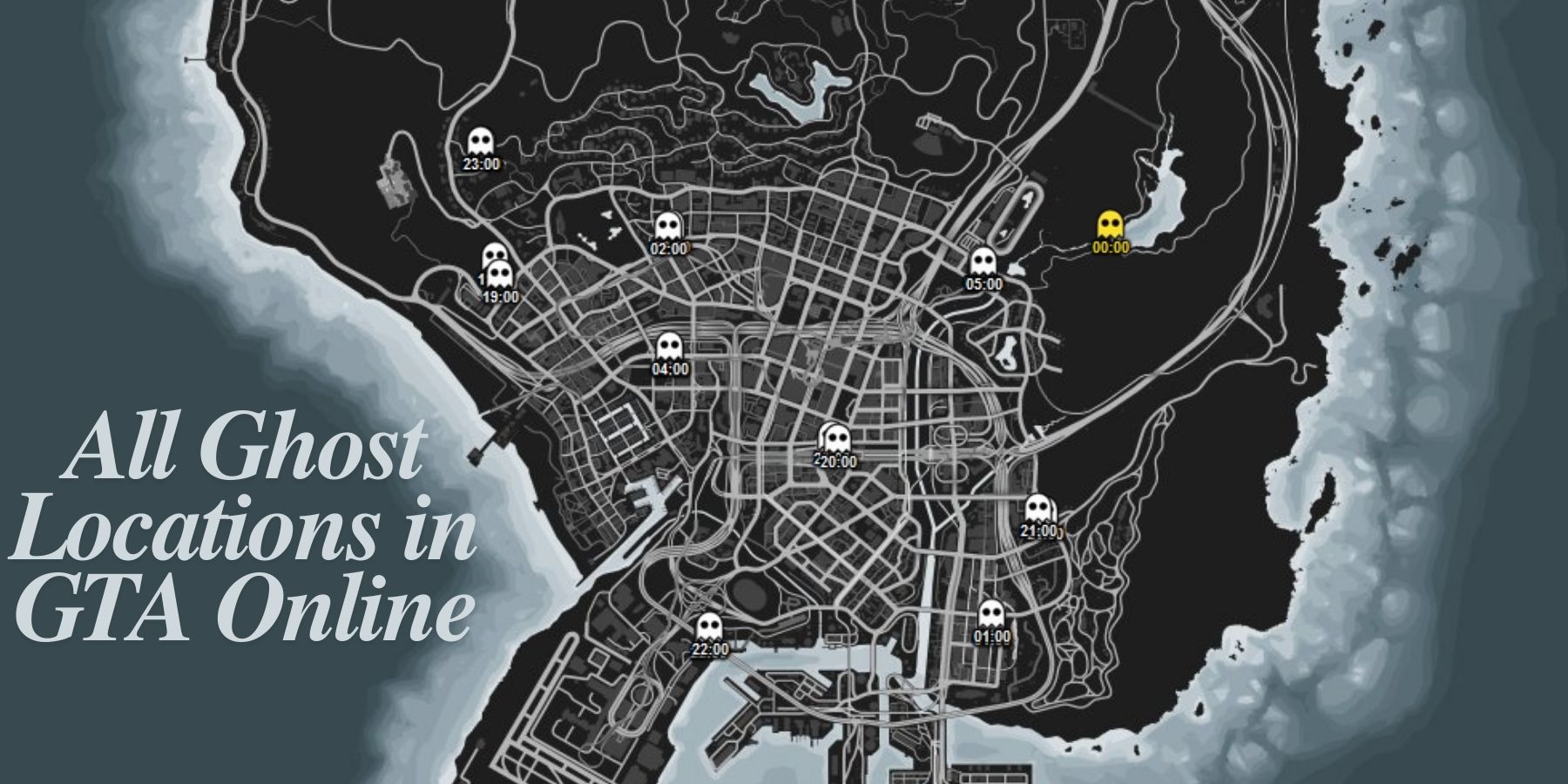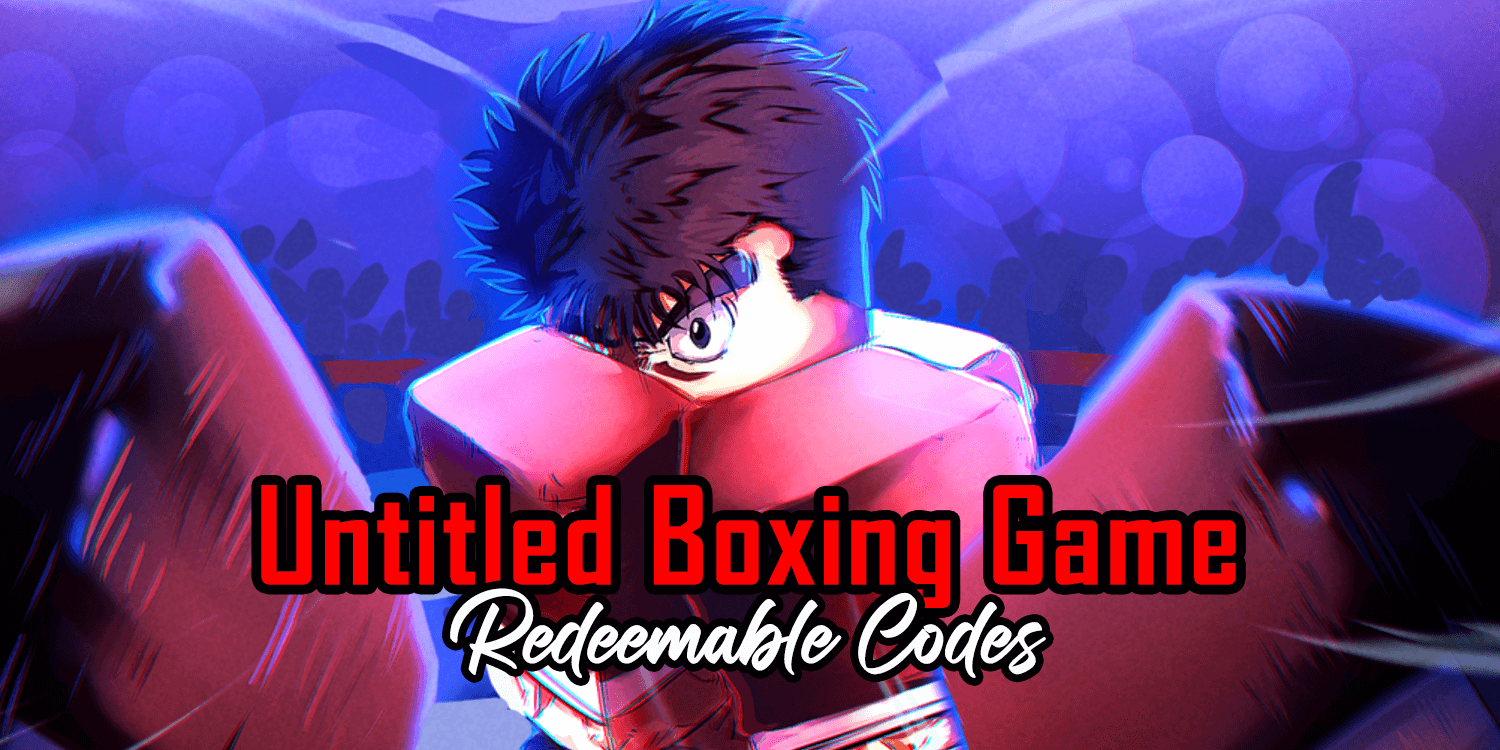Why use the touchscreen if you can use a controller?

Blizzard’s goal with Diablo Immortal was to give fans the best mobile ARPG experience possible. As such, most of the controls and button layouts for Diablo Immortal were designed so Diablo fans on mobile can enjoy the unique gameplay of Diablo without the complex control schemes.
The Diablo franchise has always been PC and console-friendly; the first Diablo game was also released for the original Playstation, after all. So it only makes sense for the newest Diablo game to feature controller support. Right?
Diablo fans who prefer to use a controller when playing Diablo Immortal will wonder whether Diablo Immortal features full controller support. We will show you how you can set up your controller in Diablo Immortal in this guide.
Does Diablo Immortal Have Controller Support?
Yes, Diablo Immortal features controller support on iOS, Android, and PC. However, not all controllers are cross-device compatible between iOS, Android, and PC, so your preferred controller might not work depending on the device you plan to play Diablo Immortal.
Here is a list of compatible iOS, Android, and PC controllers.
Compatible Controllers for Diablo Immortal on iOS
- PlayStation 4/PlayStation 5
- Xbox One/Xbox Series X|S
- Backbone One Controller
- Razer Kishi
- Roto Riot Mfi
- SteelSeries Nimbus
Compatible Controllers for Diablo Immortal on Android
- PlayStation 4/PlayStation 5
- Xbox One/Xbox Series X|S
- Nintendo Switch
- SteelSeries Stratus Duo
- Razer Kishi
- 8bitdo SN30 Pro
Compatible Controllers for Diablo Immortal on PC
- PlayStation 3/PlayStation 4/PlayStation 5
- Xbox One/Xbox Series X|S
- Nintendo Switch
- Logitech F510/F710
- Steelseries Stratus Duo
How to use a Controller in Diablo Immortal

As long as you use any of the compatible controllers listed above, Diablo Immortal should automatically detect the controller as soon as you fire up the game. All that is left now is to connect the controller to the device you want to play Diablo Immortal on.
Most of the compatible controllers for iOS or Android will be connected via Bluetooth, which makes pairing very simple.
- On Playstation, press the PS Button and the Share button to enter PlayStation-based controllers pairing mode.
- On Xbox-based controllers, press and hold the Xbox Button to turn it on. Then press and hold the Pair Button until the Xbox Button LED blinks.
- On Nintendo Switch-based controllers, press and hold the small button on the Joy-Con or Pro Controller to enter pairing mode.
Pairing Controllers on iOS
- Go to the Apple Device Settings.
- Tap on Bluetooth.
- Turn on Bluetooth if you have not already.
- Turn on your controller and set it to pairing mode.
- As soon as the controller appears on the Bluetooth Devices list (DUAL SHOCK 4/5, Xbox Wireless Controller), tap on the Controller’s name to pair it to your phone/tablet.
- Launch Diablo Immortal.
- Go into the game settings under the controller tab and toggle the controller mode to “Controller.” The game should automatically detect the controller.
Pairing Controllers on Android
- Go to the Android Device Settings
- Tap on Bluetooth
- Turn on Bluetooth if you have not done so already.
- Turn on your controller and set it to pairing mode.
- Wait for the controller to appear in the “Available Devices” section. It should appear as DUAL SHOCK 4/5, Xbox Wireless Controller, Joy-Con[L/R], or Pro Controller.
- Tap on the controller’s name in the Bluetooth menu to pair.
- Launch Diablo Immortal.
- Go into the game settings under the controller tab and toggle the controller mode to “Controller.” The game should automatically detect the controller.
Default Controller Mapping for PlayStation/Xbox Controllers in Diablo Immortal
| Action | PlayStation Button Mapping | Xbox Button Mapping |
|---|---|---|
| Primary Attack | Circle Button | B Button |
| Skill 1 | L2 Button | LT Button |
| Skill 2 | L1 Button | LB Button |
| Skill 3 | R1 Button | RB Button |
| Skill 4 | R2 Button | RT Button |
| Ultimate | Square Button | X Button |
| Interact | X Button | A Button |
| Move | Left Joystick | Left Joystick |
| Potion | Triangle | Y Button |
| Inventory | Share Button/Touchpad | View Button |
| Menu | Options Button | Menu Button |
Using the In-game Cursor with the Controller
Because Diablo Immortal was designed with touchscreen controls, so most of the in-game menus and options will not be controller-friendly. Fortunately, Blizzard added an in-game cursor that you can move and position on any part of the screen to interact with on-screen menus/buttons.
You can bring up this cursor by pressing the right D-pad button on your PlayStation/Xbox/Nintendo Switch controller. Move the cursor using the left joystick, and interact with on-screen items by pressing the X button on Dualshock, the A button on Xbox, or the B button on the Joy-con/Pro Controller.
Handy Input Devices
There are not too many downsides to using a controller for Diablo Immortal on mobile or PC. The only thing that might take some getting used to is interacting with the in-game menus since these are tile-based and optimized for touch screens. This is easily remedied by the in-game cursor, anyway.
As long as you stick to the compatible controllers for your specific device, you should have no problems playing Diablo Immortal on mobile or PC with a game controller.
Visit the PlayerAssist website for more Gaming Guides, Gaming News, Game Codes, and other Gaming Content!