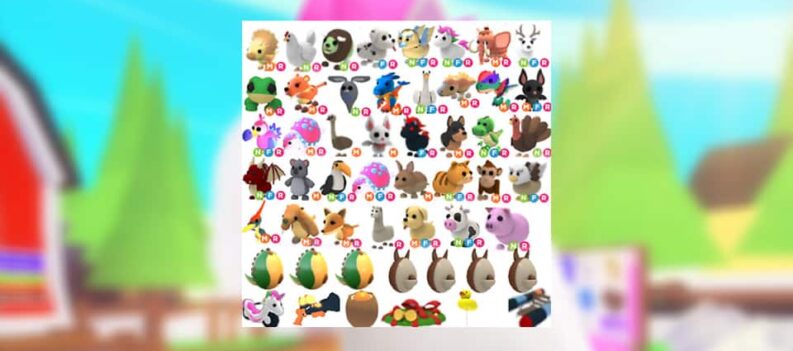While Origin is a huge gaming platform on Windows, with thousands of games, there are still some issues with the client. There have been many reports of errors, crashes, unable to install the client, and similar. While most of them aren’t an issue with the client itself, they’re still very frustrating to deal with. Origin’s error 0xc00007b- ‘unable to start correctly’ error is a pretty common one.

Fix Error 0xc00007b | Unable to Start Correctly – Origin
Because this issue can occur due to any number of reasons, there is no clear way of fixing it at the moment, or a one size fits all method. One method which is most efficient is checking the integrity of the file system.
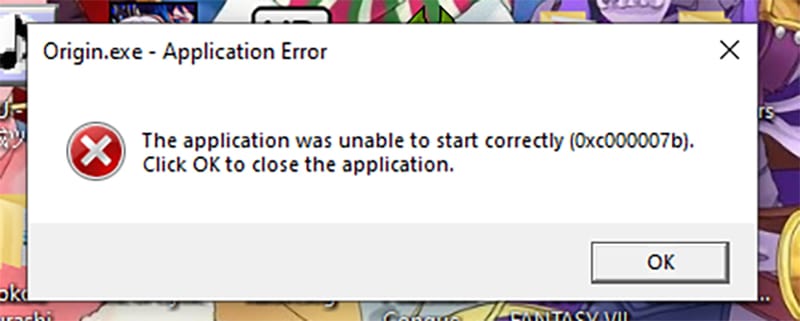
Other than that, the community has managed to find a few other methods as well. This is how to fix Origin error 0xc00007b- unable to start correctly:
- Open the start menu and search for ‘CMD’.
- Right-click it, and hit run it as administrator.
- When it opens, type in: ‘chkdsk c: /f /r’ and hit Enter. Type the command without the quotation.
- Type in ‘Y’ and hit Enter again.
- Restart your PC.
Once your system has restarted, try to install Origin, or launch it once more, depending on for what this error occurred.
Other things which you can try include running Origin as an administrator, updating Windows, install the latest DirectX and .NET Framework, and reinstalling Origin. Those include all of the methods currently reported to be working.
Again, this error has nothing to do with Origin, but instead with the particular system you’re using. It can be a number of things, so fixing the 0xc00007b error is a bit of a troubleshooting process.
Most of the time, it can be fixed by a simple Windows update, since Windows updates now, include updates for most of the essential resources you need to run your computer smoothly.
An easy way of knowing whether it is an issue with Origin or not, is knowing whether this error has occurred when you try to install or run another program or application.
READ NEXT : Does PlayStation 5 Support Ultrawide Monitors